CHAPTER 14
Executive Ecosystem: curate, automate, bring it together
Now everything is up and running it’s time to create an Executive Ecosystem. As you bring the different networks together they will leverage off one another, really cranking up your influence.
It’s also time to take a breath.
We’ll use the Buffer automation you started when you set up Twitter, which will allow you to post across international time zones and extend your reach while not being there personally. The beauty of this system is you can dive into your networks randomly or on a schedule, depending on your personality.
Executives have notoriously packed schedules. Buffer helps you fit social into a busy life, although I would add that I think you should check social first, before email or other channels. When I get swamped with work and writing deadlines and am short of time, I temporarily withdraw from some of the excellent and engaged communities I belong to in Google Plus that require thoughtful (read more time-intense) responses. I also don’t open my inbox, but I do check my Twitter feed. People I know understand this so they reach me there.
Creating an Executive Ecosystem is like getting all the divisions of your organisation at the same table. As with any great team this generates synergy.
Some social media influences (who I respect) are against any form of automation, believing that when you post you should be there to respond immediately. I understand this point of view but it’s not always practical; I’ve found that realistically people don’t mind waiting to hear back. Everyone understands that it’s sleep time somewhere in the world. This is a personal platform, not a customer service channel. Scheduling combined with personal engagement is not automation. As to a completely automated, outsourced platform — why bother? By all means get a consultant or PR firm to help you with administrative management, setup and training, but engaging is about the real you.
There are many wonderful curating and automating tools. I’ll list some that come highly recommended at the end of the chapter. But as I said at the start of this book, I want to provide you with a practical system, not a list of options that will leave you feeling overwhelmed. For that reason, I am sharing the system I use. There are others, but I know this works well, allowing the right balance of bot and brain.
Scoop.it
It’s chaos out there. In a single minute on the web:
- 11 000 professional searches are done on LinkedIn
- 347 new blogs are posted
- 571 websites are created
- 278 000 tweets are sent
- 2 million searches are made on Google
- 216 000 photos are shared on Instagram
- $83 000 of sales take place on Amazon
- three days’ worth of video is uploaded to YouTube.
And I’m homing in on what happens in 60 seconds in just a few areas because I didn’t want to throw a statistics grenade.
It’s also going to get louder and more unruly as time goes on. To be heard, visible and respected you must curate excellent content, the kind of content you would have gone to the trouble of photocopying to give to a friend or colleague 10 years ago, because you knew they’d love it.
That’s curation and as we go deeper and deeper into the information age, great curators will thrive. We all love to know the go-to source, the material that matters, the analysis based on current, cutting-edge research and not pulp fiction. These people know how to source, select and share the gold. And I am going to teach you to do the same.
Scoop.it is a great curation platform and the one I use.
You tell it what you want it to search for by entering keywords, from broad brush (technology trends, drones, manufacturing) to narrow (3D printing, nanotechnology, atomic specific manufacturing). You can also add in specific sources, and again they can be very wide (Google) or very narrow (the list of a specific Twitter influencer whose work you appreciate). Curating curators in this way is a powerful way to ensure that what you post sets you apart.
Scoop.it serves up everything it has found in a nice list under a bold heading and a snapshot of the content. You then click — yes or no, add a comment or not — and push it out onto whatever social network you like. The great thing is that Scoop.it supports Buffer, so you can push all that content into your Buffer and it will come out bit by bit across the week on whatever channel you choose.
I spend a significant part of my Sunday reading, thinking about what I am reading, commenting and then adding it into whatever social media channel I think is appropriate. I know that irrespective of what happens during the week, I am sharing great material with my constituents. The rest I do on the run, checking Twitter over coffee in the morning or from my phone between meetings, whenever it works. This approach will work well for you too.
Setting up Scoop.it
Go to Scoop.it. Join. You will be asked to use social sign-in. I use Twitter. Scoop.it needs your permission to connect via Twitter so agree. The first time you use Scoop.it you’ll be asked to set up an account. Do so (figure 14.1).
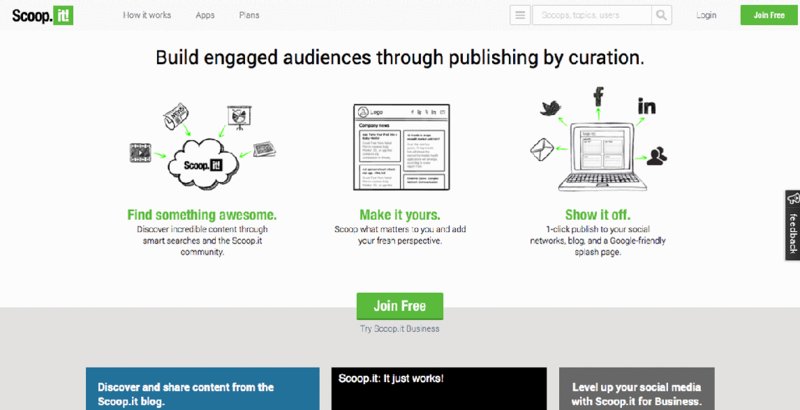
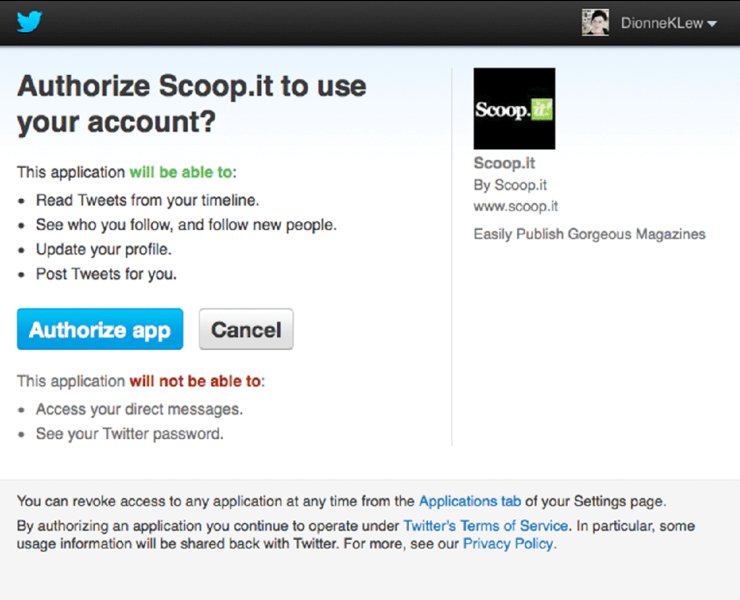
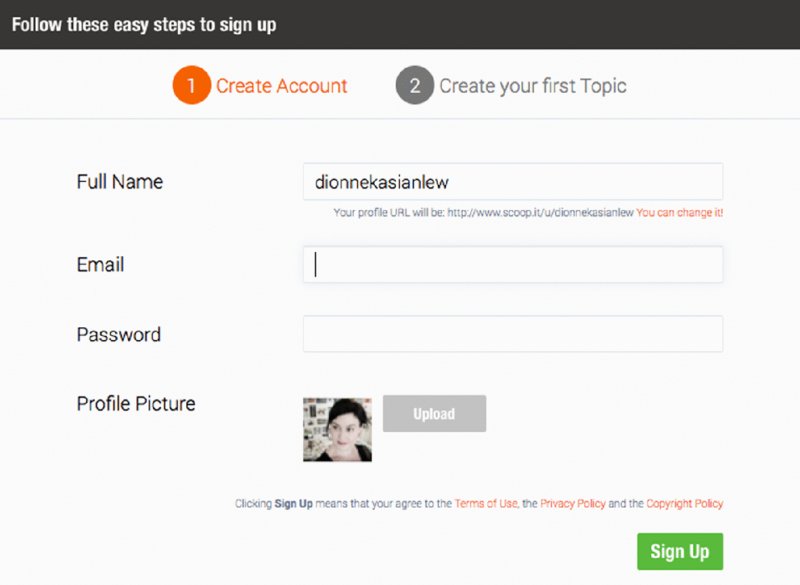
Figure 14.1 setting up Scoop.it
On Scoop.it you curate content according to topics. You can choose five topics. Really think about what content you want to share. The tighter your focus the tighter the content that will be sourced and the more interest you’ll get from a community interested in the subject. The aim is not for volume here but relevance.
For example, if only 10 people view a curation on Patent Trolls, but these are key thought leaders, influencers and decisions-makers in this area, your job is done.
We are saturated in generalities. Stand out.
Your topic should be clear (figure 14.2). No mystical allusions please, no one is going to open a curation they don’t understand. There’s no time. I have used really targeted keywords — patent assertion entity (PAE), non-practising entities (NPEs), patent law, Unified Patent Court, unitary patent, SHIELD Act, High Court, Patents County Court, patent trolls and finally, more generally, social media law. This is because I want to draw in related issues that may be slightly off tangent but interesting.
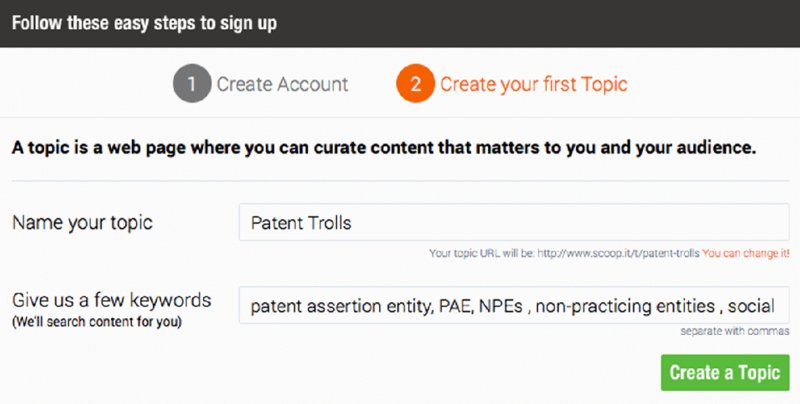
Figure 14.2 creating a topic
Download the bookmarklet, which allows you to send information straight to Scoop.it. Start curating. Your topic will open up, offering you a number of customisation options (figure 14.3).
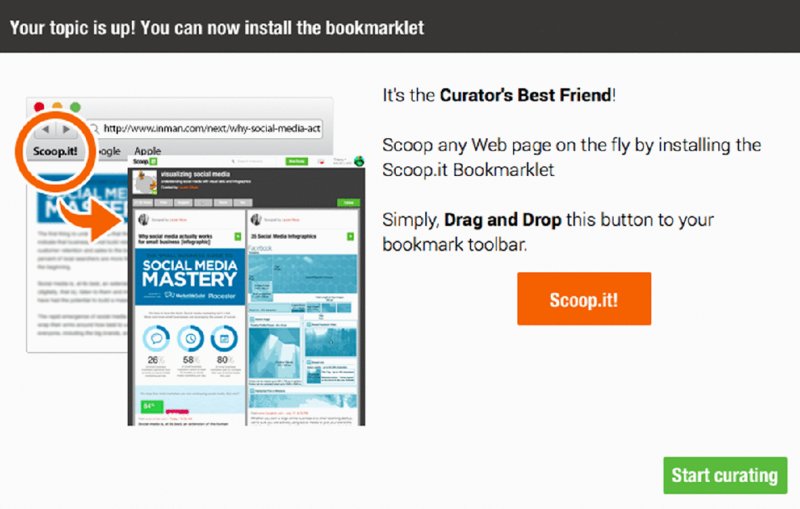
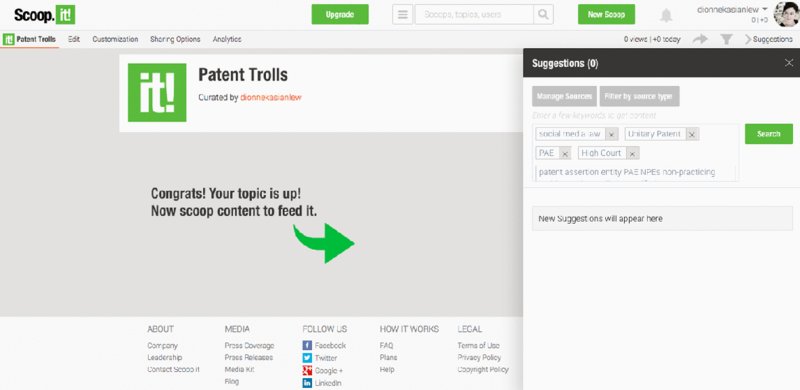
Figure 14.3 installing the bookmarklet
Edit or modify the global parameters of your topic — here you can add detail (figure 14.4). You’ll also add the URL for your patent troll topic. Remember to save any changes you make. You can also delete a topic here.
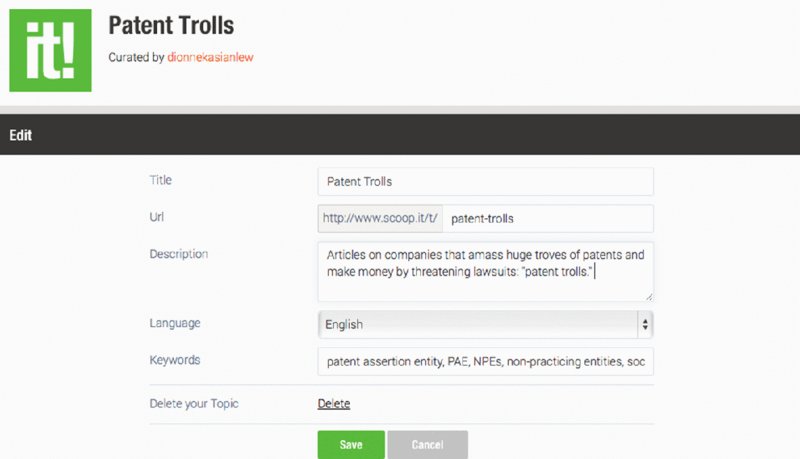
Figure 14.4 set the parameters of your topic
Cutomisation allows you to create your own style, which is important for a personal professional brand. Use similar colours and photos so there’s a sense of continuity in your digital footprint (figure 14.5).
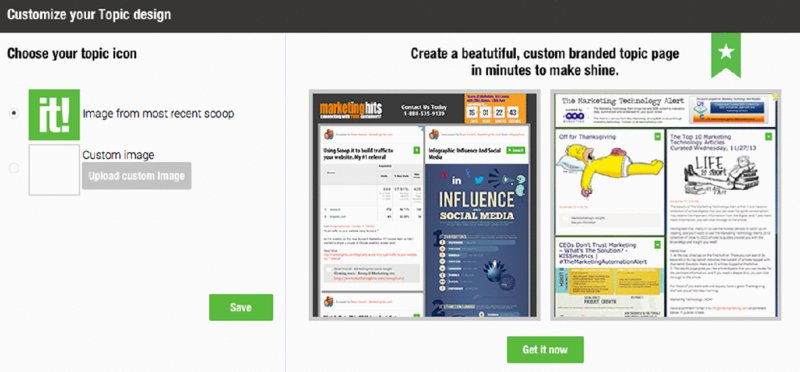
Figure 14.5 branding Scoop.it
Sharing means in your social media networks (figure 14.6). This is critical because it means you can go to Scoop.it every morning and cover everything you need to, other than checking in on the @Notifications section of Twitter (remember this is your inbox) when you have time.

Figure 14.6 link with social share buttons
Analytics, as it suggests, gives you data.
Scoop.it will now start to curate content for you. On the right-hand side you will see all the content it pulls in (figure 14.7).
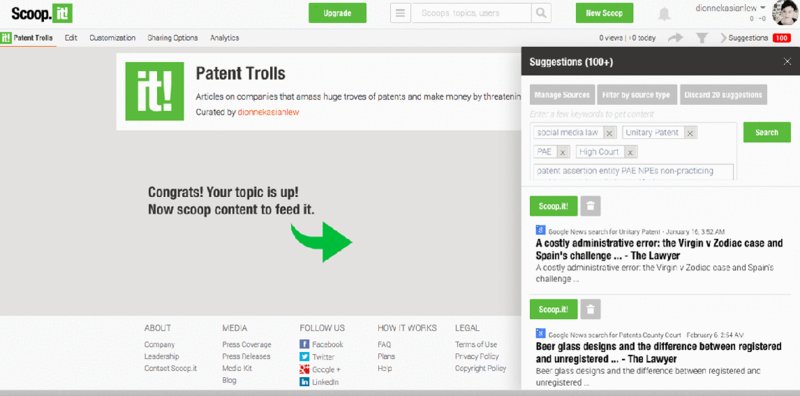
Figure 14.7 Scoop.it suggestions appear
Open up the content. If you like it, Scoop.it. This means it is going into your topic where it will be stored in your collection, a bit like putting aside interesting newspaper articles in a file.
You can offer a personal perspective, and this adds value. What you write here will be posted in your Facebook and LinkedIn status updates if you decide to share them there. Twitter will update as shown. You can edit in any way you like.
Tick the networks you want to share it to and push the Publish button (figure 14.8).
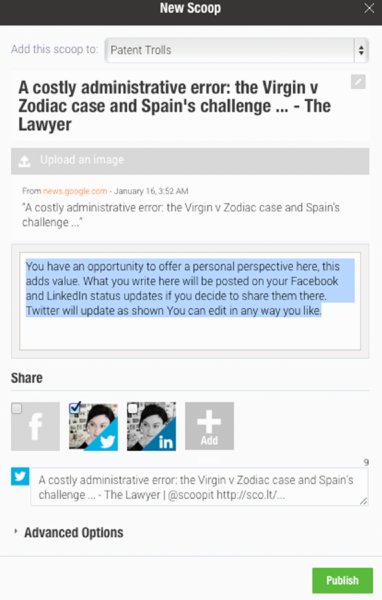
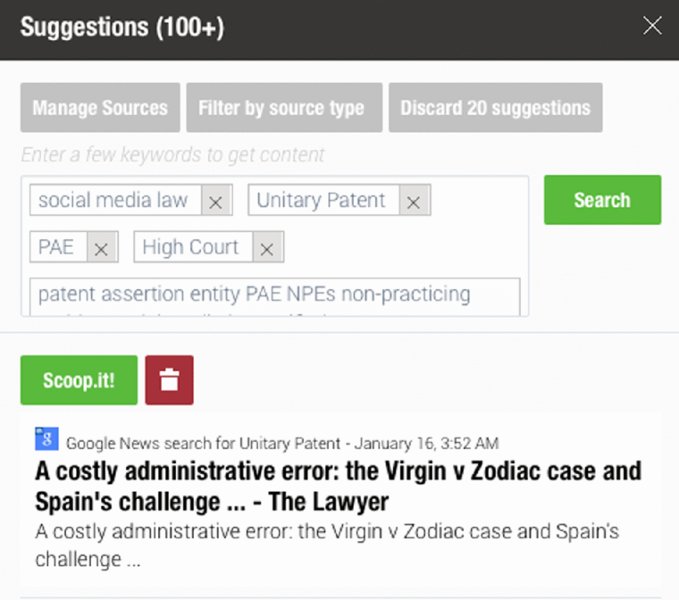
Figure 14.8 adding a comment
Scoop.it will offer you a premium option (figure 14.9). Unless you’re against it and want to use the free option, sign up. I use premium because I like to use my Buffer. The additional social account access allows me to post from Scoop.it to Buffer.
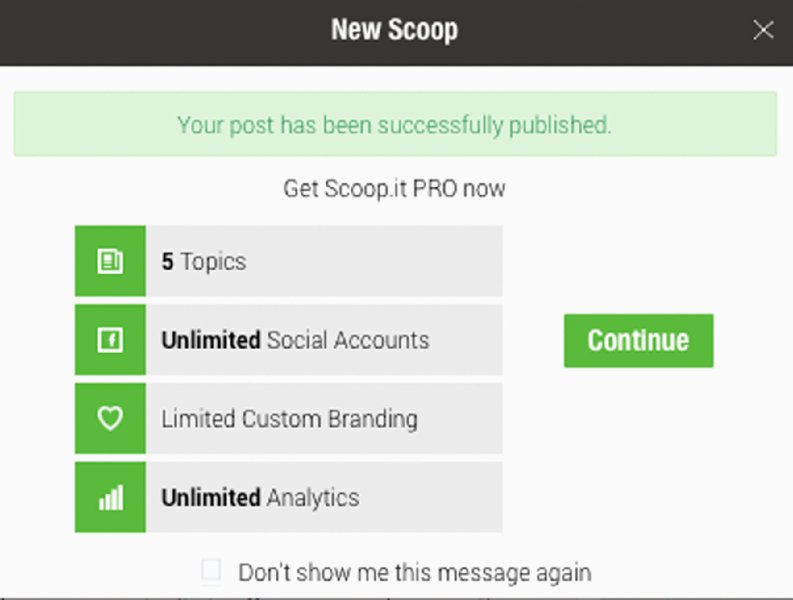
Figure 14.9 offer for Scoop.it PRO
I can curate to my heart’s content when I have time but allow the content to come out bit by bit during the week. This is what you want. To build influence you need a constant presence but you absolutely don’t want to:
- serve up junk
- spam people with scores of articles and then go suddenly quiet.
Think of the real-life equivalents — tedious gossip, interrupting, silence. Not a great formula for building engagement.
Manage sources is available only with the paid version of Scoop.it, but it can really make your life easy. You can search sources or create advanced source options. Advanced sources are really the heart of your influence strategy (figure 14.10).
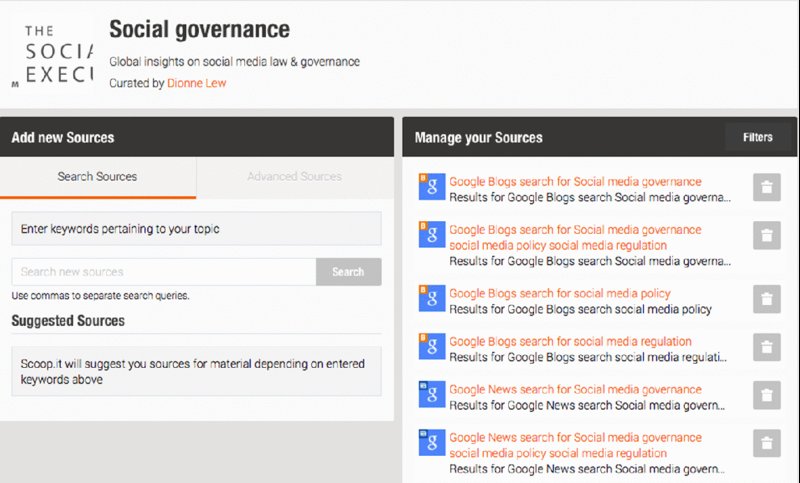
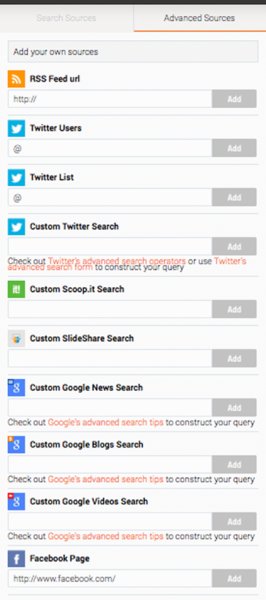
Figure 14.10 managing sources
Add the social media networks of influencers, pull in their content and share it. Add Twitter lists — your own or others’. Again, you can focus the content tightly on people you want to get to know without having to think about and go back to your Twitter lists.
You can even add in other Scoop.it curations, working with members of the Scoop.it community to create a powerful information source.
And you can filter your sources (figure 14.11). Clicking on which source you’d like to see content from will eliminate other sources.
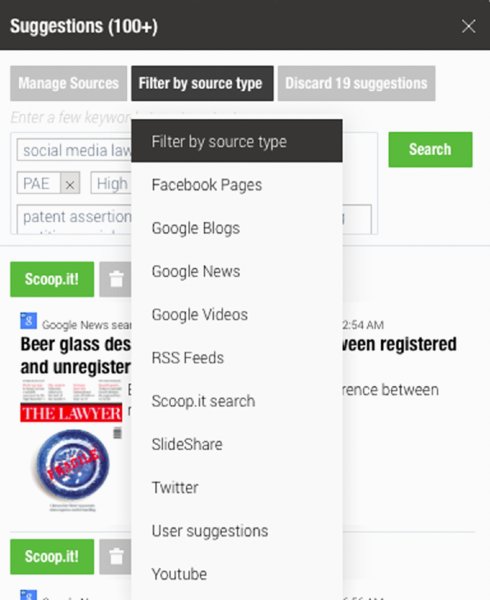
Figure 14.11 filtering sources
Trash any content that’s not relevant, and scoop and publish content that is, sharing it immediately or pushing it into Buffer (figure 14.12).
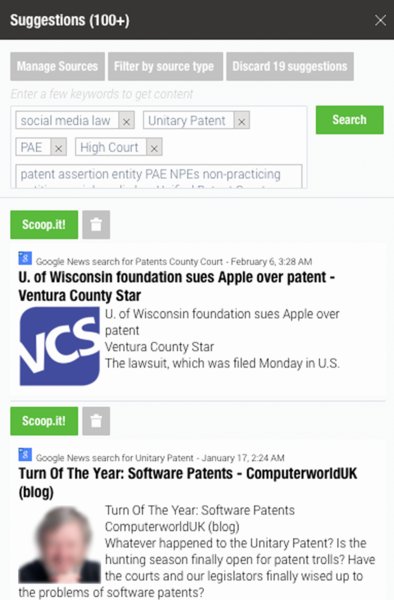
Figure 14.12 scoop relevant content
Keep scooping. You’ll see all your great material curated under your topic (figure 14.13). People can now come to this topic and read and add their own insights.
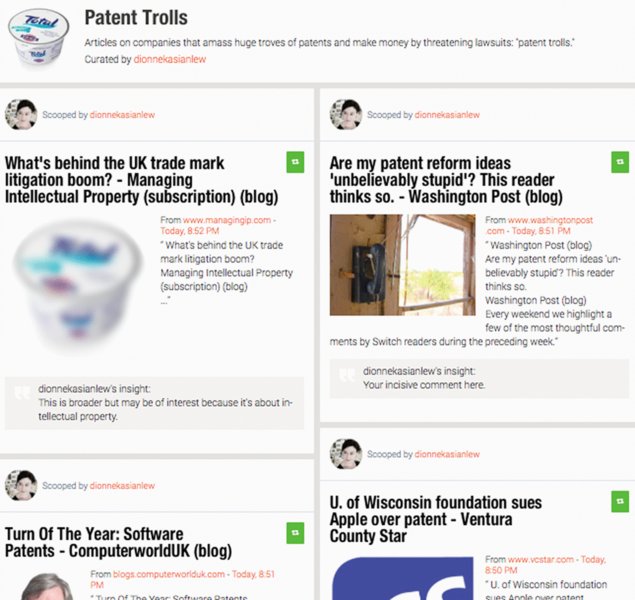
Figure 14.13 curated content keeps accumulating
On the top right you’ll find your settings. Fill them out as usual (figure 14.14).
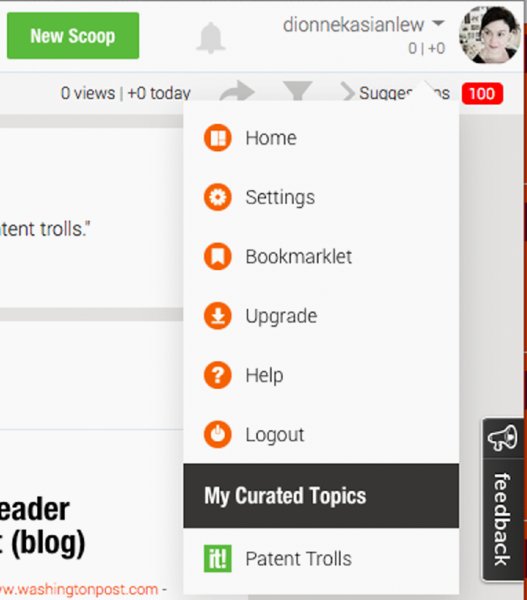
Figure 14.14 complete your settings
If you need additional help just head to the Help section and watch the videos (figure 14.15).
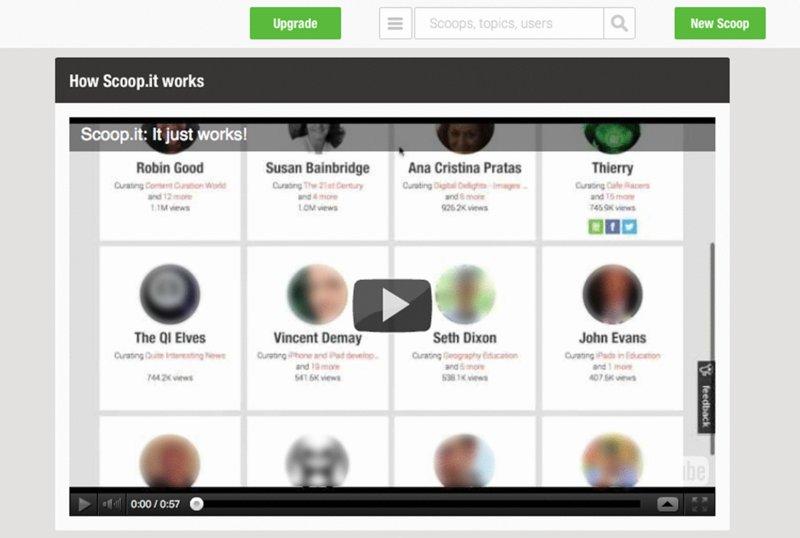
Figure 14.15 the help section
That’s it.
Chapter summary
Integrate the curation platform Scoop.it with scheduling tools to create a powerful professional platform. A professional platform synthesises sources and social networks, creates strategic and random connections, and grows your visibility and influence in a way that works for busy executives, ensuring maximum impact for minimum time.
