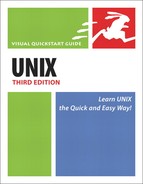Viewing Session History in the csh Shell
If you’re a C programmer (or have C programmers to turn to for help), csh might be a good shell for you because the syntax is quite similar to the C programming language.csh doesn’t offer command completion, but the history capabilities are fairly similar to those of bash or zsh (see Code Listing 3.14). In general, csh is a powerful scripting shell (and acceptable interactive shell) for those who take the time and effort to become familiar with it.
Code Listing 3.14. csh also lets you recycle commands by number, although other history functions are not available.
xmission> history 1 ls 2 vi temp.info 3 ls 4 cd pub* 5 ls 6 cp *.pdf .. 7 cd .. 8 rm *.pdf 9 history 10 lynx 11 ftp ftp.wustl.edu 12 ls 13 vi .plan 14 finger [email protected] 15 history 16 finger [email protected] 17 ls 18 pine 19 history 20 lynx 21 history xmission> !12 ls Desktop files tmp bin a.out xmission> |
To view session history in the csh shell:
1. | If you haven’t already, use the shell for a little while, changing directories, redirecting output, or doing other tasks. |
2. | history Type history at the shell prompt to see the list of the most recent commands you’ve entered. Note the number of each command line (Code Listing 3.14). |
3. | !10 Type ! followed by the command number (no space in between) to rerun one of the commands. In this example, we’re rerunning command 10. |
✓ Tips
See Chapter 8 for how to make csh easier and more productive, particularly if you don’t have any other shell options available to you.
You can edit commands in the session history. With csh, however, it’s far easier to retype the commands than to edit them.
If you like csh, check for the availability of tcsh on your system. It’s like csh but adds command completion and other similar capabilities that are comparable to bash.
Sometimes, the length of the history is set to 0 (keeping no history lines) by default. If your history doesn’t seem to work, try set history=100 to save 100 lines of history. Add this to your startup files (next chapter) if you want it to be available every time.