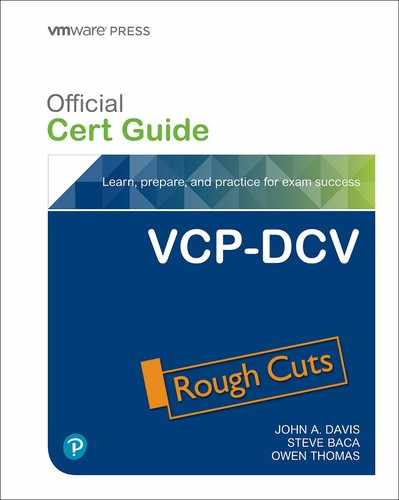Chapter 1. vSphere Overview, Components and Requirements
This chapter covers the following topics:
• vSphere Components and Editions
• VMware Cloud vs. VMware Virtualization
This chapter contains information related to VMware 2V0-21.20 exam objectives 1.1, 1.2, 2.1, 4.1, 4.1.1, 4.1.2, and 4.4.
This chapter introduces vSphere 7.0, describes its major components, and identifies its requirements.
“Do I Know This Already?” Quiz
The “Do I Know This Already?” quiz allows you to assess whether you should study this entire chapter or move quickly to the “Exam Preparation Tasks” section. Regardless, the authors recommend that you read the entire chapter at least once. Table 1-1 outlines the major headings in this chapter and the corresponding “Do I Know This Already?” quiz questions. You can find the answers in Appendix A, “Answers to the ‘Do I Know This Already?’ Quizzes and Review Questions.”
Table 1-1 “Do I Know This Already?” Foundation Topics Section-to-Question Mapping

1. You plan to deploy vSphere 7.0 for three ESXi hosts and want to deploy the minimum vCenter Server edition that supports vMotion. Which Center Server edition do you choose?
a. Essentials
b. Essentials Plus
c. Foundation
d. Standard
2. You plan to deploy vSphere 7.0 and want to minimize virtual machine downtime by proactively detecting hardware failures and placing the host in quarantined or maintenance mode. Which feature do you need?
a. vSphere High Availability
b. Proactive HA
c. Predictive DRS
d. vCenter HA
3. You are preparing to deploy and manage a vSphere environment. Which vCenter Server component provides Security Assertion Markup Language (SAML) tokens?
a. vCenter Lookup Service
b. VMware Directory Service
c. tcServer
d. STS
4. You plan to deploy another vCenter Server in your vSphere 7.0 environment and want it to use an existing vSphere Single Sign-on Domain. What should you do?
a. During the vCenter Server deployment, join an existing SSO domain.
b. Prior to the vCenter Server deployment, deploy an external PSC
c. During the vCenter Server deployment, connect to an external PSC.
d. Configure vCenter HA
5. You plan to deploy a vCenter Server 7.0 appliance to support 350 ESXi hosts and 4500 virtual machines. What is the minimum memory you should plan for the vCenter Server appliance?
a. 37 GB
b. 56 GB
c. 28 GB
d. 19 GB
6. You are interested in booting your ESXi hosts using UEFI. Which of the following is a key consideration?
a. After installing ESXi 7.0 you can change the boot type between BIOS and UEFI using the Direct Console User Interface.
b. ESXi boot from UEFI is deprecated in ESXi 7.0
c. After installing ESXi 7.0 you can change the boot type between BIOS and UEFI using the vSphere Client.
d. After you install ESXi 7.0, changing the boot type between BIOS and UEFI is not supported.
7. You are planning the backup and recover for a new vCenter Server appliance using the file based backup feature in the vCenter Server Appliance Management Interface. Which protocol is not supported?
a. NFS
b. FTP
c. HTTPS
d. SCP
8. You are planning the procedures to manage a new vSphere 7.0 environment, which of the following is not a supported browser for the vSphere Client?
a. Microsoft Internet Explorer 11.0.96 for Windows users
b. Microsoft Edge 38 for Windows users
c. Safari 5.0 for Mac users
d. Firefox 45 for Mac users
9. You need to include on-premise cloud automation software to improve up the delivery of IT services and applications in your vSphere based SDDC. Which of the following should you choose?
a. VMware Cloud Assembly
b. VMware Service Broker
c. vCloud Director
d. vRealize Automation
10. You want a simple path to the hybrid cloud by leveraging a common infrastructure and consistent operational model for on-premise and off-premise data centers. What should you use?
a. vRealize Suite
b. VCF
c. vCloud Director
d. Cloud Automation
Foundation Topics
vSphere Components and Editions
VMware vSphere is a suite of products that you can use to virtualize enterprise datacenters and build private clouds.
vSphere Components
Table 1-2 describes the installable VMware products are the core components in a vSphere environment.
Table 1-2 Installable Core vSphere Components
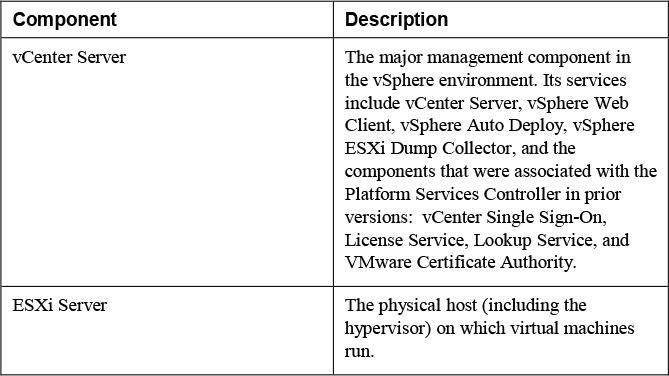
Some optional, vSphere features require the deployment of additional components and specific vSphere licensing. Table 1-3 describes two of these optional components, which require deploying additional virtual appliances.
Table 1-3 Optional vSphere Components
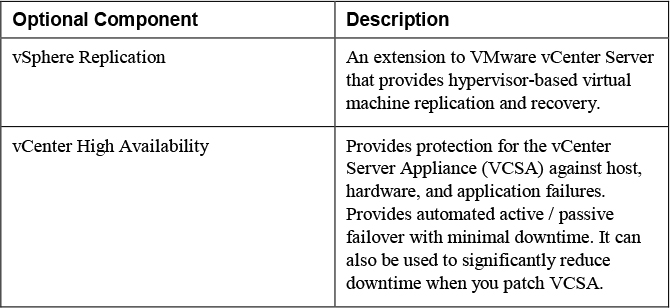
Many vSphere features, such as those described in Table 1-4, require specific vSphere licensing and configuration, but do not require the installation or deployment of additional software or virtual appliances.
Table 1-4 Available vSphere Features
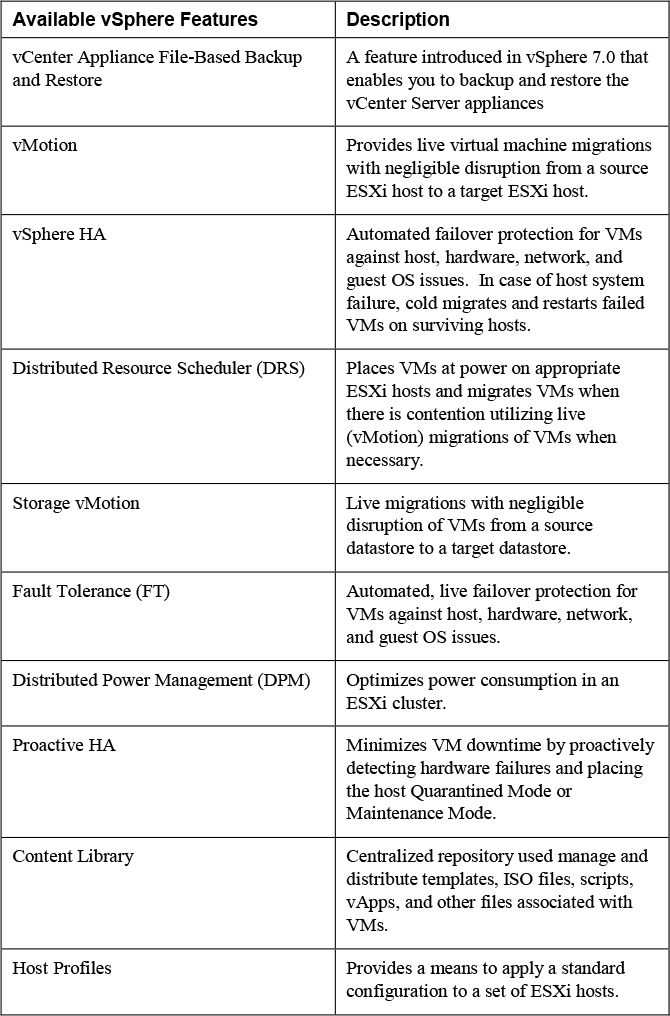
The add-on products in Table 1-5 are commonly used in a vSphere environment and are discussed in this guide. These products can be sold separately from vSphere.
Table 1-5 Add-on Products
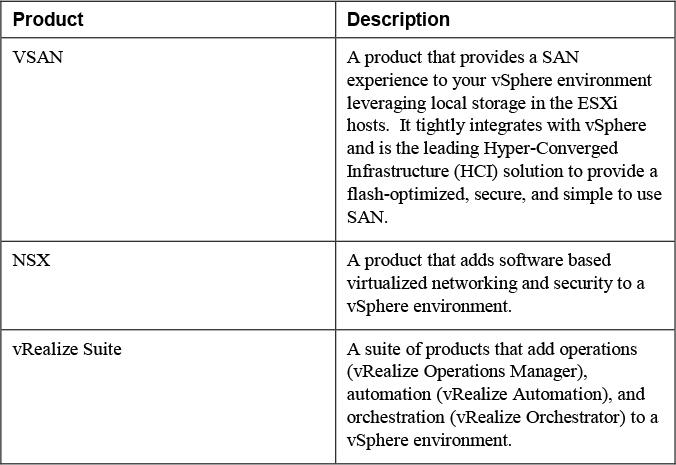
Note
Although it is an add-on product, VSAN is covered in the VCP-DCV exam and in this guide.
The vSphere Host client is a web-based interface provided by each ESXi host. It is available immediately following the installation of a host. Its primary purpose is to provide a GUI for configuration, management, and troubleshooting purposes when vCenter Server is not available. For example, during the implementation of a new vSphere environment, you could use the vSphere Host Client to create virtual machines for running DNS, Active Directory, and vCenter Server database prior to deploying vCenter Server. For another example, you could use the vSphere Host Client to power-down, troubleshoot, reconfigure, and restart the vCenter Server virtual machine.
The HTML 5-based vSphere Client is the preferred web-based GUI for managing vSphere. It is provided by services running in the vCenter Server. The Flash-based vSphere Web Client used in previous vSphere versions has been deprecated and is no longer available.
Editions and Licenses
VMware vSphere comes in many editions, where each edition is intended to address specific use cases by providing specific features. When planning for a vSphere environment, you should prepare to procure at least three line items, a vCenter Server license, a vSphere license, and support for the environment. The vCenter Server license line item should identify the desired edition and quantity (number of vCenter Server instances).
Table 1-6 provides a summary of the features that are provided with each edition of vCenter Server 7.
Table 1-6 vCenter Server Editions

You need to obtain vSphere license to apply to license physical CPUs on your ESXi hosts. Starting with vSphere 7.0, one vSphere CPU license covers up to 32 cores. If a CPU has more than 32 cores, you need additional CPU licenses. The number of vSphere CPU licenses consumed by an ESXi host is determined by the number of physical CPUs on the host and the number of cores in each physical CPU.
For example, you can assign a vSphere license for ten 32-core CPUs to any of the following combinations of hosts:
• Five hosts with 2 CPUs and 32 cores per CPU
• Five hosts with 1 CPU with 64 cores per CPU
• Two hosts with 2 CPUs and 48 cores per CPU and two hosts with 1 CPU and 20 cores per CPU
The major editions of vSphere 7.0 are Standard and Enterprise Plus. Other editions may be licensed in different manners than the major editions. For example, the vSphere Desktop edition (for VDI environments) and VMware vSphere Remote Office Branch Office (for IT remote sites) are licensed on per virtual machine.
Table 1-7 provides some of the features that are provided with the major editions of vSphere 7.0.
Table 1-7 vSphere Editions
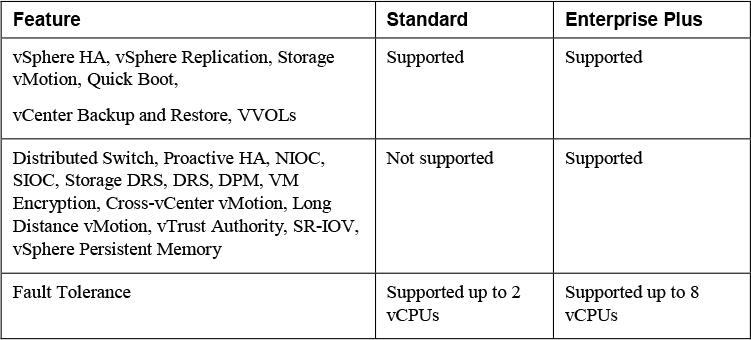
vCenter Server Topology
This section describes the architecture for the vCenter Server.
In vSphere 6.x, multiple vCenter Server topologies and configuration are supported, involving components and technologies such as vCenter Server Appliance, vCenter Server for Windows, embedded database (Postgres), external (SQL Server or Oracle) database, external Platform Services Controller (PSC), embedded PSC, Enhanced Linked Mode, and Embedded Linked Mode. In vSphere 7.0, The vCenter Server configuration and topology is much simpler.
Beginning in vSphere 7.0, the vCenter Server appliance is required. Windows based vCenter Servers are not supported. External PSCs are not supported. Embedded PSCs are not used in vCenter Server 7.0. Instead, the services are directly integrated into the vCenter Server appliance and are no longer described as a part of PSC. For example, in vSphere 7.0, the Platform Services Controller Administration publication is replaced with the vSphere Authentication publication. Table 1-8 describes the main services in the vCenter Server Appliance and related services in the ESXi host.
Table 1-8 Services in the vCenter Server Appliance
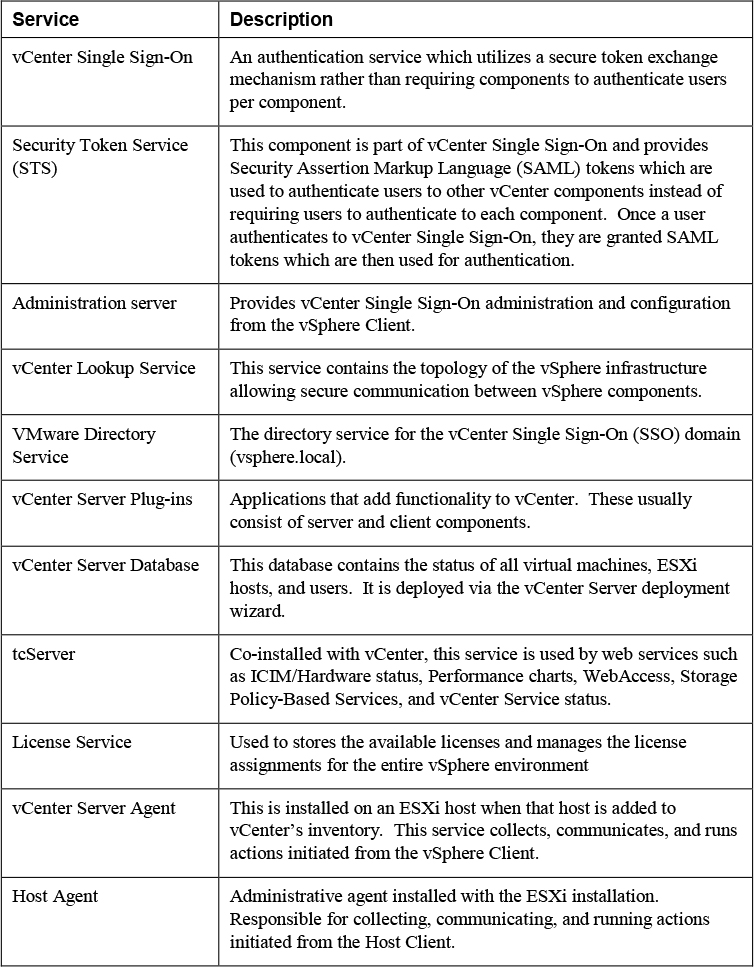
If you upgrade or migrate a vCenter Server deployment that uses an external PSC, you must converge the PSC into a vCenter Server appliance that you specify. In domains with multiple vCenter Server instances, you must identify the SSO replication partner for each subsequent vCenter Server. If you upgrade or migrate using the GUI-based installer, the wizard prompts you to specify the replication topology. If you upgrade or migrate using the CLI-based installer, you specify the replication topology using the JSON templates. During the upgrade or migration process, the new vCenter Server 7.0 appliance incorporates the former PSC services, enabling you to decommission the original external PSC.
Single Sign-on (SSO) Domain
Each vCenter Server is associated with a vCenter Single Sign-On (SSO) domain, whose default name is vsphere.local. You can change the SSO domain name during deployment. The SSO domain is considered the local domain for authentication to vCenter Serve and other VMware products, such as vRealize Operations.
During the vCenter Server appliance deployment, you must create an SSO domain or join an existing SSO domain. The domain name is used by the VMware Directory Service (vmdir) for all Lightweight Directory Access Protocol (LDAP) internal structuring. You should give your domain a unique name that is not used by OpenLDAP, Microsoft Active Directory, and other directory services.
You can add users and groups to the SSO domain. You can add an Active Directory or LDAP identity source and allow the users and groups in that identity source to authenticate
Enhanced Linked Mode
![]()
You can use Enhanced Linked Mode to link multiple vCenter Server systems. With Enhanced Linked Mode, you can log in to all linked vCenter Server systems simultaneously and manage the inventories of the linked systems. This mode replicates roles, permissions, licenses, and other key data across the linked systems. To join vCenter Server systems in Enhanced Linked Mode, connect them to the same vCenter Single Sign-On (SSO) domain, as illustrated in Figure 1-1. Enhanced Linked Mode requires the vCenter Server Standard licensing level, and is not supported with vCenter Server Foundation or vCenter Server Essentials. Up to 15 vCenter Server appliance instances can be linked together by utilizing Enhanced Linked Mode

Figure 1-1 Enhanced Linked Mode with Two vCenter Server 7.0 Appliances
vCenter HA
A vCenter HA cluster consists of three vCenter Server instances. The first instance, initially used as the Active node, is cloned twice to a Passive node and to a Witness node. Together, the three nodes provide an active-passive failover solution.
Deploying each of the nodes on a different ESXi instance protects against hardware failure. Adding the three ESXi hosts to a DRS cluster can further protect your environment.
When vCenter HA configuration is complete, only the Active node has an active management interface (public IP), as illustrated in Figure 1-2. The three nodes communicate over a private network called vCenter HA network that is set up as part of configuration. The Active node is continuously replicating data to the Passive node.

Figure 1-2 Enhanced Linked Mode with Two vCenter Server 7.0 Appliances
All three nodes are necessary for the functioning of this feature. Table 1-9 provides details for each the node.
Table 1-9 vCenter HA Node Details
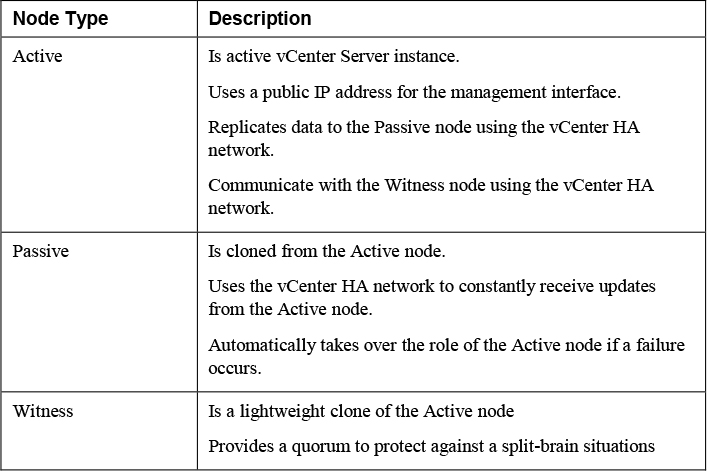
Infrastructure Requirements
This section describes some of the main infrastructure requirements that you should address prior to implementing vSphere.
Compute and System Requirements
When preparing to implement a vSphere environment you should prepare a sufficient amount of supported compute (CPU and memory) resources as described in this section.
vCenter Server
The VCSA 7.0 appliance can be deployed on ESXi hosts 7.0 or later, which can be managed by vCenter Server 7.0 or later.
To prepare for deployment of vCenter Server, you should plan to address the compute specifications in Table 1-10
Table 1-10 Compute Specifications for the vCenter Server Appliance
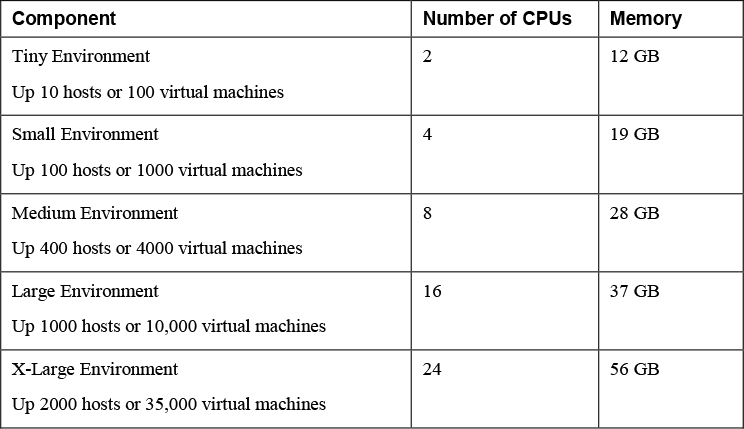
Note
If you want to an ESXi host with more than 512 LUNs and 2048 paths then you should deploy a vCenter Server Appliance for a large or x-large environment.
ESXi
To install ESXi 7.0, ensure the hardware system meets the following requirements
![]()
• A supported system platform as provided in the VMware Compatibility Guide.
• Two or more CPU cores.
• A supported 64-bit x86 processors a provided in the VMware Compatibility Guide.
• The CPU’s NX/XD bit must be enabled in the BIOS.
• 4 GB or more of physical RAM. (VMware recommends 8GB or more for production environments)
• To support 64-bit virtual machines, hardware virtualization (Intel VT-x or AMD RVI) must be enabled on the CPUs
• One or more supported Ethernet controllers, Gigabit or faster as provided in the VMware Compatibility Guide.
• A SCSI disk or a local, non-network, RAID LUN with unpartitioned space for the virtual machines.
• For Serial ATA (SATA), a disk connected through supported SAS controllers or supported on-board SATA controllers.
• A boot disk of at least 8 GB for USB or SD devices, and 32 GB for other HDD, SSD, NVMe, and other device types. The boot device must not be shared between ESXi hosts
Note
SATA disks are considered remote, not local. These disks are not used as a scratch partition by default because they are considered remote. You cannot connect a SATA CD-ROM device to a virtual machine on an ESXi 7.0 host. To use the SATA CD-ROM device, you must use IDE emulation mode
For vSphere 7.0 you should ensure you meet the ESXi booting considerations.
• You can boot using the Unified Extensible Firmware Interface (UEFI), which enables boot from hard drives, CD-ROM drives, or USB media.
• VMware Auto Deploy supports network booting and provisioning of ESXi hosts with UEFI.
• Boot systems from disks larger than 2 TB if the system firmware add-in card firmware supports it per vendor documentation.
Note
Changing the host boot type between legacy BIOS and UEFI is not supported after you install ESXi 7.0
Storage Requirements
When preparing to implement a vSphere environment you should prepare a sufficient amount of supported storage resources as described in this section.
vCenter Server Appliance
To prepare for the deployment of vCenter Server Appliance, you should plan to address their storage requirements. Table 1-11 contains the storage requirements for a VCSA. It allows for Lifecycle Manager which runs as a service in VCSA.
Table 1-11 Storage Sizes for the vCenter Server Appliance
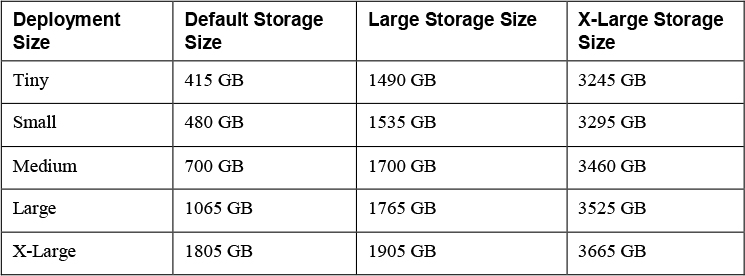
ESXi
Installing ESXi 7.0 requires a boot device that is a minimum of 8 GB. Upgrading to 7.0 requires a 4 GB minimum boot device. When booting from a local disk, SAN or iSCSI LUN, a 32-GB disk is required to allow for the creation of the boot partition, boot banks, and a VMFS_L ESX=OSData volume. The ESX-OSData volume replaces the legacy /scratch partition, VM-tools, and core dump location. If no local disk is found, ESXi 7.0 functions in degraded mode and it places the /scratch partition on the ESXi host’s ramdisk and links it to /tmp/scratch. You can reconfigure /scratch to use a separate disk or LUN. For best performance and memory optimization, do not run the ESXi host in degraded mode. Likewise, when installing ESXi 7.0 on USB and SD devices, the installer attempts to allocate a scratch region on a local disk, otherwise it places /scratch on the ramdisk.
Note
You cannot roll back to an earlier version of ESXi after upgrading. A backup would have to be made prior of the boot device to then restore from after the upgrade.
The following are recommended for ESXi 7.0 installations:
• 8 GB USB or SD with 32 GB local disk. Boot partitions reside on USB or SD and ESXi-OSData resides on local disk.
• Local disk with 32 GB minimum. This contains boot and ESX-OSData.
• Local disk with 142 GB or more. This contains boot, ESX-OSData, and a VMFS datastore.
Network Requirements
Networking Concepts
In order to prepare for network virtualization in vSphere, you should understand some the following concepts.
• Physical Network: A network of physical machines that are connected so that they can send data to and receive data from each other.
• Virtual Network: A network of virtual machines running on a physical machine that are connected logically to each other so that they can send data to and receive data from each other.
• Opaque Network: An opaque network is a network created and managed by a separate entity outside of vSphere. For example, logical networks that are created and managed by VMware NSX appear in vCenter Server as opaque networks of the type nsx.LogicalSwitch. You can choose an opaque network as the backing for a VM network adapter. To manage an opaque network, use the management tools associated with the opaque network, such as VMware NSX Manager or the VMware NSX API management tools
• vSphere Standard Switch: Works much like a physical Ethernet switch. It detects which virtual machines are logically connected to each of its virtual ports and uses that information to forward traffic to the correct virtual machines. A vSphere standard switch can be connected to physical switches by using physical Ethernet adapters, also referred to as uplink adapters.
• VMkernel TCP/IP Networking Layer: Provides connectivity to hosts and handles the standard infrastructure traffic of vSphere vMotion, IP storage, Fault Tolerance, and vSAN.
VMware recommends using network segmentation in vSphere environments for separating each type of VMkernel traffic and virtual machine traffic. You can implement network segments using unique VLANs and IP subnets. Here is a set of commonly used network segments in vSphere.
• Management
• vMotion
• vSphere Replication
• vSphere High Availability heartbeat
• Fault Tolerance
• IP Storage
• Virtual Machine (typically segregated further by application or by other factors, such as test and production)
vCenter Server Network Requirements
Table 1-12 provides details for some of the required network connectivity involving vCenter Server. For each applicable connection, you should ensure that your network and firewall allow the described connectivity.
Table 1-12 Required Ports for vCenter Sever
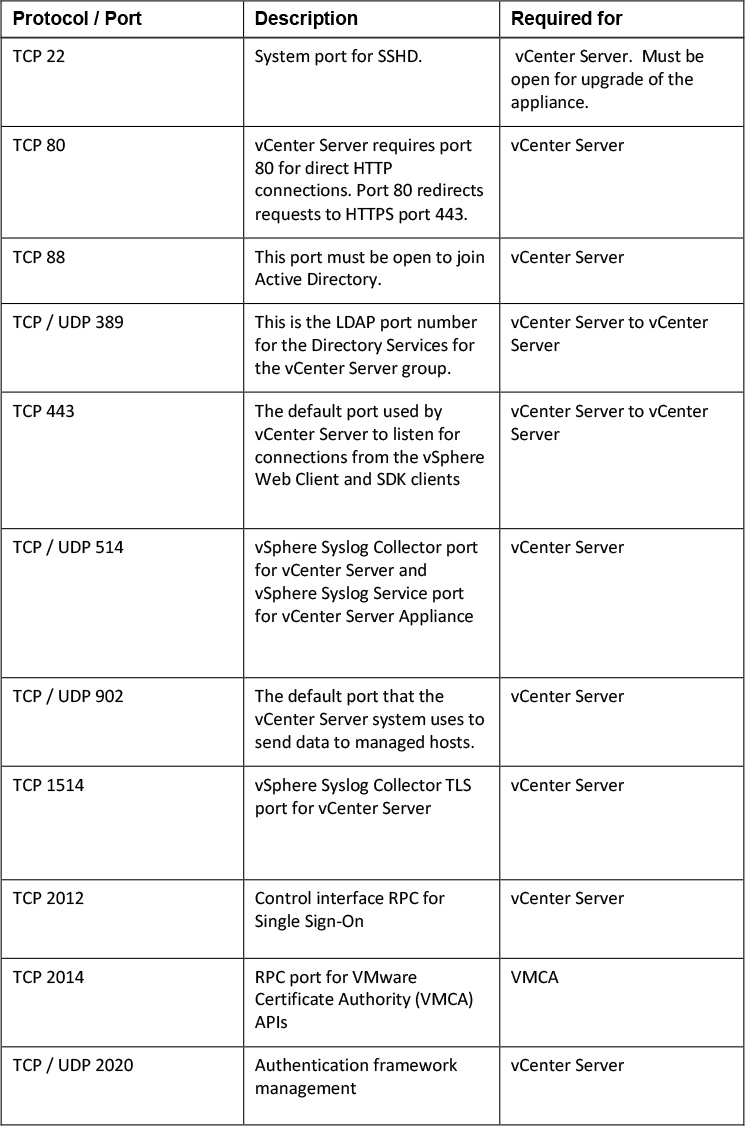

ESXi Network Requirements
Table 1-13 provides details for some of the required network connectivity involving ESXi. For each applicable connection, you should ensure that your network and firewall allow the described connectivity.
Table 1-13 Required Ports for ESXi
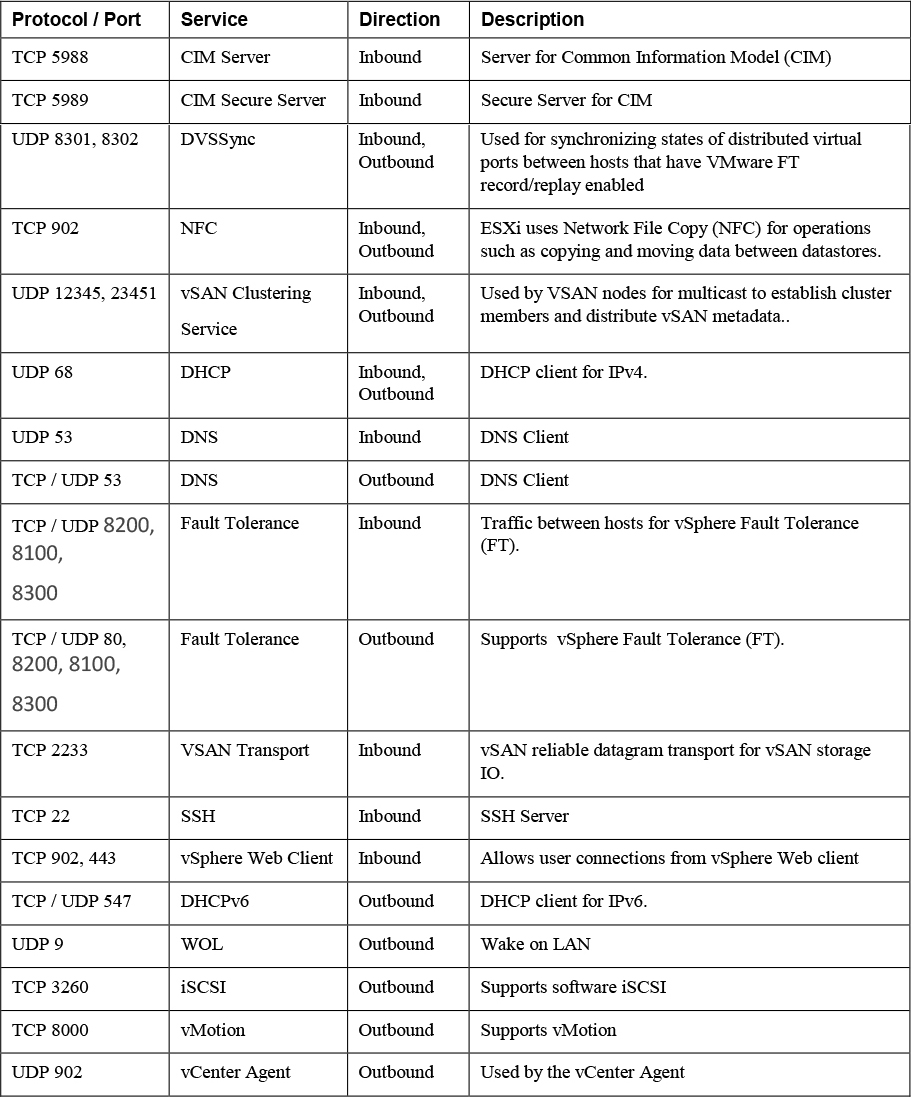
Infrastructure Services
In addition to providing the required compute, storage, and network infrastructure, you should provide supporting infrastructure services, such as Active Directory (AD), Domain Name Services (DNS), and Network Time Protocol (NTP).
AD
In many vSphere environments, vCenter Single Sign-On (SSO) is integrated with directory services, such as Microsoft Active Directory (AD). SSO can authenticate users from its own internal users and groups, and it can connect to trusted external directory services such as AD. If you plan to leverage AD for an SSO identity source, you should ensure the proper network connectivity, service account credentials, and AD services are available and ready for use.
If you plan to install vCenter Server for Windows and use AD identity sources, you should ensure the Windows server is a member of the AD domain but is not a domain controller.
Note
If the system that you use for your vCenter Server installation belongs to a workgroup rather than a domain, then vCenter Server is not able to discover all domains and systems available on the network when using some features.
DNS
You may wish to assign static IP addresses and resolvable fully qualified domain names (FQDNs) to your vSphere components, such as vCenter Server and ESXi hosts. Before installing these components, you should ensure that the proper IP addresses and FQDNs entries are registered in your Domain Name System (DNS). You should configure forward and reverse DNS records.
For example, prior to deploying the vCenter Server appliance, you should assign a static IP address and host name in DNS. The IP address must have a valid (internal) domain name system (DNS) registration. During the vCenter Server installation, you must provide the FQDN or the static IP. VMware recommends using the FQDN. You should ensure that DNS reverse lookup returns the appropriate FQDN when queried with the IP address of the vCenter appliance. Otherwise, the installation of the Web Server component that supports the vSphere Web client fails.
When you deploy the vCenter Server Appliance, the installation of the Web server component that supports the vSphere Web Client fails if the installer cannot look up the fully qualified domain name (FQDN) for the appliance from its IP address. Reverse lookup is implemented using PTR records. If you plan to use an FQDN for the appliance system name, you must verify that the FQDN is resolvable by a DNS server.
Starting with vSphere 6.5, vCenter Server supports mixed IPv4 and IPv6 environment. If you want to set up the vCenter Server Appliance to use an IPv6 address version, use the fully qualified domain name (FQDN) or host name of the appliance.
Ensure that each vSphere Web Client instance and each ESXi host instance can successfully resolve the vCenter Server FQDN.
Ensure that the ESXi host management interface has a valid DNS resolution from the vCenter Server and all vSphere Web Client instances. Ensure that the vCenter Server has a valid DNS resolution from all ESXi hosts and all vSphere Web Clients.
NTP
Ensure that you provide time synchronization between the nodes. All vCenter Server instances must be time synchronized. ESXi hosts must be time synchronized to support features such as vSphere HA. In most environments, you should plan to use NTP sever for time synchronization. Prior to implementing vSphere, verify that the NTP servers are running and available.
Be prepared to provide the names or IP addresses for the NTP servers when installing vSphere components, like vCenter Server and, ESXi. For example, during Stage 2 of the deployment of a vCenter Server Appliance, you can choose to synchronize time with NTP servers and provide a list of NTP server name or IP addresses separated by commas. Alternatively, you choose to allow the appliance to synchronize time with the ESXi host.
Note
If a vCenter Server Appliance is set for NTP time synchronization, it ignores its time_tools-sync Boolean parameter. Otherwise, if the parameter is TRUE, VMware Tools synchronizes the time in the appliance’s guest OS with the ESXi host.
Other Requirements
This section describes a few additional requirements for a few of the optional components (see Table 1-3), available vSphere features (Table 1-4), and add-on products (see Table 1-5).
Additional Requirements
Here are a few requirements for some specific, commonly used vSphere features.
User Interfaces
The VMware Host Client and vSphere Client utilize HTML5. The Flash-based vSphere Web Client is not supported in vSphere 7. For Windows users, VMware supports Microsoft Edge 38 and later, Microsoft Internet Explorer 11.0.96 and later, Mozilla Firefox 45 and later, Google Chrome 50 and later, and Safari 5.1 and later. For Mac users, VMware supports Safari 5.1 and later, Mozilla Firefox 45 and later, and Google Chrome 50 and later.
vCenter Server File-Based Backup and Restore
If you plan to schedule file-based backups using the VAMI, you must prepare a FTP, FTPS, HTTP, HTTPS, or SCP server with sufficient disk space to store the backups.
GUI Installer
You can use the GUI installer to interactively install a vCenter Server Appliance. To do so, you must run the GUI deployment from a Windows, Linux, or Mac machine that is in the network on which you want to deploy the appliance.
Distributed Power Management (DPM)
DPM requires the ability to wake a host from standby mode, which means it needs the ability to send a network command to the host to power on. For this feature, DPM requires iLO, IPMI, or a Wake On LAN network adapter to be present in each participating host in the cluster. DPM must be supplied with the proper credentials to access the interface and power on the host.
vSphere Replication Requirements
In order to use vSphere Replication 8.3, you must deploy a vSphere Replication Management Service (VRMS) appliance. Optionally, you can add nine additional vSphere Replication Service (VRS) appliances. You should plan for the compute, storage, and network needs of these appliances.
The VRMS appliance requires 2 vCPUs and 8 GB memory. Optionally, you can configure it for 4 vCPUs. Each VRS appliance requires 2 vCPUs and 716 MB memory. The amount of CPU and memory resources consumed by the vSphere Replication Agent on each host is negligible.
Each VRMS and VRS appliance contains two virtual disks whose sizes are 13 BG and 9 GB. To thick provision these virtual disks, you must provide 22 GB storage. If you do not reserve the memory, you should provide storage for the VRMS (8 GB) and VRS (716 MB each) swap files.
Each appliance has at least one network interface and requires at least one IP address. Optionally, you can use separate network connections to allow each appliance to separate management and replication traffic.
The main storage requirement for vSphere Replication is to support the target datastore to where the VMs will be replicated. At a minimum in the replication target datastore, you should provide enough storage to replicate each virtual disk, to support each replicated VM’s swap file, and to store each VMs multiple point in time captures (snapshots).
vCenter High Availability Requirements
![]()
The minimum software version for the nodes in a vCenter HA cluster is vCenter Server 6.5. The minimum software versions for the environment (such as a management cluster) where the vCenter HA nodes live is ESXi 6.0 and vCenter Server 6.0. Although not required, VMware recommends that you use a minimum of three ESXi hosts with DRS rules to separate the nodes onto separate hosts. You must use a vCenter Server appliance Small or larger deployment size (not Tiny) and a vCenter Server Standard (not Foundation) license. A single vCenter Server license is adequate for a single vCenter HA cluster. vCenter HA works with VMFS, NFS, and vSAN datastores.
You must configure the appropriate virtual switch port groups prior to configuring vCenter HA. The vCenter HA network connects the Active, Passive, and Witness nodes, replicates the server state, and monitors heartbeats The vCenter HA network must be on a different subnet than the management network, must provide less than 10 ms latency between nodes, and mut not use a default gateway. The vCenter HA and management network IP addresses must be static.
You can use the Set Up vCenter HA wizard in the vSphere Client to configure vCenter HA. You will have the option to perform an automatic configuration or a manual configuration. The automatic configuration requires a self-managed vCenter Server rather than a vCenter Server that resides in a management cluster that is managed by another vCenter Server. The automatic configuration automatically clones the initial (Active node) vCenter Server to create the Witness and Passive nodes. The manual configuration requires you to clone the Active node yourself but gives you more control.
After configuration is complete, the vCenter HA cluster has two networks, the management network on the first virtual NIC and the vCenter HA network on the second virtual NIC.
SDDC Requirements
To build a Software Defined Data Center (SDDC), you may plan to implement additional VMware products, such as VSAN, NSX, and vRealize Suite. Here are some of the requirements you should address.
VSAN
When preparing to implement VSAN, verify that the ESXi hosts meet the vSAN hardware requirements. All capacity devices, drivers, and firmware versions in your vSAN configuration must be certified and listed in the vSAN section of the VMware Compatibility Guide.
Table 1-14 provides the storage device requirements for VSAN hosts.
Table 1-14 Storage Device Requirements for VSAN Hosts

Prepare a network for VSAN traffic. This is the network in which you will connect a VMkernel network adapter for each ESXi host. For non-stretched VSAN clusters the network should provide a maximum Round Trip Time (RTT) of 1 ms.
NSX
When preparing to implement NSX, ensure that you address the hardware and network latency requirements.
A typical NSX Data Center for vSphere (NSX-V) implementation involves deploying an NSX Manager, three NSX Controllers, and one or more NSX Edges. Table 1-15 provides the hardware requirements for these NSX-V version 6.4 devices.
Table 1-15 Hardware Requirements for NSX Appliances
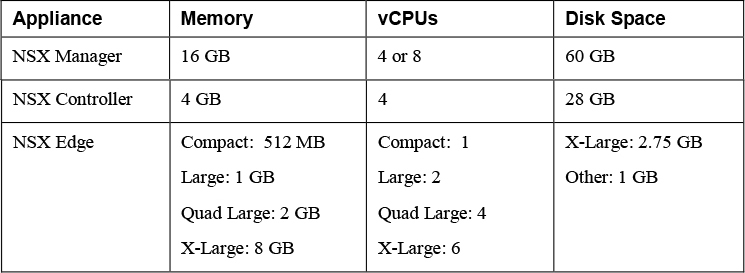
You should ensure that the network latency is no higher than 150 ms RTT for NSX Manager connections with NSX Controllers, vCenter Server, and ESXi hosts.
vRealize Suite
vRealize Operations (vROps) is a tool that provides monitoring and analytics of a vSphere environment. This includes smart alerts as well as identifying under or oversized virtual machines. Many businesses use vROps to improve operations of their vSphere and SDDC. They use it for many other purposes, such as capacity planning, proactively remediate issues, reclaim wasted resources, and compliance.
vRealize Automation is cloud automation software that speeds up the delivery of infrastructure and application resources on-premises and in the public cloud. It provides self-service and policy-based automation. Many businesses use vRealize Automation to automate processes and improve up the delivery of IT services and applications.
vRealize Network Insight (vRNI) is a tool that can collect details and flows from your physical and virtual network infrastructure. You can use it as a tool to help you plan and monitor your software defined network. Many businesses use vRNI for micro-segmentation planning and network troubleshooting in an SDDC.
vRealize Log Insight (vRLI) is a tool that can collect and analyze logs from your vSphere components, virtual machines, physical machines, and entire infrastructure. Many businesses use vRLI to centrally collect and analyze logs from the entire SDDC.
VMware Cloud vs. VMware Virtualization
This section provides brief explanations for virtualization and cloud technologies.
Server Virtualization
VMware vSphere 7.0 is the industry leading virtualization and cloud platform. It provides virtualization (abstraction, pooling, and automation) of x86-64 based server hardware and related infrastructure, such as network switches. It provides live workload migrations, high availability, and efficient management at scale in a secured infrastructure.
VMware SDDC
![]()
A software defined data center (SDDC) is a data center that leverages logical infrastructure services that are abstracted from the underlying physical infrastructure. It allows any application to run on a logical platform that is backed by any x86-64, any storage, and any network infrastructure. Pioneered by VMware, the SDDC is the ideal architecture for private, public, and hybrid clouds. It extends virtualization concepts to all data center resources and services.
The SDDC includes compute virtualization (vSphere), network virtualization (NSX), and software defined storage (VSAN and VVOLs) to deliver abstraction, pooling and automation of the compute, network, and storage infrastructure services. It includes vRealize Automation and vRealize Operations to deliver policy based, automated management of the data center, services, and applications.
vCloud Suite and Private Clouds
VMware vCloud Suite is an enterprise-ready private cloud software suite that includes vSphere for data center virtualization and VMware vRealize Suite for cloud management platform.
VCF and Hybrid Clouds
Hybrid clouds are clouds that are a combination of private clouds, public clouds, and on-premises infrastructure. It is the result of combining any cloud solution with in-house IT infrastructure.
VMware Cloud Foundation (VCF) is the industry’s most advanced hybrid cloud platform. It provides a complete set of software-defined services for compute, storage, networking, security, and cloud management to run enterprise apps in private or public environments. It delivers a simple path to the hybrid cloud by leveraging a common infrastructure and consistent operational model for on-premise and off-premise data centers.
VMC on AWS
VMware Cloud (VMC) on AWS is an integrated cloud offering jointly developed by AWS and VMware that provides a highly scalable, secure service that allows organizations to seamlessly migrate and extend their on-premises vSphere-based environments to the AWS Cloud. You can use it to deliver a seamless hybrid cloud by extending your on-premises vSphere environment to the AWS Cloud
VMware vCloud Director
VMware vCloud Director is a cloud service-delivery platform used by some cloud providers to operate and manage cloud-based services. Service providers can use vCloud Director to deliver secure, efficient, and elastic cloud resources to thousands of customers.
Cloud Automation
VMware Cloud Assembly and VMware Service Broker are software as a service (SaaS) offerings that address similar use cases as VMware vRealize Automation addresses on premise.
Summary
You completed reading the this chapter vSphere overview, components, and requirements. You can use the remain sections in the chapter to prepare for associated exam questions.
Exam Preparation Tasks
Review All the Key Topics
Table 1-16 provides a detailed discussion of the most important CMOS/BIOS settings. Use this table as a quick reference to the settings you need to make or verify in any system. Examples of these and other settings are provided in the following sections.
![]()
Table 1-16 Key Topics
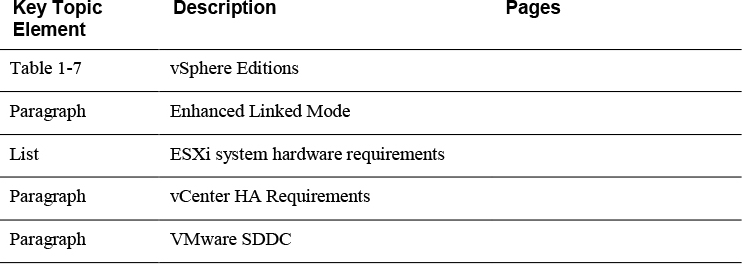
Complete the Tables and Lists from Memory
Print a copy of Appendix B, “Memory Tables,” (found on the CD), or at least the section for this chapter, and complete the tables and lists from memory. Appendix C, “Memory Tables Answer Key,” also on the CD, includes completed tables and lists to check your work.
Definitions of Key Terms
Define the following key terms from this chapter and check your answers in the glossary.
Answer Review Questions
1. You plan to implement vSphere 7.0 and use vSphere Fault Tolerance to protect virtual machines with two vCPUs. Which is the minimum vSphere Edition that you need?
a. vSphere Essentials Plus
b. vSphere Foundations
c. vSphere Standard
d. vSphere Enterprise Plus
2. You are planning the deployment of vSphere 7.0. Where should you place the VMware Directory Service?
a. In the embedded PSC (not an external PSC)
b. In an external PSC (not an embedded PSC)
c. Either in the external PSC or embedded PSC
d. In the vCenter Server
3. You are planning the deployment of ESXi in a vSphere 7.0 environment and want to minimize memory per ESXi host. What is the minimum host memory that VMware recommends for a production environment?
a. 4 GB
b. 8 GB
c. 16 GB
d. 24 GB
4. You are planning to install vCenter Server 7.0 and want to use the GUI Installer. Which of the following is a supported location from which to run the installer? (Choose 2)
a. The Host Client on an ESXi Host
b. The Appliance Management Interface
c. Windows
d. Mac
5. Which of the following is the is the industry’s most advanced hybrid cloud platform?
a. VMware Cloud Assembly
b. VCF
c. VMC on AWS
d. vRealize Automation