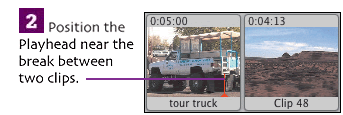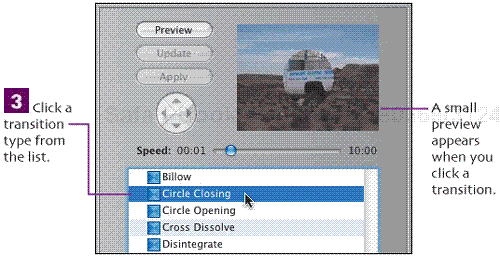As your movie currently stands, each clip is separated by a jump cut, an abrupt switch to the next clip. If you watch movies or television, most shots are separated by jump cuts because they involve no extra work by the editor and because we, as viewers, subconsciously stitch cuts together to form scenes without losing track of what’s going on.
However, too many jump cuts can be visually jarring, and sometimes it’s more appropriate to add some sort of transition that ties two clips together. iMovie includes 16 transitions that will help give your movie a bit more polish.

When you’ve arrived at the settings you want, drag the transition to the Timeline (either the Clip Viewer or Timeline Viewer).

A red bar indicates the rendering progress.

Transition in Clip Viewer

Transition rendering in Timeline Viewer
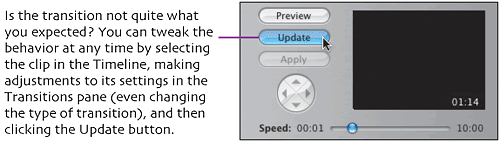
iMovie creates transition previews based on the location of the Playhead. If it’s near the beginning of a clip, the transition starts with the previous clip; if it’s near the end, the transition starts with the current clip and ends with the next one.
Several third-party developers have released packages of transitions you can add to iMovie. See Appendix B.
After adding a transition, you can’t use Direct Trimming to edit a clip in the Timeline Viewer. Delete the transition, make your edits to the clip, and then add a new transition.
You can’t move transitions like regular clips. Instead, create a new one for the new location in your movie.
If you decide you don’t want a transition just after you’ve added it, press
 (period) to cancel the rendering process.
(period) to cancel the rendering process.To delete a transition from your movie, simply click it and press
 .
.During one sequence of my movie, I wanted to use a simple Cross Dissolve transition between several clips. Instead of creating each one individually, I selected the range of clips (hold
 and click them), chose and configured the transition, and then clicked the Apply button to add them all at once.
and click them), chose and configured the transition, and then clicked the Apply button to add them all at once.You can edit volume levels within transitions (see Chapter 6). Some transitions, such as Fade In and Fade Out, automatically adjust the audio levels to fade the sound in or out in tandem with the video.