

![]() In the Create Project dialog that appears, type a name for your project and choose a location to store it on your hard disk.
In the Create Project dialog that appears, type a name for your project and choose a location to store it on your hard disk.

The Timeline uses two views of working with your clips, each with its own advantages: the Clip Viewer and the Timeline Viewer.
Click the Clip Viewer button (or press ![]() ) to display the Clip Viewer component of the Liquid Timeline. In this mode, clips appear as thumbnails of the same size, which can be rearranged by dragging them (see Chapter 4).
) to display the Clip Viewer component of the Liquid Timeline. In this mode, clips appear as thumbnails of the same size, which can be rearranged by dragging them (see Chapter 4).
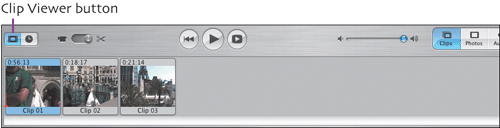
Click the Timeline Viewer button (or press ![]() to display the Timeline Viewer. This mode displays clips sized according to their duration (which can also be rearranged by dragging). The Timeline Viewer also includes two audio tracks below the video track for adding audio files (see Chapter 5). This is the component you will use most when trimming clips and editing audio.
to display the Timeline Viewer. This mode displays clips sized according to their duration (which can also be rearranged by dragging). The Timeline Viewer also includes two audio tracks below the video track for adding audio files (see Chapter 5). This is the component you will use most when trimming clips and editing audio.
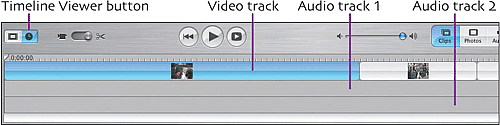
As you’ll see in Chapters 6-9, you can use both Viewers to add and delete clips, titles, transitions, and effects.
Remember to save your project often. Choose Save from the File menu, or press
 . In the unfortunate (but possible) event that iMovie crashes, you’d lose any changes made since the last time you saved the project. Trust me, I’ve been burned by this too many times in the past; now I think of myself as a serial saver.
. In the unfortunate (but possible) event that iMovie crashes, you’d lose any changes made since the last time you saved the project. Trust me, I’ve been burned by this too many times in the past; now I think of myself as a serial saver.You don’t have to save your project into your Home folder. When you create a new project, feel free to save it anywhere on your hard disk.
When working on a project, I usually save it to an external FireWire hard drive (you can get 80 GB models now for around $100) or to a partition on my computer’s hard disk where I keep some works in progress. A partition is basically a section of your hard disk that appears on the desktop as if it were a completely different volume. (If you want to partition a drive, use Apple’s Disk Utility application. Be sure to back up all of your data, because partitioning a drive erases it first!)
Why use a partition or external hard disk? In addition to providing more storage, it is disk space that won’t get as fragmented (i.e., pieces of data are written to lots of different areas on the disk). When data is fragmented, it takes longer for the drive to locate the data—granted, it’s usually a matter of milliseconds, but if a drive is severely fragmented, iMovie can drop frames and otherwise not behave nicely.
Mac OS X 10.3 Panther includes a feature called FileVault, which promises to increase the security of your data by encrypting the contents of your Home folder. Unfortunately, that’s where Apple’s programs store video files, iTunes music, and other large files. If you’re running an iMovie project stored in the Home folder and have FileVault enabled, every byte that iMovie uses must be decrypted on the fly. The result is poor performance and potentially bad data loss. I really like the idea of FileVault, but its current incarnation is just too poorly implemented for real-world use.
Depending on the size of your screen, you can play back your movie in its native resolution by choosing Show Full Video Resolution from the Window menu. It’s great on a 30-inch Apple Cinema Display (I wish I had one)!

