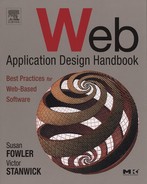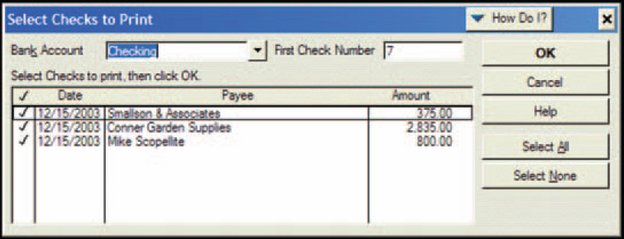Data Output: Printed Forms
If the output is one printed (or printable sheet) per record, the result is called a form. Examples include bills, statements, shipping labels, medical insurance claim forms, bank checks, and form letters.
Unlike the ad hoc queries and management-style reports covered in Chapter 7, each form is associated with only a single record in the database. 1
For example, in Figure 8-1, from the Open University, the student’s name and address, personal ID, region, reservation number, and course information are either directly from or keyed off the student’s record. The rest is text. (For more about the design of this form, see Jarrett 2001.)

FIGURE 8-1 Sample form—in this case, a generated letter.2
In addition to the requirement that each form show one only record, two other overall design issues are:
• Making sure that changes follow good accounting practices and standard operating procedures, especially when money is involved, as described in “Make Changes Hard to Do.”
• Designing for internationalization, as described in “What Size and Shape Is the Paper?”
Make Changes Hard to Do
Forms often contain information about money and other items of concern to people. For this reason, making it difficult to change the forms is important. Equally important is making it possible to change the forms when necessary.
Intuit’s Quicken, QuickBooks, and QuickBase, an Internet version of QuickBooks, handle the balance well. For example, all three programs let you reprint checks (a type of form) starting from a new check number in case of a printer jam (see Figures 8-2 and 8-3).
But what if the check amount or payee is wrong? In QuickBooks multiuser mode and in QuickBase, you can change a check only if you have the correct permissions. However, once you do, you simply go into the appropriate check field, change what you need to change, and reprint the check. QuickBooks does make it difficult to change items that shouldn’t be changed if you want the books to balance at the end of the year. However, a help box (Figure 8-4) automatically pops up to explain why you shouldn’t do it and to suggest better alternatives.
Intuit’s philosophy about changes seems to be “If you have permission, you can do what you want. However, if you’re not following good accounting practices, we’ll suggest a different approach. If you want to continue anyway, that’s your prerogative.”
When designing a financial, medical, or other high-risk system, keep in mind that Intuit is known for spending a lot of money on usability testing. If your customer or your development team wants to overly restrict what users can do with their data, suggest that they (a) look at Intuit’s sales figures and proportion of the small business accounting market, and if that doesn’t convince them that there are virtues to the Intuit approach, (b) make sure that all designs are tested for both usability and efficiency.
What Size and Shape Is the Paper?
Standard U.S. “letter size” paper is 8.5 × 11 inches. European and Asian ISO A4 paper is 210 × 297 millimeters (approximately 8 1/4 by 11 2/13 inches) (see Figure 8-5). If there is the slightest chance that your application or site will have international users, make sure that your reports, forms, and other printouts can be printed correctly on these different sizes of paper.
One simple method is to design for the intersection. In other words, make sure that the margins are wide enough so that the printed area will fit on either type of paper. Set the horizontal margins according to the A4- paper widths and set the vertical margins according to letter-paper heights (see Figure 8-6).
Designing a Form
Forms, like reports, have three parts: header, body, and footer. However, they also contain three layers of information:
• The perceptual—the layout and visual design of the form.
• The conversational—the question and answer sequence that the user follows as he or she fills in the form.
• The relationship between the organization issuing the form and the user responding to it.
All three layers are important to the overall design of a form. This section of the chapter covers only the perceptual layer, but for a truly usable design, remember to address the conversation and the relationship layers during the task-analysis phase.3
Before you start designing, also collect requirements from industry groups and government agencies. Professional organizations and government agencies are good sources of form-design information. Some even offer standard forms that you can (and probably should) use in your system. Here are four examples.
• HCFA (also called CMS) 1500 medical insurance claim forms.4
• Uniform Residential Loan Applications (Form 1003) for mortgages.
• Local, state, and federal tax forms.
• Standard agreements between architects, subcontractors, and clients.5
There are many more; an Internet search on “standard forms” and your domain is likely to turn up dozens of sources.
Who Are You, and Why Are You Sending Me Things? Form Headers Contain Corporate Identity Information
Forms are nearly always sent to outsiders—they’re not just filed away in the office somewhere. For this reason, branding (corporate ID) and correct mailing addresses are important (after accuracy, of course—no one likes a gorgeous bill if the amount is wrong).
The header generally contains the logo and address of the company or organization sending the form, the date, the type of form, and some sort of ID information—for example, the invoice number and the customer name. See Figure 8-7.
Managers expect to see logos and other graphics on the forms they send out. However, keep in mind that although color on the screen is cheap, color on paper is still expensive. For mass mailings and for all but the biggest firms, it is prohibitively expensive in money and time to print forms on color printers.
Suggestion: Work with a graphic designer who will design and get laserprintable forms printed in bulk (which brings down the printing cost per sheet). The paper itself can be colored or some of the elements can be printed in color (or both). Then the form’s text can be printed in black ink on the paper forms with no loss of visual interest.
Put Page Numbers in the Footers
Forms rarely need footers, since most forms are single pages (checks, invoices, etc.). If your forms do break across pages, include page numbers. The page numbers should be for each form individually (“1 of 2”), not for the entire run of forms (“8 of 110”).
Put the Important Information in the Body
The body of a form generally contains information from one record or related set of records (for example, the line items on an invoice), design elements such as boxes and white space, and labels.
The best source of requirements is the customer’s existing forms (on screen as well as on paper). Supplement these with sample forms from other organizations, related software packages, and graphic designers’ books on corporate ID, logos, and letterheads.
Also consider creating a better relationship with your customers by including (Whaley 2003, pp. 1–2):
Email or Post Forms Online
QuickBooks and other accounting software packages provide options to email and fax estimates, invoices, statements, and other forms from the computer. This can be a big time- and money-saver for companies printing and mailing many forms.
During the design phase, it is worth asking whether your application might provide the same options.
Many large companies also let their customers view and pay invoices online (see Figure 8-8). In addition, some companies prefer or even require online invoices from their suppliers.
To make entry easier, there are software tools called electronic wallets or digital wallets that help customers do business online by letting them store billing, shipping, payment, and preference information on their own computers and then fill forms on any conforming site quickly, using plug-ins and helper applications.
For information on programming electronic wallets, see the Electronic Commerce Modeling Language (ECML) standards for details (Internet Society Network Working Group 2001; World Wide Web Consortium 1999). To see how “automatic fill” works, add the Google toolbar to your browser and try the AutoFill option, as shown in Figure 8-9 (Google 2003). Note: Auto-fill is described in more detail in Chapter 3.
1Some systems collect details from more than one record and present them on one form. Customer billing systems, for example, may collect a number of orders from a separate table and print them as line items on the statements. However, whatever the number of line items, each statement is keyed to only one customer.
2Copyright 2002 by the Open University and used with their permission.
3For an excellent analysis of form design, see Caroline Jarrett’s Designing usable forms: The threelayer model of the form (2000).
4See http://cms.hhs.gov/forms/ (accessed 10 October 2002).
5See http://www.aia.org/documents/ (accessed 10 October 2002).