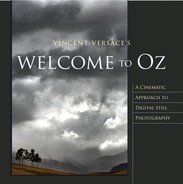Recreating What the Eye Saw
The human eye is a multipurpose organic optical system. As an organic optical system, it can discern detail in light as dim as moonlight and as bright as noon’s direct sunlight at the equator. It also acts as a motion sensor, sees events as they happen, and sees everything in focus while adjusting for changes in the intensity of light. Also, it does all of this in real time.
A digital still camera, on the other hand, is not a multipurpose, organic optical system with all the capabilities of the human eye. It is simply an image-capturing device that records a very small part of what we see. It records only fractions of seconds, while the vast majority of what we see is felt and witnessed in motion. The human eye is capable of adjusting for changes in light and has the ability to determine detail in both extremely low- and high-light situations. Cameras, on the other hand, always seek to expose for 18% gray. This means that if you were to take a picture of a white wall and then a black wall, when viewed neither image would be black or white; they both would be 18% gray. Additionally, no matter how sensitive the light meter in the camera, it cannot determine what area of the image is the most important. There is no camera that comes with an automatic subject finder. Only the photographer can determine what is important in the image.
So the question becomes, “How do I replicate what I saw with a device that doesn’t record the image the way I felt and experienced it when I saw and shot it?” The answer is fairly straightforward. Rather than shoot one image and hope for the best, consider harvesting many images and combining them into one. This is the best way I know to create an image that looks like what the eye saw—not just what the camera captured.
Practicing “Preemptive Photoshop”
The image that will be the outcome of this lesson, Hearing the Whisper of the Green Fairy (Figure 2.2), was “harvested” rather than simply shot with one image. I captured 87 images, and out of those, four were chosen. There were so many captures because some were shot at different exposures, some at different focus points, and some were a combination of both. What I was practicing when I was capturing these images was “preemptive Photoshop”—making informed decisions so that I got it “right” in the camera at the time of capture. Having done this, I would later use Photoshop as an emery board rather than a jackhammer. Consider approaching Photoshop as a noun and not a verb. Don’t operate on the belief that you can always “fix it” in Photoshop. At best, you can only hope to save a photograph that was impetuously shot. Photoshop is only a means to the end. Your goal should always be to get it right in the camera. But when the camera cannot give you your vision, adapt to the needs of the situation and get as much right in camera as you can. Because the camera’s capabilities limit you, you must give yourself as many choices as you can when you are taking the picture, so that when it comes time to work on the image at the computer you are not limited by captures you lack. I have also found that real pixels are infinitely better than artificially generated ones. The image that I chose as the main, or “base,” image for this lesson was one in which I liked the relationship between its main point of focus—the leaf in the upper part of the picture—and the overall image. From the three other captures, I took those parts that I felt resolved those areas in the “base” image that were issues for me. The issue areas were the leaf in the foreground, the cluster of other leaves in the mid-ground, and the absence of interesting detail in the background. After making the composite, I enhanced it as if it were a single image.
Before you dive into all that follows, think about whether you are creating a believable improbability or a believable probability. Ponder this as you work your way through this lesson.
Note
If you have not already done so, go to www.Niksoftware.com/ozlessons and download the Skylight and Contrast filters. You might want to download the Sharpener Pro demo as well.
Photoshop Setup and Workflow
As with any image, the first steps are to analyze the image, determine which problems need to be addressed, and decide on the appropriate workflow. As discussed earlier, workflow is a dynamic thing and is specific to each image. In image harvesting, you first choose the images you will use, then:
Fix any problems with the base image.
Combine the desired elements taken from the other images.
Do color correction and aesthetic image manipulation.
It’s wise to solve the biggest problems first. Here, for example, the biggest issue isn’t correcting the color cast of all four images; it’s getting one image from the four. It’s easier to color correct one final image than to color correct each image separately.
Try to develop a workflow that minimizes artifacting. Every time you do something in Photoshop, you are clipping or dumping some amount of data. This causes artifacts. While some of these are visually appealing, some are not. And all artifacting is cumulative. One way to minimize this is to work in 16-bit. This image’s workflow is approached with that in mind.
Here are the four harvested images that make up the palette for this lesson:
Image 1: This is the base image, which contains the central focus point of the final image, the large leaf at the top (the primary focus area) (Figure 2.3a).
Figure 2.3a. Image 1: the base image.

Image 2: A nearly identical photo with the focus on a cluster of leaves beneath the large leaf at the top (the secondary focus area) (Figure 2.3b).
Figure 2.3b. Image 2: focus on the leaf cluster.

Image 3: A slightly different image, where a single leaf below the cluster is in focus (the tertiary focus area) (Figure 2.3c).
Figure 2.3c. Image 3: focus on a single leaf.

Image 4: An image taken from a different angle that contains three leaves in focus and a nice pattern for the background (Figure 2.3d).
Figure 2.3d. Image 4: interesting background.

This is the image map of what you will be doing (Figure 2.3e).
Figure 2.3e. The harvesting image map.