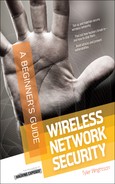We’ll Cover
You are most likely already familiar with access points and wireless cards, but so many more tools and “gadgets” are available today for securing, attacking, monitoring, auditing, and accessing wireless networks. In this chapter, you’ll learn some of the product offerings on the market today as well as some of the more exotic tools that have security implications for wireless networks.
The discussion of tools in this chapter is not meant to be an exhaustive list of every product offered on the market today. Instead, individual tools have been selected that display specific capabilities or unique features. You definitely don’t want to skip this chapter; not only will you be introduced to a lot of fun new toys, you’ll also receive a well-rounded base of knowledge regarding wireless security.
A Lab of Your Own
To get the most out of this book, you definitely need to follow along with as many of the examples as possible. To do that, you’ll need a good wireless test lab. The cost of wireless equipment has dropped drastically since its introduction. Today, a very effective lab could cost you as little as $500. Take into consideration that you (or the company you work for) probably already has what you need to test almost everything you read about in this book.
At a minimum, you should have the following equipment:
Client Devices
No, I’m not going to list every type of laptop you can buy. The wireless world has exploded so rapidly that you need to understand the security implications of all the new types of wireless clients. Ironically, some of the biggest security threats could come from client devices simply because they’re most often overlooked or ignored.
Phones
Smartphones and PDAs are everywhere and are only becoming more ubiquitous. These devices are covered in great detail later in the book, but for now consider that smartphones and PDAs are not just clients on your network that attackers can target (typically housing a large amount of sensitive data), but are also very stealthy attack tools for breaking into your wireless network. These devices are able to run advanced wireless attack tools and store the data while sitting neatly and covertly in a visitor’s pocket.
Printers
Many vendors offer printers with wireless technologies built right in. This provides a very interesting attack vector for a would-be intruder. If you connect the printer to your company’s otherwise secure network, does this provide an easy place to discover the wireless encryption password? Is the password stored securely on the printer, or can you simply print the configuration and view the password in plain text? If your printer is connected to your network using wired technologies but is broadcasting a default ad-hoc wireless SSID, can an attacker join the ad-hoc network and use the printer as a channel onto your wired network?
Access Points
Access points have changed drastically since they first hit the market. Among other things, they’ve changed in size, functionality, bandwidth, and range. From an attacker’s perspective, two of the most interesting changes are that of physical size and feature set. These new full-featured and compact access points provide a very easy attack scenario with relatively low risk. You simply walk into a target organization, find an open network data jack, plug in your access point, and walk out. You then finish all your nefarious work from the parking lot, and the worst you’re risking is losing the access point if it’s discovered.
DD-WRT
The DD-WRT website has the following to say about DD-WRT: “DD-WRT is a Linux-based alternative OpenSource firmware suitable for a great variety of WLAN routers and embedded systems.”
Basically, you can replace the default firmware on a very large list of popular wireless routers and access points and make them Linux-based devices with a substantial feature list. Some of the more impressive features include the following:
WRT54G
One of the most popular access points in both the small business and home market is the Linksys WRT54G (see Figure 2-1). The WRT54G retails for about $60 and supports the DD-WRT firmware, making it perfect for many small business deployments as well as small office/home office (SOHO) environments—or your home lab.

Figure 2-1 Linksys WRT54G
Apple Airport Express
The Apple Airport Express provides a beautiful and compact form factor perfect for an attacker. It features a built-in plug for an electrical outlet, meaning you don’t need to carry an additional external power adapter. It has some other interesting features, including a USB port for a printer or USB drive.
Mini Access Points
Some vendors offer uber-portable access points perfect for dropping into a sensitive area. Not the least of which is the D-Link DWL-G730AP, which can be purchased for as little as $40. The D-Link DWL-G730AP is aptly named the “D-Link pocket router” because it is about three inches square and less than an inch high. The only downside to this model is the need for an external power adapter, which can be discovered or lost.
Mobile Hotspots
An interesting new product offering is what’s being called the “portable hotspot.” This nifty access point’s back-end transmission medium is actually the cellular network. An example is the Verizon 4G LTE mobile hotspot (see Figure 2-2). The back-end (or Internet) connection is a 4G connection that can reach download speeds of 1 Gbps.

Figure 2-2 Verizon 4G LTE mobile hotspot
This device provides a very interesting attack vector. Consider the following scenario: An attacker walks into your business complex with a mobile hotspot, configured with an innocuous SSID such as “Free Wifi Access.” An employee of your company wishes to access sites that are otherwise restricted on your network, so he connects to the “Free Wifi Access” network. He checks his personal e-mail, his favorite personal networking site, and maybe chats with some friends. Little does he know that all his traffic was just intercepted by the owner of the mobile hotspot, and his passwords sent in plain text have been captured. Just ponder how many users reuse their passwords and you can guess the impact this could have for your business network.
Smartphones
Smartphones are no longer just clients accessing wireless networks but are also full-featured access points for other clients to connect to. Currently, the most versatile operating system for smartphones is the Android OS by Google (www.android.com), which is based on the Linux operating system. The processing power and storage available on these little devices is astounding, and you might be surprised at some of the tools already running on these phones. The previous scenario of an attacker offering “free wireless services” is even easier on a phone such as the Google Galaxy Nexus by Samsung, which has a 1.2 GHz dual-core processor, 1 GB of RAM and 16GB of storage! So saving all the captured network traffic right to the phone and then walking out the door is extremely easy—and, yes, Tcpdump has already been ported to work on the Android operating system.
In Actual Practice
Okay, this all sounds interesting, but does it really happen? You might be thinking, “I doubt I have to worry about someone physically entering my premises to plant an access point, right?” Wrong! I personally used this technique many times on penetration tests. What’s more, it has been reported that some of the TJX attackers may have physically entered some of their facilities to plant rogue access points. In late 2006 the TJX Companies fell victim to hacking attacks in which over 45 million customers were affected. The initial compromise is claimed to have been from an unsecured wireless network after which the attackers might have planted their own access points at additional locations.
Enterprise-Grade Access Points
Arguably the two biggest names in true enterprise-grade access points and wireless systems are Cisco and Aruba. Both offer an extensive array of wireless products—everything from antennas, access point enclosures, access points, access point controllers, and even software to help manage your wireless infrastructure.
Surprisingly, not too many additional wireless features can be obtained from enterprise-class wireless access points versus regular access points. Most of the core functionality is the same between home/small business access points and enterprise-class access points. Here are the main differences you can expect from business/enterprise-class wireless products:
One of the most important features is the support option. If you rely on your wireless network to support core business processes, you’re going to want to make sure you’re covered in the event an access point or controller goes down. Most support contracts have the option of 24/7 support with next-day hardware replacement, but keep in mind the cost is in proportion to the level of support required.
Antennas
Antennas are an important component of any wireless assessment, and understanding how they work will help you adjust your thinking about the physical security implications for wireless transmissions. The most important fact to keep in mind is that antennas increase the range for both sending and receiving data. This means that a laptop with an antenna doesn’t just send a stronger signal to the access point, but it can actually pick up weaker signals from the access point, thus increasing the distance it can be from that access point.
So why does this matter from a security perspective? Well, it should definitely make you reconsider how much importance you place on the range of your access points. It always makes me cringe when I hear someone say, “I don’t really secure my wireless network, but it doesn’t matter because the signal dies once you hit the parking lot.” It isn’t uncommon to be able to pick up wireless signals a few miles from their source with a good antenna.
Signal increase from antennas is typically measured in dBi, which stands for decibels isotropic. I won’t bore you with the mathematical calculations behind antenna gain and dBi. Just know that the higher the number, the better. Most consumer-grade antennas range from 3dBi gain to 24dBi gain. Also keep in mind that the cable that connects the antenna to the adapter is detrimental to the signal. If you use a cable that is too long, is kinked, or is otherwise damaged, you can actually lose all the signal gain provided by the antenna. The only other major consideration you need when selecting an antenna is to make sure the connectors available will match that of your wireless card.
Types of Antennas
Antennas come in many different shapes and sizes, and some even have a few neat features that help security assessors. The two most important types for the security tester are directional and omnidirectional. Directional antennas, also commonly referred to as yagi antennas, radiate basically straight forward (and typically slightly askew to one side). They are best suited for “one-to-one” communication, where you can “point” at the target. Omnidirectional antenna’s essentially radiate outward evenly from the horizontal plane of the antenna. Take this with a grain of salt, though. In reality, the signal radiation pattern looks most similar to a donut with the antenna sticking up through the center of the donut. Mmm, delicious wireless technologies.
The quintessential wardriver’s antenna is arguably a small, magnetic, omnidirectional antenna. It is typically no more than four inches high and includes a pretty strong magnet on the bottom, allowing you to stick it to the top of your car. You can purchase such an antenna on the Internet for as little as $15.
The other most popular antenna is the directional (or yagi) antenna. The radiation pattern is basically straight ahead in the direction you are aiming the antenna, although oftentimes to get the best signal you’ll need to aim slightly to the side of your target.
LINGO
Wardriving was originally coined as a reference to war dialing, where a range of phone numbers is dialed automatically to find an interesting target. Wardriving involves driving around with a wireless client and passively (sometimes actively) detecting all wireless networks broadcasting their existence. I’ve also seen accounts of people “warbiking” and “warskating.” And, if someone is caught in a place they shouldn’t be, “warwalking” will sometimes turn into “war-running.”
You can find plenty of videos and resources on the Internet to help you build your very own directional antenna for about $10. However, if you’re looking for a quick solution, you can find some good directional antennas on the Internet for under $20 that have a surprisingly good range.
Figure 2-3 shows an example of a custom yagi antenna purchased on the Internet for about $25.

Figure 2-3 Yagi directional antenna made from PVC
One of the most popular antennas for wireless enthusiasts will always be the so-called cantenna, which not surprisingly is a homebrew antenna made, in part, from a can. The can from Pringles potato chips is a favorite, but almost most any can will do, including coffee cans. A cantenna is a yagi antenna and is thus a directional antenna.
IMHO
In my opinion, nowadays really good commercial antennas have become very affordable. It used to be much more economical to build your own cantenna, but now the main appeal is for the hobbyist.
Another very popular antenna you’re probably already familiar with is the parabolic antenna (see Figure 2-4). The quintessential parabolic antenna is the satellite dish. The parabolic antenna is a directional antenna, and you can find some very-high-gain parabolic antennas, giving you the ability to pick up wireless signals from literally miles away.

Figure 2-4 Parabolic antenna
Gadgets
A plethora of other fun and interesting gadgets can be used to enumerate or penetrate wireless networks. Some of the more popular gadgets include the following:
GPS
Many available GPS units can integrate with wardriving software, allowing you to pinpoint where you first discovered and found the strongest signal for a wireless network. GPS devices, including the well-known Garmin models, offer many options, including the newer USB options. Figure 2-5 shows a Globalsat Bu-353 GPS, which is extremely compact easily fits in your hand, and has a magnet on the base of the unit.

Figure 2-5 Globalsat Bu-353 GPS
Smartphones and PDAs
One of the most exciting and interesting new wireless-enabled devices by far is the smartphone. The three main choices today for a smartphone with wireless tools are iPhones, Windows-based smartphones, and Android-based smartphones.
I definitely prefer the flexibility and available software of the Android OS. Keep in mind that the Android OS is based on Linux, so it might not be long until all the wireless security software covered in this book can be run from your shirt pocket. In the next chapter, we’ll cover some of the terrific software programs already available for smartphones.
In addition to the huge list of software already available for smartphones, think about all the features you already have in the palm of your hand. You can scan for wireless networks while logging your position with a built-in GPS and recording what you see with a video camera. All the data you gather can be saved locally to your smartphone on a flashcard that has over 20GB of storage.
We’ll explore some of the very interesting attacks against smartphones in a later chapter.
Pocket Wireless Scanners
A few interesting little handheld devices work perfectly for the impromptu warwalking adventure. Although most don’t provide a whole lot of detail, often the SSID can be enough to enumerate an interesting target. For example, the Hotspotter device, retails for $50 from Canary Wireless, can display the wireless channel, the signal strength levels, and the encryption type in use. You can read more about the Hotspotter at Canarywireless.com.
Spectrum Analyzer
Although a spectrum analyzer’s core functionality isn’t necessarily security related, some manufacturers bundle traffic-dumping software to allow you to see wireless communications. Spectrum analyzers give you data on the physical communications on a given wireless frequency. This can aid you in troubleshooting issues from congestion, range, and physical topology. Spectrum analyzers used to be prohibitively expensive, but nowadays very affordable and surprisingly easy-to-use options are available. One option is the Wi-Spy by Metageek. Wi-Spy offers a few options that range from $99 to $1,000 and come with a USB wireless card and the software to display the information in a nice graphical manner.
Operating System of Choice
It might not be surprising that my operating system of choice for wireless security assessments is Linux; however, many tools can still be run from Windows. Additionally, many open-source tools can be run from the Mac OS, including some tools that are exclusive to the Mac OS.
Most of the examples in this book use Linux, so it is highly recommended that you familiarize yourself with it. For those readers who have zero experience with the Linux operating system, don’t fret: Now is the perfect time to get some face time with the best operating system available today.
For beginners I recommend either Ubuntu or BackTrack. Ubuntu is a great all-purpose desktop operating system and comes with a decent list of preselected software packages installed for everyday use. BackTrack is a great choice for security enthusiasts and penetration testers. The makers of the BackTrack distribution describe it as “the complete penetration testing arsenal for security professionals.” It comes with an enormous list of security tools, including most of the wireless security tools we’ll be covering in this book.
Both Ubuntu and BackTrack can be run as live-CD distributions. This means that the operating system actually launches right from the CD. You can save and manipulate files on your hard drive, but you also have the option of leaving your hard drive alone completely. When you’re done testing the operating system, you simply reboot your system, remove the CD from your drive, and you’ll boot right back into your normal operating system. The only real disadvantage to using a live-boot operating system is that it tends to be a little slower, and any changes you make won’t be maintained during reboots, unless specifically saved to external media (hard drive, USB drive, and so on).
One of the features that newcomers really enjoy is the apt utilities. Essentially, centralized databases are maintained on the Internet that keep a list of all the files (and typically default configurations) for an enormous amount of programs for the Linux operating system. Users can search this database using locally installed apt utilities for a program they wish to install, issue a single command to “install” the program, and the program and all its supporting libraries are “automagically” downloaded and installed on the system. If you’re unfamiliar with Linux, now might be a good time to read the appendix on using BackTrack Linux.
Getting BackTrack running on your system is incredibly easy; just follow these simple steps:
1. Grab the latest release of BackTrack from www.backtrack-linux.org/downloads/.
2. Burn the ISO image using a DVD-burning program.
3. Configure your computer BIOS to boot to the DVD drive. (Most modern computers have a key combination you can press to manually select your boot device; many laptops use CTRL-F12.)
4. Select EDIT from the boot menu and select your DVD device.
Optionally, you can boot the BackTrack operating system from a USB thumb drive. Directions on how to accomplish this can be found in the appendix.
We’ve Covered
In this chapter, we reviewed some of the fun toys available for connecting to, attacking, or offering wireless networks. We also reviewed some interesting items such as smartphones, miniature access points, and some unusual wireless clients. We reviewed some of the options for antennas as well.
Make sure you have a good lab set up and ready to go so that you can follow along in the upcoming chapters. You’ll get much more out of this book if you follow along with the examples instead of just reading through them. These examples not only include the appropriate wireless hardware but also the correct software you’ll need to use.
Creating a lab environment
Client devices
Access points
Antennas
Wireless gadgets
Choosing a wireless operating system
..................Content has been hidden....................
You can't read the all page of ebook, please click here login for view all page.