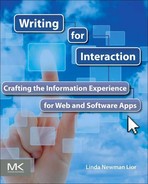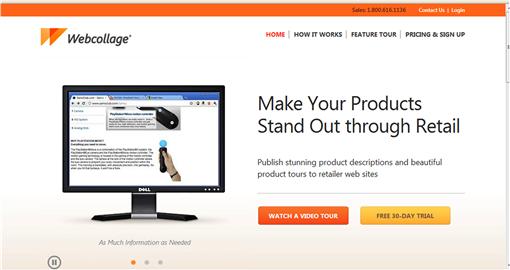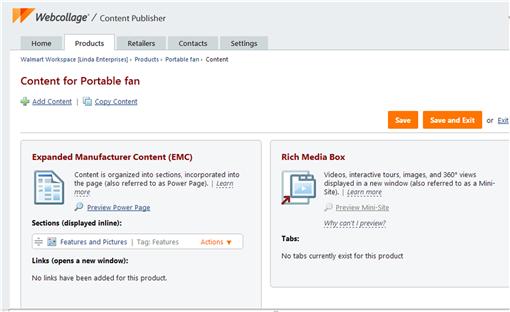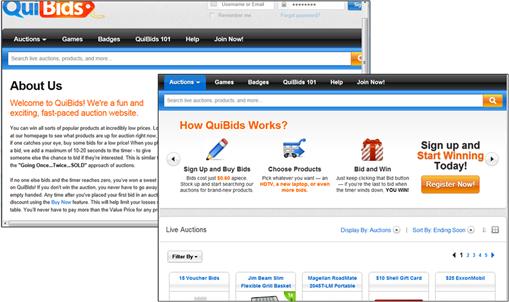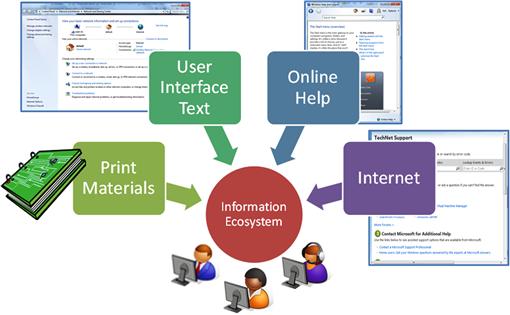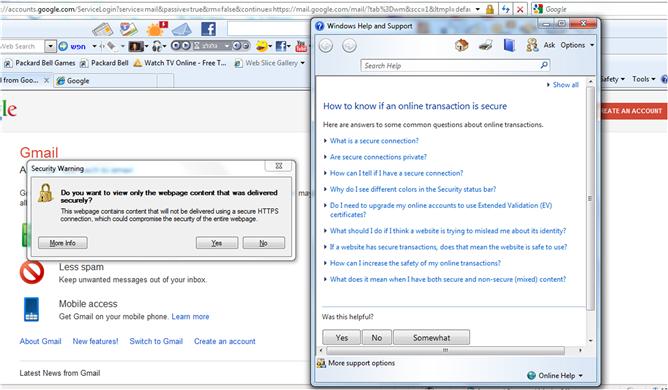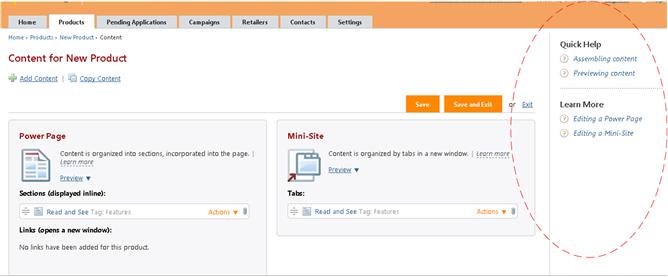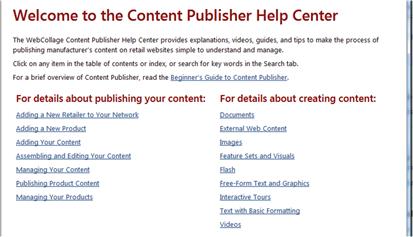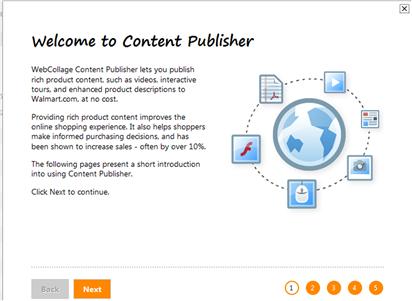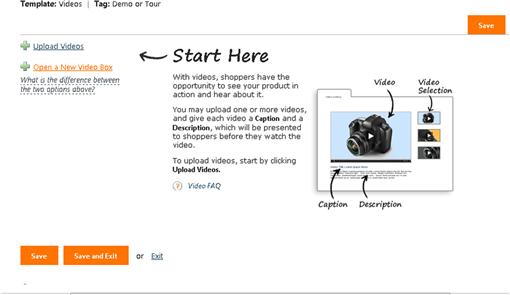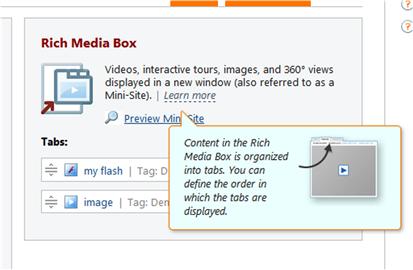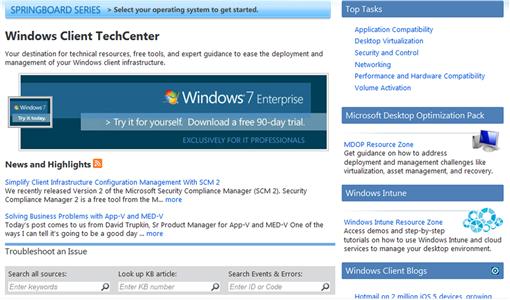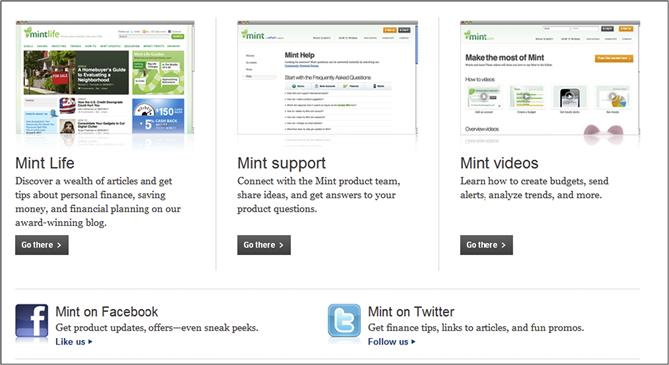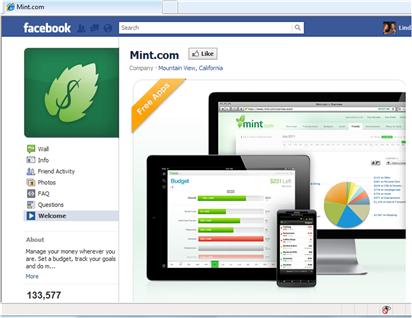Introducing the Information Experience
Introduction
Ever since computer applications became widely used in offices and homes, the need for information supporting these applications has grown. At the same time, the need for professionals who provide this information has also evolved. The skills required by these professionals have also changed to meet the needs of the people who use these applications.
Consumers of today’s software and web applications want, and expect, applications to be easy to navigate and understand within the context of the tasks they are trying to complete. In this model, information is not for passive consumption; rather, users interact with the information as they work with the application—entering data and making selections and decisions. The information users encounter must be delivered in a way that is easy to find and to understand and appears at the right time.
Whether you’re a product manager, developer, designer, technical writer, or an experienced information architect, creating a positive information experience takes careful planning, patience, and good writing skills. The processes, guidelines, and practical examples provided in this book are designed to help you hone your writing skills to create positive, interactive information experiences that will delight consumers of your applications.
What is the Information Experience?
In a world where people of all ages and backgrounds are spending increasingly more of their work and leisure time navigating through software and web applications, the information they encounter and interact with along the way is key to their ability to enjoy and use these applications. In this quickly evolving technical world, where applications are now available and used across a multitude of platforms and devices, delivery systems for this information are also evolving. Whereas traditionally information was delivered via a user manual and help system, today applications require a complete information ecosystem that goes hand in hand with the application. In this ecosystem, information is an integral part of an application and the overall end-user experience.
The integration and interaction between the application, the user experience, and the information ecosystem are what forms the information experience.
Information Experience Workflow
The information created for each product depends on many factors, such as the knowledge level of the user, the complexity of the product, and the user tasks and workflow. A successful information experience goes hand in hand with the user experience, providing the textual cues and instructions users need to successfully navigate the system.
Software versus Web Applications
Whether you are writing for a software package or a web application, the information you provide has a goal: to help users successfully interact with your application for the purpose of completing tasks.
Let’s imagine a typical workflow one user may follow to install and run a software application. In this example, our user is Steve, who works in a small business. Steve’s boss asks him to set up the new software application the company will use for tracking expenses. Since Steve isn’t a computer professional, he’s somewhat nervous about this task, but he’s determined to get everything running smoothly so that he can impress his boss.
1. Steve opens the box, and reads the release notes and installation requirements accompanying the application CD.
2. He inserts the CD into the computer and opens the step-by-step installation guide. The Setup program automatically displays, and Steve follows the instructions on each page of the Setup wizard, referring to the corresponding page in the Installation Guide as he goes along.
3. After Setup completes, Steve picks up the user manual. He turns to the Getting Started section and follows the instructions to log into the application and open the console. Once the console opens, Steve is relieved to see that a Quick Configuration wizard is already open in the console.
4. Steve goes through the Quick Configuration wizard, using the descriptions and labels in the wizard pages to select the settings he needs. The help links, available on each wizard page, are useful for helping him understand the implications of the settings.
5. The final page in the wizard lists the settings that will be saved and applied when Steve clicks Finish on the final page of the wizard. When the settings are saved, a message appears, letting Steve know that the settings were successfully saved.
6. Next Steve wants to configure the application according to the team’s requirements. Steve starts by looking around in the user interface for the settings he wants. He also opens the online help and searches for keywords that will lead him to the right settings.
7. Steve finds the topic he needs in the help, and follows the instructions in the topic. He navigates to the property pages he needs. The tab titles make it easy for him to find the settings he is looking for, and the text prompts and inline instructions guide him. Steve selects the options he needs and saves the settings.
8. Next, Steve logs into the product web site and registers the product. He also joins the product newsgroup on the product portal. He looks through the comments and blogs. When he has a question, this is where he will post it.
9. Later, Steve wants to understand more about how the program works. He looks through the user manual to read about monitoring the system and to learn about additional features he may want to configure later.
This is an example of a positive information experience. At each step, Steve’s interactions with the information help him complete the process successfully and efficiently.
For web applications, the experience and expectations are somewhat different: Users come from a wider range of computer skills, ages, backgrounds, abilities, and motivation levels. They expect to log in, get set up, and get going with little or no formal documents. And since many of these services are free, at least during the initial trial period, it’s crucial to get users over the learning curve as quickly as possible, or risk them moving on to an easier-to-use application.
In the next example, Steve is now at his home computer and decides to use an online home finance application to keep track of family finances.
1. Steve searches the Internet to find the service he is looking for. He clicks into the web site and starts to navigate around the site looking for useful information.
2. Steve watches a short video describing the benefits of this application and another video providing an overview of how it works. He reads a few quotes from satisfied users. He notices that a page containing instructional videos and documents about the system are available. Then he clicks the Get Started Now button.
3. Steve is prompted to create an account by entering a user name and password. After setting up his account, the application opens and a short tutorial displays, showing him the steps he’ll follow to get started.
4. Steve watches the tutorial and is ready to start entering information. He notices that the Accounts page is displayed, just as the tutorial explained.
5. Steve begins filling in the details about his savings and checking accounts into the web page. The drop-down menu items and text boxes are clearly labeled. The captions and prompts on the page make it easy to understand what information is required. When Steve is not sure what to fill in, he clicks on the related help link, which provides a short explanation and examples.
6. After entering his account details, Steve clicks the Expenses tab and begins entering his expenses into the page. The layout of the page and provided examples make it easy for him to understand how to enter his expenses. Help links are available when he needs additional information to understand the field.
7. When he’s done entering the information, Steve clicks the Save button, and a message confirming his data was saved is provided. Steve is satisfied and closes the application for the day. He plans to update the information every evening.
In this example, the information experience is well integrated into the user experience, providing Steve with the information he needs, when and where he needs it. Steve understood right away what the application could do for him, how to get started, and what he needed to do to enter his data. Ideally, all applications should be this simple to understand and use.
At each step in both of the above examples, there was also a chance for failure. If Steve hadn’t found the information he needed, if the user interface hadn’t provided the right prompts, and if he hadn’t been able to understand how to complete the task at hand, he would have been frustrated and unhappy, and, he may have been unable to complete the process.
By creating a positive information experience, you can help ensure that users like Steve are successful and satisfied customers of the applications you help create.
Web Application versus Web Sites
While it’s often difficult to tell the difference between a web site and a web application, the content required for each is very different. Web sites are designed for advertising or marketing a company or service, or for providing information about specific topics. Content for web sites is written mainly for passive consumption; interactive text is for helping users navigate through the pages of the site and for a limited set of activities such as creating an account and completing forms.
Web applications, on the other hand, are designed for completing tasks. Your text in a web application is for educating and guiding users in successfully completing tasks and actions. Many web sites provide a download link, requiring users to download a client component for using the web application. For example, skype.com provides access to the Skype web application, but it also serves as the company’s portal to the outside world. In cases like this, while the web site provides many interactive elements, its primary purpose is to inform and sell its products and services. Skype.com is a web site, which is separate from Skype, which is a web application.

Content in a web site is written for marketing and informational purposes, while the text in the application is for helping users interact with and successfully complete tasks.
Not all web applications require users to download a component, but they may have a separate management console users log into for completing their tasks.
In contrast to web applications, web services don’t usually require users to download a client component or log into a console to complete their tasks. The user accesses the application over the Internet and uses it remotely from a desktop or other device. Users don’t usually distinguish between a web application and a web service; as such, there are no significant differences in writing interactive content between the two.
Where a difference does come into play is that companies providing a web service often use the site to advertise their other available products and to inform users about their services. In this case, striking the balance between instructional writing and marketing writing is challenging and requires different skills. In the following example, users create an account, learn how to use the application, and can become familiar with the company all on the same site.
Web applications come in a variety of categories, each with its distinct look and feel, and content needs. Understanding the primary purpose and tasks of the application will help you provide the right information experience for your users.
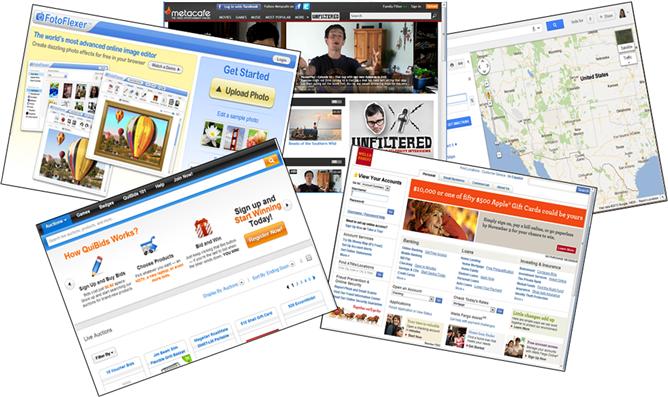
Components of an Information Ecosystem
The term information ecosystem was traditionally used to describe an entire system of information available for public consumption, such as television and radio broadcasts, newspapers, magazines, and other widely distributed media. In the context of a software or web application, the information ecosystem includes all the information supporting, provided with, and integrated into that application.
Just as the components comprising an application must be planned to fit together seamlessly, the information ecosystem, together with its integration into the application it supports, requires the same kind of planning. In addition, the information delivery mechanisms must develop in the same direction as the technology it supports. Even a single application may have a variety of delivery mechanisms based on the delivery platform.
Let’s take a look at each component of the information ecosystem and its place within the information experience.
Print Materials
Software companies generally release their applications with accompanying print materials—most commonly in the form of user guides and installation guides. Depending on the complexity of the application and the skills of the users, there may be additional books, such as technical references and white papers. As the life of the product progresses, additional training materials and technical papers may be added to the documentation set.
When the first software programs were developed in the 1960s, the creators and consumers of the accompanying documents and guides were mainly programmers, engineers, or other highly skilled technical users. The documents were mostly procedural, and little attention was paid to formatting and fonts. When desktop computers starting making their way into companies and government offices in the United States, computers suddenly became a tool used by nontechnical workers who didn’t speak the same language as the programmers. With this shift, well written, easy to read documentation became a necessity and paramount to the user’s success.
Examples of printed documentation include
When determining the number of documents and document types that are needed for creation of an application, it’s important to understand the knowledge levels of the users, the complexity of the application, and the amount of information the user actually needs. It’s also important to distinguish between active versus reactive content. Proactive content is content users seek out to complete a task or an action. Reactive content is content users need in reaction to a specific occurrence, such as a monitoring alert or a change to the system settings. Understanding user needs and the differences between proactive versus reactive content will be discussed in later chapters.
“In the Box” Help Systems
Although printed books and guides are a good resource for getting a system up and running, and for learning about the features of an application and how it works, they don’t provide the information users need to complete a task or process within the context of the user workflow. In addition, as computers have become more mobile, print materials may not be within reach when information is needed.
The introduction of online help systems created a way to deliver nonlinear information as part of the application, providing “just-in-time” information within the context of the task at hand.
Depending on where the users are in a process, they can read online help one topic at a time or in sections. The addition of indexes and search capabilities provides even more flexibility, allowing users to search the content based on keywords or phrases.
The big push toward online help systems occurred in the 1990s when the creation of easy to use authoring tools, based on the compilation of individual files, made it possible for technical writers to create the content and compile it into a single help file, with programmers creating the hooks between the files comprising the help and the related screens in the user interface.
Examples of help systems shipped with an application
User Interface Text
The first computers had very little user interface, with computer operators using a few buttons and punch cards for input. Even when computers became available to the public in the 1970s, computer screens had little content, possessed minimal graphics capabilities, and were operated mainly using command line input. It wasn’t until the graphical user interface (GUI) was created and developed that the user interface and the end-user experience became important. Suddenly, companies began investing in building “user friendly” applications, which required combining graphics and text.
This led to new ways of providing information and creating interfaces that are intuitive and easy to learn and navigate. In addition, the information provided with these systems must also be easy to learn and navigate.
Examples of information within the user interface
![]() Getting Started instructions and tutorials
Getting Started instructions and tutorials
![]() Wizards with guided instructions
Wizards with guided instructions
![]() Captions and labels (page titles, subtitles, and prompts)
Captions and labels (page titles, subtitles, and prompts)
![]() Inline explanatory text (e.g., notes, tooltips, and hover text)
Inline explanatory text (e.g., notes, tooltips, and hover text)
With web, mobile, and home software applications reaching wider audiences, the impact of the content within the user interface has become increasingly more important. This requires careful crafting and design of the information to match the application and delivery mechanism.
Online (Web) Content
When the English computer scientist Tim Berners-Lee developed the World Wide Web, adding a graphical user interface (GUI) to the Internet way back in 1991, people who had never used a computer were able to interact with the Internet, and interest started to grow. With the release of Windows 3.1 and the first web browser within the next year, and then Windows 95 a few years later, home computers became mainstream and the information superhighway was on its way. Suddenly, anyone with a computer and an Internet connection had access to a world of information in a variety of formats, which could be viewed online or downloaded.
As the Internet became increasingly popular, business opportunities blossomed. In 1995, the concept of the web application was introduced and a new business model of software as a service (SaaS) was created. For software developers, SaaS demanded a new approach to software design and development. For information architects, the Internet provided a new platform for creating and distributing information. Instead of turning to print documents and online help systems provided in the box, users began relying exclusively on the inline text and searching the web for everything from marketing to troubleshooting information. In response to this shift, companies began using the Internet for distributing materials about their products on their company’s web site and on cloud-based help portals.
Examples of information distributed via the Internet
![]() “How to” articles, blogs, and videos
“How to” articles, blogs, and videos
![]() Feature and product highlights
Feature and product highlights
Information distributed via the Internet comes in a variety of delivery mechanisms and formats. Whether housed in an online content management system, such as a help portal, or directly on the company web site, the content of any number of content types may be derived, such as multimedia (videos), webinars, blogs, newsgroup posts, and downloadable documents.
In addition, social networking applications, such as Facebook and Twitter, have become increasingly used for posting ongoing updates about products and events.
Summary
Whether your application is distributed as a software package or as a web application, one of your greatest challenges will be defining the content types and delivery methods comprising the information ecosystem and information experience for your application. Learning how your users work with the application and being acquainted with their needs and the distribution mechanisms are crucial for creating and delivering the right information. And while the information ecosystem includes a variety of components, the most prevalent component for your users is the information within the user interface: This is the information users need to successfully interact with your application.
In later chapters, you will learn methods for evaluating user needs and creating your content.
![]() The integration between the components of the information ecosystem and the user experience form the information experience.
The integration between the components of the information ecosystem and the user experience form the information experience.
![]() The information ecosystem consists of print materials, user interface text, in-the-box help systems, and information provided on the web.
The information ecosystem consists of print materials, user interface text, in-the-box help systems, and information provided on the web.
![]() A successful information experience provides information that is easy for users to find, navigate, understand, and interact with.
A successful information experience provides information that is easy for users to find, navigate, understand, and interact with.
![]() When using an application, users are looking to complete tasks, and the content is for active interaction. Content for web sites follows many of the same guidelines as content for applications, but the user needs are different.1
When using an application, users are looking to complete tasks, and the content is for active interaction. Content for web sites follows many of the same guidelines as content for applications, but the user needs are different.1
1Several good books are available that can help you write web site content, for example, Letting Go of the Words: Writing Web Content That Works by Janice (Ginny) Reddish.