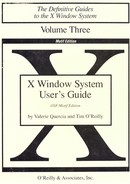Table of Contents
xshowfonts.c and Other Free Programs
1 An Introduction to the X Window System
Standard X Clients versus Motif Clients
Logging On in the Special xdm Window
Logging In at a Full Screen Prompt
Starting the mwm Window Manager
Typing In a Window Once mwm is Running
3 Working in the X Environment
Raising, Moving, and Iconifying Windows
Converting a Window to an Icon
Converting an Icon to a Window
Window Geometry: Specifying Size and Location
Running a Client on Another Machine: Specifying the Display
Once You Run a Remote xterm using -display
Monitoring the Load on a Remote System
Customizing the X Environment: Specifying Resources
4 More about the mwm Window Manager
Input Focus and the Window Manager
Transferring the Focus with Keystrokes
What to do if mwm Dies and the Focus is Lost
The Window Menu Button: Display a Menu or Close the Window
Pointer Commands to Manage Icons
Using the Window Menu on Icons
Terminal Emulation and the xterm Terminal Type
Copying and Pasting Text Selections
Copying and Pasting between Release 2 and 3 Clients: xcutsel
Saving Multiple Selections: xclipboard
Problems with Large Selections
Editing Text Saved in the xclipboard
Running a Program in a Temporary xterm Window
Other Information in the Font Name
Making the Server Aware of Aliases
Utilities for Displaying Information about Fonts
Previewing and Selecting Fonts: xfontsel
Previewing Fonts with the xfontsel Menus
Changing Fonts in xterm Windows
Creating Icons and Other Bitmaps
Acting on the Entire Grid: Clear All, Set All, Invert All
Acting on an Area: Clear Area, Set Area, Invert Area
Copy Area, Move Area; Overlay Area
Drawing: Line, Circle, Filled Circle
Filling in a Shape: Flood Fill
Hot Spots: Set Hot Spot, Clear Hot Spot
Saving and Quitting: Write Output, Quit
Dialog Boxes and Command Buttons
Creating a Bitmap from a Cursor
Magnifying Portions of the Screen: xmag
Dynamically Choosing a Different Source Area
Clock Programs: xclock and oclock
A Scientific Calculator: xcalc
Mail Notification Client: xbiff
Monitoring System Load Average: xload
Browsing Reference Pages: xman
Printing Utilities: xwd, xpr, xdpr
Killing a Client Window with xkill
Problems with Killing a Client
Window and Display Information Clients
Displaying Information about a Window: xwininfo
Listing the Window Tree: xlswins
Listing the Currently Running Clients: xlsclients
Generating Information about the Display: xdpyinfo
Previewing Colors for Your Monitor: xcol
Working with Motif Applications
Selecting a File from the Files Box
Choosing a File from another Directory in the Directories Box
Choosing a File from Another Directory on the System
Radio Boxes and Toggle Buttons
Window Title and Application Name
Starting a Client Window as an Icon
Specifying Fonts on the Command Line
Alternative Release 4 Color Databases
Hexadecimal Color Specification
How Many Colors are Available?
Syntax of Toolkit Client Resources
Tight Bindings and Loose Bindings
Precedence Rules for Resource Specification
Activating Changes to the Window Manager
Component Appearance Resources
mwm-specific Appearance and Behavior Resources
xset: Setting Display and Keyboard Preferences
Enabling or Disabling Auto-repeat
Changing or Rehashing the Font Path
xsetroot: Setting Root Window Characteristics
Foreground, Background Color and Reverse Video
Changing the Root Window Pointer
xmodmap: Modifier Key and Pointer Customization
Procedure to Map Modifier Keys
Displaying the Current Modifier Key Map
Determining the Default Key Mappings
Matching Keysyms with Physical Keys Using xev
Expressions to Change the Key Map
Displaying and Changing the Pointer Map
PART THREE: Client Reference Pages
Including X in Your Search Path
Starting X with the Display Manager, xdm
Getting Started with xdm on a Single Display