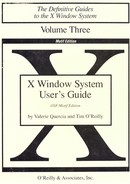Figures
1-1 X display with five windows and an icon
1-2 mwm frames each window on the display
1-3 Some standard cursors and two Motif-specific cursors
1-5 A pull-down menu: mwm's Window Menu
1-6 A pop-up menu: mwm's Root Menu
1-7 A display made up of two physical screens
1-9 A standard X application: xclipboard
1-10 A sample X Window System configuration
2-2 Window frame indicates that mwm is running
2-3 Workstation with login xterm window on the root window
2-4 Workstation functioning as a single terminal: X isn't running
3-1 mwm automatically places the second xterm window
3-2 An xterm window framed by mwm
3-4 Moving a window by dragging the title area
3-5 Converting a window to an icon with the Minimize button
3-6 Window Menu being displayed over an icon
3-7 Dragging an icon to a new location
3-10 xterm window sized and positioned with the -geometry option
3-11 Monitoring activity on two systems with xload
3-13 A working display, screen 0
3-14 A working display, screen 1
4-1 An xterm window running with the Motif window manager
4-3 The outer frame is divided into four long borders and four corners
4-4 Window with resizing pointer
4-6 Dragging the corner to make a window larger
5-1 An xterm window with a scrollbar
5-2 Highlighted text saved as the PRIMARY selection
5-3 Pasting text into an open file
5-6 Selected text appears automatically in the xclipboard window
5-7 xclipboard with scrollbars to view large text selection
5-10 Reverse video is enabled when the keyboard is secure
6-1 Font name, Release 3 and Release 4
6-2 The major commercial font families available in the standard X distribution
6-3 Miscellaneous fonts for xterm text
6-4 The same fonts in different weights and slants
6-5 The same font in six different point sizes
6-6 The 100-dpi version of a 24-point font appears larger on a 75-dpi monitor
6-8 xfontsel window displaying 7x13 bold font
6-9 xfontsel window with foundry menu displayed
6-10 xfontsel after choosing Adobe from the foundry menu
7-6 Selecting an area to clear, set, or invert
7-7 Selecting an area to copy, move, or overlay
7-8 Selecting center and radius of circle
7-9 Bitmap window with quit dialog box
7-10 A dialog box with Yes, No, and Cancel command buttons
7-11 ASCII array representing the British pound sign
7-13 Bitmap of the Gumby cursor
7-14 gumby.array padded by hyphens
7-15 xmag window displaying magnified screen area
7-16 Displaying pixel statistics with pointer in xmag window
8-1 Two xclock displays: analog clock above digital clock
8-4 The default xcalc (TI-30 mode) on the screen
8-5 xbiff before and after mail is received
8-9 cd reference page displayed in xman window
8-11 Icons for xman's initial window, help window, and browsing window
8-13 xedit window before text file is read in
8-14 test file displayed in edit window
8-15 Selecting the window to be removed
8-16 Window information displayed by xwininfo
8-18 Window tree with geometry specifications
8-21 Typical Motif dialog box with two push buttons
8-25 Directories and Files boxes updated by changing filter
9-1 Multiple planes used to index a colormap
10-1 Selected text appears automatically in the xclipboard window
10-2 Pushing F1 passes command text to xterm shell
11-1 An arrow pointing to the right indicates a submenu
11-2 Utilities submenu of the Root Menu
11-4 In the resized icon box, only three icons are visible
11-5 PackIcons menu item rearranges icons in resized box
A-1 Display after running either sample script
G-1 Inheritance among the Athena widgets