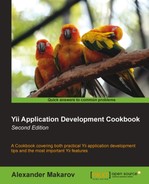Composer is a dependency manager for PHP that recently became quite popular. It allows you to configure all the dependencies for your project and then handles all the downloading and configuring. Since it's easy to install it's a good choice if:
- You're working in a team and want new team members to configure projects in just a minute
- You're distributing a product and don't want to blat it with libraries and framework
- You need to control which library version requires which other library version
Composer is well documented but there are some specific things about using it with Yii. In the next example we'll configure our application to download Yii and some additional packages using Composer.
We need to prepare first.
- Install Composer from http://getcomposer.org/download/.
- Point your webserver root to an empty directory. Let's call it
webroot.
- In order to configure the project we need only a JSON file with dependencies description. Create
webroot/protected/composer.jsonand put the following code inside:{ "repositories": [ { "type": "package", { "type":"package", "package":{ "name":"yiiext/iconized-menu-widget", "version":"1.2.1", "source":{ "type":"git", "url":"https://github.com/yiiext/iconized-menu-widget", "reference":"v1.2.1" } } } ], "require": { "php":">=5.3.0", "yiisoft/yii": "dev-master", "yiiext/iconized-menu-widget": "1.2.*" } } - Open the console and execute the following commands:
cd webroot/protected composer update vendor/yiisoft/yii/framework/yiic webapp webroot
- Answer
Ythen paste the following into yourwebroot/protected/views/site/index.phpfile:<?php $this->widget('application.vendor.yiiext.iconized-menu-widget.EIconizedMenu', array( 'items'=>array( array('label'=>'Yii Framework', 'url'=> 'http://yiiframework.com/'), array('label'=>'Yii Application Development Cookbook', 'url'=> 'http://yiicookbook.org/'), array('label'=>'@sam_dark', 'url'=> 'https://twitter.com/sam_dark'), ), ))?> - Now open your browser and check the application that's pointing to
webroot. You should get the following:
Every project is a package in Composer terms. So our project should be described as a package as well. Composer has lots of different configuration options. Here we're using only a small part of it. Let's review our configuration.
The repositories part is about configuring where to look for packages. By default, Composer checks its main package repository at https://packagist.org/ and since Yii is officially supporting Composer, we can use it without defining a package.
Since the yiiext extensions aren't aware of Composer yet, we should define package ourselves. The extension needed is at GitHub so it's a good idea to take code directly from the repository:
{
"type": "package",
"package": {
"name": "yiiext/iconized-menu-widget",
"version": "1.2.01",
"source": {
"type":"git",
"url":"https://github.com/yiiext/iconized-menu-widget",
"reference":"v1.2.1"
}
}
}
type can be specified as:
package: We're defining package definition ourselves. That's what we're using.composer: That means the actualpackages.jsondefinition is hosted elsewhere and should be downloaded via HTTP, FTP, or SSH and then parsed.vcs: Same butpackages.jsonis in the version control repository.pear: Useful to seamlessly get packages from http://pear.php.net/.
Let's move on to package definition. name is a unique package name. By convention packages are usually named as vendor/product. By extension, yiiext/iconized-menu-widget. version indicates the current package version. To tell Composer where to get actual code we can specify source and/or destination. Which one will be used is determined based on which options the user supplied while executing composer update. In our case we're taking source code from the git tag named v1.2.1 using HTTPS. There are lots of other options such as downloading and unpacking a ZIP file, downloading a single file, or using version control systems other than git.
So now we have packages defined and we're ready to define the main package that is our actual application. For an application it's not required to specify name or version. The only mandatory section is require:
"require": {
"php":">=5.3.0",
"yiisoft/yii": "dev-master",
"yiiext/iconized-menu-widget": "1.2.*"
}In our case we're checking if the PHP version is equal to or higher than 5.3.0. Composer supports more environmental packages so you can check, for example, for the existence of a PHP extension. Then we're requiring yiisoft/yii, latest development version, and yiiext/iconized-menu-widget, any 1.2.x version. When executing composer update it will look for these packages starting from the package definition.
Note that when we've tried a widget from a package it was referenced as application.vendor.yiiext.iconized-menu-widget.EIconizedMenu. Here application is a root alias that points to your protected directory, vendor is a standard name for a directory containing downloaded Composer packages, and yiiext.iconized-menu-widget is a combination of vendor and product as defined in composer.json.
Composer provides much more functionality than was described in this recipe. To learn more about it check documentation at http://getcomposer.org/. Also it's useful to check answers at Stack Overflow (http://stackoverflow.com/questions/tagged/composer-php).
- The Using import and autoloading autoloader recipe in Chapter 1, Under the Hood