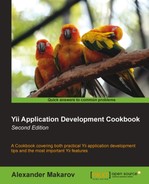An ability to manage assets is one of the greatest parts of Yii. It is especially useful in the following cases:
- When you want to implement an extension that stores its JavaScript, CSS, and images in its own folder that is not accessible from a browser
- When you need to pre-process your assets: combine JavaScript, compress it, and so on
- When you use assets multiple times per page and want to avoid duplicates
While the first two cases could be considered as bonuses, the third one solves many widget reusing problems.
Let's create a simple widget using sample API, which will publish and use its own CSS, JavaScript, and an image.
- Create a fresh Yii application using
yiic webappas described in the official guide. - Check that the
assetsdirectory under application'swebroot(whereindex.phpis) has write permissions; assets will be written there. - Generate and download a preloader image from http://ajaxload.info/.
Let's do some planning first. In Yii, you can place your widgets virtually inside any directory, and often, it is protected/components. It is acceptable to have one or two classes inside, but when the number of classes increases, it can create problems. Therefore, let's place our widget into protected/extensions/yiicookbook. Create an assets directory inside the widget folder and put inside the ajax-loader.gif image you have just downloaded. Also, create yiicookbook.css and yiicookbook.js in the same directory.
- Now let's start with the
widgetclass itself,protected/extensions/yiicookbook/EYiiCookbook.php:<?php class EYiiCookbook extends CWidget { public $object; private $loadingImageUrl; protected $url = "http://yiicookbook.org/api/%s?callback=?"; protected function getUrl() { return sprintf($this->url, urlencode($this->object)); } public function init() { $assetsDir = dirname(__FILE__).'/assets'; $cs = Yii::app()->getClientScript(); $cs->registerCoreScript("jquery"); // Publishing and registering JavaScript file $cs->registerScriptFile( Yii::app()->assetManager->publish( $assetsDir.'/yiicookbook.js' ), CClientScript::POS_END ); // Publishing and registering CSS file $cs->registerCssFile( Yii::app()->assetManager->publish( $assetsDir.'/yiicookbook.css' ) ); // Publishing image. publish returns the actual URL // asset can be accessed with $this->loadingImageUrl = Yii::app()->assetManager->publish( $assetsDir.'/ajax-loader.gif' ); } public function run() { $this->render("body", array( 'url' => $this->getUrl(), 'loadingImageUrl' => $this->loadingImageUrl, 'object' => $this->object, )); } } - Now let's define the
bodyview we are using inside therunmethodprotected/extensions/yiicookbook/views/body.php:<div class="results" data-url="<?php echo $url?>"> <h2><?php echo $keyword?> events</h2> <div class="data"> <?php echo CHtml::image($loadingImageUrl)?> </div> </div>We will need to put the following into
yiicookbook.js:jQuery(function($){ $(".results").each(function(){ var url = $(this).data("url"); var container = $(".data", this); $.getJSON(url,function(json){ var html = "<ul>"; $.each(json.data,function(){ html += "<li>"; html += '<a href="'+this.url+'">'+this.name+'</a>'; if(this.author) { html += '<br />by '+this.author; } html += "</li>"; }); html += "</ul>"; container.html(html); }); }); }); - Write the following in
yiicookbook.csscreated previously:.results { padding: 10px; width: 400px; float: left; } .results ul { padding: 0; } .results li { list-style: none; border: 1px solid #ccc; padding: 10px; margin: 2px; } - That is it! Our widget is ready. Let's use it. Open your
protected/views/site/index.phpfile and add the following code to it:<?php $this->widget("ext.yiicookbook. EYiiCookbook", array( 'object' => 'book', ))?> <?php $this->widget("ext.yiicookbook. EYiiCookbook", array( 'object' => 'website', ))?> - Now, it is time to check our application's home page. There should be two blocks named book and website, as shown in the following screenshot:

When we use $this->widget in the site/index view, two EYiiCookbook methods are called: init, which publishes assets and connects them to the page, and run which renders widget HTML. First, we use CAssetManager::publish to copy our file into the assets directory visible from the Web. It returns a URL that can be used to access the resource. In the case of JavaScript and CSS, we use the CClientScript methods that add the necessary <script> and <style> tags and prevent duplication. As for an image, we pass its URL to the body view that uses it to render a placeholder with CHtml::image. When JavaScript is loaded, it makes requests to the sample API (described at http://yiicookbook.org/api/) and replaces placeholder with the actual data received.
There is more about working with assets.
Let's check our
assets directory. It should look similar to the following:
assets
1a6630a0
main.css
2bb97318
pager.css
4ab2ffe
jquery.js
…Directories such as 1a6630a0 are used to prevent collisions of files with similar names from different directories. The name of the directory is a hash of complete paths to the published assets directory. Therefore, assets from the same directory are copied to the same place. This means that if you publish both the image and the CSS file, you can reference images from CSS using relative paths.
Using CAssetManager::publish, you can publish an entire directory recursively. The difference is that single files are monitored after being published, whereas directories are not.
For further information, refer to the following URLs:
- The Creating a widget recipe in Chapter 8, Extending Yii