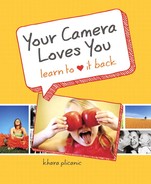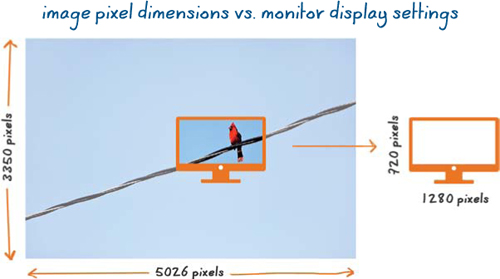Chapter 8. Resolution Revelation: Power to the pixels!
Take a closer look at the little pixels that make up the big picture.
Ever been confused by terms such as pixels, megapixels, and resolution? You’re not alone. Those words get thrown around a lot, but few people stop to think about what they really mean.
Sounds like a resolution revelation is in order! Don’t reach for your headache medicine just yet, folks; learning about pixels is easier than you think (seriously).
What is a pixel, anyway?
Simply put, pixels are the building blocks of your image. In fact, the word “pixel” actually comes from the conjunction of two words: “picture” and “element.” (If you’re ever on “Jeopardy,” you’re welcome!)
If you were to zoom in on your photos on the computer, you’d see those pixels for what they are: magical little photo-licious squares. Like the tiles in a mosaic or the bricks of a house, pixels are the building blocks of a photograph, as seen in Figure 8.1.
Figure 8.1. Like the tiles in a mosaic or the bricks of a house, pixels are the building blocks of a photograph.

The total number of pixels an image has depends on the image-size settings of the camera used to capture it. A camera capable of producing images with 12 million pixels is said to be a 12-megapixel camera. The term megapixel refers to a collection of one million pixels.
Your camera includes several choices for how many pixels are included in each photo. Some cameras display these options as actual pixel dimensions, referring to the number of pixels making up the length and width of an image as in Figure 8.2. If your camera is one of these, you’ll see settings like 5026 × 3350, 3489 × 2326, and 2343 × 1562.
Figure 8.2. The term pixel dimensions refers to the number of pixels making up the width and height of an image. If multiplied together, the result is the total number of pixels contained within the image. In this example, 5026 × 3350 equals roughly 16.8 million pixels (or 16.8 megapixels).

If the length and width are multiplied together, the result is the total number of pixels contained within the image. In the example in Figure 8.2, 5026 × 3350 equals roughly 16.8 million pixels (or 16.8 megapixels). The higher the numbers, the more pixels your image will contain.
Other camera models depict image size options as if they were T-shirts. “L” is your camera’s largest setting, “M” is a midsize setting, and as you would expect, “S” is the smallest size option. There are also cameras that list image sizes strictly in terms of megapixels. On these models, you’ll see options like 12MP, 6MP, and 2MP.
Pixels and resolution
You probably know that having a lot of pixels in an image is generally a good thing, but what you may not fully understand is why.
Most people answer this question with something along the lines of, “The more pixels you have, the higher quality your image will be.” Or “The more pixels you have, the sharper the photo will be.” While these folks have the right idea, they aren’t quite grasping the whole picture. (Wait—was that a pun!?)
The reality is that you could have a high-quality image with only one million pixels and a poor-quality image containing upward of 12 million pixels. What gives?
As it turns out, it’s not so much the sheer number of pixels that matter but rather the number of pixels per inch an image has when printed at a certain size. This magical number is referred to as the resolution of an image.
To achieve photographic print quality, a certain resolution (number of pixels per inch) is required. The exact number will vary based on where and how the image is used, the output device creating it, and the material it’s printed on, but here are some general guidelines:
• Home/office printing: Resolution of 150 pixels per inch (ppi)
• Professional printing: Resolution of 300 pixels per inch (ppi)
Tip
Keep in mind that these are just generalizations, not requirements. In some cases, prints made with lower resolutions can look surprisingly decent, depending on how and where the image is used. For example, a billboard placed far away from viewers does not require the same resolution a print held in your hands would demand.
As you can imagine, the larger the print size, the more pixels will be required to achieve the necessary resolution (otherwise the image might look more like a mosaic than a photograph).
In other words, a 16 × 20 image printed at a resolution of 300 ppi would require more pixels than a 4 × 6 image printed at the same resolution.
Get it? This is where your camera’s megapixel capabilities count. The more pixels your camera can capture, the larger you can print with adequate resolution.
Resolution and Print Size
Because resolution is a function of pixels per inch, it will change depending on the size of the printed image. For simplicity’s sake, let’s look at an example of an image measuring 400 × 600 pixels. Figure 8.3 shows how the resolution would change as the image is printed at various sizes.
• If printed at 2 × 3 inches, the image would have a resolution of 200 ppi.
• If printed at 4 × 6 inches, the image would have a resolution of 100 ppi.
• If printed at 8 × 12 inches, the image would have a resolution of 50 ppi.
Figure 8.3. The print size and resolution of each image may vary, but all three are equal in terms of pixel dimensions, measuring exactly 400 × 600 pixels each. Note that as the print size goes up, the resolution goes down.
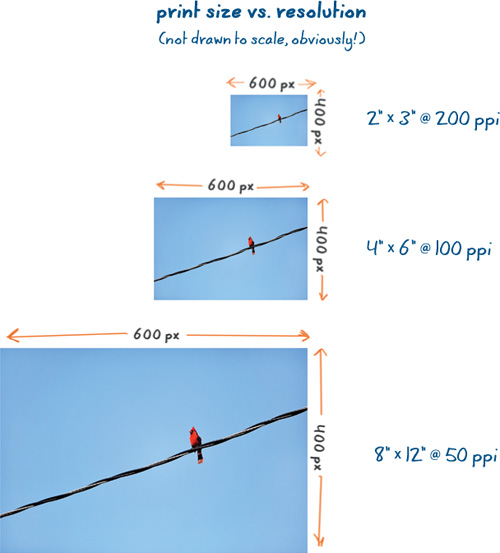
Though the images in Figure 8.3 vary in terms of resolution and print size, they’re equal in terms of pixel dimensions—each measuring a total of 400 × 600 pixels.
As an image’s print size increases, its resolution decreases and vice versa. So while the image in Figure 8.3 would be considered low resolution if printed as an 8 × 12, it would have a decently high resolution when as a 2 × 3.
Anytime you print an image, the pixels will distribute themselves across the entire printable area. The larger the printable area, the further distributed the pixels will have to be. Therefore, if you’re making a larger print like a 16 × 20, the pixels will literally have to cover more ground than they would if you printed a 4 × 6. The result is a lower pixel-per-inch-distribution (resolution).
If you’re more of an analogy person, think of it this way: pixels behave like water. They spread out to fill whatever size container they’re placed in. Eight ounces of water poured into a small cup (Figure 8.4) will have a greater depth (higher resolution) than if the same eight ounces were poured into a larger container like a baking dish (Figure 8.5).
Figure 8.4. Eight ounces of water poured into a small glass appears deep.
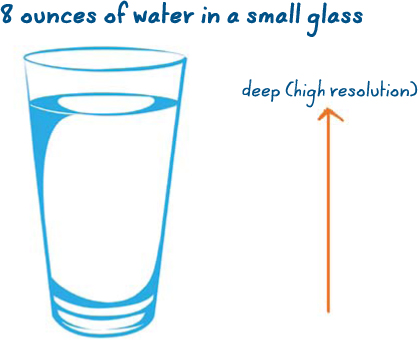
Figure 8.5. The same eight ounces of water poured into a large dish would be shallower.
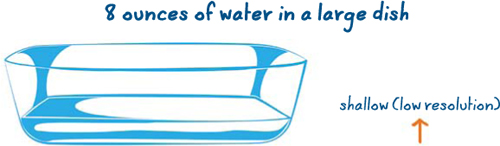
Get it? Imagine how shallow the water would be if you tried to fill something as large as a bathtub with the same eight ounces! Just as water distributes itself in whichever container you pour it into, pixels distribute themselves in whatever size print you’re making. Simple stuff, right?
How Big is Too Big?
Now that you’re getting the hang of this whole resolution deal, you may be wondering how large you can print images from your camera before the number of pixels per inch starts to suffer. The reality is that if your camera is capable of 10–12 megapixels or higher, you really don’t need to worry much about print quality, even at larger sizes (unless you’re a chronic cropper—in which case, pay close attention to Chapter 9, “Death by Cropping: Don’t Shoot the Messenger!”).
For those of you who like details and numbers, the specifics aren’t difficult to calculate. You’d need to find the actual pixel dimensions your camera captures. If you’re not sure, you can check your camera’s image size settings, use photo software to examine an image you’ve already shot, or look it up in your user guide.
For example, let’s say the images from your 10.5-megapixel camera have dimensions of 2650 × 3975 pixels. To figure out how large you could print at 300 ppi, just divide the length and width by 300 to get an answer of 8″ × 13″. If you want to print at 150 ppi, you could go as large as 17″ × 26″!
Tip
Print size may not be a major concern these days, but cropping changes everything. If you’re best friends with the crop tool, make sure you don’t miss Chapter 9!
Remember, the 300-ppi benchmark mentioned earlier is just to help you put things in perspective. It is not a requirement, merely a suggestion. These days, with most cameras capturing a minimum of 10–12 megapixels, print size is not a major concern.
Pixels don’t Grow on Trees!
While you can always downsize your images (using photo editing software to literally throw away pixels), you can’t add pixels that weren’t there in the first place. (Because they don’t grow on trees, where would the new pixels come from anyway? The pixel fairy?)
Since you can’t make up for pixels that weren’t captured in the original image, it’s recommended that you keep your camera’s settings on the largest image size possible for the most flexibility later. For example, imagine if you’re on vacation somewhere and manage to score a once-in-a-lifetime image. I mean, the type of history-in-the-making, life-altering image that could fetch big bucks on a magazine cover. Lucky you!
Now, imagine the disappointment you’d feel (not to mention the dwindling pay day) if it turned out you forgot your camera’s image size was set so small that the image could never be printed larger than a pack of chewing gum. Major bummer.
Save yourself from such a situation by shooting at full size so you can dream big, shoot big, and print big (if you’re so inclined).
That said...
Beware the Megapixel Seductress
Manufacturers are always pimping newer cameras with higher and higher megapixel capabilities. Before you crack open your wallet and shell out the cash, ask yourself if you really need all those extra little squares in your photos. Do you routinely print large, poster-size images? Have you often felt limited by the number of pixels your current camera produces for you? Are you a cropping fanatic? Or are you more of a 4 × 6 person who considers an 8 × 10 to be huge?
There are legitimate reasons why some people truly need a 21- (or even 60!) megapixel camera, but chances are most people don’t.
All those extra megapixels tend to come with hidden costs you might not have thought of. You may quickly find yourself needing bigger memory cards, a faster card reader, and a larger hard drive (not to mention a more robust computer processor). Unless you find yourself routinely limited resolution-wise, you’re probably OK with the camera (and megapixels) you already have.
Tip
Don’t let anyone twist your arm into more megapixels than you need. At any given print size, a resolution of 300 ppi is pretty much the ceiling as far as resolution ROI (return on investment) goes. In other words, an image printed at 600 ppi doesn’t look any better than if printed at the standard 300 ppi. You don’t gain value from (nor get bonus points for) erroneously high print resolutions.
Chapter snapshot
![]()
Ultimately, the number of pixels you need in an image will depend on how large you plan to print it. In general, 10–12 megapixels is usually more than enough for most purposes.
Keep in mind:
• Pixels are the building blocks of your photographs. Every photo you take is made up of an inherent number of pixels, determined by the settings in the camera when the image is captured.
• The term resolution refers to the number of pixels per inch in an image when the pixels are distributed at a given size for printing. Recommended print resolutions vary based on the output device and the print material but generally range from 150 to 300 ppi. (There are no bonus points for resolutions above 300 ppi.)
• Resolution changes based on the desired print dimensions. As the print size gets bigger, the resolution gets smaller, and vice versa.
• While you can always downsize your images later (by throwing away pixels), you can’t add pixels after the fact, so it’s recommended to leave your camera set to the largest image size setting so you don’t come up short if you decide to make a large print.