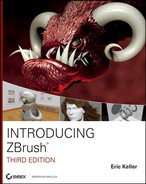Book Description
Learn ZBrush inside and out with this updated new edition
Get totally comfortable sculpting in a digital environment with the latest edition of this bestselling beginner's guide to ZBrush. Fully updated for the newest version of the software, ZBrush 4R3, this book dispels any fears you might have about the difficulty of using ZBrush and soon has you creating realistic, cartoon, and organic models with flair. Learn all the essentials, as you complete fun tutorials on painting, meshes, organic scripting, hard surface sculpting, lighting, rendering, and more.
Introduces you to ZBrush, the sculpting software that lets you create digital art with a fine-art feel, which you can transfer into Maya or other 3D applications
Covers painting, meshes, organic sculpting, hard surface sculpting, textures, lighting, rendering, working with other 3D applications, and scripting
Walks you through a series of fun and engaging tutorials where you can start creating your own work, including human, cartoon, and organic models
Fully updated for the newest version of ZBrush, ZBrush 4R3, including full coverage of its robust rendering tools
Includes a DVD with helpful video examples and files to help you complete the tutorials
Design remarkably realistic creatures, people, and objects with ZBrush and the new edition of this top-selling guide.
The DVD is not included as part of the e-book file, but is available for download after purchase.
Table of Contents
- Cover
- Contents
- Foreword
- Introduction
- Chapter 1: Digital Art Basics
- Chapter 2: Understanding the ZBrush Interface
- Chapter 3: Basic Digital Sculpting
- Chapter 4: Polymesh Editing
- Chapter 5: ShadowBox and Clip Brushes
- ShadowBox
- Create the Car Body in ShadowBox
- MatchMaker Brush
- Clip Brushes
- Clip Brush Basics
- Using the ClipCircle Brush
- Creating a Tire Using Clip Brushes
- Brush Radius and PolyGroup Clip Brush Options
- Using the ClipCurve Brush
- Refining the Car Body Using Clip Brushes
- Clipping at an Angle
- Refining the Windows Using Clip Brushes
- Dynamesh and ClayPolish
- Creating a Space for the Interior of the Car
- Summary
- Chapter 6: Advanced ZSphere Techniques
- Chapter 7: Advanced Brush Techniques
- Chapter 8: Polypainting and SpotLight
- Chapter 9: FiberMesh, Materials, and Rendering
- Chapter 10: Surface Noise, Layers, and the ZBrush Timeline
- Appendix: About the Companion DVD
- Index
- Gallery
- Bonus Content 1: GoZ
- Bonus Content 2: ZScripts and ZPlugins