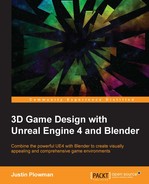Before we get started with Unreal, make sure that you have installed the Epic Games Launcher. This is available for free at https://www.UnrealEngine.com/ and can be downloaded by clicking on the Get Unreal button located at the top right-hand corner of the page. You will be asked to create an account and the launcher will ask for this information when you run it.
Next, click on the Library button along the left-hand side of the screen. In the section labeled Engine versions, click on Launch on version 4.9.2 (the latest version as of this writing). If there are no engines visible, select Add Versions and follow the prompts:

The Epic Games Launcher. Clicking Library on the Unreal Engine tab will show what engine version you have, as well as your current projects
Once the engine has loaded, you will be presented with all of the projects you have been working on. For this one, let's start a new project. Click on the New Project tab at the top, as shown in the following screenshot:

The New Projects tab
At this point, Unreal provides you with a few choices. The engine comes with many free starter projects to get you started on a number of different types of projects. For our projects, we will use the First Person starter project. Make sure that the Starter Content button says With Starter Content and give the project a unique name with no spaces. When you are all set, click on Create Project, down in the bottom right. Unreal Engine 4 will load and we will be all set to start our level.