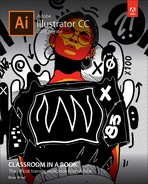Getting Started
Adobe® Illustrator® CC is the industry-standard illustration application for print, multimedia, and online graphics. Whether you are a designer or a technical illustrator producing artwork for print publishing, an artist producing multimedia graphics, or a creator of web pages or online content, Adobe Illustrator offers you the tools you need to get professional-quality results.
About Classroom in a Book®
Adobe Illustrator CC Classroom in a Book® (2019 release) is part of the official training series for Adobe graphics and publishing software developed with the support of Adobe product experts. The features and exercises in this book are based on Illustrator CC (2019 release).
The lessons are designed so that you can learn at your own pace. If you’re new to Adobe Illustrator, you’ll learn the fundamentals you need to master to put the application to work. If you are an experienced user, you’ll find that Classroom in a Book® also teaches some more advanced features, including tips and techniques for using the latest version of Adobe Illustrator.
Although each lesson provides step-by-step instructions for creating a specific project, there’s room for exploration and experimentation. You can follow the book from start to finish or do only the lessons that correspond to your interests and needs. Each lesson concludes with a review section to quiz you on the main concepts covered.
Prerequisites
Before beginning to use Adobe Illustrator CC Classroom in a Book® (2019 release), you should have working knowledge of your computer and its operating system. Make sure that you know how to use the mouse and standard menus and commands and also how to open, save, and close files. If you need to review these techniques, see the printed or online documentation for macOS or Windows.
Installing the program
Before you begin using Adobe Illustrator CC Classroom in a Book® (2019 release), make sure that your system is set up correctly and that you’ve installed the required software and hardware.
You must purchase the Adobe Illustrator CC software separately. For complete instructions on installing the software, visit https://helpx.adobe.com/support/illustrator.html. You must install Illustrator from Adobe Creative Cloud onto your hard disk. Follow the on-screen instructions.
![]() Note
Note
When instructions differ by platform, macOS commands appear first and then the Windows commands, with the platform noted in parentheses. For example, “press Option (macOS) or Alt (Windows), and click away from the artwork.”
Fonts used in this book
The Classroom in a Book lesson files use fonts that are part of the Adobe Portfolio plan included with your Creative Cloud subscription, and trial Creative Cloud members have access to a selection of fonts from Adobe for web and desktop use.
For more information about fonts and installation, see the Adobe Illustrator CC Read Me file on the web at https://helpx.adobe.com/support/illustrator.html.
Online content
Your purchase of this Classroom in a Book includes online materials provided by way of your Account page on peachpit.com.
Lesson files
To work through the projects in this book, you will need to download the lesson files from peachpit.com. You can download the files for individual lessons, or it may be possible to download them all in a single file.
Web Edition
The Web Edition is an online interactive version of the book providing an enhanced learning experience. Your Web Edition can be accessed from any device with a connection to the Internet, and it contains the following:
The complete text of the book
Hours of instructional video keyed to the text
Interactive quizzes
In addition, the Web Edition may be updated when Adobe adds significant feature updates between major Creative Cloud releases. To accommodate the changes, sections of the online book may be updated, or new sections may be added.
Accessing the lesson files and Web Edition
If you purchased an eBook from peachpit.com or adobepress.com, your Web Edition will automatically appear on the Digital Purchases tab on your Account page. Click the Launch link to access the product. Continue reading to learn how to register your product to get access to the lesson files.
If you purchased an eBook from a different vendor or you bought a print book, you must register your purchase on peachpit.com in order to access the online content:
Go to www.peachpit.com/register.
Sign in or create a new account.
Enter the ISBN 9780135262160.
Answer the questions as proof of purchase.
The Web Edition will appear on the Digital Purchases tab on your Account page. Click the Launch link to access the product.
The lesson files can be accessed through the Registered Products tab on your Account page. Click the Access Bonus Content link below the title of your product to proceed to the download page. Click the lesson file links to download them to your computer.
Restoring default preferences
The preferences file controls how command settings appear on your screen when you open the Adobe Illustrator program. Each time you quit Adobe Illustrator, the position of the panels and certain command settings are recorded in different preference files. If you want to restore the tools and settings to their original default settings, you can delete the current Adobe Illustrator Prefs file. Adobe Illustrator creates a new preferences file, if one doesn’t already exist, the next time you start the program and save a file.
You must restore the default preferences for Illustrator before you begin each lesson. This ensures that the tools function and the defaults are set exactly as described in this book. When you have finished the book, you can restore your saved settings, if you like.
![]() Note
Note
If finding the preferences file proves difficult, please contact [email protected] for assistance.
To delete or save the current Illustrator preferences file
The preferences file is created after you quit the program the first time and is updated thereafter. After launching Illustrator, you can follow these steps:
Exit Adobe Illustrator CC.
Locate the file named Adobe Illustrator Prefs for macOS as follows:
-
<OSDisk>/Users/<username>/Library*/Preferences/ Adobe Illustrator 23 Settings/en_US**/Adobe Illustrator Prefs
-
Locate the file named Adobe Illustrator Prefs for Windows as follows:
<OSDisk>Users<username>AppDataRoamingAdobeAdobe Illustrator 23 Settingsen_US**x86 or x64Adobe Illustrator Prefs
 Note
NoteOn Windows, the AppData folder is hidden by default. You will most likely need to enable Windows to show hidden files and folders. For instructions, refer to your Windows documentation.
*On macOS, the Library folder is hidden by default. To access this folder, in the Finder press the Option key, and choose Library from the Go menu in the Finder.
**The folder name may be different depending on the language version you have installed.
For more information, refer to the Illustrator help: https://helpx.adobe.com/illustrator/using/setting-preferences.html
If you can’t find the file, that’s because either you haven’t started Adobe Illustrator CC yet or you have moved the preferences file. The preferences file is created after you quit the program the first time and is updated thereafter.
 Tip
TipTo quickly locate and delete the Adobe Illustrator preferences file each time you begin a new lesson, create a shortcut (Windows) or an alias (macOS) to the Adobe Illustrator 23 Settings folder.
Copy the file and save it to another folder on your hard disk (if you want to restore those preferences) or delete it.
Start Adobe Illustrator CC.
To restore saved preferences after completing the lessons
Exit Adobe Illustrator CC.
Delete the current preferences file. Find the original preferences file that you saved and move it to the Adobe Illustrator 23 (or other version number) Settings folder.
 Note
NoteYou can move the original preferences file rather than renaming it.
Additional resources
Adobe Illustrator CC Classroom in a Book® (2019 release) is not meant to replace documentation that comes with the program or to be a comprehensive reference for every feature. Only the commands and options used in the lessons are explained in this book. For comprehensive information about program features and tutorials, please refer to these resources:
Adobe Illustrator Tutorials: https://helpx.adobe.com/illustrator/tutorials.html (accessible in Illustrator by choosing Help > Illustrator Tutorials) is where you can find and browse tutorials on Adobe.com.
Adobe Illustrator Learn & Support: https://helpx.adobe.com/support/illustrator.html (accessible in Illustrator by choosing Help > Illustrator Help) is where you can find and browse tutorials, help, and support on Adobe.com.
Adobe Forums: forums.adobe.com lets you tap into peer-to-peer discussions, questions, and answers on Adobe products.
Adobe Create Magazine: create.adobe.com offers thoughtful articles on design and design issues, a gallery showcasing the work of top-notch designers, tutorials, and more.
Resources for educators: www.adobe.com/education and edex.adobe.com offer valuable information for instructors who teach classes on Adobe software. Find solutions for education at all levels, including free curricula that can be used to prepare for the Adobe Certified Associate exams.
Adobe Illustrator CC product home page: See www.adobe.com/products/illustrator.
Adobe Add-ons: https://www.adobeexchange.com/creativecloud.html is a central resource for finding tools, services, extensions, code samples, and more to supplement and extend Adobe Creative Cloud.
Adobe Authorized Training Centers
Adobe Authorized Training Centers offer instructor-led courses and training on Adobe products. A directory of AATCs is available at https://training.adobe.com/training/partner-finder.html.