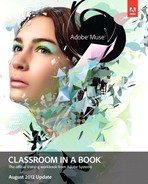Appendix B. Widgets Extras
The Appendix B (AppB_MuseCIB.pdf) contains most of the same changes seen in Lesson 9, such as:
Each of the widgets in the Compositions, Panels, and Slideshows categories of the Widgets Library panel has changed in appearance, either slightly or drastically.
A few new options have been added to all Composition and Slideshow widgets. In the Options menu, the following options have been changed:
• Auto Play: The Auto Play option is now a selection, rather than a menu. After enabling Auto Play by selecting Enabled, you can then adjust the speed in seconds in the field beneath.
• There is a new Shuffle option that, if selected, loads the images randomly, rather than in order. It appears to work in conjunction with the Auto Play selection.
As mentioned in Lesson 9 in this document:
The Tooltip composition widget in the update, found on page B-10, looks drastically different from what is found in the figures in the Adobe Muse Classroom in a Book.
The Target areas now contain a placeholder image and text, and the Trigger areas are much smaller in size. The functionality hasn’t changed, though.
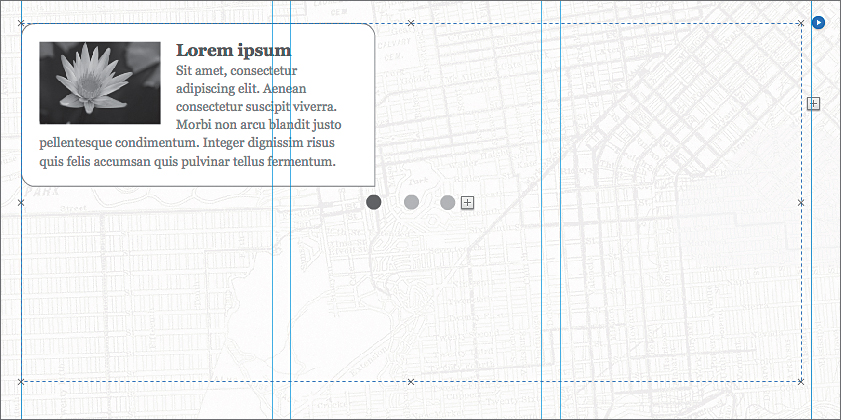
The Accordion panel widget, found on page B-12, also now has three panels to start with, rather than the two found in the first release of Muse and in the figures in the Classroom in a Book. Step 1 in the Add or Delete a Panel section on page B-13 shows adding a third panel. Now, however, you would be adding a fourth panel and deleting two panels, which leaves two panels remaining.
The note on page B-16 states that you can transfer a widget skin (appearance) between widgets. While this is still true, you first need to select both widgets (the styled and unstyled), then right-click the unstyled widget and choose Transfer Widget Skin.