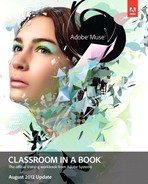Introduction to Adobe Muse Classroom in a Book (3rd Quarter 2012 Update)
This “What’s new” guide provides a hands-on tour of the most important features and improvements to this release of Adobe® Muse™ third-quarter release of 2012, and is intended as a supplement to the existing Adobe® Muse™ Classroom in a Book®. There are enhancements to certain areas of the Muse interface, as well as new features such as forms creation, an Align panel, Adobe Edge Animate integration, asset upload, and more new features and enhancements.
Here is an overview of the new and enhanced features of Adobe Muse:
Align Panel
• We’ve added a new Align panel, available from the Window menu, or by clicking the new “Align” control in the Control panel.
• You can use the new Align features to align or distribute selected objects relative to each other, or to the page content area (the area from the bottom of the header to the top of the footer).
Asset Upload
• You can now link to any external file (i.e., PDF, .zip file, .dmg, or .exe) and add a hyperlink to it to enable users to download the file from your website.
• All linked assets will be uploaded/exported along with the rest of the Adobe Muse site, in a new “assets” folder.
Code-Generation Improvements
• We’ve improved the HTML code generation for Adobe Muse in several areas. Shadows, Glows, and Gradients now use CSS instead of generating additional images.
• We’ve eliminated many cases where we generated duplicated HTML nodes. We’ve also changed our JavaScript framework for our widgets from Spry to a smaller, faster framework called WebPro.
• These changes make the export process faster, and Adobe Muse now generates fewer images and smaller HTML files.
• Shadows and outer glows are represented using CSS box shadows instead of rasterizing.
• We’ve fixed the naming of images exported by Adobe Muse that have been either resampled or cropped before exporting.
• Background images that have been set to “Scale to Fit” or “Scale to Fill” are now exported with the ‘contain’ or ‘cover’ background-size CSS property, respectively.
• Browsers display a warning when you serve a page that mixes HTTP and HTTPS content, which can be triggered if loading content from a content delivery network (CDN) such as Amazon’s CloudFront. To avoid these warnings, Adobe Muse uses some JavaScript rather than CDN URLs with HTTPS in favor of falling back to a local version of the content.
Forms
• We’ve added a new Form widget to the widget library.
• You can easily configure the form to send the form submissions to multiple email addresses, and optionally redirect users to another page after submitting the form.
• You can add and remove fields, and style the form as you would other Adobe Muse elements. You can independently style the various states of the form and form fields to provide a compelling user experience, with visual cues for error states, empty states, and more.
• Because Form processing requires server-side support, Adobe Muse forms are configured to work when published to Adobe Business Catalyst. If you make changes to your form and publish again, Adobe Muse will make the appropriate changes to your Adobe Business Catalyst forms.
• Adobe Muse will safeguard data when redesigning your Adobe Business Catalyst forms.
• If a field with no data submitted is removed, it will be deleted from the database.
• If a field that has submitted data is removed, it will be preserved in the database, but it can be deleted from the Adobe Business Catalyst admin console if desired.
Font Improvements
• The font UI includes font previews in the form of sample text rendered in the corresponding font/weight/style.
• Submenus for the various font types (web, web-safe and system) have been eliminated in favor of a single sectioned list, with shortcuts to scroll to each section.
• Web fonts and system fonts are grouped by font family; individual weights and styles (e.g., Bold, Italic, Bold Italic, etc.) of multiface font families appear in submenus.
• The font UI displays an automatically generated list of recently used fonts. The number of recently used fonts to display can be configured, and the font list can be cleared.
• The font list can be filtered by font family (e.g., “Myriad Pro”), weight or style (e.g., “Bold Italic”), a combination of these (e.g., “Myriad Pro Bold Italic”), including partial names in any order (e.g., “It Bold Myr Pro”).
• Adobe Muse now uses platform-independent references to fonts, so Adobe Muse documents can be exchanged between Mac and Windows without failure to resolve font references.
• Adobe Muse displays localized font names (if available) based on the application locale, rather than system locale. Adobe Muse documents can be exchanged across application locales without failure to resolve font references.
FTP Upload
• Adobe Muse now includes the ability to FTP to the host of your choice by selecting File > Upload to FTP Host in the Adobe Muse menu.
• Adobe Muse’s FTP upload dialog allows you to specify the host, subdirectory, and login information.
• These FTP credentials will be associated with and available only to the AdobeID used to create the Adobe Muse file.
Adobe Edge Animate Integration
• If you publish an .oam file from Adobe Edge Animate, you can place it into Adobe Muse. All required images, CSS, and JavaScript content will be uploaded at Publish or Export time.
• As with other placed content, any changes made in the source Adobe Edge Animate file and resaved in .oam format will be detected within Adobe Muse, and you can use the Assets Palette to update the content in Adobe Muse.
Language Support
• Japanese and Italian localizations have been added.
• Specific Japanese features include the addition of Japanese web-safe fonts on the font menu, as well as support for Japanese IME, including text input and double-byte text.
Ruler Guides
• Adobe Muse now includes the ability to drag guides onto a page from the Horizontal or Vertical ruler.
• Page items snap to guides when moving, but guides are not exported.
• Adobe Muse supports selecting multiple guides on a page.
Sitemap.xml
• Adobe Muse now creates a sitemap.xml file for better search engine optimization when the site is hosted somewhere other than Adobe Business Catalyst. You can exclude a page from the sitemap.xml file (if you don’t want search engines to find it) by setting an option in the Page Properties dialog.
Browser Fill Improvements
• You can now set a gradient on the Browser Fill. (Note that Opacity, Focal point, and Size are not available due to cross-browser compatibility and usability standards).
• You can now set your browser background image to fit or to fill.
Control Strip Improvements
• The Adobe Muse control strip now has collapsible control sets (similar to Illustrator). As you expand the width of the Adobe Muse application window, more controls appear.
• Additional controls have been added to the Control strip and include States, Transform, and Align. Text controls are now available when text frames are selected, not just when you’re using the Text tool.
Drag-and-Drop Styles/Swatches/Colors
• You can now drag and drop a Paragraph style or Character style onto a text frame to apply the style to the text.
• You can also drag a graphic style into a page item or the page to apply it.
• You can drag a Swatch onto a page item, page, or browser area of a page to apply background fill.
• You can drag a color (via dragging the color preview area just above the RGB edit boxes) onto a page item, page, or browser area of a page to apply background fill. You can also drag a color to the Swatches panel to create a swatch from it.
Hyperlinks
• The Hyperlink control can now be resized so that users can see the entire URL. The label of the hyperlink option has been changed from “Title” to “Tooltip” to help clarify where hyperlink destination information is entered.
New Selection Visuals
• Hint labels are now displayed when you hover over elements on the page. There is a new preference to turn off this display.
• Groups and widgets are now indicated with dotted-line containment rectangles.
• When a page item cannot be resized in a specific direction, we now show an “X” instead of a missing handle.
Widget Improvements
• Slideshow and Composition widgets now include a numeric stepper for controlling the Auto Play speed in seconds rather than Off, Slow, Medium, Fast.
• We’ve added Shuffle as an option to the Slideshow and Composition widgets so the slideshow or composition contents play in random order.
• Changing a Menu widget from horizontal to vertical, or vice versa, now does a much better job of preserving size and spacing.
• Changing the state of one part of a widget at design time now changes appropriate sibling parts to the same state to more closely mimic browser behavior.
Based upon customer feedback, we renamed the following:
• “Fit Width” and “Fit Height” have been replaced by a single value named “Uniform Spacing.”
• “Uniform Width” and “Uniform Height” have been replaced by a single value named “Uniform Size.”
Other Assorted Improvements
• Shift + Return/Enter will create a soft return instead of a carriage return.
• Control/Ctrl + Tab activates next tab.
• Control/Ctrl + Shift + Tab activates previous tab.
• Option/Alt + click a page tab will close all open page tabs.
• Option/Alt + click a site tab will close all open sites.
• Holding down the Shift key while resizing an image allows you to perform a non-proportional resize.
• The X, Y, W, H, and Angle edit boxes support duplicating and transforming the selection if you hold down the Option/Alt key when you hit Return/Enter or Tab.
• If you enter a value in an edit box, you can do a Shift + Enter to apply the value AND keep focus in the edit box.
• We’ve added the Select Same feature, which selects other objects on the page that are the same type as the object currently selected. It can be used through Alt Control Shift A and the Context and Edit menus.
• Feedback has been added to the rotation tracker so you see the angle next to the cursor as you rotate.
• The rotation display now displays values between -180 and 180 to match other Adobe apps. Previously, it was 0 to 360.
• The Publish dialog has a new FAQ link to help users understand the implications of publishing.
• Upload to FTP and Export to HTML workflows now have a “Domain Name” input field. This is used for generation of Sitemap.xml and for enabling Typekit web fonts.
• The display of 100% width items on iOS devices is now enabled.
• Adobe Muse now produces functional submenus on iOS devices.