If you moved from slides to digital, like me, there might be good news for you. Remember with those 35 mm slides, when you didn't get the exact frame you wanted, you were in for a fiddling session with small masks or tape later. With digital images, correction of the frame is so much easier. Simply open the Cropping tool in AfterShot Pro.
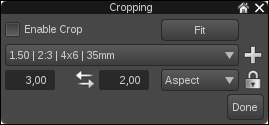
You have several choices to get the crop you want. For a quick crop, simply select one of the presets in the combobox, like 1.50 | 2:3 | 4x6 | 35mm as shown in the preceding screenshot. Then adjust the crop box by dragging the corners or the sides of the box. Both corners and sides will light up in red upon being dragged.

As you can see, the Cropping tool features the Rule of Thirds indicators that makes cropping a breeze.
In case there is no preset to your liking, simply select Custom. You can then draw your own selection box by clicking on the image and dragging the cursor over it.
Also, you can enter a fixed Aspect or fixed Pixels in the dialog box. The arrow icon will change the box from portrait to landscape and vice versa. The lock icon is a bit tricky. As long as you choose Aspect, it is closed, thus giving you a locked aspect ratio for cropping. When you click on the icon, it changes to an open lock and at the same time the Aspect property switches to the Pixels property. Now you can crop to any size you like without having to care about a fixed aspect ratio. You can, however click on the lock again, thus closing it, and fix the selected pixel ratio. If you have entered your own settings, click on the plus icon to save these settings for later image edits. Once you are happy with your frame simply click on Done to close the dialog box and to complete the cropping.
