Let's go back to the images I used to show you how the Nostalgia plugin works.
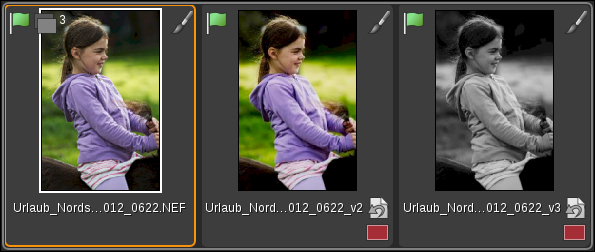
What do you think, how many images are there in this folder on my hard disk? Actually, there is none. Right now, before we export our images, only the RAW file resides on our disks. All changes we make to it be it sharpening, filters, conversions, crops, or anything else are stored in AfterShot Pro XML files (when you edit in file system mode) or in the AfterShot Pro image library (when you edit in library mode). This makes it easy to work with versions.
As you can see, there are three versions of the image. On the left-hand side of the group is the master version, in the center we have the Fuji version, and on the right-hand side is the ILford version. Notice that AfterShot Pro simply adds _v2 or _v3 to the name.
To create a new version, right-click on an image in the thumbnail strip and select Version in the menu.
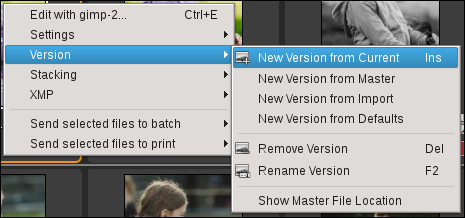
In the menu, you can select between:
- New Version from Current: This creates a new version of an image that inherits all the settings of the currently selected image.
- New Version from Master: This creates a new version of an image that inherits all the settings of the master version of the image.
- New Version from Import: This creates a new version of an image that inherits the same settings the selected version had when it was imported.
- New Version from Defaults: This creates a new version with the default image settings for this type of image (we will cover that later).
- Remove Version: This will remove the selected image version. If you selected a master version, this operation will delete your
RAWfile on the disk. Be careful what you have selected before you remove versions. - Rename Version: This lets you rename the selected version.
- Show Master File Location: This will open your default file system browser in the folder that contains your master file.
Now you may still ask what versions are good for, so I'd like to explain my workflow a bit. I usually use the master version for removing distractions like dust spots, unwanted objects, and so on. Most of the time, I also sharpen the image at this point and also remove noise if necessary.
Then I create new versions for every crop I like to have of an image. This is the point where I also apply tonal correction and finer detail work, too, but only for the first crop because I want to have the same corrections in the different crops. I use New Version from Current and simply adjust the crop.
When I think about converting images to black and white, I create further versions. The mantra is to edit once, use often, because the settings are inherited by creating new versions from current ones. If I really need to start over, I simply create a New Version from Import, as this will give me a completely untouched version.
This might seem complicated, but try it once to see if it works for you. It will save your time in the end, because you don't need to redo edits that you have already done before.
