In this chapter we will turn our edited images into actual pictures. We will use the default output batches at first and then modify them to our needs.
We will be covering the following topics:
- Using the default batches
- Adapting and creating new batches
- Creating a personal gallery batch
It's now time to distill our edits of RAW image files into nice pictures. AfterShot Pro comes with several readymade batches for this.
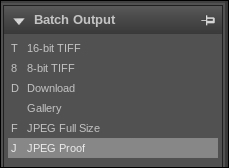
There are batches for 16-bit TIFF, 8-bit TIFF, JPEG Full Size, and JPEG Proof as shown in the preceding screenshot. These batches will take your RAW image files, apply the edits contained in the catalog or AfterShot Pro XML files, and save the resulting pictures according to their settings. You can simply select your images and press the default key
- T for 16-bit TIFF
- 8 for 8-bit TIFF
- F for JPEG Full Size
- J for JPEG Proof
You can also drag-and-drop the selected images. AfterShot Pro will start working immediately.
Tip
AfterShot Pro can use a lot of resources on your machine. It is good practice to first edit all images and then output the results. Outputting images while editing other RAW image files can be counterproductive because the background processes might slow down your editing workflow. Having said that, watching AfterShot Pro work can be a relaxing experience: all of your work is done, now let the machine take over.
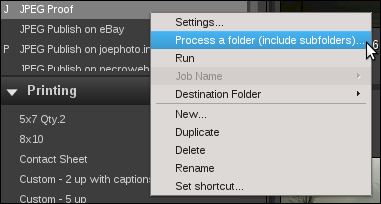
You can also right-click on a batch and select Process a folder (include subfolders).... A file picker will then let you choose the folder you would like AfterShot Pro to process.
When you start the output batch, a small indicator in the main AfterShot Pro window will show you the progress. Additionally, you can pause the batch with a click on the pause symbol or cancel it with the stop button.
Note that pausing or canceling a batch will not immediately stop it's operation. Rather, the element AfterShot Pro is working on at the moment will be finished first. Then the batch will be stopped or canceled.
As you already know, the Download batch is not an export, but an import batch. So don't drag-and-drop images to be exported on it. The results might be undesirable.
The Gallery batch, however, is a different batch altogether. This batch allows you to easily create a gallery from your images. It creates thumbnails, small preview, web-sized versions of your photos as well as all the HTML and CSS pages to make a gallery. The only thing left for you to do is uploading the files to a web srver.
