In this chapter we will start working with the Digital Asset Management (DAM) part of AfterShot Pro. We will be covering the following topics in this chapter:
- Creating and working with catalogs
- Importing images into catalogs
- Moving images
- Moving catalogs
Before we can use catalogs, we first have to create them. Let's create a simple catalog called AfterShot Pro Book to learn about the concept. You can create a catalog in several ways. For example, you can click on the File menu and select New Catalog..., right-click on the Library tab and select Catalog | New Catalog, or use the keyboard shortcut, Ctrl + N.
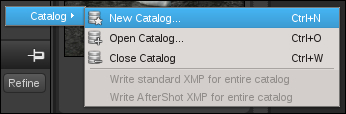
You will be presented with a window asking you to select a folder or directory where AfterShot Pro should place the catalog. Don't worry if your file/directory picker looks different to the one pictured in the following screenshot. Here we are using the Gnome desktop environment on the openSUSE operating system. On other operating systems the dialog box will look different but offer the same functionalty.
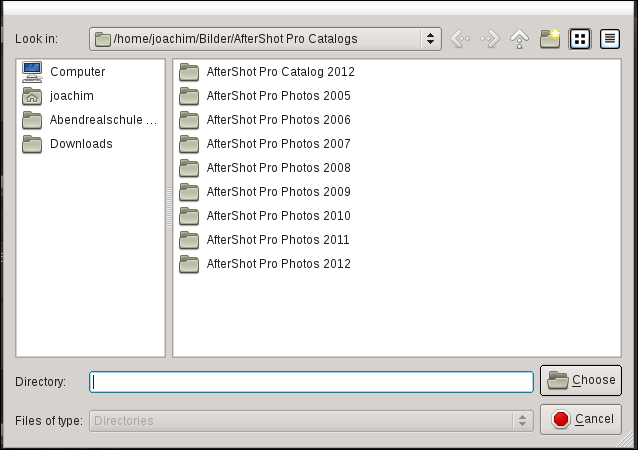
We use the dialog box as shown in the preceding screenshot to create a folder named AfterShot Pro Book as this is the name we want the new catalog to have. We then select this new folder and click on the Choose button. This will create the new catalog and add it to the list of open catalogs in the
Catalogs tool on the Library tab.
Tip
Please take care where you put your catalog. Catalogs should not be put into the folders that contain your images. Keep those two strictly divided. I keep my catalogs in a folder called AfterShot Pro Catalogs. You can keep your catalogs next to your image folders, but putting them within them is just asking for trouble. Have a look at the setup to clarify.
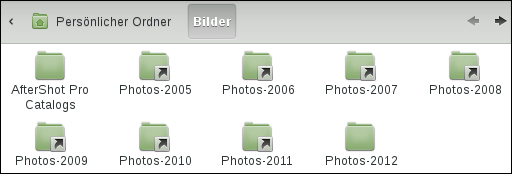
Tip
All the images reside in a folder called Bilder (that's German for images). This is also the place where we keep the AfterShot Pro catalogs. However, the catalogs are in the folder AfterShot Pro Catalogs while the images are in the Photos-2005 to Photos-2012 folders. This way we can backup just one folder (Bilder) while images and catalogs stay separate.
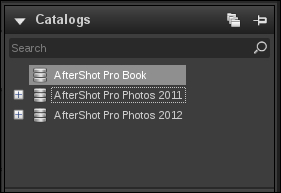
As you can see, we have a lot of catalogs in the File System (photos from 2005 to 2012 to be precise), but only three are opened for use by AfterShot Pro at this time: AfterShot Pro Photos 2011, AfterShot Pro Photos 2012, and the freshly created Aftershot Pro Book ctalog.
Tip
AfterShot Pro can be quite resource hungry when you have too many catalogs open at the same time. Therefore it is best to have only those catalogs open that you need to work with right now. You can open catalogs by right-clicking on the Catalogs tool and selecting Open Catalog. Similarly you can close catalogs by choosing Close Catalog.
