Introduction
Somewhere filling the void between the smartphone and the computer lies the premiere device of the 21st century. It’s probably something you’ve never used but will soon be unable to live without. It’s the tablet — specifically, an Android tablet.
The Android tablet is a gizmo that could fully replace your computer, as well as several other pieces of electronics you may tote around. It’s an all-in-one, lightweight, battery-powered, long-lasting, fully mobile, telecommunications, information, and entertainment gizmo.
Oh, but I do go on.
As an Android tablet owner, or someone who’s interested in purchasing such a device, you obviously want to get the most from your technology. Perhaps you’ve attempted to educate yourself using that flimsy Getting Started leaflet that comes with the thing. Now you’re turning to this book, a wise choice.
New technology can be intimidating. Frustrating. No matter what, your experience can be made better by leisurely reading this delightful, informative, and occasionally entertaining book.
About This Book
Please don’t read this book from cover to cover. This book is a reference. It’s designed to be used as you need it. Look up a topic in the table of contents or the index. Find something about your tablet that vexes you or something you’re curious about. Look up the answer, and get on with your life.
The overall idea for this book is to show how things are done on the Android tablet and to help you enjoy the device without overwhelming you with information or intimidating you into despair.
Sample sections in this book include
- Unlocking the tablet
- Activating voice input
- Importing contacts from your computer
- Adding more email accounts
- Running Facebook on your tablet
- Placing a Hangouts phone call
- Helping others find your location
- Renting or purchasing movies and TV shows
- Flying with an Android tablet
You have nothing to memorize, no sacred utterances or animal sacrifices, and definitely no PowerPoint presentations. Instead, every section explains a topic as though it’s the first thing you’ve read in this book. Nothing is assumed, and everything is cross-referenced. Technical terms and topics, when they come up, are neatly shoved to the side, where they’re easily avoided. The idea here isn’t to learn anything. My philosophy while writing this book was to help you look it up, figure it out, and get on with your life.
How to Use This Book
This book follows a few conventions for using an Android tablet. First of all, no matter what name your tablet has, whether it's a manufacturer’s name or a pet name you’ve devised on your own, this book refers to your tablet as an Android tablet or, often, just tablet.
The way you interact with the Android tablet is by using its touchscreen — the glassy part of the device as it’s facing you. The device also has some physical buttons, as well as some holes and connectors. All these items are described in Chapter 1.
The various ways to touch the screen are explained and named in Chapter 3.
Chapter 4 covers text input on an Android tablet, which involves using an onscreen keyboard. You can also input text by speaking to the Android tablet, which is also found in Chapter 4.
This book directs you to do things by following numbered steps. Each step involves a specific activity, such as touching something on the screen; for example:
3. Tap the Apps icon.
This step directs you to tap or touch the graphical Apps icon on the screen. When a button is shown as text, the command reads:
3. Tap the Download button.
You might also be directed to choose an item, which means to tap it on the screen.
 Various settings can be turned off or on, as indicated by a box with a mark in it, similar to the one shown in the margin. By tapping the box on the screen, you add or remove the check mark. When the check mark appears, the option is on; otherwise, it’s off.
Various settings can be turned off or on, as indicated by a box with a mark in it, similar to the one shown in the margin. By tapping the box on the screen, you add or remove the check mark. When the check mark appears, the option is on; otherwise, it’s off.
![]() Some settings feature the Master Control icon. Tap the icon or slide the icon to the right to activate the switch, as shown in the margin. Tap the icon or slide the button to the left to disable the feature. Unlike check boxes, which control options, master controls activate or deactivate major tablet features.
Some settings feature the Master Control icon. Tap the icon or slide the icon to the right to activate the switch, as shown in the margin. Tap the icon or slide the button to the left to disable the feature. Unlike check boxes, which control options, master controls activate or deactivate major tablet features.
Foolish Assumptions
Even though this book is written with the gentle handholding required by anyone who is just starting out, or who is easily intimidated, I’ve made a few assumptions. For example, I assume that you’re a human being and not a colony creature from the planet Zontar.
My biggest assumption: You have or desire to own a tablet that uses Google’s Android operating system. Your tablet might be an LTE tablet (one that uses the mobile data network) or a Wi-Fi–only model. This book covers both.
The Android operating system comes in versions, or flavors. This book covers Android version numbers 4.3, 4.4, and 5.0. These versions are known by the flavors Jelly Bean, Kit Kat, and Lollipop, respectively. To confirm which Android version your tablet has, follow these steps:
At the Home screen, tap the Apps icon.
Refer to Chapter 3 for a description of the Apps icon.
- Open the Settings app.
Choose About Tablet.
This item might be named About Device. If you’re using a Samsung Galactic tablet, find this item by first tapping the General tab atop the screen.
Look at the item titled Android Version.
The number that’s shown indicates the Android operating system version.
Don’t fret if these steps confuse you: Review Part I of this book, and then come back here. (I’ll wait.)
More assumptions:
You don’t need to own a computer to use your Android tablet. If you have a computer, great. The Android tablet works well with both PC and Mac. When directions are specific to a PC or Mac, the book says so.
Programs that run on your Android tablet are apps, which is short for applications. A single program is an app.
Finally, this book assumes that you have a Google account, but if you don’t, Chapter 2 explains how to configure one. Do so. Having a Google account opens up a slew of useful features, information, and programs that make using your tablet more productive.
How This Book Is Organized
This book is divided into five parts, which for your convenience are organized sequentially. Each part covers a certain aspect of the Android tablet or how it’s used.
Part I: Getting Started with Android Tablets
Part I covers setup and orientation, to familiarize you with how the device works. It’s a good place to start if you’re new to the concept of tablet computing, mobile devices, or the Android operating system.
Part II: Stay in Touch
In Part II, you can read about various ways that an Android tablet can electronically communicate with your online friends. Topics include working with the tablet’s address book, sending and receiving email, browsing the web, chatting and texting with friends, making phone calls (don’t tell the Phone Company), and exploring social networking.
Part III: Omni Tablet
This part explores the Android tablet’s limitless potential: It’s an eBook reader, a map, a navigator, a photo album, a portable music player, a calendar, a calculator, and, potentially, much more.
Part IV: Nuts and Bolts
Part IV covers a lot of different topics, from wireless networking to sharing information and from customizing the tablet to troubleshooting it. Also included is information on using the tablet aloft or overseas.
Part V: The Part of Tens
I wrap things up with the traditional For Dummies Part of Tens. Chapters in this part cover tips, tricks, suggestions, and important things to remember.
Icons Used in This Book
Where to Go from Here
Start reading! Observe the table of contents and find something that interests you. Or look up your puzzle in the index. When these suggestions don’t cut it, just start reading Chapter 1.
My email address is [email protected]. Yes, that’s my real address. I reply to every email I receive, and more quickly when you keep your question short and specific to this book. Although I enjoy saying Hi, I cannot answer technical support questions, resolve billing issues, or help you troubleshoot your tablet. Thanks for understanding.
My website is www.wambooli.com. This book has its own page on that site, which you can check for updates, new information, and all sorts of fun stuff. Visit often:
www.wambooli.com/help/android/tablets
The publisher also offers its own helpful site, which contains official updates and bonus information. Visit the publisher’s official support page at
www.dummies.com/extras/androidtablets
You can also find this book’s online Cheat Sheet at
www.dummies.com/cheatsheet/androidtablets
Enjoy this book and your Android tablet!
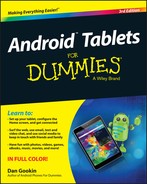
 This icon flags useful, helpful tips or shortcuts.
This icon flags useful, helpful tips or shortcuts. This icon marks a friendly reminder to do something.
This icon marks a friendly reminder to do something. This icon marks a friendly reminder not to do something.
This icon marks a friendly reminder not to do something. This icon alerts you to overly nerdy information and technical discussions of the topic at hand. Reading the information is optional, though it may win you the Daily Double on Jeopardy!
This icon alerts you to overly nerdy information and technical discussions of the topic at hand. Reading the information is optional, though it may win you the Daily Double on Jeopardy!