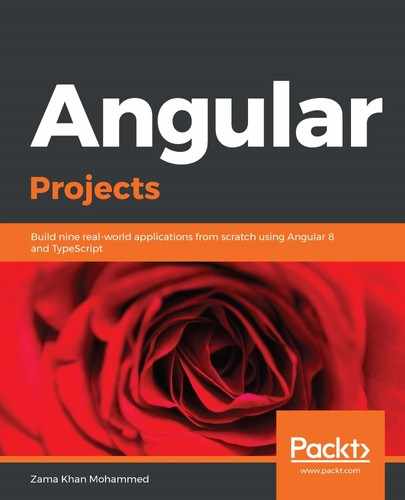As its name suggests, Gridlayout arranges the children in a table structure of rows and columns. GridLayout has one row and one column by default, but we can add additional rows and columns by passing them to the layout:
<GridLayout columns="auto, *" rows="auto, *" width="210" height="210"
backgroundColor="lightgray">
<Label text="Label 1" row="0" col="0" backgroundColor="red"></Label>
<Label text="Label 2" row="0" col="1" colSpan="2"
backgroundColor="green"> </Label>
<Label text="Label 3" row="1" col="0" rowSpan="2"
backgroundColor="blue"> </Label>
<Label text="Label 4" row="1" col="1" backgroundColor="yellow"></Label>
</GridLayout>
The preceding code will produce the following layout:

Columns and rows can be either absolute numbers, auto, or *. A number indicates the width in pixels, auto makes it as wide as the widest child, and * takes up all the available space. rowSpan or colSpan gets or sets a value that indicates the total number of rows or columns that the child content spans within a GridLayout.
Now, let's look at how the stack layout works.