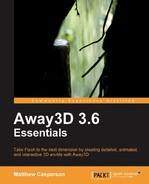You may have noticed that Flash offers a number of quality settings in its context menu. This quality setting can be set to one of the four options, which are defined in the StageQuality class from the flash.display package. As described by the Flash API documentation, these settings are:
StageQuality.LOW: Low rendering quality. Graphics are not anti-aliased, and bitmaps are not smoothed, but runtime still use mip-mapping.StageQuality.MEDIUM: Medium rendering quality. Graphics are anti-aliased using a 2 x 2 pixel grid, bitmap smoothing is dependent on theBitmap.smoothingsetting. Runtimes use mip-mapping. This setting is suitable for movies that do not contain text.StageQuality.HIGH: High rendering quality. Graphics are anti-aliased using a 4 x 4 pixel grid, and bitmap smoothing is dependent on theBitmap.smoothingsetting. Runtimes use mip-mapping. This is the default rendering quality setting that Flash Player uses.StageQuality.BEST: Very high rendering quality. Graphics are anti-aliased using a 4 x 4 pixel grid. IfBitmap.smoothingistruethe runtime uses a high-quality downscale algorithm that produces fewer artifacts.
Tip
Mip-mapping refers to the use of mip-maps, which are precomputed smaller versions of an original bitmap. They are used instead of the original bitmap when the original is scaled down by more than 50 %. This bitmap scaling may occur when a 3D object with a bitmap material is itself scaled down, or off in the distance within the scene.
The quality setting is defined by assigning one of these values to the quality property on the stage object:
stage.quality = StageQuality.LOW;
Tip
A number of demos that are supplied with Away3D set the stage quality by using the SWF quality metatag, like so:
[SWF(quality="LOW")]
The Flex compiler does not support setting the stage quality in this way. Although this code will not raise any errors during compilation, the stage quality will remain at the default value of StageQuality.HIGH.
You can find more information on the metatags supported by the Flex compiler at http://livedocs.adobe.com/flex/3/html/help.html?content=metadata_3.html.
Setting the stage quality to low will improve the performance of your Away3D application. The increase is felt most in applications that display a large number of 3D objects, like DOFSpriteDemo application from Chapter 9, Special Effects with Sprites.
The downside to setting the stage quality to low is that it affects all the objects on the stage, not just those drawn by Away3D. The low stage quality is particularly noticeable when rendering text, so the visual quality of controls like textfields and buttons can be significantly degraded.