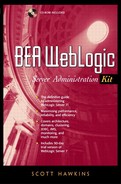Overriding Paging Settings on a JMS Template
The following procedure describes how to override a template's settings and enable or disable paging on a JMS template's destination. The steps should be performed for each affected JMS destination on a particular server instance.
1. | In the Administration console under JMS Servers, expand the server instance in question. It must already be configured for paging. |
2. | Click on the Destinations node for that server. This will display the server's topics and queues in the right pane. |
3. | In the right pane, click on the topic or queue whose paging settings you want to alter. |
4. | Click the Thresholds and Quotas tab. On that tab, change the “Bytes Paging Enabled” and “Messages Paging Enabled” settings to the new values.
|
5. | When you are satisfied with the new settings, click the Apply button. |
6. | Repeat for each affected JMS destination on the same server instance. |
7. | When you are finished, reboot WebLogic server to activate paging. |
..................Content has been hidden....................
You can't read the all page of ebook, please click here login for view all page.