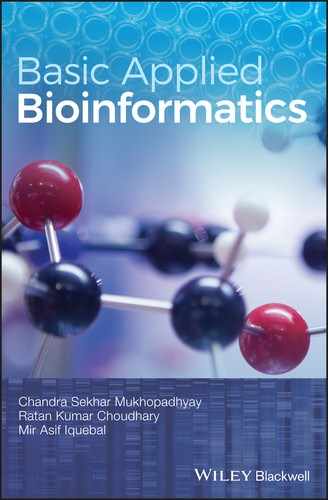CHAPTER 4
Visualizing Protein Structure
CS Mukhopadhyay and RK Choudhary
School of Animal Biotechnology, GADVASU, Ludhiana
4.1 INTRODUCTION
RasMol, developed by Roger Sayle, is freely downloadable interactive software that is used for visualizing molecular graphics. The name “RasMol” is an abbreviation of “Raster of a Molecule”, which means a computer display (Raster) of the solid surface molecule. RasMol displays the 3D format of the atom coordinates of a molecule, written in PDB file format.
4.2 OBJECTIVE
To visualize the structure of a peptide (we will use “bovine beta‐lactoglobulin (isoform A) in complex with dodecyl trimethyl ammonium chloride (DTAC)”) using RasMol software.
4.3 PROCEDURE
- Download Rasmol: http://rasmol.org/ and run the executive file. Please get registered when you use RasMol for the first time.
- Open RasMol by double clicking the “RasWin” icon on the desktop. This simultaneously opens two windows:
- The 3D visualization window(the GUI with black appearance). RasMol can be operated through the menu bar drop‐down options.
- The RasMol command line prompt. This window is used to write the commands (instead of operating RasMol through keyboard and GUI) to visualize the structure.
- Go to “File > Open” and select the particular PDB file. We need to download the file 4IB7.pdb (i.e., Bovine beta‐lactoglobulin (isoform A)), as stated above, from PDB or UniProtKB (Figure 4.1). Presently, the following display patterns are available in the Display menu: “Wireframe” (default), “Backbone”, “Sticks”, “Spacefill”, “Ball and Stick”, “Ribbons”, “Strands”, “Cartoons”, and “Molecular Surface” (Figure 4.2).
- The menu “Colours” provides several alternative color combinations, as well as the monochromatic view.
- You may also view in slab mode, with (default) or without hydrogen atom, display of hetero atoms (non‐DNA, non‐Protein atoms), display of labels, etc.
- Rotating the structure: The displayed image can be rotated or enlarged using keyboard only. Table 4.1 shows the keys used in the Windows operating system.

FIGURE 4.1 Graphical user interface (GUI) of RasMol and the drop‐down menu to open, modify or alter the display of the peptide.

FIGURE 4.2 A single peptide, displayed in ‘Wireframe’, ‘Backbone’, ‘Sticks’, ‘Spacefill’, ‘Ball and Stick’, ‘Ribbons’, ‘Strands’, ‘Cartoons’ and ‘Molecular surface’ patterns.
TABLE 4.1 Computer short‐cuts to work on the image displayed by RasMol (http://www.openrasmol.org/doc/).
| Action on image | Press key |
| Rotate X,Y | Left |
| Translate X,Y | Right |
| Rotate Z | Shift‐Right |
| Zoom | Shift‐Left |
| Slab Plane | Ctrl‐Left |
Students are advised to visit the site http://ww2.chemistry.gatech.edu/~williams/bCourse_Information/4581/labs/tbp/rasmol/rasmol_tbp_fset.html for the detailed elaboration of the RasMol Menus and Commands.
The presentation of the molecular structure of protein or protein–DNA complex can be manipulated according to requirements, through the RasMol command line interface. The RasMol commands are easy and user‐friendly:
- Control of the rendering: This enables the user to restrict the visualization to protein (command: restrict protein) or DNA (command: restrict DNA), change the color of the molecules (command: color red, color green, etc.), or select the specific nucleotides (A/T/G/C/combination of pairing bases) using commands like “select a or t”. The presentation of the molecule is also required to be modified accordingly, through the “Display” and “Color” menus in the menu bar. This is needed to identify specific types of molecules in different colors, in order to analyze the structure. Please note that the prime symbol (′) is indicated by an asterisk (*) in Rasmol.
- Measuring distances between atoms: The command “set picking distance” switches on the distance measuring option. Alternatively, this can also be done in the molecules window, by selecting the “Pick Distance” option from the “Setting” menu in the menu bar. Single‐ or double‐click on two atoms to get the distance (in Angstroms) between those two atoms.
- Measurement of angles: The method is same for either the command line (“set picking angle”) or molecules window, and to select the atoms between which the angle is to be determined. The command line window displays the angle.
- Measurement of torsion angles: Try this using the same procedure as above.
- Measurement of Phi and Psi angles: Visualize the structure as “Stick” and type “select all”. Deselect everything except for the target portions (alpha‐helix, beta sheet or, say, atoms from 100–110 (command: “restrict backbone and 100–110”)). If a black screen appears, reselect the display option as “Stick”, select the types of atoms and color them differently. Turn on the dihedral button in the Molecules window to measure the Phi angle (clicking on the atoms one after another C' ‐> Ca ‐> N ‐> C') and the Psi angle (clicking on the atoms one after another N ‐> C’ ‐> Ca ‐> N).
As well as the aforementioned necessary applications, DNA–protein interaction, hydrophobicity, the hydrophilicity of polar and non‐polar residues, amphiphilicity of alpha‐helices and so on can also be studied using Rasmol. The techniques are similar to that mentioned above, and have been elaborated step by step in the Rasmol tutorial.
4.4 QUESTIONS
- 1. Open the following PDB files (you need to download them first from a suitable database such as UniProtKB) and display the peptide structures as ribbon, space‐fill, and cartoons:
- 4TLJ
- 4MTV
- 2GJM
- 1B1Y
- 2Z5Z
- 2. Display the antimicrobial domain of fowlicidin: 2AMN (PDB file).
- 3. How do you measure the angle of torsion using RasMol? Consider actin protein (PDB Id: 1ATN) as an example, and determine the Phi‐Psi angles for Tyrosine (position 133), Alanine (210th) and Isoleucine (274th) amino acids.
- 4. Can you determine the distance between the Arginine (95th) and Glutamine (156th)?