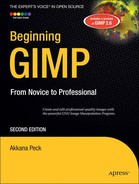On Linux or other UNIX-like systems, the process is the same as in Appendix A: just use your package manager and install whatever system was available from either disc or online repositories. You may have to dig through a dusty pile of CDs or ask around, but in almost every case you'll succeed. Or, if you're adventurous, you can attempt to install from source (see Appendix C).
For those with older Windows systems, it's not unreasonable to install GIMP on Windows 98 SR2 or ME. GIMP 2.2, though unsupported, ran just fine. However, earlier versions of Windows may prove to be a challenge.
Macintosh systems prior to OS X generally cannot run GIMP. OS X 10.4 and 10.5 have already been discussed. The easiest approach for any earlier OS X version will boil down to getting GIMP 2.2 rather than 2.4 (though there is a special case: see the expanded section on Mac later in this appendix).
Here you'll learn the details of
GIMP on older Linux/UNIX systems
Installing GIMP on Windows systems older than Windows 2000
Installing GIMP on Mac OS X versions prior to 10.4 (Tiger)
Please remember: any URLs listed here may change or just go away. We cannot control the World Wide Web!
If you can't just install from your original discs or use a package manager that can download from remote repositories, you can still build from source. This may be a bit complicated because there will be GTK and other dependencies that may not be new enough on your system. For further information, see Appendix C.
You may also be able to locate older binary installation packages for your specific system (which again may have dependencies that need to be satisfied). Here, your favorite search engine will be your best friend. The number of possibilities is simply too enormous to address in a book this size.
Good luck!
Overall, this will be pretty simple for Windows 98 SR2 or ME users.
First, point your browser to
http://gimp-win.sourceforge.net/old.html.Download "GIMP for Windows" (this is normally the first download link).
While you're there, download "GTK+ 2 for Windows 98/ME and NT4" (usually the third link).
Navigate to your download folder and double-click gtk+[version]setup.zip. This will launch an installer. Follow the directions.
Double-click "gimp [version] setup.zip" and follow the directions again. It's probably best to let it install a desktop shortcut.
Double-click on the GIMP icon to start it. Click the Continue button whenever you see it until GIMP finally opens. Don't worry; you can change any of those settings later.
If you have a version of Windows older than 98 SR2, you're into something of a crapshoot. Earlier versions of Windows 98 might successfully install GIMP 2.2, or they may just mysteriously fail. Windows 95 users cannot install GIMP 2.2.
Should that be the case, you may want to try GIMP 2.0, which will be similar to 2.2 and 2.4. It should work fine on any Windows 98 system, but may run into trouble on some versions of Windows 95.
If it does hit a snag, or you have an even older version of Windows, your best bet is to skip lower on the page (past GIMP 2.0) to GIMP 1.2 in the little box at the bottom of the page. You'll also need the version of GTK+ just above it.
If you're running OS X 10.3 (Panther), you're in pretty good shape.
But first you should make sure you have Apple's implementation of X11. If it's present on your system, you should see it in the Utilities directory of your Applications folder.
If you don't yet have X11, you'll need to install it. It came on your install discs, so if you have them you can install from there. If not, it should still be available from Apple at http://www.apple.com/support/downloads/x11formacosx.html...but as always, URLs are apt to change without notice.
Panther users have two reasonable options for running GIMP. The easy approach is to download GIMP 2.2 as gimp.app from http://gimp-app.sourceforge.net. It installs just like any other OS X program, supplies a Dock icon, and mostly works just like any other application. GIMP 2.2 was not quite as nice as 2.4, but it was pretty close in most ways, and you shouldn't have any problem using it to work through this book.
But if you want to try 2.4, you do have an option: MacPorts. It's a system that lets you download and automatically build software from source. You won't need to be a computer whiz to use it, but you will need to type on the command line a little bit.
You can get MacPorts from http://www.macports.org. There are thorough instructions for installing the system. After that, type the simple command sudo port -d install gimp into your terminal. Don't let that simple brevity fool you, though; it will build and install dozens of packages, probably taking several hours.
However, the resultant GIMP 2.4 will not seem quite so much like a typical OS X program. It won't have a Dock icon, so you'll have to launch it either from the command line or the X11 menu. Also, it may not be able to print (you can always save your work as a file type some other program can read and print from there—Preview will work for most file types).
What about systems older than OS X 10.3 (Panther)?
You can run GIMP, but you're in for a fight. Apple does not supply a version of X11 for any system prior to 10.3. You can't run MacPorts (they don't have a version for anything prior to Panther). About your only real hope is Fink, available at http://www.finkproject.org/ (click on the downloads link after you read about the project). They have systems to support OS X versions 10.1 through 10.5.
You'll need to get their version of X11 and the most recent available GIMP package for your OS X version. That's always a moving target! Follow the instructions on the Fink site...and keep your fingers crossed.