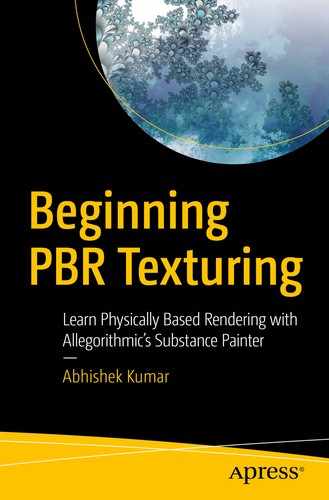In this chapter, you’ll learn about navigating the viewport in Substance Painter.
Keyboard Shortcuts
Basic Navigation | |
|---|---|
Alt+LMB | Rotates view |
Alt+MMB | Pans view |
Alt+RMB | Zooms view |
MMB scroll | Zooms view |
Shift+Alt+LMB | Snaps camera according to mouse |
F | Centers entire object |
Viewport Settings | |
F1 | 2D/3D split view |
F2 | 3D-only view |
F3 | 2D-only view |
F4 | Toggles between 2D and 3D views |
F5 | Perspective view |
F6 | Orthographic view |
F9 | Switches to Painting mode |
F10 | Switches to Rendering mode |
Shift+RMB | Rotates scene HDRI environment |
C | Switches between single-channel views |
B | Switches between mesh map views |
M | Switches to material view |
Tool Selection | |
P | Color picker tool |
1 | Paint tool |
2 | Eraser tool |
3 | Projection tool |
4 | Polygon Fill tool |
5 | Smudge tool |
6 | Clone tool |
Tool Settings | |
LMB | Uses active tool/brush |
[ / ] | Decreases/increases brush size |
Shift+LMB | Draws straight line between 2 points |
Ctrl+Shift+LMB | Draws straight line with 15° snap rotation |
S+MMB | Moves/translates stencil |
S+LMB | Rotates stencil |
S+RMB | Zooms/scales stencil |
Shift+S+LMB | Rotates stencil while snapping |
Functionality Shortcuts | |
Ctrl+C | Copies highlighted layer |
Ctrl+V | Pastes copied layer |
Ctrl+X | Cuts highlighted layer |
Ctrl+G | Groups selected layer(s) |
Ctrl+D | Duplicates selected layer(s) |
Delete | Deletes selected layer(s) |
These are the most commonly used shortcuts that are highly recommended. Although they’re not mandatory as you can perform most of the actions without having to use shortcuts, remembering these will make your workflow faster. And once you have started using Painter regularly, then everything will become muscle memory, so it is important to practice daily.
Guide to Commonly Used Tools
Paint tool: This is the most basic and commonly used tool in Substance Painter. It is basic yet can perform complex tasks, and it is important to have a strong understanding of this tool. This tool can be used to freehand draw, stamp details using alpha/normal maps, use particle effects to dynamically paint details, etc. The possibilities are limited only by your creativity.
Eraser tool: This tool is precisely what the name suggests; it removes painted details from a mesh. All kinds of alphas and particles can be used with the Eraser tool.
- Projection tool: This tool is used to project a 2D image onto a 3D surface from the point of view of the camera (Figure 9-1).
 Figure 9-1
Figure 9-1Projection tool at work
Polygon Fill tool: When this tool is active, the paint effect/mask is applied only to the triangle/polygon/mesh on which you click/select depending on the settings.
Smudge tool: This tool is used to soften a painted or textured detail or mix/spread information (Figure 9-2).
Clone tool: This tool is used to copy part of the paint or texture from one part of a mesh to another part.

A straightforward effect of the Smudge tool
So, now you know how to navigate the viewport of Substance Painter. In the next chapter, you will learn how you can set up your project.