Metric units are the default standard of measurement in 3D printing. To set up Blender for Metric scaling, navigate to the Blender Properties panel and select the button with the lamp, sphere, and cylinder icon from the header as seen in the following screenshot. Then, scroll down until you see the Units subpanel. Select the Metric button, and then set the Scale option to 0.001 (thousandths of a meter, or a millimeter). Millimeters will be the scale we are using.
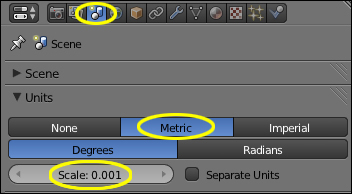
There is a reason for this. If you make something very tiny, like a detailed HO scale train body and you use meters as your unit, you will be more likely to run into rounding errors where the numbers you are using are too small for the computer. They will get mangled and so will your model. Of course, if you are modeling something bigger, like a full-sized copy of an Aston Martin DB4, you may want to work in meters.
Note
There are several ways to see Ivan Sentch's ambitious Aston Martin 3D printing project. The builder has the following website and a Facebook page. The website also goes into a lot of issues that people making models for 3D printers face:
Designboom has a nice overview of the project with many good pictures (http://www.designboom.com/design/3d-printed-aston-martin-db4-replica-by-ivan-sentch/).
