3
COMPUTER MEMORY
Contents
- Memory representation
- Memory hierarchy—Internal memory (registers, cache memory, primary memory), secondary memory (magnetic disk, optical disk, magnetic tape)
- Registers, cache memory
- Primary memory—Random access memory, read only memory
- RAM—DRAM, SRAM, memory modules— DIMM, SIMM
- ROM—PROM, EPROM, EEPROM, flash memory
- Secondary memory
- Access types of storage devices—Sequential access devices, direct access devices
- Magnetic tape—Working of magnetic tape, features of magnetic tape
- Magnetic disk—Working of magnetic disk, features of magnetic disk, finding data on magnetic disk
- Floppy disk
- Hard disk
- Zip disk
- Optical disk—CD-ROM, DVD-ROM, recordable optical disk
- CD-R
- CD-RW
- DVD-R
- Magneto-optical disk
- Using the computer memory
Why this chapter
From the moment you switch on a computer till you switch it off, computer uses its primary memory. When you request for the processing of data and instructions, the processor uses its registers, cache memory, primary memory and secondary memory. As a computer user, you need to be aware of the memory present in a computer. This chapter describes the different kind of memories, their use and the interaction between them.
3.1 INTRODUCTION
The computer’s memory stores data, instructions required during the processing of data, and output results. Storage may be required for a limited period of time, instantly, or, for an extended period of time. Different types of memories, each having its own unique features, are available for use in a computer. The cache memory, registers, and RAM are fast memories and store the data and instructions temporarily during the processing of data and instructions. The secondary memory like magnetic disks and optical disks have large storage capacities and store the data and instructions permanently, but are slow memory devices. The memories are organized in the computer in a manner to achieve high levels of performance at the minimum cost.
In this chapter, we discuss different types of memories, their characteristics and their use in the computer.
3.2 MEMORY REPRESENTATION
The computer memory stores different kinds of data like input data, output data, intermediate results, etc., and the instructions. Binary digit or bit is the basic unit of memory. A bit is a single binary digit, i.e., 0 or 1. A bit is the smallest unit of representation of data in a computer. However, the data is handled by the computer as a combination of bits. A group of 8 bits form a byte. One byte is the smallest unit of data that is handled by the computer. One byte can store 28, i.e., 256 different combinations of bits, and thus can be used to represent 256 different symbols. In a byte, the different combinations of bits fall in the range 00000000 to 11111111. A group of bytes can be further combined to form a word. A word can be a group of 2, 4 or 8 bytes.
1 bit = 0 or 1
1 Byte (B) = 8 bits
1 Kilobyte (KB) = 210 = 1024 bytes
1 Megabyte (MB) = 220 = 1024KB
1 Gigabyte (GB) = 230 = 1024 MB = 1024 *1024 KB
1 Terabyte (TB) = 240= 1024 GB = 1024 * 1024 *1024 KB
Memory is logically organized as a linear array of locations. For a processor, the range of the memory addresses is 0 to the maximum size of memory. Figure 3.1 shows the organization of a 16 MB block of memory for a processor with a 32-bit word length.
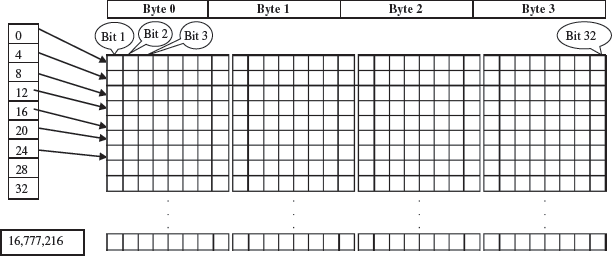
Figure 3.1 Organization of memory
3.3 MEMORY HIERARCHY
The memory is characterized on the basis of two key factors—capacity and access time. Capacity is the amount of information (in bits) that a memory can store. Access time is the time interval between the read/ write request and the availability of data. The lesser the access time, the faster is the speed of memory. Ideally, we want the memory with fastest speed and largest capacity. However, the cost of fast memory is very high. The computer uses a hierarchy of memory that is organized in a manner to enable the fastest speed and largest capacity of memory. The hierarchy of the different memory types is shown in Figure 3.2.

Figure 3.2 Memory hierarchy
The internal memory and external memory are the two broad categories of memory used in the computer. The internal memory consists of the CPU registers, cache memory and primary memory. The internal memory is used by the CPU to perform the computing tasks. The external memory is also called the secondary memory. The secondary memory is used to store the large amount of data and the software .
In general, referring to the computer memory usually means the internal memory.
- Internal Memory—The key features of internal memory are—(1) limited storage capacity, (2) temporary storage, (3) fast access, and (4) high cost. Registers, cache memory, and primary memory constitute the internal memory. The primary memory is further of two kinds—RAM and ROM. Registers are the fastest and the most expensive among all the memory types. The registers are located inside the CPU, and are directly accessible by the CPU. The speed of registers is between 1—2 ns (nanosecond). The sum of the size of registers is about 200B. Cache memory is next in the hierarchy and is placed between the CPU and the main memory. The speed of cache is between 2—10 ns. The cache size varies between 32 KB to 4MB. Any program or data that has to be executed must be brought into RAM from the secondary memory. Primary memory is relatively slower than the cache memory. The speed of RAM is around 60ns. The RAM size varies from 512KB to 3GB.
- Secondary Memory—The key features of secondary memory storage devices are—(1) very high storage capacity, (2) permanent storage (non-volatile), unless erased by user, (3) relatively slower access, (4) stores data and instructions that are not currently being used by CPU but may be required later for processing, and (5) cheapest among all memory. The storage devices consist of two parts—drive and device. For example, magnetic tape drive and magnetic tape, magnetic disk drive and disk, and, optical disk drive and disk. The speed of magnetic disk is around 60ms. The capacity of a hard disk ranges from 160 GB to 1,600 GB (1.6 Tera Bytes). Figure 3.3 shows the interaction between CPU and memory.
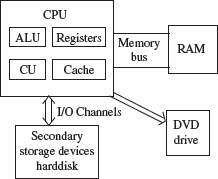
Figure 3.3 CPU and the memory
To get the fastest speed of memory with largest capacity and least cost, the fast memory is located close to the processor. The secondary memory, which is not as fast, is used to store information permanently, and is placed farthest from the processor. With respect to CPU, the memory is organized as follows—
- Registers are placed inside the CPU (small capacity, high cost, very high speed)
- Cache memory is placed next in the hierarchy (inside and outside the CPU)
- Primary memory is placed next in the hierarchy
- Secondary memory is the farthest from CPU (large capacity, low cost, low speed)
The speed of memories is dependent on the kind of technology used for the memory. The registers, cache memory and primary memory are semiconductor memories. They do not have any moving parts and are fast memories. The secondary memory is magnetic or optical memory, has moving parts and has slow speed.
3.4 CPU REGISTERS
- Registers are very high-speed storage areas located inside the CPU. After CPU gets the data and instructions from the cache or RAM, the data and instructions are moved to the registers for processing. Registers are manipulated directly by the control unit of CPU during instruction execution. That is why registers are often referred to as the CPU’s working memory. Since CPU uses registers for the processing of data, the number of registers in a CPU and the size of each register affect the power and speed of a CPU. The more the number of registers (ten to hundreds) and bigger the size of each register (8 bits to 64 bits), the better it is.
3.5 CACHE MEMORY
- Cache memory is placed in between the CPU and the RAM. Cache memory is a fast memory, faster than the RAM. When the CPU needs an instruction or data during processing, it first looks in the cache. If the information is present in the cache, it is called a cache hit, and the data or instruction is retrieved from the cache. If the information is not present in cache, then it is called a cache miss and the information is then retrieved from RAM. The content of cache is decided by the cache controller (a circuit on the motherboard). The most recently accessed information or instructions help the controller to guess the RAM locations that may be accessed next. To get good system performance, the number of hits must far outnumber the misses. The two main factors that affect the performance of cache are its size and level (L1, L2 and L3).
The CPU registers and the cache memory have been discussed in detail in the previous chapter.
3.6 PRIMARY MEMORY
Primary memory is the main memory of computer. It is a chip mounted on the motherboard of computer. Primary memory is categorized into two main types-
- Random Access Memory (RAM), and
- Read Only Memory (ROM)
RAM is used for the temporary storage of input data, output data and intermediate results. The input data entered into the computer using the input device, is stored in RAM for processing. After processing, the output data is stored in RAM before being sent to the output device. Any intermediate results generated during the processing of program are also stored in RAM. Unlike RAM, the data once stored in ROM either cannot be changed or can only be changed using some special operations. Therefore, ROM is used to store the data that does not require a change. Flash memory is another form of rewritable read-only memory that is compact, portable, and requires little energy.
3.6.1 Random Access Memory
- RAM is used to store data and instructions during the operation of computer.
- The data and instructions that need to be operated upon by CPU are first brought to RAM from the secondary storage devices like the hard disk.
- CPU interacts with RAM to get the data and instructions for processing.
- RAM loses information when the computer is powered off. It is a volatile memory. When the power is turned on, again, all files that are required by the CPU are loaded from the hard disk to RAM. Since RAM is a volatile memory, any information that needs to be saved for a longer duration of time must not be stored in RAM.
- RAM provides random access to the stored bytes, words, or larger data units. This means that it requires same amount of time to access information from RAM, irrespective of where it is located in it.
- RAM can be read from and written to with the same speed.
- The size ofRAM is limited due to its high cost. The size of RAM is measured in MB or GB.
- The performance of RAM is affected by—
- Access speed (how quickly information can be retrieved). The speed of RAM is expressed in nanoseconds.
- Data transfer unit size (how much information can be retrieved in one request).
- RAM affects the speed and power of a computer. More the RAM, the better it is. Nowadays, computers generally have 512 MB to 4 GB of RAM.
- RAM is a microchip implemented using semiconductors.
- There are two categories of RAM, depending on the technology used to construct a RAM— (1) Dynamic RAM (DRAM), and (2) Static RAM (SRAM).
- DRAM is the most common type of memory chip. DRAM is mostly used as main memory since it is small and cheap.
- It uses transistors and capacitors. The transistors are arranged in a matrix of rows and columns. The capacitor holds the bit of information 0 and 1. The transistor and capacitor are paired to make a memory cell. The transistor acts as a switch that lets the control circuitry on the memory chip read the capacitor or change its state.
- DRAM must be refreshed continually to store information. For this, a memory controller is used. The memory controller recharges all the capacitors holding a 1 before they discharge. To do this, the memory controller reads the memory and then writes it right back.
- DRAM gets its name from the refresh operation that it requires to store the information; otherwise it will lose what it is holding. The refresh operation occurs automatically thousands of times per second. DRAM is slow because the refreshing takes time.
- Access speed of DRAM ranges from 50 to 150 ns.
- SRAM chip is usually used in cache memory due to its high speed.
- SRAM uses multiple transistors (four to six), for each memory cell. It does not have a capacitor in each cell.
- A SRAM memory cell has more parts so it takes more space on a chip than DRAM cell.
- It does not need constant refreshing and therefore is faster than DRAM.
- SRAM is more expensive than DRAM, and it takes up more space.
- It stores information as long as it is supplied with power.
- SRAM are easier to use and very fast. The access speed of SRAM ranges from 2–10 nanosecond.
- The memory chips (Figure 3.4) are available on a separate Printed Circuit Board (PCB) that is plugged into a special connector on the motherboard. Memory chips are generally available as part of a card called a memory module. There are generally two types of RAM modules—Single Inline Memory Module (SIMM) and Dual Inline Memory Module (DIMM).

Figure 3.4 PCB containing RAM chip of 1 GB
- SIMM modules have memory chip on one side of the PCB. SIMM modules can store 8 bits to 32 bits of data simultaneously.
- DIMM modules have memory chips on both sides of the PCB. DIMM format are 64–bit memories. Smaller modules known as Small Outline DIMM (SO DIMM) are designed for portable computers. SO DIMM modules have 32–bit memory.
3.6.2 Read Only Memory
ROM is a non-volatile primary memory. It does not lose its content when the power is switched off. The features of ROM are described as follows—
- ROM, as the name implies, has only read capability and no write capability. After the information is stored in ROM, it is permanent and cannot be corrected.
- ROM comes programmed by the manufacturer. It stores standard processing programs that permanently reside in the computer. ROM stores the data needed for the start up of the computer. The instructions that are required for initializing the devices attached to a computer are stored in ROM.
- The ROM memory chip (Figure 3.5) stores the Basic Input Output System (BIOS). BIOS provides the processor with the information required to boot the system. It provides the system with the settings and resources that are available on the system. BIOS is a permanent part of the computer. It does not load from disk but instead is stored in a ROM memory chip. The program code in the BIOS differs from ordinary software since it acts as an integral part of the computer. When the computer is turned on, the BIOS does the following things—

Figure 3.5 ROM BIOS and CMOS battery on a motherboard
- Power On Self Test (POST) is a program that runs automatically when the system is booted. BIOS performs the power-on self-test. It checks that the major hardware components are working properly.
- BIOS setup program, which is a built-in utility in BIOS, lets the user set the many functions that control how the computer works. BIOS displays the system settings and finds the bootable devices. It loads the interrupt handlers and device drivers. It also initializes the registers.
- Bootstrap Loader is a program whose purpose is to start the computer software for operation when the power is turned on. It loads the operating system into RAM and launches it. It generally seeks the operating system on the hard disk. The bootstrap loader resides in the ROM. The BIOS initiates the bootstrap sequence.
- ROMs are of different kinds. They have evolved from the fixed read only memory to the ones that can be programmed and re-programmed. They vary in the number of re-writes and the method used for the re-writing. Programmable ROM (PROM), Erasable Programmable ROM (EPROM) and Electrically Erasable Programmable ROM (EEPROM) are some of the ROMs. All the different kinds of ROM retain their content when the power is turned off.
- PROM can be programmed with a special tool, but after it has been programmed the contents cannot be changed. PROM memories have thousands of fuses (or diodes). High voltage (12 V) is applied to the fuses to be burnt. The burnt fuses correspond to 0 and the others to 1.
- EPROM can be programmed in a similar way as PROM, but it can be erased by exposing it to ultra violet light and re-programmed. EPROM chips have to be removed from the computer for re-writing.
- EEPROM memories can be erased by electric charge and re-programmed. EEPROM chips do not have to be removed from the computer for re-writing.
- Flash Memory is a kind of semiconductor-based non-volatile, rewritable computer memory that can be electrically erased and reprogrammed (Figure 3.6). It is a specific type of EEPROM.

Figure 3.6 Flash memory
- It combines the features of RAM and ROM. It is a random access memory and its content can be stored in it at any time. However, like ROM, the data is not lost when the machine is turned off or the electric power is cut. Flash memory stores bits of data in memory cells.
- Flash memories are high-speed memories, durable, and have low-energy consumption. Since flash memory has no moving part, it is very shock-resistant. Due to these features, flash memory is used in devices such as digital camera, mobile phone, printer, laptop computer, and record and play back sound devices, such as MP3 players.
3.7 SECONDARY MEMORY
In the previous section, we saw that RAM is expensive and has a limited storage capacity. Since it is a volatile memory, it cannot retain information after the computer is powered off. Thus, in addition to primary memory, an auxiliary or secondary memory is required by a computer. The secondary memory is also called the storage device of computer. In this chapter, the terms secondary memory and storage device are used interchangeably. In comparison to the primary memory, the secondary memory stores much larger amounts of data and information (for example, an entire software program) for extended periods of time. The data and instructions stored in secondary memory must be fetched into RAM before processing is done by CPU.
Magnetic tape drives, magnetic disk drives, optical disk drives and magneto-optical disk drives are the different types of storage devices.
3.8 ACCESS TYPES OF STORAGE DEVICES
The information stored in storage devices can be accessed in two ways—
- Sequential access
- Direct access
3.8.1 Sequential Access Devices
Sequential access means that computer must run through the data in sequence, starting from the beginning, in order to locate a particular piece of data. Magnetic tape is an example of sequential access device. Let us suppose that magnetic tape consists of 80 records. To access the 25th record, the computer starts from first record, then reaches second, third etc. until it reaches the 25th record. Sequential access devices are generally slow devices.
3.8.2 Direct Access Devices
Direct access devices are the ones in which any piece of data can be retrieved in a non-sequential manner by locating it using the data’s address. It accesses the data directly, from a desired location. Magnetic disks and optical disks are examples of direct access devices. There is no predefined order in which one can read and write data from a direct access device. In a magnetic disk consisting of 80 records, to access the 25th record, the computer can directly access the 25th record, without going past the first 24 records. Based on access, magnetic tapes are sequential access devices, and, magnetic disks, optical disk and magneto-optical disks are direct access devices.
3.9 MAGNETIC TAPE
Magnetic tape is a plastic tape with magnetic coating (Figure 3.7). It is a storage medium on a large open reel or in a smaller cartridge or cassette (like a music cassette). Magnetic tapes are cheaper storage media. They are durable, can be written, erased, and re-written. Magnetic tapes are sequential access devices, which mean that the tape needs to rewind or move forward to the location where the requested data is positioned in the magnetic tape. Due to their sequential nature, magnetic tapes are not suitable for data files that need to be revised or updated often. They are generally used to store back-up data that is not frequently used or to transfer data from one system to other.

Figure 3.7 A 10.5-inch reel of 9-track tape
The working of magnetic tape is explained as follows—
- Magnetic tape is divided horizontally into tracks (7 or 9) and vertically into frames (Figure 3.8). A frame stores one byte of data, and a track in a frame stores one bit. Data is stored in successive frames as a string with one data (byte) per frame.
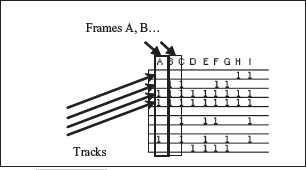
Figure 3.8 A portion of magnetic tape
- Data is recorded on tape in the form of blocks, where a block consists of a group of data also called as records. Each block is read continually. There is an Inter-Record Gap (IRG) between two blocks that provides time for the tape to be stopped and started between records (Figure 3.9).

Figure 3.9 Blocking of data in a magnetic tape
- Magnetic tape is mounted on a magnetic tape drive for access. The basic magnetic tape drive mechanism consists of the supply reel, take-up reel, and the read/write head assembly. The magnetic tape moves on tape drive from the supply reel to take-up reel, with its magnetic coated side passing over the read/write head.
- Tapes are categorized based on their width - ¼ inch, ½ inch, etc.
- The storage capacity of the tape varies greatly. A 10–inch diameter reel of tape which is 2400 feet long can store up to 180 million characters.
The features of magnetic tape are—
- Inexpensive storage device
- Can store a large amount of data
- Easy to carry or transport
- Not suitable for random access data
- Slow access device
- Needs dust prevention, as dust can harm the tape
- Suitable for back-up storage or archiving
3.10 MAGNETIC DISK
Magnetic disk is a direct access secondary storage device. It is a thin plastic or metallic circular plate coated with magnetic oxide and encased in a protective cover. Data is stored on magnetic disks as magnetized spots. The presence of a magnetic spot represents the bit 1 and its absence represents the bit 0.
The working of magnetic disk is explained as follows—
- The surface of disk is divided into concentric circles known as tracks. The outermost track is numbered 0 and the innermost track is the last track. Tracks are further divided into sectors. A sector is a pie slice that cuts across all tracks. The data on disk is stored in sector. Sector is the smallest unit that can be read or written on a disk. A disk has eight or more sectors per track (Figure 3.10).
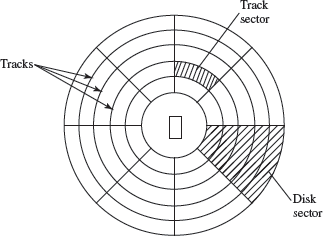
Figure 3.10 Tracks and sectors of a disk
- Magnetic disk is inserted into a magnetic disk drive for access. The drive consists of a read/write head that is attached to a disk arm, which moves the head. The disk arm can move inward and outward on the disk.
- During reading or writing to disk, the motor of disk drive moves the disk at high speed (60–150 times/sec.)
- Accessing data on the disk requires the following—
- The read/write head is positioned to the desired track where the data is to be read from or written to. The time taken to move the read/write head to the desired track is called the seek time.
- Once the read/write head is at the right track, then the head waits for right sector to come under it (disk is moving at high speed). The time taken for desired sector of the track to come under read/write head is called the latency time.
- Once the read/write head is positioned at the right track and sector, the data has to be written to disk or read from disk. The rate at which data is written to disk or read from disk is called data transfer rate.
- The sum of seek time, latency time and time for data transfer is the access time of the disk.
- The storage capacity of disk drive is measured in gigabytes (GB).
- Large disk storage is created by stacking together multiple disks. A set of same tracks on all disks forms a cylinder. Each disk has its own read/write head which work in coordination.
- A disk can also have tracks and sectors on both sides. Such a disk is called double-sided disk.
The features of magnetic disk are—
- Cheap storage device
- Can store a large amount of data
- Easy to carry or transport
- Suitable for frequently read/write data
- Fast access device
- More reliable storage device
- To be prevented from dust, as the read/write head flies over the disk. Any dust particle in between can corrupt the disk.
Finding data on a magnetic disk is as follows—
- In order to use a disk, it has to be formatted. Formatting includes assigning addresses to various locations on disk, assigning location of root directory and checking for defects on the surface of disk.
- During formatting, the tracks and sectors of a disk are labeled, which provides an address to each location of the disk.
- There are different methods to format a disk. File Allocation Table (FAT) is the commonly used logical format for disk formatting performed by Windows.
- Four areas are created when a disk is formatted using FAT—
- Boot Sector It contains the program that runs when the computer is started. The program checks if the disk has files required to run the operating system. It then transfers control to an operating system program which continues the startup process. Boot sector also contains information about the disk, like number of bytes per sector and number of sectors per track. This information is required by the operating system to access the data on the disk.
- File Allocation Table It records the location of each file and status of each sector. While reading or writing to disk, operating system checks the FAT to find free area or locate where data is stored on disk, respectively.
- Root Directory This is the main folder of disk. It contains other folders in it, creating a hierarchical system of folders. The root directory contains information about all folders on the disk.
- Data Area The remaining area of the disk (after boot sector, FAT, root directory) is the data area. It stores the program files and data files that are stored on the disk.
- The Windows XP and the Windows 2000 operating system use the New Technology File System (NTFS) 5 file system. The NTFS 5 file system offers better security and increased performance. It allows using of filenames that are more than eight characters long.
- Floppy disk, hard disk and zip disk are the different types of magnetic disks.
3.10.1 Floppy Disk
- Floppy disk (FD) is a flat, round, single disk made of Mylar plastic and enclosed in square plastic jacket (Figure 3.11).
- Floppy Disk Drive (FDD) is the disk drive for floppy disk.
- The floppy disk is inserted into the floppy disk drive to read or write data to it.
- Floppy disk has a write-protect slide tab that prevents a user from writing to it.
- A floppy disk may be single-sided or double-sided disk, i.e., data can be read and written on one and both sides of floppy disk, respectively.
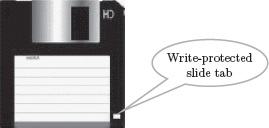
Figure 3.11 Floppy disk
- They are portable. They can be removed from the disk drive, carried or stored separately.
- They are small and inexpensive.
- Floppy disks are slower to access than hard disk. They have less storage capacity and are less expensive than hard disk.
- They come in two basic sizes—5-¼ inch and 3-½ inch.
- The 5-¼ inch disk came around 1987. It can store 360 KB to 1.2 MB of data.
- The 3-½ inch disk has capacity of 400 KB to 1.44 MB. It usually contains 40 tracks and 18 sectors per track and can store 512 bytes per sector.
3.10.2 Hard Disk
- A hard disk (HD) consists of one or more platters divided into concentric tracks and sectors. It is mounted on a central spindle, like a stack. It can be read by a read/write head that pivots across the rotating disks. The data is stored on the platters covered with magnetic coating (Figure 3.12).

Figure 3.12 Parts of hard disk
- Hard disk is a fixed disk. The disk is not removable from the drive, unlike floppy disk.
- The hard disk and Hard Disk Drive (HDD) is a single unit.
- Hard disk can store much more data than floppy disk. The data in hard disk are packed more closely (because fast spinning uses smaller magnetic charges) and they have multiple platters, with data being stored on both sides of each platter. Large capacity hard disks may have 12 or more platters.
- Unlike floppy disk, the read/write head of hard disk does not touch the disk during accessing.
- Hard disk can spin at the speed of up to 10,000 revolutions per minute and have an access time of 9—14 ms. It stores 512 bytes per sector but the number of sectors are more per track (54 or more) than floppy disk.
- Nowadays, hard disks are available that can store up to 500 GB of data. Generally, PCs come with 160 GB hard disk.
- Hard disk is the key secondary storage device of computer. The operating system is stored on the hard disk. The performance of computer like speed of computer boot up, loading of programs to primary memory, loading of large files like images, video, audio etc., is also dependent on the hard disk.
- Nowadays, portable external hard disk drive is available which can be attached to the USB drive of the computer. They come in the storage capacities of 80 GB to 500 GB.
3.10.3 Zip Disk
- They are high-capacity removable disk and drive.
- They have the speed and capacity of hard disk and portability of floppy disk.
- Zip disk are of the same size as floppy disk, i.e., 3–½ inch but have a much higher capacity than the floppy disk (Figure 3.13).
- Zip disk and drive were made by Iomega Corp. It comes as a complete unit—disk, drive, connection cable, power cord and operating system. It can be connected to the computer system externally using a parallel chord or SCSI cable.
- Their capacity ranges from 100 MB to 750 MB. They can be used to store large files, audio and video data.

Figure 3.13 Zip disk
3.11 OPTICAL DISK
Optical disk (Figure 3.14) is a flat and circular disk which is coated with reflective plastic material that can be altered by laser light. Optical disk does not use magnetism. The bits 1 and 0 are stored as spots that are relatively bright and light, respectively.
- An optical disk consists of a single spiral track that starts from the edge to the centre of disk. Due to its spiral shape, it can access large amount of data sequentially, for example music and video. The random access on optical disk is slower than that of magnetic disk, due to its spiral shape.
- The tracks on optical disk are further divided into sectors which are of same length. Thus, the sectors near the centre of disk wrap around the disk longer than the sectors on the edges of disk. Reading the disk thus requires spinning the disk faster when reading near the centre and slower when reading near the edge of disk. Optical disks are generally slower than hard disks. Figure 3.15 shows the tracks and sectors in a magnetic disk and optical disk.

Figure 3.14 Optical disk
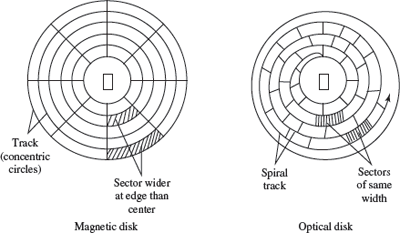
Figure 3.15 Sectors and track in magnetic disk and optical disk
- Optical disks can store large amount of data, up to 6 GB, in a small space. Commonly used optical disks store 600–700 MB of data.
- The access time for an optical disk ranges from 100 to 200 ms.
- There are two most common categories of optical disks—read-only optical disks and recordable optical disks.
3.11.1 CD-ROM
- Originally, Compact Disk (CD) was a popular medium for storing music. Now, it is used in computers to store data and is called Compact Disk-Read Only Memory (CD-ROM).
- As the name suggests, CD-ROM (Figure 3.16) is an optical disk that can only be read and not written on. CD-ROM is written on by the manufacturer of the CD-ROM using the laser light.
- A CD-ROM drive reads data from the compact disk. Data is stored as pits (depressions) and lands (flat area) on CD-ROM disk. When the laser light is focused on the disk, the pits scatter the light (interpreted as 0) and the lands reflect the light to a sensor (interpreted as 1).
- As CD-ROM is read only, no changes can be made into the data contained in it.
- Since there is no head touching the disk, but a laser light, CD-ROM does not get worn out easily.
- The storage density of CD-ROM is very high and cost is low as compared to floppy disk and hard disk.
- Access time of CD-ROM is less. CD-ROM drives can read data at 150Kbps. They come in multiples of this speed like—2x, 4x, 52x, 75x, etc.
- It is a commonly used medium for distributing software and large data.
3.11.2 DVD-ROM
- Digital Video Disk-Read Only Memory (DVD-ROM) is an optical storage device used to store digital video or computer data (Figure 3.17).
- DVDs look like CDs, in shape and physical size.

Figure 3.16 CD-ROM

Figure 3.17 DVDs
- It improves on CD technology.
- It is a high-density medium with increased track and bit density.
- DVD-ROM uses both sides of the disk and special data compression technologies. The tracks for storing data are extremely small.
- A full-length movie can be stored on a single disk.
- Each side of DVD-ROM can store 4.7 GB of data, so a single DVD can store 9.4 GB of data.
- New DVD-ROMs use layers of data track, to double its capacity. Such dual layer disks can store 17 GB of data.
3.11.3 Recordable Optical Disk
In addition to the read only CDs and DVDs, recordable optical disks (Figure 3.18) are also available. Users can record music, video, audio and data on it. The recordable optical disks are—
- Compact Disk-Recordable (CD-R) is a Write Once-Read Many (WORM) disk. A CD-R disk allows the user to write data permanently on to the disk. Once the data is written, it cannot be erased. CD-R disk uses a laser that burns pits into the disk surface. It looks like a CD disk externally. To write to a CD-R disk, a device named CD-Writer or CD–burner is required. A CD-R disk can store 700 MB of data that can run for 80 minutes. CD-R is used to create music CDs in home computers, back up data from other storage devices, archives of large data, etc.
- Compact Disk-ReWritable (CD-RW) allows data to be written, erased and re-written on. The capacity of CD-RW is same as a CD. They generally do not play on all CD-ROM drives.
- Digital Video Disk-Recordable (DVD-R) allows recording of data on a DVD. A DVD writer device is required to write the data to DVD. The data once written on a DVD cannot be erased or changed.

Figure 3.18 CD-R, CD-RW and DVD-R
3.12 MAGNETO-OPTICAL DISK
- Magneto-optical disks use laser beam to read data and magnetic field to write data to disk. • These are optical disks where data can be written, erased and re-written.
- They are expensive and outdated. They were used during the mid 1990s. They have now been replaced by CD-RW and DVD-R.
3.13 USING THE COMPUTER MEMORY
The computer starts using the memory from the moment the computer is switched on, till the time it is switched off. The list of steps that the computer performs from the time it is switched on are—
- Turn the computer on.
- The computer loads data from ROM. It makes sure that all the major components of the computer are functioning properly.
- The computer loads the BIOS from ROM. The BIOS provides the most basic information about storage devices, boot sequence, security, plug and play capability and other items.
- The computer loads the OS from the hard drive into the system’s RAM. CPU has immediate access to the OS as the critical parts of the OS are maintained in RAM as long as the computer is on. This enhances the performance and functionality of the overall system.
- Now the system is ready for use.
- When you load or open an application it is loaded in the RAM. Since the CPU looks for information in the RAM, any data and instructions that are required for processing (read, write or update) is brought into RAM. To conserve RAM usage, many applications load only the essential parts of the program initially and then load other pieces as needed. Any files that are opened for use in that application are also loaded into RAM.
- The CPU requests the data it needs from RAM, processes it and writes new data back to RAM in a continuous cycle. The shuffling of data between the CPU and RAM happens millions of times every second.
- When you save a file and close the application, the file is written to the secondary memory as specified by you. The application and any accompanying files usually get deleted from RAM to make space for new data.
- If the files are not saved to a storage device before being closed, they are lost.
Sometimes, when you write a program and the power goes off, your program is lost if you have not saved it. This is because your program was in the RAM and was not saved on the secondary memory; the content of the RAM gets erased when the power is switched off.
SUMMARY
- Bit is the smallest unit that is used to represent data in a computer. Byte is a group of 8 bits. One byte is the smallest unit of data that can be handled by the computer.
- Memory is characterized on the basis of its capacity and access time. The computer organizes its memory hierarchically so as to give the fastest speed and largest capacity of memory.
- Memory is fundamentally of two types—Internal memory and External memory.
- Internal memory has limited storage capacity, provides temporary storage, has fast access, the data and instructions stored in it are used by the CPU during execution, and is more expensive than secondary memory. Registers, cache memory, and primary memory constitute the internal memory. RAM and ROM are the two kinds of primary memory.
- External memory or Secondary memory have very high storage capacity, are non-volatile unless erased by user, have slow access, store the data and instructions that are not currently being used by CPU, and are cheapest among all memory. Magnetic disk and optical disk are storage devices.
- Organization of memory with respect to the CPU, is as follows—registers are placed inside CPU, cache memory is placed inside CPU, primary memory is placed next in the hierarchy, and secondary memory is the farthest from CPU.
- Registers are very high-speed storage areas located inside the CPU. Registers are manipulated directly by the control unit of the CPU during instruction execution.
- Cache, the fast memory, is placed between the CPU and the RAM. The contents from the RAM are stored in the cache.
- RAM stores data and instructions during the operation of computer. RAM is a random access volatile memory having limited size due to its high cost. RAM affects the speed and power of the computer.
- RAM memory chips are of two types—DRAM and SRAM. DRAM is used as main memory as it is small and cheap. SRAM chip is used in cache memory due to its high speed.
- ROM is a non-volatile primary memory which stores the data needed for the start up of the computer. Instructions to initialize different devices attached to computer and the bootstrap loader are stored in ROM. PROM, EPROM and EEPROM are some of the ROMs.
- Flash memory is a kind of semiconductor-based nonvolatile, rewritable computer memory. It is used in digital camera, mobile phone, printer, laptop computer, and MP3 players.
- Magnetic tapes are inexpensive, can store a large amount of data, are easy to transport, are slow access device, and are suitable for back-up storage.
- Magnetic disks are cheap storage device, can store a large amount of data, are easy to carry, are suitable for frequently read/write data and are fast access device. Access time of disk is the sum of seek time, latency time and time for data transfer.
- Floppy disk is a flat, round, single disk enclosed in a jacket. It is portable, small, inexpensive and slower to access than hard disk. It comes in two basic sizes— 5–¼ inch and 3–½ inch.
- Hard disk is a fixed disk and can store much more data than floppy disk. Hard disk is the key secondary storage device of computer.
- Zip disk have the speed and capacity of hard disk and portability of floppy disk.
- Optical disk consists of a single spiral track that starts from the edge to the centre of disk. It can store large amount of data in small space.
- CD-ROM is an optical disk that can only be read and not written on. It has high-storage density and is a low-cost device compared to floppy disk and hard disk.
- DVD-ROM is a high-density optical storage device which stores data on both sides of the disk. It is used to store a full-length movie.
- Recordable optical disks are CD-R, CD-RW and DVD-R.
- Computer uses its memory from the time you switch on the computer till you switch it off.
KEYWORDS
Access time |
Compact Disk — Read Only |
Digital Video Disk-Recordable |
Basic Input Output System |
Memory (CD-ROM) |
(DVD-R) |
(BIOS) |
Compact Disk-Recordable |
Direct Access |
Bit |
(CD-R) |
Dual Inline Memory Module |
Boot sector |
Compact Disk-ReWritable |
(DIMM) |
Bootstrap loader |
(CD-RW) |
Dynamic RAM (DRAM) |
Byte |
Complementary Metal-Oxide |
Electrically Erasable Programmable |
Cache Hit |
Semiconductor (CMOS) |
ROM (EEPROM) |
Cache memory |
Data Transfer Rate |
Erasable Programmable ROM |
Cache Miss |
Digital Video Disk-Read Only |
(EPROM) |
Compact Disk (CD) |
Memory (DVD-ROM) |
File Allocation Table (FAT) |
Flash Memory |
Memory cell |
Secondary Memory |
Floppy Disk Drive (FDD) |
Memory module |
Sector |
Floppy Disk (FD) |
Memory speed |
Seek time |
Frames |
New Technology File System |
Sequential Access |
Gigabyte (GB) |
(NTFS) |
Single Inline Memory Module |
Hard Disk Drive (HDD) |
Optical disk |
(SIMM) |
Hard Disk (HD) |
Power On Self Test (POST) |
Small Outline DIMM |
Internal memory |
Primary Memory |
(SO DIMM) |
Inter-Record Gap (IRG) |
Programmable ROM (PROM) |
Static RAM (SRAM) |
Kilobyte (KB) |
Random access |
Storage capacity |
Latency time |
Random Access Memory |
Terabyte (TB) |
Magnetic Disk |
(RAM) |
Tracks |
Magnetic Tape |
Read Only Memory (ROM) |
Write Once-Read Many |
Magnetic Tape Drive |
Read/write head |
(WORM) |
Magneto-optical disk |
Registers |
Zip Disk (ZD) |
Megabyte (MB) |
Root Directory |
|
QUESTIONS
Section 3.1–3.2
1. _____ is the basic unit of memory.
2. What is the unit of memory representation in a computer?
3. A bit is a single binary digit _____ or _____.
4. Define a bit.
5. Define a byte.
6. Define a word.
7. What is the significance of a byte?
8. One byte can store _____ different combination of bits.
9. 1 Byte = _____bits
10. 1 Kilobyte (KB) = _____bytes
11. 1 Megabyte (MB) = _____KB
12. 1 Gigabyte (GB) =_____ MB =_____ KB
13. 1 Terabyte (TB) = _____GB = _____KB
Section 3.3
14. What are the two key factors that characterize the memory?
15. Defi ne (1) Capacity of memory, (2) Access time of memory.
16. The memory is fundamentally divided into two types ______ and _____.
17. List the key features of the internal memory
18. List the key features of the main memory.
19. The registers are located inside the _____.
20. Which is the fastest memory?
21. Arrange the memories in increasing order of speed_____ Register, RAM, Hard Disk Drive, Magnetic Tape, Cache Memory
22. Give the approximate speed and size of the Registers, Cache memory, RAM and Magnetic disk.
23. Show the memory hierarchy.
24. List the different memories available in the computer in order of their hierarchy with respect to the CPU.
25. Why is primary memory faster than the secondary memory?
Section 3.4–3.5
26. Define a cache hit and cache miss.
27. What is the purpose of the Registers?
28. What is the purpose of the cache memory?
Section 3.3
Section 3.6–3.6.1
29. _____ and _____ are the two main types of primary memory.
30. What is the unit to measure the size of RAM?
31. List the characteristic features of the RAM.
32. What is the meaning of volatile memory? Also give an example of volatile memory.
33. “The performance of RAM is affected by the access speed and the data transfer unit size”. Explain.
34. Name the two categories of RAM chips.
35. _____ memory chip is used for main memory and _____ memory chip is used for cache memory.
36. List the features of the DRAM memory chip.
37. Explain the working of the DRAM memory chip.
38. List the features of the SRAM memory chip.
39. Which is faster—SRAM or DRAM?
40. Define a memory module.
41. _____ and _____ are the two types of RAM modules.
42. What is the difference between the SIMM and DIMM memory modules?
Section 3.6.2
43. What are the functions of Bootstrap loader, POST and CMOS chip?
44. What is a bootstrap loader?
45. List the different kinds of ROM memory.
46. How are these different—PROM, EPROM and EEPROM?
47. What is a flash memory?
48. What are the features of the flash memory?
Section 3.7–3.8.2
49. What do you mean by sequential access?
50. What is the meaning of direct access?
51. Give an example of sequential access device and direct access device.
Section 3.9
52. Explain briefly the working of the magnetic tape.
53. What is the significance of track and frame in a magnetic tape?
54. What is the purpose of Inter-Record Gap in a magnetic tape?
55. Data is stored on tape in the form of _____.
56. How does a magnetic tape drive work?
57. List the features of a magnetic tape.
Section 3.10
58. Explain briefly the working of the magnetic disk.
59. What is the significance of track and sector in a magnetic disk?
60. Define (i) seek time, (ii) latency time, (iii) data transfer rate, and (iv) access time of the magnetic disk.
61. How is the access time of disk calculated? Explain in detail?
62. List the features of the magnetic disk.
63. What is the need of formatting the disk?
64. Name the four areas that are created when the disk is formatted using FAT.
65. Define (i) Boot sector, and (ii) File Allocation Table.
66. How do you find data on a magnetic disk?
67. What is the need of the root directory in a magnetic disk?
68. Name two types of magnetic disk.
Section 3.10.1–3.10.3
69. List the key features of the floppy disk.
70. Floppy disk comes in two basic sizes_____inch and_____inch.
71. List the key features of the hard disk.
72. List the key features of the zip disk.
73. What are the approximate storage capacity ranges of the floppy disk, hard disk and the zip disk?
74. Zip disk has the capacity of _____ disk and portability of _____ disk.
Section 3.11–3.13
75. List the key features of the optical disk.
76. Why is optical disk generally slower than hard disk?
77. List the key features of CD-ROM.
78. List the key features of DVD-ROM.
79. What are the approximate storage capacity ranges of the CD-ROM and DVD-ROM?
80. _____, _____ and are recordable optical disks.
81. What is a WORM disk?
82. Write two features each of CD-R,atures each of CD-R, CD-RW and DVD-R.
83. What are magneto-optical disk?
84. List the steps the computer performs when it is switched on till from the time it is ready for use.
85. When you write a program and the electricity goes off, your program is lost if you have not saved it. Why?
Extra Questions
86. Give full form of the following abbreviations
- RAM
- ROM
- CD-ROM
- SRAM
- DRAM
- PROM
- EPROM
- EEPROM
- FAT
- FDD
- HDD
- ZD
- CD-ROM
- WORM
- CD-R
- CD-RW
- DVD-R
- bit
- KB
- MB
- GB
- TB
- ns
- SIMM
- DIMM
- SO DIMM
- BIOS
- CMOS
- POST
- IRG
- NTFS
- DVD-ROM
87. Write short notes on:
- Memory representation
- Memory hierarchy
- Internal Memory
- Primary Memory
- Secondary memory
- Registers
- Cache memory
- RAM
- Memory chips
- Memory modules
- ROM
- Flash memory
- Access types of storage
- Working of mag devices netic tape
- Working of magnetic
- Finding data on disk magnetic disk
- Floppy disk
- Hard disk
- Zip disk
- Optical disk
- CD-ROM
- DVD-ROM
- Recordable optical
- Computer start-up process
88. Give differences between the following:
- Bit and Byte
- Primary memory and Secondary memory
- RAM and ROM
- DRAM and SRAM
- SIMM and DIMM
- PROM, EPROM and EEPROM
- Sequential access devices and Direct access devices
- Floppy disk and hard disk
- CD-ROM and DVD-ROM
- CD-R, CD-W and DVD-R
