2
THE COMPUTER SYSTEM HARDWARE
Contents
- Central Processing Unit (CPU)
- Arithmetic logic unit
- Registers
- Control Unit (CU)
- Memory unit
- Cache memory
- Primary memory
- Secondary memory
- Instruction format
- Instruction set
- Instruction cycle—Fetching, decoding,executing, storing
- Microprocessor—CISC, RISC
- Interconnecting the units of a computer— System bus, expansion bus, external ports
- Performance of a computer—Registers, RAM, system clock, bus, cache memory
- Inside a computer cabinet—Motherboard, ports and interfaces, expansion slots, ribbon cables, memory chips,storage devices, processor
Why this chapter
The computer as a machine consists of different components that interact with each other to provide the desired functionality of the computer. As a user of the computer, we need to be aware of the main components of the computer, their functions and the interconnection between the different components of the computer. This chapter describes the different hardware components of the computer.
2.1 INTRODUCTION
When we talk of computer hardware, the three related terms that require introduction are—computer architecture, computer organization and computer design. Computer architecture refers to the structure and behavior of the computer. It includes the specifications of the components, for example, instruction format, instruction set and techniques for addressing memory, and how they connect to the other components. Given the components, computer organization focuses on the organizational structure. It deals with how the hardware components operate and the way they are connected to form the computer. Given the system specifications, computer design focuses on the hardware to be used and the interconnection of parts. Different kinds of computer, such as a PC or a mainframe computer may have different organization; however, basic organization of the computer remains the same.
A computer consists of three main components—(1) Input/Output (I/O) Unit, (2) Central Processing Unit (CPU), and (3) Memory Unit. The computer user interacts with the computer via the I/O unit. The purpose of I/O unit is to provide data and instructions as input to the computer and to present relevant information as output from the computer. CPU controls the operations of the computer and processes the received input to generate the relevant output. The memory unit stores the instructions and the data during the input activity, to make instructions readily available to CPU during processing. It also stores the processed output. This chapter discusses the hardware components of the computer and the interaction between them.
2.2 CENTRAL PROCESSING UNIT
Central Processing Unit (CPU) or the processor is also often called the brain of computer. CPU (Figure 2.1) consists of Arithmetic Logic Unit (ALU) and Control Unit (CU). In addition, CPU also has a set of registers which are temporary storage areas for holding data, and instructions. ALU performs the arithmetic and logic operations on the data that is made available to it. CU is responsible for organizing the processing of data and instructions. CU controls and coordinates the activity of the other units of computer. CPU uses the registers to store the data, instructions during processing.
CPU executes the stored program instructions, i.e. instructions and data are stored in memory before execution. For processing, CPU gets data and instructions from the memory. It interprets the program instructions and performs the arithmetic and logic operations required for the processing of data. Then, it sends the processed data or result to the memory. CPU also acts as an administrator and is responsible for supervising operations of other parts of the computer.
The CPU is fabricated as a single Integrated Circuit (IC) chip, and is also known as the microprocessor. The microprocessor is plugged into the motherboard of the computer (Motherboard is a circuit board that has electronic circuit etched on it and connects the microprocessor with the other hardware components).

Figure 2.1 CPU
2.2.1 Arithmetic Logic Unit
- ALU consists of two units—arithmetic unit and logic unit.
- The arithmetic unit performs arithmetic operations on the data that is made available to it. Some of the arithmetic operations supported by the arithmetic unit are—addition, subtraction, multiplication and division.
- The logic unit of ALU is responsible for performing logic operations. Logic unit performs comparisons of numbers, letters and special characters. Logic operations include testing for greater than, less than or equal to condition.
- ALU performs arithmetic and logic operations, and uses registers to hold the data that is being processed.
2.2.2 Registers
- Registers are high-speed storage areas within the CPU, but have the least storage capacity. Registers are not referenced by their address, but are directly accessed and manipulated by the CPU during instruction execution.
- Registers store data, instructions, addresses and intermediate results of processing. Registers are often referred to as the CPU’s working memory.
- The data and instructions that require processing must be brought in the registers of CPU before they can be processed. For example, if two numbers are to be added, both numbers are brought in the registers, added and the result is also placed in a register.
- Registers are used for different purposes, with each register serving a specific purpose. Some of the important registers in CPU (Figure 2.2) are as follows—
- Accumulator (ACC) stores the result of arithmetic and logic operations.
- Instruction Register (IR) contains the current instruction most recently fetched.
- Program Counter (PC) contains the address of next instruction to be processed.
- Memory Address Register (MAR) contains the address of next location in the memory to be accessed.
- Memory Buffer Register (MBR) temporarily stores data from memory or the data to be sent to memory.
- Data Register (DR) stores the operands and any other data.

Figure 2.2 CPU registers
- The number of registers and the size of each (number of bits) register in a CPU helps to determine the power and the speed of a CPU.
- The overall number of registers can vary from about ten to many hundreds, depending on the type and complexity of the processor.
- The size of register, also called word size, indicates the amount of data with which the computer can work at any given time. The bigger the size, the more quickly it can process data. The size of a register may be 8, 16, 32 or 64 bits. For example, a 32–bit CPU is one in which each register is 32 bits wide and its CPU can manipulate 32 bits of data at a time. Nowadays, PCs have 32–bit or 64–bit registers.
- 32-bit processor and 64-bit processor are the terms used to refer to the size of the registers. Other factors remaining the same, a 64-bit processor can process the data twice as fast as one with 32-bit processor.
2.2.3 Control Unit
- The control unit of a computer does not do any actual processing of data. It organizes the processing of data and instructions. It acts as a supervisor and, controls and coordinates the activity of the other units of computer.
- CU coordinates the input and output devices of a computer. It directs the computer to carry out stored program instructions by communicating with the ALU and the registers. CU uses the instructions in the Instruction Register (IR) to decide which circuit needs to be activated. It also instructs the ALU to perform the arithmetic or logic operations. When a program is run, the Program Counter (PC) register keeps track of the program instruction to be executed next.
- CU tells when to fetch the data and instructions, what to do, where to store the results, the sequencing of events during processing etc.
- CU also holds the CPU’s Instruction Set, which is a list of all operations that the CPU can perform.
The function of a (CU) can be considered synonymous with that of a conductor of an orchestra. The conductor in an orchestra does not perform any work by itself but manages the orchestra and ensures that the members of orchestra work in proper coordination.
2.3 MEMORY UNIT
The memory unit consists of cache memory and primary memory. Primary memory or main memory of the computer is used to store the data and instructions during execution of the instructions. Random Access Memory (RAM) and Read Only Memory (ROM) are the primary memory. In addition to the main memory, there is another kind of storage device known as the secondary memory. Secondary memory is non-volatile and is used for permanent storage of data and programs. A program or data that has to be executed is brought into the RAM from the secondary memory.
2.3.1 Cache Memory
- The data and instructions that are required during the processing of data are brought from the secondary storage devices and stored in the RAM. For processing, it is required that the data and instructions are accessed from the RAM and stored in the registers. The time taken to move the data between RAM and CPU registers is large. This affects the speed of processing of computer, and results in decreasing the performance of CPU.
- Cache memory is a very high speed memory placed in between RAM and CPU. Cache memory increases the speed of processing.
- Cache memory is a storage buffer that stores the data that is used more often, temporarily, and makes them available to CPU at a fast rate. During processing, CPU first checks cache for the required data. If data is not found in cache, then it looks in the RAM for data.
- To access the cache memory, CPU does not have to use the motherboard’s system bus for data transfer. (The data transfer speed slows to the motherboard’s capability, when data is passed through system bus. CPU can process data at a much faster rate by avoiding the system bus.)

Figure 2.3 Illustration of cache memory
- Cache memory is built into the processor, and may also be located next to it on a separate chip between the CPU and RAM. Cache built into the CPU is faster than separate cache, running at the speed of the microprocessor itself. However, separate cache is roughly twice as fast as RAM.
- The CPU has a built-in Level 1 (L1) cache and Level2 (L2) cache, as shown in Figure 2.3. In addition to the built-in L1 and L2 cache, some CPUs have a separate cache chip on the motherboard. This cache on the motherboard is called Level 3 (L3) cache. Nowadays, high-end processor comes with built-in L3 cache, like in Intel core i7. The L1, L2 and L3 cache store the most recently run instructions, the next ones and the possible ones, respectively. Typically, CPUs have cache size varying from 256KB (L1), 6 MB (L2), to 12MB (L3) cache.
- Cache memory is very expensive, so it is smaller in size. Generally, computers have cache memory of sizes 256 KB to 2 MB.
2.3.2 Primary Memory
- Primary memory is the main memory of computer. It is used to store data and instructions during the processing of data. Primary memory is semiconductor memory.
- Primary memory is of two kinds—Random Access Memory (RAM) and Read Only Memory (ROM).
- RAM is volatile. It stores data when the computer is on. The information stored in RAM gets erased when the computer is turned off. RAM provides temporary storage for data and instructions.
- ROM is non-volatile memory, but is a read only memory. The storage in ROM is permanent in nature, and is used for storing standard processing programs that permanently reside in the computer. ROM comes programmed by the manufacturer.
- RAM stores data and instructions during the execution of instructions. The data and instructions that require processing are brought into the RAM from the storage devices like hard disk. CPU accesses the data and the instructions from RAM, as it can access it at a fast speed than the storage devices connected to the input and output unit (Figure 2.4).
- The input data that is entered using the input unit is stored in RAM, to be made available during the processing of data. Similarly, the output data generated after processing is stored in RAM before being sent to the output device. Any intermediate results generated during the processing of program are stored in RAM.
- RAM provides a limited storage capacity, due to its high cost.

Figure 2.4 Interaction of CPU with memory
2.3.3 Secondary Memory
- The secondary memory stores data and instructions permanently. The information can be stored in secondary memory for a long time (years), and is generally permanent in nature unless erased by the user. It is a non-volatile memory.
- It provides back-up storage for data and instructions. Hard disk drive, floppy drive and optical disk drives are some examples of storage devices.
- The data and instructions that are currently not being used by CPU, but may be required later for processing, are stored in secondary memory.
- Secondary memory has a high storage capacity than the primary memory.
- Secondary memory is also cheaper than the primary memory.
- It takes longer time to access the data and instructions stored in secondary memory than in primary memory.
Magnetic tape drives, disk drives and optical disk drives are the different types of storage devices.
2.4 INSTRUCTION FORMAT
A computer program is a set of instructions that describe the steps to be performed for carrying out a computational task. The program and the data, on which the program operates, are stored in main memory, waiting to be processed by the processor. This is also called the stored program concept.
An instruction is designed to perform a task and is an elementary operation that the processor can accomplish. An instruction is divided into groups called fields. The common fields of an instruction are— Operation (op) code and Operand code (Figure 2.5). The remainder of the instruction fields differs from one computer type to other. The operation code represents action that the processor must execute. It tells the processor what basic operations to perform. The operand code defines the parameters of the action and depends on the operation. It specifies the locations of the data or the operand on which the operation is to be performed. It can be data or a memory address.
Figure 2.5 Instruction format
Figure 2.6 Instruction format for ADD command
The number of bits in an instruction varies according to the type of data (could be between 8 and 32 bits). Figure 2.6 shows the instruction format for ADD command.
2.5 INSTRUCTION SET
A processor has a set of instructions that it understands, called as instruction set. An instruction set or an instruction set architecture is a part of the computer architecture. It relates to programming, instructions, registers, addressing modes, memory architecture, etc. An Instruction Set is the set of all the basic operations that a processor can accomplish. Examples of some instructions are shown in Figure 2.7. The instructions in the instruction set are the language that a processor understands. All programs have to communicate with the processor using these instructions. An instruction in the instruction set involves a series of logical operations (may be thousands) that are performed to complete each task. The instruction set is embedded in the processor (hardwired), which determines the machine language for the processor. All programs written in a high-level language are compiled and translated into machine code before execution, which is understood by the processor for which the program has been coded.
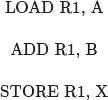
Figure 2.7 Examples of some instructions
Two processors are different if they have different instruction sets. A program run on one computer may not run on another computer having a different processor. Two processors are compatible if the same machine level program can run on both the processors. Therefore, the system software is developed within the processor’s instruction set.
Microarchitecture is the processor design technique used for implementing the Instruction Set. Computers having different microarchitecture can have a common Instruction Set. Pentium and Athlon CPU chips implement the x86 instruction set, but have different internal designs.
2.6 INSTRUCTION CYCLE
The primary responsibility of a computer processor is to execute a sequential set of instructions that constitute a program. CPU executes each instruction in a series of steps, called instruction cycle (Figure 2.8).
- A instruction cycle involves four steps (Figure 2.9)—
- Fetching The processor fetches the instruction from the memory. The fetched instruction is placed in the Instruction Register. Program Counter holds the address of next instruction to be fetched and is incremented after each fetch.
- Decoding The instruction that is fetched is broken down into parts or decoded. The instruction is translated into commands so that they correspond to those in the CPU’s instruction set. The instruction set architecture of the CPU defines the way in which an instruction is decoded.
- Executing The decoded instruction or the command is executed. CPU performs the operation implied by the program instruction. For example, if it is an ADD instruction, addition is performed.
- Storing CPU writes back the results of execution, to the computer’s memory.
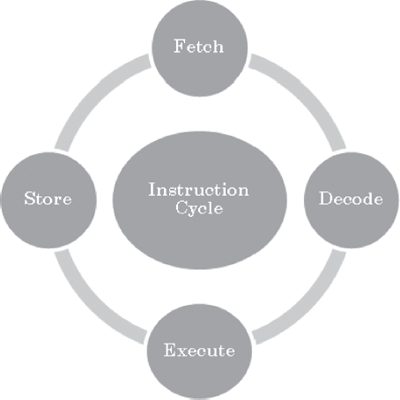
Figure 2.8 Instruction cycle
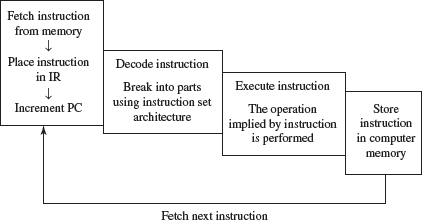
Figure 2.9 Steps in instruction cycle
- Instructions are of different categories. Some categories of instructions are—
- Memory access or transfer of data between registers.
- Arithmetic operations like addition and subtraction.
- Logic operations such as AND, OR and NOT.
- Control the sequence, conditional connections, etc.
A CPU performance is measured by the number of instructions it executes in a second, i.e., MIPS (million instructions per second), or BIPS (billion instructions per second).
2.7 MICROPROCESSOR
A processor’s instruction set is a determining factor in its architecture. On the basis of the instruction set, microprocessors are classified as—Reduced Instruction Set Computer (RISC), and Complex Instruction Set Computer (CISC). The x86 instruction set of the original Intel 8086 processor is of the CISC type. The PCs are based on the x86 instruction set.
- CISC architecture hardwires the processor with complex instructions, which are difficult to create otherwise using basic instructions. CISC combines the different instructions into one single CPU.
- CISC has a large instruction set that includes simple and fast instructions for performing basic tasks, as well as complex instructions that correspond to statements in the high level language.
- An increased number of instructions (200 to 300) results in a much more complex processor, requiring millions of transistors.
- Instructions are of variable lengths, using 8, 16 or 32 bits for storage. This results in the processor’s time being spent in calculating where each instruction begins and ends.
- With large number of application software programs being written for the processor, a new processor has to be backwards compatible to the older version of processors.
- AMD and Cyrix are based on CISC.
- RISC has simple, single-cycle instructions, which performs only basic instructions. RISC architecture does not have hardwired advanced functions. All high-level language support is done in the software.
- RISC has fewer instructions and requires fewer transistors, which results in the reduced manufacturing cost of processor.
- The instruction size is fixed (32 bits). The processor need not spend time in finding out where each instruction begins and ends.
- RISC architecture has a reduced production cost compared to CISC processors.
- The instructions, simple in nature, are executed in just one clock cycle, which speeds up the program execution when compared to CISC processors.
- RISC processors can handle multiple instructions simultaneously by processing them in parallel.
- Apple Mac G3 and PowerPC are based on RISC.
Processors like Athlon XP and Pentium IV use a hybrid of both technologies.
Pipelining improves instruction execution speed by putting the execution steps into parallel. A CPU can receive a single instruction, begin executing it, and receive another instruction before it has completed the first. This allows for more instructions to be performed, about, one instruction per clock cycle.
Parallel Processing is the simultaneous execution of instructions from the same program on different processors. A program is divided into multiple processes that are handled in parallel in order to reduce execution time.
2.8 INTERCONNECTING THE UNITS OF A COMPUTER
CPU sends data, instructions and information to the components inside the computer as well as to the peripherals and devices attached to it. Bus is a set of electronic signal pathways that allows information and signals to travel between components inside or outside of a computer. The different components of computer, i.e., CPU, I/O unit, and memory unit are connected with each other by a bus. The data, instructions and the signals are carried between the different components via a bus. The features and functionality of a bus are as follows—
- A bus is a set of wires used for interconnection, where each wire can carry one bit of data.
- A bus width is defined by the number of wires in the bus.
- A computer bus can be divided into two types—Internal Bus and External Bus.
- The Internal Bus connects components inside the motherboard like, CPU and system memory. It is also called the System Bus. Figure 2.10 shows interaction between processor and memory.

Figure 2.10 Interaction between CPU and memory
- The External Bus connects the different external devices, peripherals, expansion slots, I/O ports and drive connections to the rest of computer. The external bus allows various devices to be attached to the computer. It allows for the expansion of computer’s capabilities. It is generally slower than the system bus. It is also referred to as the Expansion Bus.
- A system bus or expansion bus comprise of three kinds of buses — data bus, address bus and control bus.
- The interaction of CPU with memory and I/O devices involves all the three buses.
- The command to access the memory or the I/O device is carried by the control bus.
- The address of I/O device or memory is carried by the address bus.
- The data to be transferred is carried by the data bus.
Figure 2.11 shows interaction between processor, memory and the peripheral devices.
2.8.1 System Bus
The functions of data bus, address bus and control bus, in the system bus, are as follows—
- Data Bus transfers data between the CPU and memory. The bus width of a data bus affects the speed of computer. The size of data bus defines the size of the processor. A processor can be 8, 16, 32 or 64-bit processor. An 8–bit processor has 8 wire data bus to carry 1 byte of data. In a 16–bit processor, 16–wire bus can carry 16 bits of data, i.e., transfer 2 bytes, etc.

Figure 2.11 Interaction between CPU, memory and peripheral devices
- Address Bus connects CPU and RAM with set of wires similar to data bus. The width of address bus determines the maximum number of memory locations the computer can address. Currently, Pentium Pro, II, III, IV have 36–bit address bus that can address 236 bytes or 64 GB of memory.
- Control Bus specifies whether data is to be read or written to the memory, etc.
2.8.2 Expansion Bus
The functions of data bus, address bus and control bus, in the expansion bus, are as follows—
- The expansion bus connects external devices to the rest of computer. The external devices like monitor, keyboard and printer connect to ports on the back of computer. These ports are actually a part of the small circuit board or expansion card that fits into an expansion slot on the motherboard. Expansion slots are easy to recognize on the motherboard.
- Expansion slots make up a row of long plastic connectors at the back of the computer with tiny copper ‘finger slots’ in a narrow channel that grab the connectors on the expansion cards. The slots are attached to tiny copper pathways on the motherboard (the expansion bus), which allows the device to communicate with the rest of computer.
- Data Bus is used to transfer data between I/O devices and CPU. The exchange of data between CPU and I/O devices is according to the industry standard data buses. The most commonly used standard is Extended Industry Standard Architecture (EISA) which is a 32-bit bus architecture. Some of the common bus technologies are—
- Peripheral Component Interconnect (PCI) bus for hard disks, sound cards, network cards and graphics cards,
- Accelerated Graphics Port (AGP) bus for 3–D and full motion video,
- Universal Serial Bus (USB) to connect and disconnect different devices.
- Address Bus carries the addresses of different I/O devices to be accessed like the hard disk, CD ROM, etc.
- Control Bus is used to carry read/write commands, status of I/O devices, etc.
2.8.3 External Ports
The peripheral devices interact with the CPU of the computer via the bus. The connections to the bus from the peripheral devices are made via the ports and sockets provided at the sides of the computer. The different ports and sockets facilitate the connection of different devices to the computer. Some of the standard port connections available on the outer sides of the computer are— port for mouse, keyboard, monitor, network, modem, and, audio port, serial port, parallel port and USB port. The different ports are physically identifiable by their different shapes, size of contact pins and number of pins. Figure 2.12 shows the interaction of serial and parallel port interfaces with the devices.
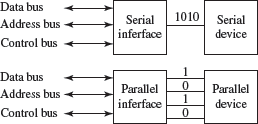
Figure 2.12 Interaction of serial and parallel port interfaces
2.9 PERFORMANCE OF A COMPUTER
There are a number of factors involved that are related to the CPU and have an effect on the overall speed and performance of the computer. Some of the factors that affect the performance of the computer include—
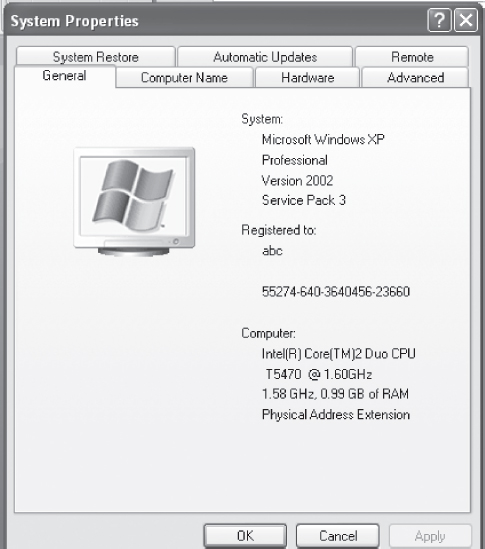
Figure 2.13 System properties in Windows XP Professional
- Registers The size of the register (word size) indicates the amount of data with which the computer can work at any given time. The bigger the size, the more quickly it can process data. A 32–bit CPU is one in which each register is 32 bits wide.
- RAM It is used to store data and instructions during execution of the instructions. Anything you do on your computer requires RAM. When the computer is switched on, the operating system, device drivers, the active files and running programs are loaded into RAM. If RAM is less, then the CPU waits each time the new information is swapped into memory from the slower devices. Larger the RAM size, the better it is. PCs nowadays usually have 1 GB to 4 GB of RAM.
- System Clock The clock speed of a CPU is defined as the frequency with which a processor executes instructions or the data is processed. Higher clock frequencies mean more clock ticks per second. The computer’s operating speed is linked to the speed of the system clock. The clock frequency is measured in millions of cycles per second or megahertz (MHz) or gigahertz (GHz) which is billions of cycles per second. A CPU’s performance is measured by the number of instructions it executes in a second, i.e., MIPS or BIPS. PCs nowadays come with a clock speed of more than 1 GHz. In Windows OS, you can select the System Properties dialog box to see the processor name and clock frequency.
- Bus Data bus is used for transfering data between CPU and memory. The data bus width affects the speed of computer. In a 16–bit processor, 16–bit wire bus can carry 16 bits of data. The bus speed is measured in MHz. Higher the bus speed the better it is. Address bus connects CPU and RAM with a set of wires similar to data bus. The address bus width determines the maximum number of memory locations the computer can address. Pentium Pro, II, III, IV have 36–bit address bus that can address 236 bytes or 64 GB of memory. PCs nowadays have a bus speed varying from 100 MHz to 400 MHz.
- Cache Memory Two of the main factors that affect a cache’s performance are its size (amount of cache memory) and level L1, L2 and L3. Larger the size of cache, the better it is. PCs nowadays have a L1 cache of 256KB and L2 cache of 1MB.
Figure 2.13 shows the general information about a computer as displayed in the system properties window in Windows XP Professional.
2.10 INSIDE A COMPUTER CABINET
The computer cabinet encloses the components that are required for the running of the computer. The components inside a computer cabinet include the power supply, motherboard, memory chips, expansion slots, ports and interface, processor, cables and storage devices.
2.10.1 Motherboard
The computer is built up around a motherboard. The motherboard is the most important component in the PC. It is a large Printed Circuit Board (PCB), having many chips, connectors and other electronics mounted on it. The motherboard is the hub, which is used to connect all the essential components of a computer. The RAM, hard drive, disk drives and optical drives are all plugged into interfaces on the motherboard. The motherboard contains the processor, memory chips, interfaces and sockets, etc.
The motherboard may be characterized by the form factor, chipset and type of processor socket used. Form factor refers to the motherboard’s geometry, dimensions, arrangement and electrical requirements. Different standards have been developed to build motherboards, which can be used in different brands of cases. Advanced Technology Extended (ATX) is the most common design of motherboard for desktop computers. Chipset is a circuit, which controls the majority of resources (including the bus interface with the processor, cache memory and RAM, expansion cards, etc.) Chipset’s job is to coordinate data transfers between the various components of the computer (including the processor and memory). As the chipset is integrated into the motherboard, it is important to choose a motherboard, which includes a recent chipset, in order to maximize the computer’s upgradeability. The processor socket may be a rectangular connector into which the processor is mounted vertically (slot), or a square-shaped connector with many small connectors into which the processor is directly inserted (socket). The Basic Input Output System (BIOS) and Complementary Metal-Oxide Semiconductor (CMOS) are present on the motherboard.
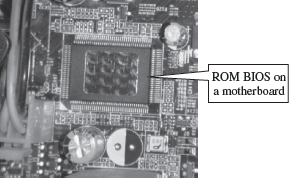
Figure 2.14 ROM BIOS
- BIOS It is the basic program used as an interface between the operating system and the motherboard. The BIOS (Figure 2.14) is stored in the ROM and cannot be rewritten. When the computer is switched on, it needs instructions to start. BIOS contain the instructions for the starting up of the computer. The BIOS runs when the computer is switched on. It performs a Power On Self Test (POST) that checks that the hardware is functioning properly and the hardware devices are present. It checks whether the operating system is present on the hard drive. BIOS invokes the bootstrap loader to load the operating system into memory. BIOS can be configured using an interface named BIOS setup, which can be accessed when the computer is booting up (by pressing the DEL key).
- CMOS Chip BIOS ROMs are accompanied by a smaller CMOS (CMOS is a type of memory technology) memory chip. When the computer is turned off, the power supply stops providing electricity to the motherboard. When the computer is turned on again, the system still displays the correct clock time. This is because the CMOS chip saves some system information, such as time, system date and essential system settings. CMOS is kept powered by a button battery located on the motherboard (Figure 2.15). The CMOS chip is working even when the computer power is switched off. Information of the hardware installed in the computer (such as the number of tracks or sectors on each hard drive) is stored in the CMOS chip.
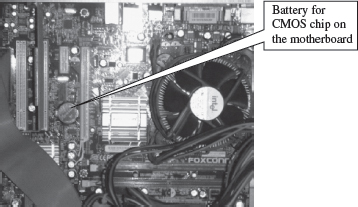
Figure 2.15 Battery for CMOS chip
2.10.2 Ports and Interfaces
Motherboard has a certain number of I/O sockets that are connected to the ports and interfaces found on the rear side of a computer (Figure 2.16). You can connect external devices to the ports and interfaces, which get connected to the computer’s motherboard.
- Serial Port— to connect old peripherals.
- Parallel Port— to connect old printers.

Figure 2.16 Ports on the rear side of a PC
- USB Ports—to connect newer peripherals like cameras, scanners and printers to the computer. It uses a thin wire to connect to the devices, and many devices can share that wire simultaneously.
- Firewire is another bus, used today mostly for video cameras and external hard drives.
- RJ45 connector (called LAN or Ethernet port) is used to connect the computer to a network. It corresponds to a network card integrated into the motherboard.
- VGA connector for connecting a monitor. This connector interfaces with the built-in graphics card.
- Audio plugs (line-in, line-out and microphone), for connecting sound speakers and the microphone. This connector interfaces with the built-in sound card.
- PS/2 port to connect mouse and keyboard into PC.
- SCSI port for connecting the hard disk drives and network connectors.
2.10.3 Expansion Slots
The expansion slots (Figure 2.17) are located on the motherboard. The expansion cards are inserted in the expansion slots. These cards give the computer new features or increased performance. There are several types of slots:
- ISA (Industry Standard Architecture) slot—To connect modem and input devices.
- PCI (Peripheral Component InterConnect) slot—To connect audio, video and graphics. They are much faster than ISA cards.
- AGP (Accelerated Graphic Port) slot—A fast port for a graphics card.
- PCI (Peripheral Component InterConnect) Express slot—Faster bus architecture than AGP and PCI buses.
- PC Card—It is used in laptop computers. It includes Wi-Fi card, network card and external modem.

Figure 2.17 Expansion slots
2.10.4 Ribbon Cables
Ribbon cables (Figure 2.18) are flat, insulated and consist of several tiny wires moulded together that carry data to different components on the motherboard. There is a wire for each bit of the word or byte and additional wires to coordinate the activity of moving information. They also connect the floppy drives, disk drives and CD-ROM drives to the connectors in the motherboard. Nowadays, Serial Advanced Technology Attachment (SATA) cables have replaced the ribbon cables to connect the drives to the motherboard.
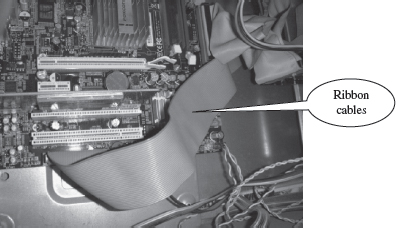
Figure 2.18 Ribbon cables inside a PC
2.10.5 Memory Chips
The RAM consists of chips on a small circuit board (Figure 2.19). Two types of memory chips—Single In-line Memory Module (SIMM) and Dual In-line Memory Module (DIMM) are used in desktop computers. The CPU can retrieve information from DIMM chip at 64 bits compared to 32 bits or 16 bits transfer with SIMM chips. DIMM chips are used in Pentium 4 onwards to increase the access speed.

Figure 2.19 RAM memory chip
2.10.6 Storage Devices
The disk drives are present inside the machine. The common disk drives in a machine are hard disk drive, floppy drive (Figure 2.20 (i & ii)) and CD drive or DVD drive. High-storage devices like hard disk, floppy disk and CDs (Figure 2.20 (iii) & (iv)) are inserted into the hard disk drive, floppy drive and CD drive, respectively. These storage devices can store large amounts of data, permanently.
2.10.7 Processor
The processor or the CPU is the main component of the computer. Select a processor based on factors like its speed, performance, reliability and motherboard support. Pentium Pro, Pentium 2 and Pentium 4 are some of the processors.
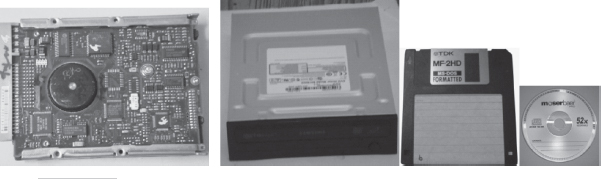
Figure 2.20 Storage devices (i) Hard disk drive, (ii) DVD drive, (iii) Floppy disk, (iv) CD
SUMMARY
- Different computers may have different organization, but the basic organization of the computer remains the same.
- I/O Unit, CPU and Memory Unit are the main components of the computer.
- CPU or microprocessor is called the brain of the computer. It processes the data and the instructions. It also supervises the operations of other parts of the computer.
- Registers, Arithmetic Logic Unit and Control Unit are the parts of CPU.
- Cache memory, primary memory and secondary memory constitute the memory unit. Primary memory consists of RAM and ROM.
- Registers are low-storage capacity, high-speed storage areas within the CPU. The data, instructions, addresses and intermediate results of processing are stored in the registers by the CPU.
- Cache memory is a very high-speed memory placed in between RAM and CPU, to increase the processing speed. Cache memory is available in three levels L1, L2 and L3.
- RAM provides temporary storage, has a limited storage capacity and is volatile memory. The access speed of RAM is faster than access speed of the storage devices like hard disk. The data and the instructions stored in the hard disk are brought into the RAM so that the CPU can access the data and the instructions and process it.
- CU organizes the processing of data and instructions. It acts as a supervisor and controls and coordinates the activity of other units of computer.
- ALU performs arithmetic operations and logic operations on the data.
- An instruction is an elementary operation that the processor can accomplish. The instructions in the instruction set are the language that a processor understands. The instruction set is embedded in the processor which determines the machine language for the processor.
- A CPU instruction cycle involves four steps— (1) Fetching the instructions from the memory, (2) Decoding instructions so that they correspond to those in the CPU’s instruction set, (3) Executing the decoded instructions, and (4) Storing the result to the computer memory.
- RISC and CISC are the two kinds of microprocessors classified on the basis of the instruction set. CISC has a large and complex instruction set. RISC has fewer instructions.
- The different components of computer are connected with each other by a bus. A computer bus is of two types—system bus and expansion bus. A system bus or expansion bus comprise of three kinds of buses— data bus, address bus and control bus.
- The System Bus connects the CPU, system memory, and all other components on the motherboard.
- The Expansion Bus connects the different external devices, peripherals, expansion slots, I/O ports and drive connections to the rest of the computer.
- The performance of the computer is affected by the size of registers, size of RAM, speed of system clock, width of bus, and size of cache memory.
- Inside a computer cabinet, there is a motherboard, ports and interfaces, expansion slots, ribbon cables, RAM memory chips, high storage disk drives, and, processor.
- The motherboard is characterized by the form factor, chipset and type of processor socket. Form factor is the motherboard’s geometry, dimensions, arrangement and electrical requirements. Chipset controls the majority of resources of the computer.
- BIOS and CMOS are present on the motherboard. BIOS is stored in ROM and is used as an interface between the operating system and the motherboard. The time, the system date, and essential system settings are saved in CMOS memory chip present on the motherboard. When the computer power is switched off, CMOS chip remains alive powered by a button battery.
- Ports and interfaces are located on the sides of the computer case to which the external devices can be connected. Some of the ports and interfaces are— Serial port, Parallel port, USB port, Firewire, RJ45 connector, VGA connector, Audio plugs, PS/2 port, and SCSI port.
KEYWORDS
Accelerated Graphics Port |
CPU performance |
Peripheral Component |
(AGP) |
Data bus |
Interconnect (PCI) |
Address bus |
Decoding |
Power On Self Test (POST) |
Arithmetic Logic Unit (ALU) |
Executing |
Primary memory |
Audio plugs |
Expansion bus |
PS/2 Port |
Basic Input Output System |
Expansion card |
Random Access Memory |
(BIOS) |
Expansion slot |
(RAM) |
Billion Instructions Per Second |
Extended Industry Standard |
Read Only Memory (ROM) |
(BIPS) |
Architecture (EISA) |
Reduced Instruction Set |
Brain of computer |
Fetching |
Computer (RISC) |
Bus |
Firewire |
Registers |
Cache memory |
Form factor |
Ribbon cables |
Central Processing Unit (CPU) |
Input/Output (I/O) unit |
SCSI port |
Chipset |
Instruction format |
Serial port |
Complementary Metal-Oxide |
Instruction set |
Speed of computer |
Semiconductor (CMOS) |
Instruction cycle |
Stored program |
Complex Instruction Set Computer |
Memory Unit |
Storing |
(CISC) |
Microprocessor |
System bus |
Computer architecture |
Million Instructions Per Second |
System clock |
Computer design |
(MIPS) |
Universal Serial Bus |
Computer organization |
Motherboard |
(USB) |
Control bus |
Parallel port |
Word size |
Control Unit (CU) |
|
|
QUESTIONS
Section 2.1
1. Define computer architecture, computer organization and computer design.
2. Give a brief description of the working of the computer.
Section 2.2
3. CPU is also often called the_____of computer.
4. Define a microprocessor.
5. Define a motherboard.
6. The different parts of the CPU are_____, _____ and _____.
7. _____ and _____ are the main memory.
8. What is the purpose of the main memory?
9. List the main functions of the CPU.
Section 2.2.1–2.2.3
10. ALU consists of the _____ unit and _____ unit.
11. What are the functions of the ALU?
12. _____ is also called the working memory of the CPU.
13. List five important registers of the CPU. Also state the purpose of each register.
14. Why are Registers used in the CPU?
15. Define word size.
16. “This is a 64–bit processor”. Explain its meaning.
17. The size of the register is also the _____ size.
18. Which is faster—a 32-bit processor or a 64-bit- processor?
19. What are the functions of the control unit?
Section 2.3–2.3.3
20. Explain the need of the cache memory?
21. The _____ memory is placed between the RAM and the CPU.
22. There are _____ levels of cache memory.
23. Explain the three levels of the cache memory.
24. State three important features of the cache memory.
25. The size of the cache memory is generally in the range _____.
26. What is the purpose of RAM?
27. List the features of the primary memory.
28. List the key features of the secondary memory.
Section 2.4
29. Define the stored program concept.
30. Describe the format of an instruction.
31. The common fields of an instruction are _____ code and _____ code.
32. What is the function of the operand code and the operation code?
Section 2.5
33. Define an Instruction set.
34. What is the significance of the Instruction set in the CPU?
35. “Two processors are compatible”. How do you deduce this statement?
36. Define microarchitecture.
Section 2.6
37. Define an instruction cycle.
38. Give a detailed working of the instruction cycle.
39. Name the four steps involved in an instruction cycle.
40. The number of instructions executed in a second by the CPU, is measured in _____.
Section 2.7
41. The microprocessors are classified as _____ and _____ on the basis of the instruction set.
42. The x86 instruction set of the original Intel 8086 processor is of the _____ type.
43. Describe the features of the CISC architecture.
44. Give two examples of the CISC processor.
45. Describe the features of the RISC architecture.
46. Give two examples of the RISC processor.
47. What is the use of parallel processing and pipelining?
Section 2.8
48. Define a bus.
49. Define a system bus.
50. Define an expansion bus.
51. Why is a bus used?
52. Define—control bus, address bus and data bus.
53. A system bus or expansion bus comprises of three kinds of buses _____, _____ and _____.
54. Name the bus connecting CPU with memory?
55. Name the bus connecting I/O devices with CPU?
Section 2.8.1
56. In a system bus, what is the significance of the control bus, address bus and data bus?
57. The _____ of data bus affects the speed of computer.
58. Name the bus whose width affects the speed of computer?
59. The _____ of address bus determines the maximum number of memory locations the computer can address.
60. Name the bus whose width determines the maximum number of memory locations the computer can address?
Section 2.8.2–2.8.3
61. What are the functions of data bus, address bus and control bus in the expansion bus?
62. Where is the expansion card fixed on the motherboard?
63. What is an expansion slot?
64. Name three common bus technologies.
65. What kind of devices is attached to the PCI bus, AGP bus and USB bus?
Section 2.9
66. List the factors that affect the performance of the computer.
67. Explain in detail the factors that affect the performance of the computer.
68. What is the use of the system clock?
69. The clock frequency is measured in _____.
Section 2.10–2.10.1
70. “The motherboard is characterized by the form factor, chipset and the type of processor socket used”. Explain.
71. Define form factor.
72. Define chipset.
73. _____ is the most common design of the motherboard for desktop computers.
74. What is the significance of the chipset?
75. What is the function of the BIOS?
76. What is the function of the CMOS chip?
77. Explain the booting process when the computer is switched on.
78. What is POST?
Section 2.10.2–2.10.7
79 . List five ports and interfaces available on the backside of the computer to connect the devices.
80. What devices are attached to—(a) Serial Port, (b) Parallel Port, (c) USB Port, (d) Firewire, (e) RJ45 connector, (f) VGA connector, (g) Audio plugs (Line-In, Line-Out and microphone), (h) PS/2 Port, and (h) SCSI Port.
81. List five expansion slots available in the computer.
82. What devices are attached to—(a) ISA slots, (b) PCI slot, (c) AGP slot, (d) PCI Express slot, and (e) PC Card.
83. What is the purpose of the Ribbon cables?
84. Two types of memory chips _____ and _____ are used in desktop computers.
85. List any three storage devices that are attached to the computer.
Extra Questions
86. Give full form of the following abbreviations
- IC
- MIPS
- EISA
- PCI
- USB
- AGP
- BIPS
- SIMM
- DIMM
- GHz
- MHz
- PCB
- BIOS
- CMOS
- POST
- ISA
- ROM
- ACC
- IR
- PC
- MAR
- MBR
- DR
- RISC
- CISC
- ATX
- SATA
87. Write short notes on—
- Working of computer
- Central processing unit
- Registers
- Cache memory
- RAM
- Control unit
- ALU
- Instruction format
- Instruction set
- Instruction Cycle
- Microprocessor
- System bus
- Expansion bus
- Performance of computer
- System clock
- Motherboard
- BIOS
- CMOS chip
- Ports and interfaces in computer
- Expansion slots
- Main components in a computer case
88. Give differences between the following—
- Registers and cache memory
- Cache memory and RAM
- RISC and CISC
- System bus and expansion bus
- Data bus, address bus and control bus
