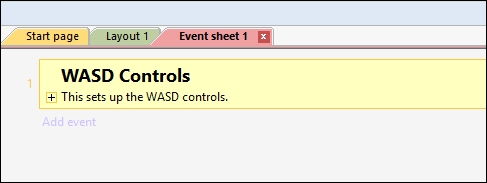Before we add the mouse controls, let's organize our event sheet. Often, if you have a cluttered development platform (in Construct 2, the event sheet), releasing your game becomes harder to achieve. It's important to point out that disorganization makes troubleshooting and fixing bugs more difficult, which may delay or prevent release. An organized development environment is more efficient. Let's add a group. Right-click on the event sheet and select Add group from the menu, as shown in the following screenshot:
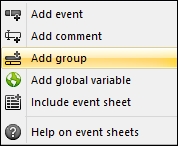
Name your group appropriately. Clarity is really important. You can also write an optional description. The more information you put in here, the better; when you come back to this source code in a year, you will know what is going on.
Name the group WASD Controls or something similar, and give it an accurate description. Then, click on OK and you should see something like the following screenshot:
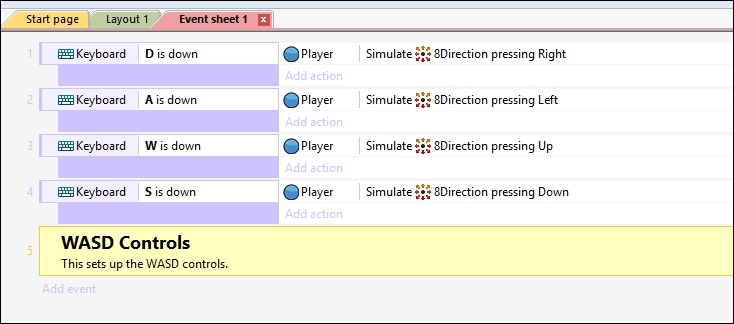
Now, it is time to select everything and move it into the group. Select all of the purple areas of the events, press Shift, and then select the bottom event. This should select all of them. You can then drag them into the group, which should look like the screenshot that follows. Note that there will be an arrow that appears at the bottom, which will tell you that the events will shift to the group.
In the following screenshot, you can see the final product of the group. You can access the contents of the group by clicking on the plus sign.