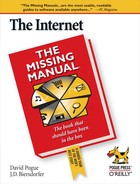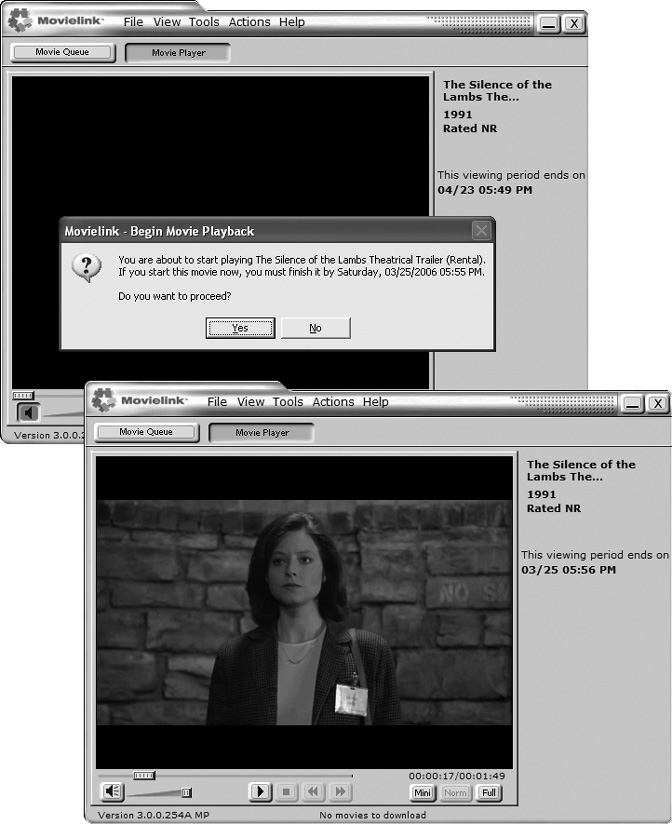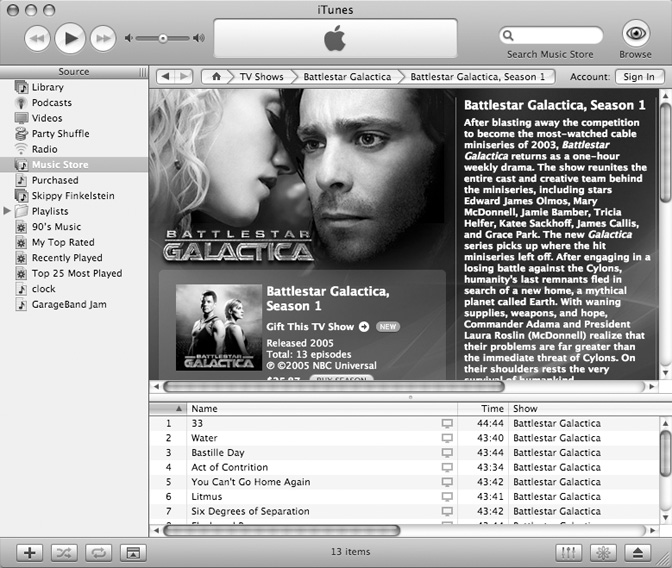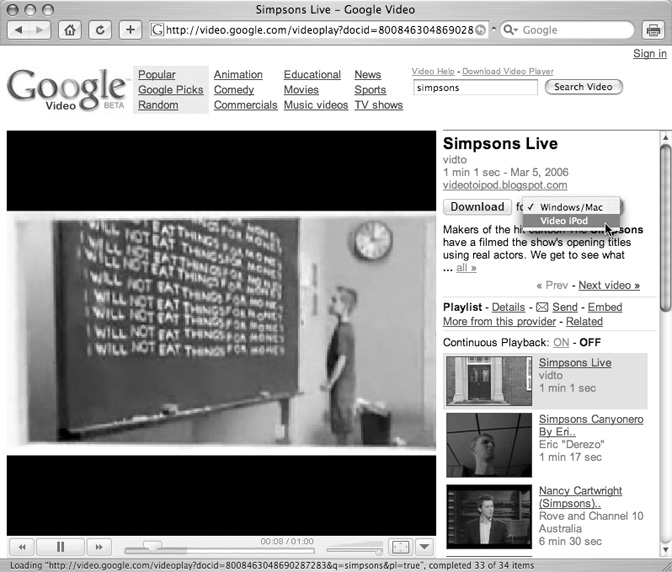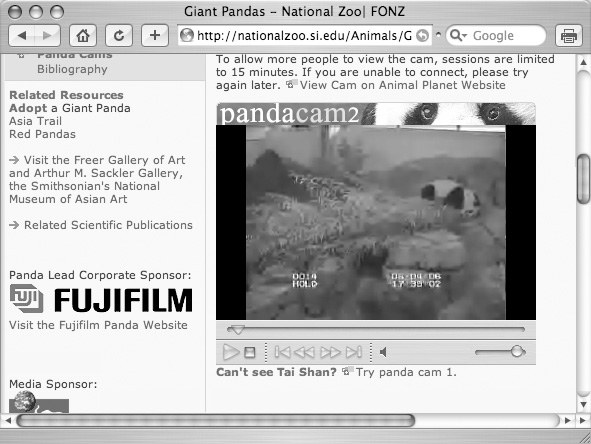Chapter 12. Videos, Movies, and TV
History has shown that audio inventions are inevitably followed by corresponding video versions. Radio preceded TV; audio tape was followed by videotape; CDs led to DVDs. No wonder, then, that music files were first to squeeze through the Internet pipeline—and video came later.
After all, downloading even audio files was an exercise in patience back when everyone was still using telephone modems. Waiting eight or nine minutes for a three-megabyte, three-minute pop song to shimmy down the wire was pretty common. But a full movie, hundreds of megabytes big—well, the downloading of such monster files would last longer than some Hollywood marriages.
Broadband changed all that. With super-fast cable or DSL connections, you can get an entire high-resolution movie in a matter of minutes, not months. Movie and video companies have also noticed that people want to watch stuff on their own schedules and on their own devices, like laptops or portable video players.
The ability to watch movies wherever and whenever you want has led to a boom in downloadable video services, peddling everything from full-length movies to free quirky bits of home-cooked funny videos.
This chapter gives you the big picture on the little picture.
Videos and Movies Online
Early Web video of the 1990s was often a fuzzy, grainy affair with jerky movements and not the sharpest of onscreen images. You usually got a few minutes of low-resolution action, but it was exciting at the time because it was new and cool.
Just as the kinetoscope gave way to movie shorts and then to full-length film with sound, color, and Clark Gable, Web video has also come a long way—but in a much shorter time than it took to go from 1902’s A Trip to the Moon to Star Wars, Episodes I–VI.
Tip
If you want to see some examples of absolutely gorgeous Web video, take a peek at Apple’s movie trailers page at www.apple.com/trailers; you need a broadband connection and the free QuickTime software (version 7 or later; it’s preinstalled on Macs).
There are several ways to watch movies, videos, TV shows, music videos, video podcasts, and film shorts online. Some of these methods include:
Renting a video file from an online store and downloading it to your computer to watch in a certain amount of time before the file goes poof! in the night.
Buying a video file from an online store and downloading it to your computer.
Streaming video files through your browser or video player software.
That last option also includes the underground file-sharing and trading sites like BitTorrent that specialize in the free, mostly illegal swapping of movies and television shows. Of course, the movie industry is already in Full Lawsuit Mode against these services, so no one knows how much longer they’ll be around. There are, however, other sites that offer free videos, as described on the next few pages.
The software you need to play video on your computer depends on the Web site in question. RealPlayer and Windows Media Player are two common video browser plug-ins that play online videos (both are free). Both kinds of software can handle copy-protected videos (the only kind you’ll find on legal movie-download sites).
Note
The newest versions of RealPlayer and Windows Media Player don’t work on the Mac, so Mac fans can’t yet thrill to some of the online video rental places. Mac folks, however, can buy and download TV shows, music videos, and even some movies from the iTunes Music Store and see non-protected videos in other Web-based video collections.
Downloading Movie Rentals
If you’ve got a fairly new PC, Windows XP with Internet Explorer, a big chunk of extra hard drive space, and a broadband connection, the days of schlepping down to the corner video store to see if someone’s returned that copy of The Aviator are over. Now you can do your renting over the Internet. Several companies now offer “rentals” that you pay for and download to watch on your laptop or portable video player; the prices are often even better than renting the scuffed DVD at the video place.
Note
For copyright and licensing reasons, most movie-rental download sites restrict their sales to customers living in the United States.
You may be wondering about how you “rent” a download. Once you’ve got a copy on your computer, it’s not like you can return it.
But there’s certain coding in the file that disables the whole thing after a certain period of time. It may be after you’ve had the file for 30 days or after you’ve watched it once all the way through; but, in some way, the file will be unplayable or will automatically delete itself, Mission Impossible–style, when your rental term expires.
Note
Make sure your computer meets the movie-rental site’s system requirements. This may require installing or upgrading the required video-player software.
Movielink
The joint project of five major movie studios (MGM, Paramount, Universal, Sony, and Warner Brothers), the Movielink site (www.movielink.com ) has been renting films as downloads since 2002. In the spring of 2006, the site began to sell video downloads of popular movies, including many of the year’s Oscar-nominated flicks. The prices, though, were up there with what you’d pay for the DVD—or higher.
In addition to the usual Hollywood blockbusters, you can find date movies, action boomfests, documentaries, cult classics, cartoons, and even filmed Shakespeare productions from the BBC. Prices vary, but most films can be downloaded for less than $5. There’s even a bargain section of $2 rentals, mostly of undistinguished films that appeal primarily to certain narrow slivers of the populace.
To use Movielink, you need a PC with at least Windows 2000 and Internet Explorer 5.0 or later. You can use either RealPlayer or Windows Media Player to watch your downloads, and you can view them in a mini-player size (Figure 12-1) or full-screen mode across your monitor. If you have the right video cables, you can also output the movie to your TV screen and watch it just like anything else from the comfort of the couch. (There’s more on linking PC to TV in the box in Section 12.1.1.3.)
When you sign up for Movielink, the site gives you a free download (usually a movie trailer) to test your connection and system requirements before you hand over your credit card digits. Along the way, you may be prompted to upgrade your RealPlayer software and fiddle with your firewall program (when, for example, it tries to block the Movielink program from sending signals from your computer to the Internet; for more on firewalls, see Chapter 21).
You are also prompted to install the Movielink Manager software, which is your inbox for downloaded files. The files themselves take up their temporary residence in your My Videos or Shared Videos folder.
Once you sign up, renting a movie is just like any sort of online shopping: point, click, pay. You can store your rental on your PC for 30 days before it expires. The file works for 24 hours from your first click of the Play button. You can rewind it, fast-forward it, and watch it again and again. But when those 24 hours are up, the rental’s over.
You don’t have to wait for your movie to fully download before you can start the show; you can start playing the movie as soon as the Play button lights up. You can also pause the download process if you need to, like when a storm’s rolling in and you need to shut down the PC before the lightning starts.
Movielink recommends you have at least one full gigabyte of free space on your drive to download a movie. A typical movie weighs in at about 550 megabytes.
You can’t burn your rentals to a DVD. If you buy a movie download from Movielink, though, you can play it on up to three PCs and keep it forever to watch over and over.
CinemaNow
CinemaNow (www.cinemanow.com ) is another online rental site with hundreds of titles on its virtual shelves. It works quite similarly to Movelink: no membership fee, you have 24 hours to watch the movie, and you can even buy selected films to keep forever on your hard drive. Mainstream Hollywood fare like Flightplan, The Constant Gardener, and The Legend of Zorro are among the films available for download.
To use the service, you need Windows 2000 or later, Internet Explorer 6 or later, and Windows Media Player 10 or later. Once you sign up and create an account, you can rent downloaded movies for about $4 for a hot new flick or $3 for an older film. Depending on the download, there may also be choice of picture quality: Standard or DVD Quality. The latter has the better picture, but takes twice as long to download.
If you have a Windows Mobile Portable Media Center gadget, CinemaNow has more than 800 miniaturized movies you can buy outright for about $10 and transfer to your PMC player. Sports and travel documentaries are plentiful, as well as old popcorn pictures like Short Circuit.
Vongo
Vongo, backed by the Starz Entertainment group, brings a library of more than 1,000 movies and videos to your virtual doorstep, including extreme sports, concerts, and IMAX movies, along with mainstream Tinseltown titles. The service, at www.vongo.com, lets you play your rentals on computers or transfer them to Windows-based Portable Media Center gadgets.
To use Vongo, you need to download its own special Vongo software and install it on your PC. As for the PC itself: Windows 2000 or XP, Windows Media Player 9 or later, and at least a gigabyte of free hard drive space are required.
The monthly membership plan offers unlimited movie downloads for $10 a month (you can play them on up to three different computers or portable devices). The amount of time you can keep a Vongo download on your machine varies by film, but the preview box on each title’s page lets you know the expiration date. You also get a free feed of the Starz cable channel pumping through your Vongo player software.
If you don’t like monthly fees or don’t want the Starz cable channel coming anywhere near your computer, you can go à la carte with the Vongo Pay Per View plan. Like television Pay Per View, you buy what you want to watch when you find it—and then watch it within 24 hours after you first start the film. (Thereafter, the file deletes itself from your computer.)
Watching TV Shows Online
Thanks to BitTorrent and the other file-sharing services, digitized miniversions of popular TV shows like Buffy the Vampire Slayer and The Sopranos have been wafting around the Web for years.
But the notion of legal TV show downloads really got a jump-start in 2005 when Apple whipped the veil off its video iPod. At the same time, the company also announced that iPod-optimized episodes of Desperate Housewives, Lost, and a whole bunch of music videos were for sale in the iTunes Music Store for $2 a pop. The files never expire because, like Apple’s music downloads, you own them.
This announcement set off a couple of mad stampedes: one by eager iPodders to get the absolute latest version of the player (and then to get videos to play on it), and the other by companies rushing to create their own online video stores.
iTunes Music Store
Apple sells over 3,000 music videos, television shows, short animated flicks, sports broadcasts, and more in its iTunes Music Store. To get there, fire up your copy of iTunes 6 or later and click the icon for the Music Store in the leftside list.
Now, for less than $2 apiece, you can download that episode of The Office you missed the other night, or finally have your own copy of Madonna’s “Vogue” video. There’s also a multi-pass (bulk purchase) option for nightly programs like The Daily Show: 16 episodes for $10. Although the picture quality isn’t spectacular when viewed on a TV screen or full-size computer monitor, iTunes Store videos look simply smashing when viewed on an iPod. And as a cherry on the icing on the Cake of Joy: no commercials!
To buy such videos, click the link on the Store’s main page for the type you want—music video, Pixar cartoon, or TV show (Figure 12-2). Apple’s still building its video library, but dozens of old and new TV classics are already available, including episodes from Lost, The Tonight Show, Alfred Hitchcock Presents, Battlestar Galactica, Saturday Night Live, and Law & Order (just in case you’re away from the TV, where all the permutations of L&O play constantly in a continual loop).
You buy a video just like you buy a song: browse, preview a sample, and click the Buy button for the title if you want it. Video files are much heftier than music files, though (one 45-minute episode of Battlestar Galactica, for instance, is close to 200 megabytes), so make sure you have enough time and hard drive space to accommodate your shopping spree.
Once you buy and download the files from the iTunes Store, they land in your Library and on your Purchased list, just like songs do. You can watch them on your computer or move them over to the iPod to watch on the go; unless you’ve fiddled with the settings, iTunes comes set to transfer your videos to a video-capable iPod automatically the next time the iPod is connected to the computer.
If you have a computer with ultra-zippy USB 2.0 connectors, copying videos over to the iPod usually doesn’t take much time. The transfer time over a USB 1.1 connection can be tedious, however. You may even want to go watch TV in the living room while your shows for your iPod TV copy over from the computer.
Tip
Trapped at your desk on game days while the Boys of Summer swing for the bleachers? For $80 a season (or $15 a month), you can stream Major League Baseball games live through your Web browser at www.mlb.com. As with television, live games in your local market are blacked out, but MLB.TV works on both Windows and Macintosh systems with either RealPlayer or Windows Media Player. Just to be on the safe side, you may want to have a large, full-screen spreadsheet right behind your browser window to click in case the boss comes around and you need to sacrifice bunt.
Google Video
Google doesn’t call its video store a video store; it prefers the phrase, “the world’s first open online video marketplace” (http://video.google.com). The big idea here is that anyone, from the biggest TV network to the family man with a camcorder, can post videos for all the world to see—and even buy. Who needs a movie studio to distribute your digital film when you’ve got Google?
The commercial offerings include TV shows, music videos, movies, NBA basketball games, and Rocky and Bullwinkle cartoons, all for a few bucks.
There’s a lot of free, searchable stuff to see, too, from Super Bowl commercials to videos by future rock stars.
Google’s marketplace isn’t nearly as simple as the iTunes video store, where every TV show costs $2 and has the same copy-protection limit (play on five computers or an unlimited number of iPods).
On Google, some videos are copy protected, others aren’t. Some can be downloaded, others viewed online only. Some have ads, some don’t. Some videos are free, some cost money. Some can be transferred to a Sony PlayStation Portable or video iPod, others can’t.
Once you land in Google’s video emporium, you see a screen full of thumbnail images, each representing a particular clip or show. Videos with the familiar tape-deck Play triangle button in the corner can be played online; click the link to go to the video’s page, where you see it play (or a short clip from it, if it’s for sale), or even download it for a portable player, as shown in Figure 12-3.
Some videos, though, must be downloaded and played through the Google Video Player (see below), a free piece of Windows software ((a Mac version is also available).
Each video’s page gives you information about where it came from, when it was made, and the run time. Buttons (Figure 12-3) tell you what exactly you can do with this video:
Download means the video is free. You can pipe your own copy of it down to your computer to play with the Google Video Player, or, in some cases, to your Mac, your video iPod, or your Sony PSP.
Day Pass means that the video is time-limited. Your download fee lets you watch it with the Google Video Player anytime within 24 hours of your purchase. After that, the file stops working, like a Blockbuster rental that evaporates into thin air.
Buy means you can pay for it, download it, and keep it around on your PC to play forever.
Prices to buy a show or get a day pass vary widely. Most TV reruns cost about $2 to buy, while some sporting events can cost around $15; day passes average about a buck or three. You need Windows and a Google Account (Section 5.1.2) to buy videos.
Note
One thing about copy-protected shows you may buy from the Google Video Store is that you have to be online to play them, so Google can check the playback and make sure everything’s Copyright Kosher. While it’s fine if you’re in a hotel with Internet access, this little sticking point really stinks if you wanted to watch your purchases off the grid on a plane, train, or bus.
Watching free Google Video on the Web is the simplest option for most people. You need Windows 2000 or later, or Mac OS X 10.3 or later; Google Video requires Internet Explorer 5.0, Safari 1.0, Firefox 1.1, or later versions of these browsers. You also need to add the Adobe/Macromedia Flash player plug-in, free at www.adobe.com. Finally, for smooth playback that won’t have you reaching for the Dramamine, you need a broadband Internet connection.
As mentioned previously, some of the Google videos play only in the Google Video Player software. You may be prompted to download the player when you try to get a video; you can also download it from a link at the top of the main Google Video page.
The Video Player can display your vids in full-screen mode, skip over the boring stuff to get to the good parts, and browse the different scenes in the video with the built-in thumbnail pictures (much like DVD chapters).
Some of the Google videos can be downloaded to your computer and then shuttled over to an Apple video iPod or Sony PSP for watching on the go. Look for a pop-up menu next to a video’s Download button. If there’s a portable version available, there’ll be a “Sony PSP” or “Video iPod” option to select in the list (Figure 12-3).
Once you download the file to your computer, you can copy it to your portable player just like any other video clip you’ve added:
iPod. Add the file to the iTunes library, which automatically sends it to the iPod.
Sony PSP. Rename the video file to MAQXXXX.MP4 (where the Xs are random numbers you make up from 0 to 9), and then copy the renamed file to the MP_ROOT101ANV01 folder on the PSP’s Memory Stick. (Nobody said this was going to be easy.)
If you’re having trouble finding portable video in the first place, use the Search bar at the top of the page to seek out video iPod or Sony PSP.
Tip
For further details on Google’s Video Store, visit http://video.google.com/support.
AOL In2TV and Hi-Q
America Online joins the video club with its own broadband TV network populated with hundreds of TV shows—old TV shows. Episodes of F-Troop, Wonder Woman, Maverick, and Welcome Back, Kotter stream through 14 different themed channels in the Television area of the AOL service (Keyword: TV), or on the Web at http://television.aol.com/in2tv. (This service requires Windows XP and a recent browser.)
AOL’s Hi-Q feature lets you download high-quality versions of many programs to your computer. To do so, you need to install the Hi-Q software (http://television.aol.com/in2tv/high_quality_video or the more memorable www.missingmanuals.com); Internet Explorer 6 or later is required. After you install the software and select a show to download, AOL proceeds to send you a very large, high-resolution video file. The Hi-Q video player can be a little clunky and will probably set off your firewall and spyware detectors, but that’s life in the rerun lane.
Free video sites
Google Video has an ever-growing collection of quirky video clips and home movies uploaded by its members that you can watch for free, but it’s not the only online warehouse for such things. A few other free-to-watch video sites include:
YouTube. This site encourages you to “Broadcast Yourself”—to post your own mini-movies and videos for all to see and play right in their Web browsers. You can search for videos by keyword or topic, but the Most Popular links are a good way to find the funny stuff right off the bat. As a creator of YouTube videos, you can create your own profile page to display your cinematic efforts. YouTube is a community-oriented site where people who love to chat about videos can meet other people with the same interests. (www.youtube.com)
iFilm. This site is a long-time Web bonanza of movie clips, music videos, commercials, bits of TV shows, and other snippets of video that people love to e-mail around. It can play videos in standard formats like QuickTime, RealPlayer, or Windows Media Player. Registration is free and you can add your own clips to the mix, tag others as your favorites, and discuss video on the iFilm forums. (www.ifilm.com)
Veoh. Once you sign up and install the free Veoh software for your Mac or PC, you can download and watch vintage Superman and Popeye cartoons, old Bruce Lee flicks, and classically bad movies like Little Shop of Horrors. Many of the site’s videos can also be transferred to a video iPod or Sony PSP. (www.veoh.com)
If you have young children, by the way, be aware that many sites also host a fair amount of adults-only material and have no automatic parental controls built into the interface. This means, of course, that the control has to come manually from the parent.
Tip
Trapped in a hotel room in Tokyo when you know your TiVo at home has the latest cliffhanging episode of 24 just sitting there with no one to watch it? The Slingbox ($250 at www.slingmedia.com) lets you watch live or recorded shows from your own TV, video recorder, or cable box—all the way across the Internet— on your PC screen or even Windows Mobile cellphone. It works like this: You connect the Slingbox to your TV and your home computer network, and install the SlingPlayer software on your PC. Using the software’s onscreen remote controls, you can change the channel and watch live TV, call up a recorded show, navigate your TiVo, or even set your TiVo to record something in the future.
DVDs by Mail
Downloading movies from the Internet may be cutting-edge and very quick, but it’s not a moviephile’s dream by any means. You have to figure out a way to connect your PC to your TV (or else watch movies on your computer, like a total nerd). The quality is fairly low. The selection is poor. The 24-hour window for watching is draconian. And you don’t get any DVD extras (director narration, omitted scenes, and so on).
For millions of people, online DVD rental shops are a much better bet. Granted, it takes longer for the DVD to arrive in the mailbox than for Mr. & Mrs. Smith to download to your hard drive off the Net, but you still don’t have to dig up your car keys.
Netflix
With 55,000 DVD movies in stock and high-speed shipping that can deliver a DVD to your door in about one business day, Netflix (www.netflix.com ) gets as close to instant gratification as you can expect from activities that involve the post office. When you rent a movie, it shows up in your mailbox in a bright red envelope; after you’ve watched it, you mail it back to Netflix in a bright red return envelope with prepaid postage. The next DVD on your wish list gets mailed to you automatically.
The beauty of Netflix (and its rival Blockbuster, described next) is that there are no late fees—ever. You can keep your DVDs as long as you like, and watch as many as you like; your monthly fee’s the same either way. Of course, it’s in your interest to mail them back when you’re finished (because, otherwise, you’re paying that monthly fee for nothing).
Netflix’s monthly fee depends on how many movies you like to have “checked out” at a time. For example, you can check out one DVD at a time ($10 monthly), two ($15), or three ($18). Free two-week trials of each plan are often available.
The flat-fee system means that you can help yourself to more movies per month (the average subscriber rents about six). It also makes you a more adventurous renter, leading you to explore movies you wouldn’t have felt like spending money on before.
Once you sign up, you can browse Netflix’s well-structured catalog and build a list of movies you want to rent. That way, as soon as you return each movie, the next one is automatically shipped out.
Netflix may not be as zippy as a download service, but you don’t have to worry about filling up your hard drive or wrestling the PC close enough to the TV to watch your films without hunching over a computer monitor. And the movies are, literally, DVD-quality.
Blockbuster
Retail rental giant Blockbuster (www.blockbuster.com ) has obviously felt the heat from Netflix; it opened its own online rental service that works almost identically.
Just like Netflix, Blockbluster stocks more than 50,000 movies to mail back and forth, imposes no late fees, charges $18 a month for unlimited three-at-a-time rentals or $10 for one DVD at a time, and so on. (In fact, Netflix thought that Blockbuster’s service looked so familiar, it filed a patent-infringement lawsuit against Blockbuster in April 2006.)
There are a couple of key differences, though. Blockbuster also has physical video stores all over the States, which it uses to its advantage. For example, Blockbuster’s online membership includes coupons for two free in-store rentals each month, which is handy when you can’t wait for the mail.
Note, however, that even if you live next door to a Blockbuster store, you still have to mail the rented movies back. The physical shops don’t handle the virtual store’s stock.
Tip
Netflix and Blockbuster aren’t the only online DVD rental outfits. GreenCine (pronounced GreenScene; www.greencine.com ) is a third one. It specializes in art-house films, film noir, documentaries, Japanese anime, and cult movies. And true movie nuts swear by it.
Watching Webcams
Wondering what the pandas in the National Zoo are up to right now? Curious about what it’s like outside in Anchorage? Open your browser window and take a look with a Webcam. As you may have gathered from the name, a Webcam is a camera that’s hooked up to the Web and transmits live pictures of whatever it’s pointed at.
You may see either live video or a series of still shots updated every few seconds. Some cameras may require the Java plug-in (Section 10.1.1) for your browser to display the images properly.
Thousands of Webcams are set up all around the world, often pointing at city streets for traffic conditions or public beaches so you can check the surfing conditions at any moment. With an inexpensive camera-and-software package like those from Veo or Logitech, you can even set up your own Webcam. From across the Internet, you can keep an eye on, say, the kids’ room or your vacation house in another state.
Note
Tons of Webcams are focused on, ahem, steamier subjects than the downtown area of Banner Elk, North Carolina, if you get the drift. You’ll have no problem finding such things if that’s what you’re looking for.
Just finding Webcams can be the hardest part. The Web sites of local TV stations and newspapers often have them for traffic reports, as do the sites of tourist destinations like ski lodges and resorts. Luckily, there are also people who take the time to hunt down Webcams and post directories full of links for the rest of us:
Cincy Street. This site has a giant collection of 2,000 Webcam links, with sections devoted to City Cams, Travel Cams, and Live Cams (meaning anything from oral surgery in a dentist’s office to a library in Evansville, Indiana, where a lady ghost is said to roam the stacks). Each includes a thumbnail image so you can get some idea of where each camera is aimed. (www.cincystreet.com)
EarthCam. Beaming in images from Times Square to Red Square and many points in between, the cameras on the EarthCam network literally bring you a global perspective. Don’t miss the site’s World Map page, where you can click the image of a country or continent and see a list of all the cities hosting Webcams. For example, you can find a camera on the lookout for leprechauns in a field in Tipperary, Ireland and one at the base of the Osorno Volcano in Puerto Varas, Chile. (www.earthcam.com)
BBC England Webcams. Anglophiles can see dozens of sights around England, from pastoral scenes in the country to the surf at Watergate Bay in Cornwall. Traffic conditions around London, feeding time for the slendertailed meerkats at the Marwell Zoo, and a lovely view of Durham Cathedral are also available (www.bbc.co.uk/england/webcams; there’s also a list of non-BBC Webcams at www.bbc.co.uk/webcams/wwwcams.shtml).
Webcams got a huge boost in popularity in 2005, as two black-and-white baby bears were born in U.S. zoos under the watchful eye of zookeepers and Webcams. If you need a panda break in your day, check out the National Zoo’s pandacam at http://nationalzoo.si.edu/Animals/GiantPandas (Figure 12-4) or the San Diego Zoo’s feed at http://www.sandiegozoo.org/zoo/ex_panda_station.html.