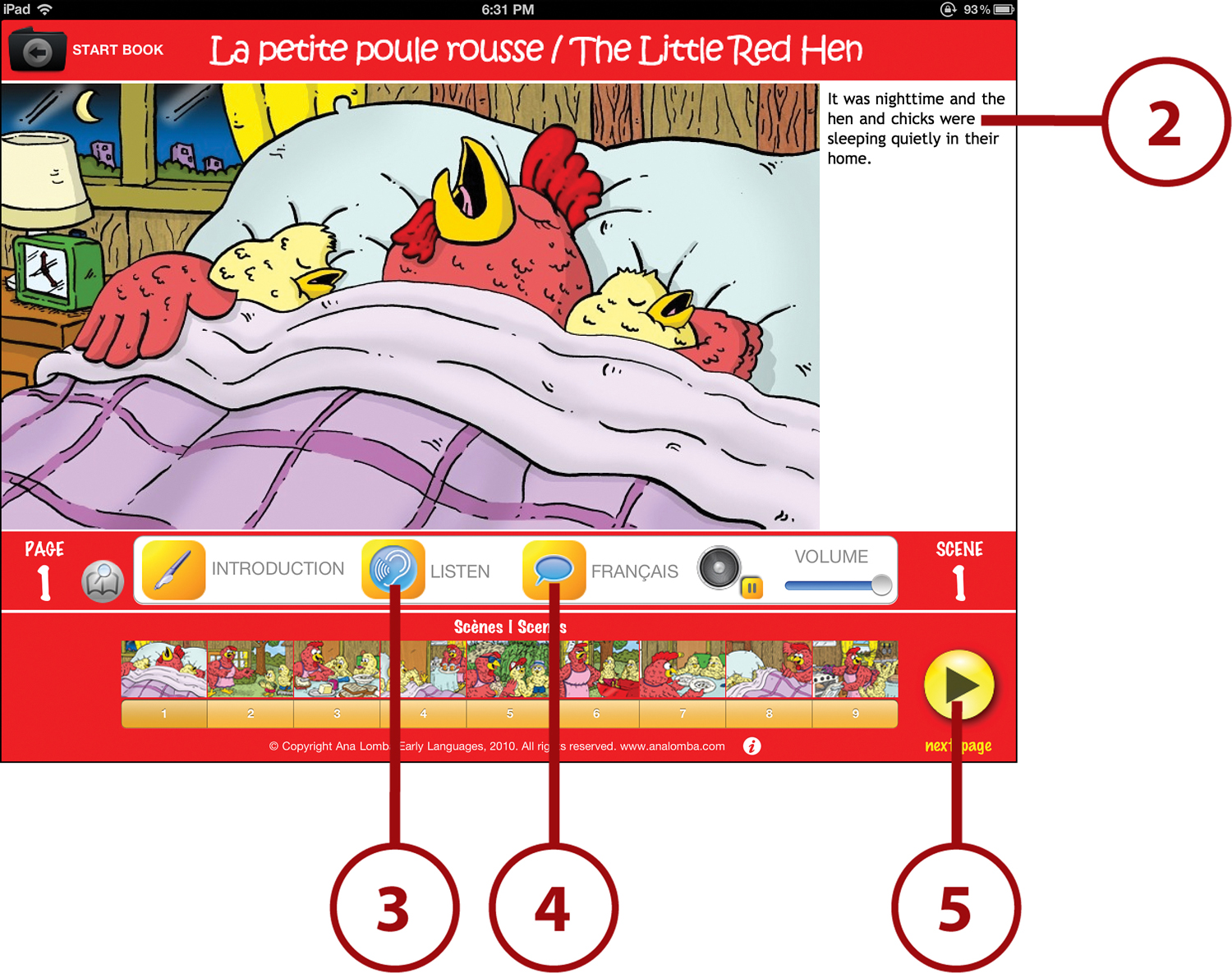11. Using Your iPad in Fifth Grade
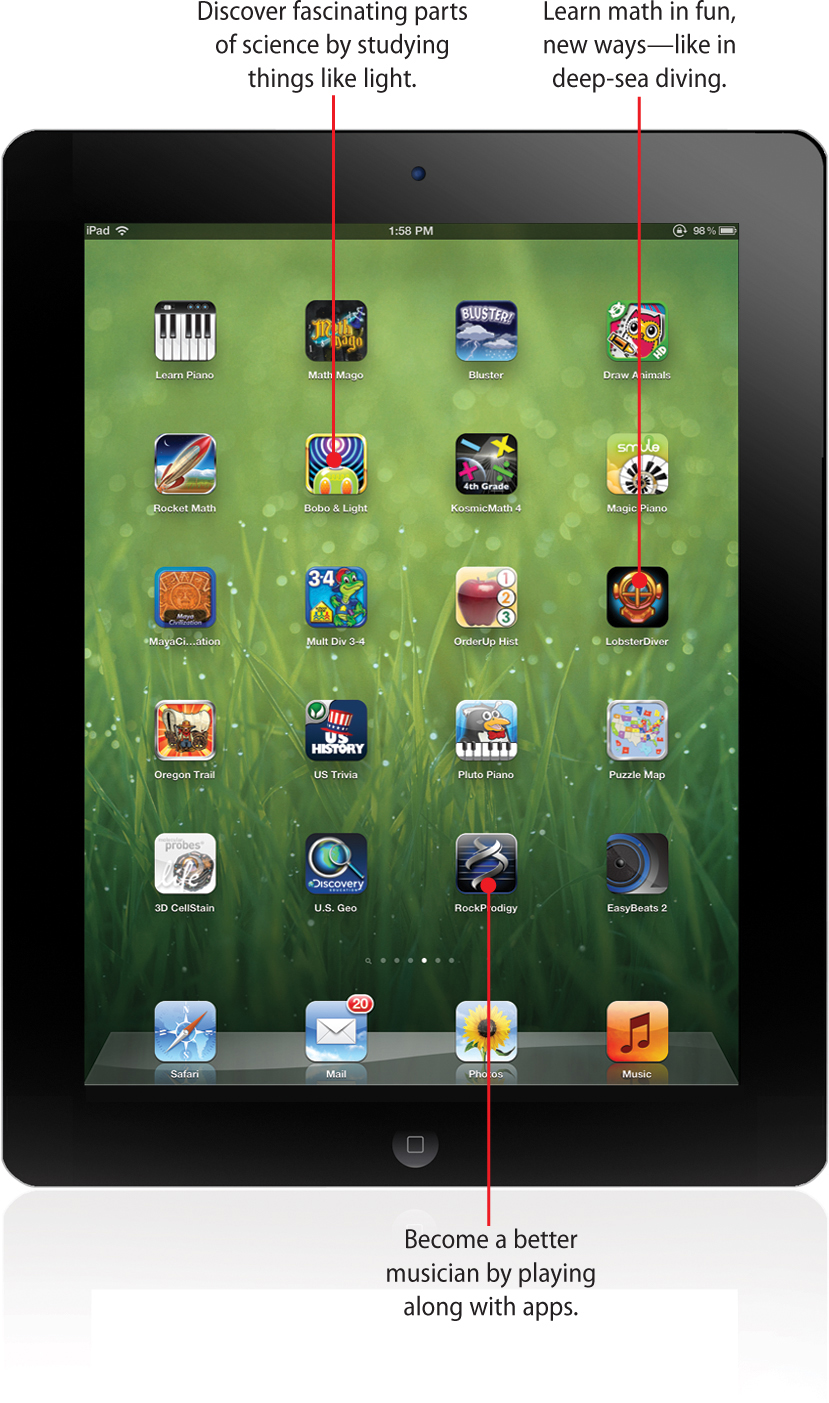
You may have some of the same classes every year, but each year they get harder and more interesting and you learn more. The same is true with the apps in this chapter. Check out these recommendations for more-advanced apps in subjects including:
• Math
• Science
• Music
• Art
In fifth grade, your classes build on the things you learned last year and introduce you to even more exciting and challenging topics. Because your teachers expect you to do more this year, you need to make sure you’re working hard and practicing all your subjects. Check out these apps that can help you get ahead in your studies.
English/Language Arts
In many schools, fifth-grade English/Language Arts is when you encounter some familiar topics, such as grammar and vocabulary, but you also start enjoying new and exciting topics, such as describing and understanding genres and different kinds of writing. Even if your school has a different focus this year, these apps should be able to help you.
Build a Bigger Vocabulary with 5th Grade Vocabulary Prep
Cost: $2.99
You really never stop learning new vocabulary words. Even as an adult, you learn new words all the time for work or from the news. Grade school is the time that you probably learn the most new words, though.
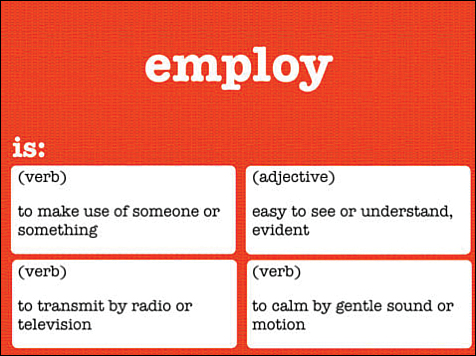
The quizzes offered by this app help you learn hundreds of new, interesting vocabulary words. Fifth Grade Vocabulary Prep lets you choose whether to see the words and match their definitions or to see the definitions and decide which word fits. There’s even a teacher’s version of the app, so you might end up using it at school.
Object Meets Action in GrammarPrep: Subjects and Verbs
Cost: $3.99
Grammar is so important, and can be so specialized, that you can’t always use general overview apps. Sometimes, to really understand a part of grammar, you have to go really in depth.
This app is the first in a series of grammar-lesson apps, each of which focuses on a specific, important part of grammar. In this app, you learn how subjects and verbs work together to create sentences and how to make sure the ones you use agree and don’t become grammatically incorrect. Knowing this is key to becoming a good writer.
Smooth Out Your Sentences with GrammarPrep: Fragments, Run-Ons, and Comma Splices
Cost: $3.99
Have you ever heard someone talk so fast and so much that it was like they were just babbling on and on? That’s what your writing can sound like if you don’t know how to identify and prevent run-ons and comma splices.
One way you can show that you really understand grammar and how to write well is to use complete, correct sentences. Although everyone wants to do that, sometimes pieces of sentences (called fragments) or two sentences smushed together into one creep into our writing. Use this app to find out how to stop your writing from sounding like babbling.
Write Your Own Book with Storybuddy 2
Cost: $6.99
English isn’t just about learning vocabulary and grammar. Sometimes it’s about taking those tools and putting them to use in creating something fun like your own stories.
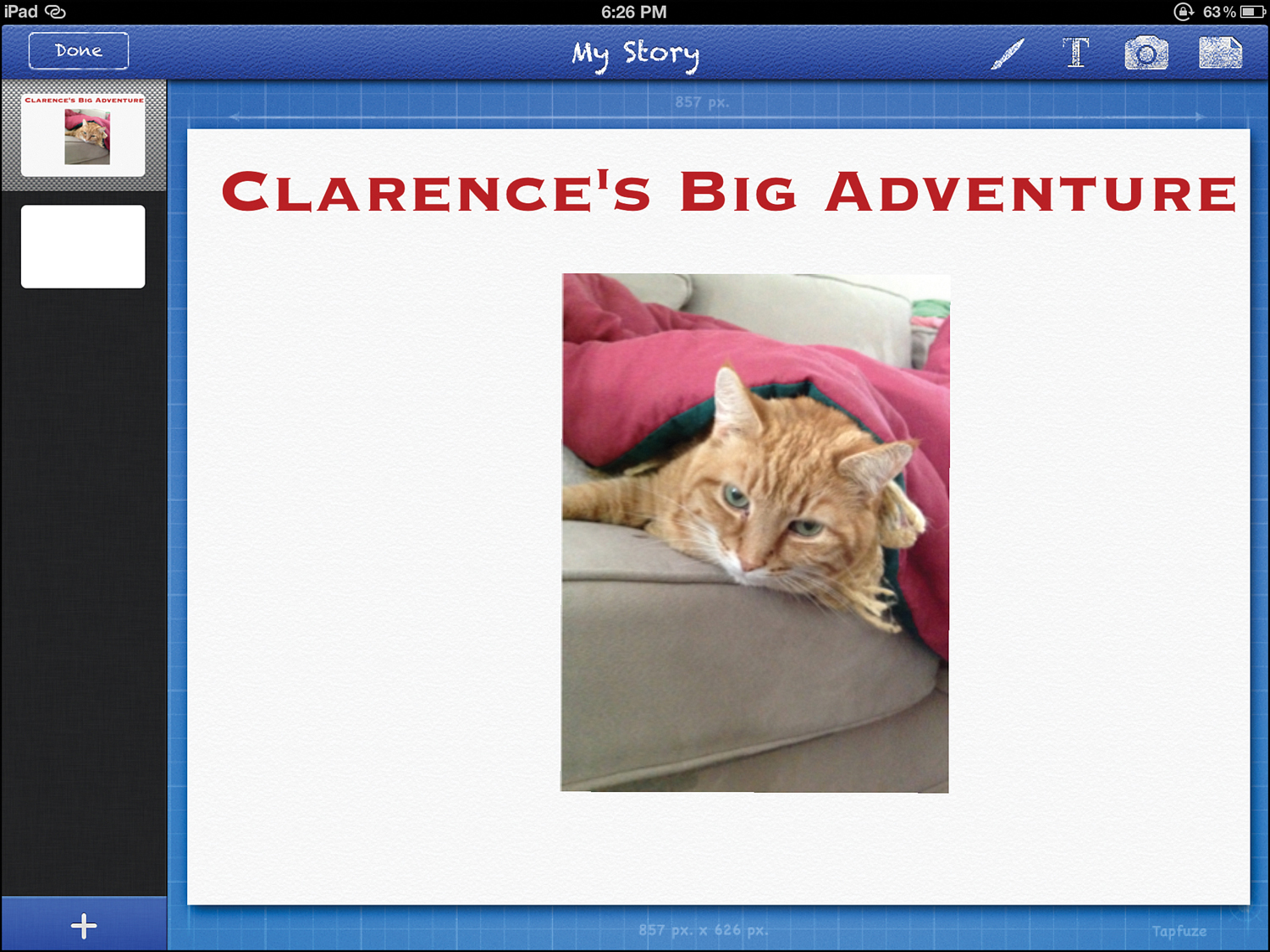
Storybuddy 2 lets you make your own storybooks. Begin by choosing from built-in images or importing your own pictures taken with the iPad’s camera. After you do that, add pages and write the text of the story on each page. Even though the examples at the App Store are for younger kids, there’s no reason you can’t make something more mature. When you’re done creating your story, you can share it by email.
Verbs and Vocab: iTooch ENGLISH Grade 5
Cost: $5.99 or free Lite version
There are many great apps to help you learn English in the App Store, but a lot of them aren’t designed to help you in a specific grade. It’s important to remember that different schools teach different things in fifth grade, but this app might match what you’re learning and be a good study aid.
You’ll be a grammar master after you spend some time with the more than 2,000 questions covering grammar, verbs, and vocabulary in this app. It’s packed with tutorials and examples designed specifically for fifth graders, and it tracks your progress and success in each section of the app. It even includes Game Center support to let you compare your scores with other people’s.
Test Your Grammar Skills
You can use iTooch ENGLISH Grade 5 to make sure you really learn the grammar lessons you’ve gone over at school. The better the scores you get on these quizzes, the more knowledge of grammar you’ll have. To start learning, tap the app on your home screen and follow these steps:
1. Choose what part of language you want to test yourself on: Grammar, Verbs, or Vocabulary & Spelling. Next to each subject are white circles. Empty ones are tests you still need to take; stars show which ones you’ve passed. Tap the one you want to work on.
2. In the pop-up menu, tap Go to get started.
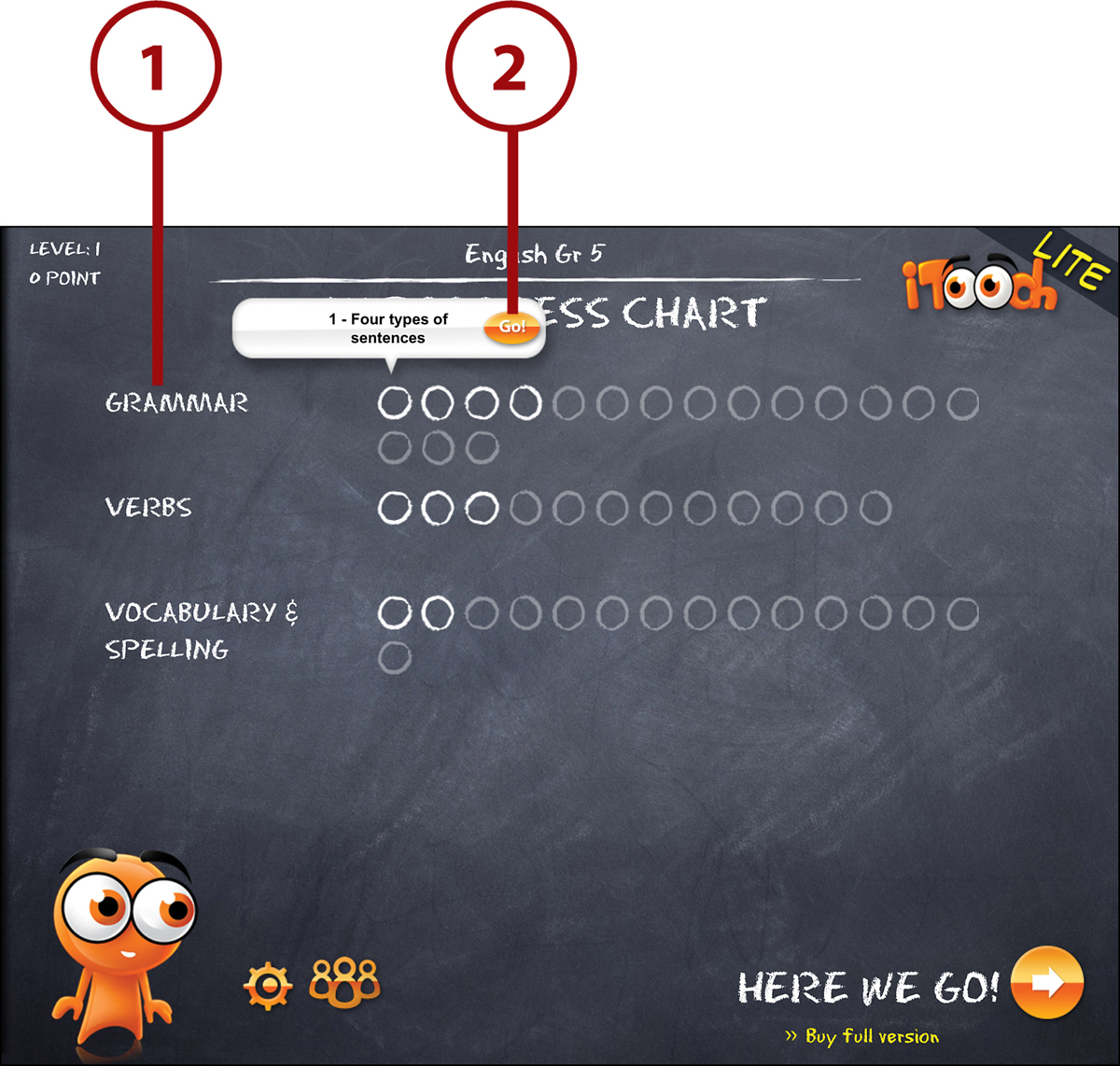
3. There are two modes you can work in, Practice and Test. You’ll be in Practice—where your answers don’t count—when you start.
4. Read the question at the top of the screen and type the answer into a text box or tap the correct multiple-choice answer, depending on the question. The character in the bottom left tells you if your answer was wrong or right.

5. To continue, tap Next Question.
6. When you’re done with Practice, tap and drag the Mode lever down to Test. Testing works the same way as Practice, except this time your answers count, so you better get them right!
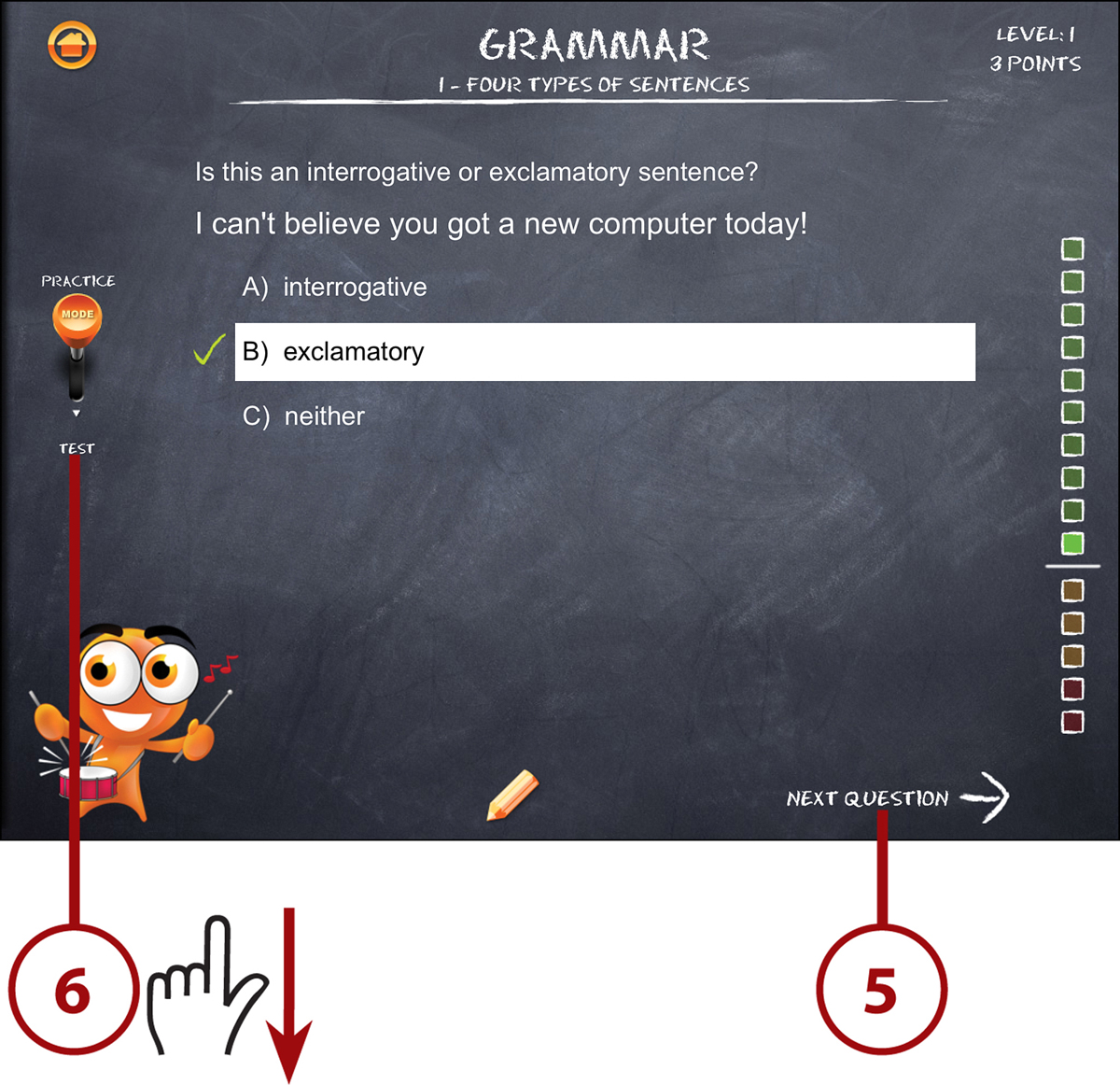
Math
In many schools, fifth grade is the time when you become very familiar with fractions, decimals, and percentages. Even if those aren’t the things your school teaches this year, you’ll probably find out how to solve multistep word problems, figure out the relationships between numbers, and maybe even start some basic geometry or computing with powers.
Prepare for Standardized Tests with 5th Grade Math Testing Prep
Cost: $2.99
Standardized tests are a common tool that states use to track how their students are doing and decide if they need to make changes to what’s being taught. As you get older, these tests become more important: Some states require passing grades to graduate from high school. Practicing for these tests can help you do better.
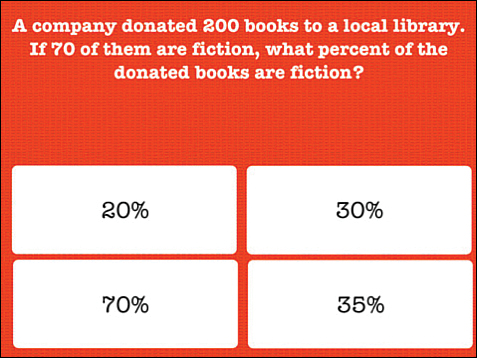
If you live in a state that uses standardized tests each year, you might want to try out this app. It covers all kinds of math: decimals, division, fractions, probability, and word problems. And, because there’s a teacher’s edition of it, you might use it in school to prepare for those tests.
Learning Games in Epic Math HD
Cost: $1.99
Putting your math skills to the test doesn’t have to mean quizzes and multiple choice tests. It can also mean games that you want to play over and over—and the more you play them, the more you’ll know.
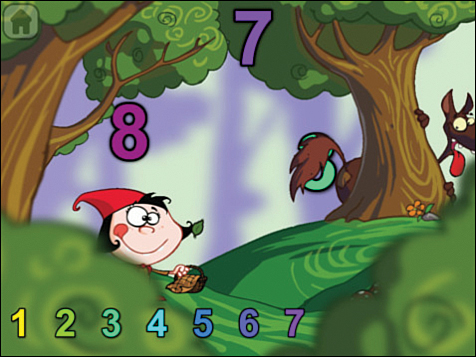
Instead of taking the traditional textbook approach to teaching you math, Epic Math HD features a storybook that you can read and interact with to learn. This app also packs in a number of mini-games and helps you learn how to add, subtract, multiply, and divide very large numbers. When you get questions right, you earn points that you can use to buy prizes in the game.
A Whole New Kind of Math: Fractions App by Tap to Learn
Cost: $0.99
Fractions are numbers that let you represent parts of a whole. Some fractions that you’ve probably already run into include ½ and ¼. Understanding what those fractions mean isn’t hard. But what if you need to add them together or multiply them?
Master fractions by taking them out of the world of abstract math and start using them in day-to-day life. This app lets you take everyday objects such as pizzas and candy bars and touch the iPad’s screen to create fractions of them. When you think you’ve learned the lessons, you can test your skills with quizzes.
Geometry, Graphs, and Game Center: iTooch MATH Grade 5
Cost: $5.99 or free Lite version
Just like the version of this app for English, it’s helpful to have an app designed specifically for the subjects you’re likely to learn this school year.
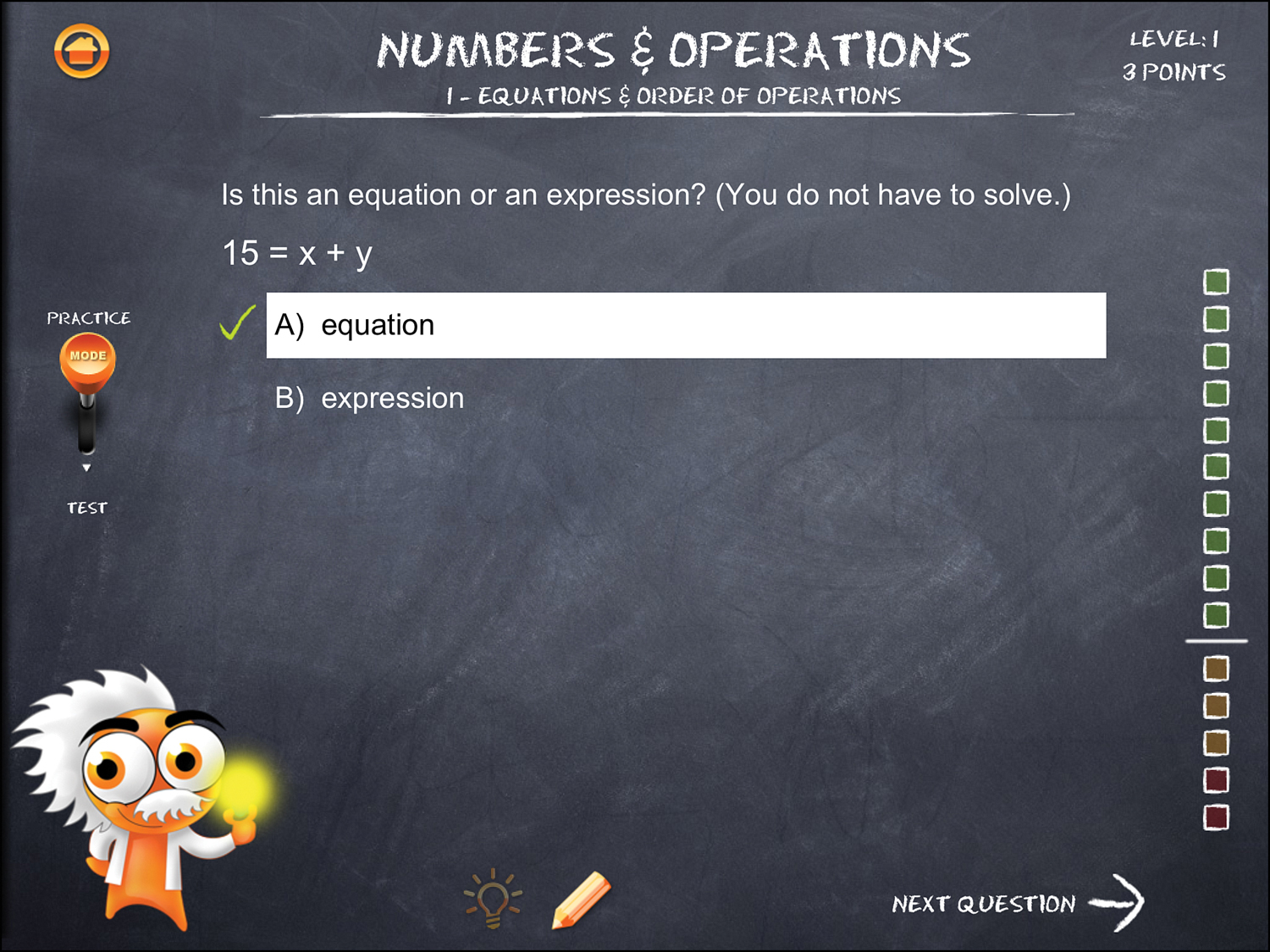
Go beyond just learning about fractions in this app—it includes more than 4,500 questions on topics such as graphs, statistics, estimating, and geometry. One really neat feature of this app is that it integrates with Game Center (more on this in the “Using Game Center” section of Chapter 16, “It’s Play Time: Gaming on the iPad”) so you can share your scores and achievements with your friends and classmates.
Solve Equations Under the Sea with Lobster Diver HD
Cost: Free
Knowing how to use fractions in day-to-day life is easy for ones like 1/8—just look at a pizza and its slices. Figuring out how to handle 3/8 or 6/16 or even 4/5 is a lot trickier, but it’s also important.

In Lobster Diver HD, you’re a deep-sea diver who’s hunting for tricky sea creatures such as lobsters while trying to avoid electric eels. The only way to do it, though, is by using math. You use fractions, different ways to show the same numbers, and other math techniques to complete the dives and haul up your catch.
Show Your Work on the Virtual Chalkboard in MathBoard
Cost: $4.99
In the old days, kids your age didn’t have iPads or computers to use in school. In fact, they didn’t even have paper notebooks. Instead, they used slates, tiny blackboards that they wrote on with chalk. Although slates aren’t super high-tech, they do offer you scratch space to figure out math problems by showing your work.
Doing math on your iPad using this app is just like writing on a chalkboard. It can randomly generate quizzes of up to 250 questions so you don’t have to take the same test over and over. In addition to just taking quizzes, if you need tips to figure out how something works, try the Problem Solver tool.
Customizing Your Questions
When you use MathBoard to review your math lessons, you can match the kinds of questions you’re asked to what you’ve covered in school. This way, you can just work on things you’ve learned, but also add new topics later. To customize the questions you get, tap MathBoard on your home screen and then follow these steps:
1. If this is your first time using the app, enter your name in the pop-up window so MathBoard can track your results. Tap Save.
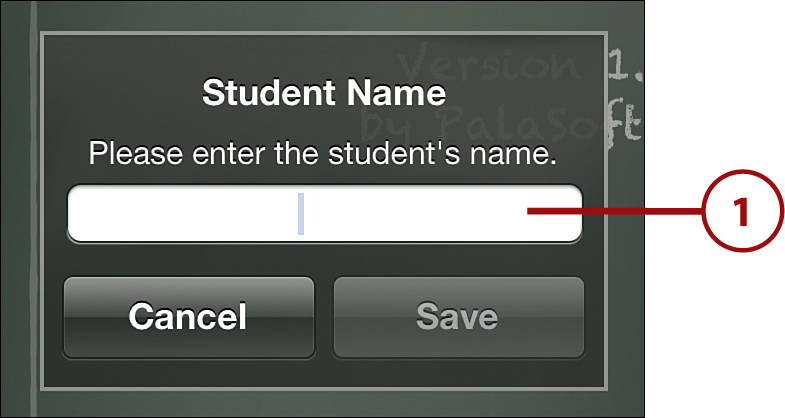
2. Tap Operator Types in the Settings box. This lets you choose whether you just want addition and subtraction or if you want to add multiplication, division, squares, cubes, or square roots to the questions. Tap the box next to each option you want to add.
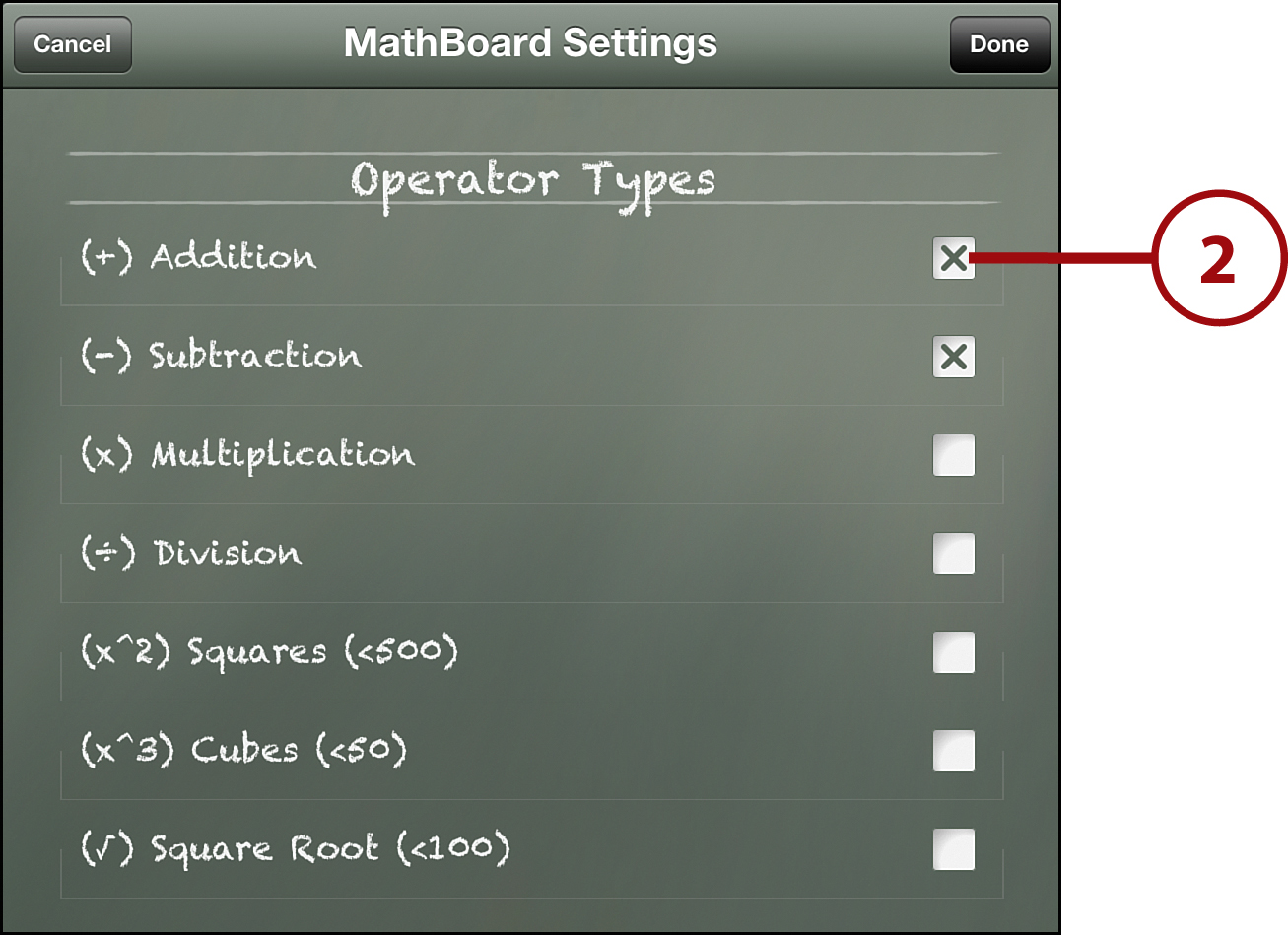
3. Swipe up to Problems. Here, you can choose how many problems are in your quizzes, how they’re displayed (vertical or horizontal), and whether they’re multiple choice or not. Tap each item and make your selection.
4. Swipe up again to Number Range. Here, you can limit the kinds of numbers in your quizzes to what you’ve studied. For instance, if you haven’t studied how to multiply three-digit numbers, you probably won’t want to be tested on them. Tap the arrows next to minimum and maximum and make your choices (you can ignore the other options for now).
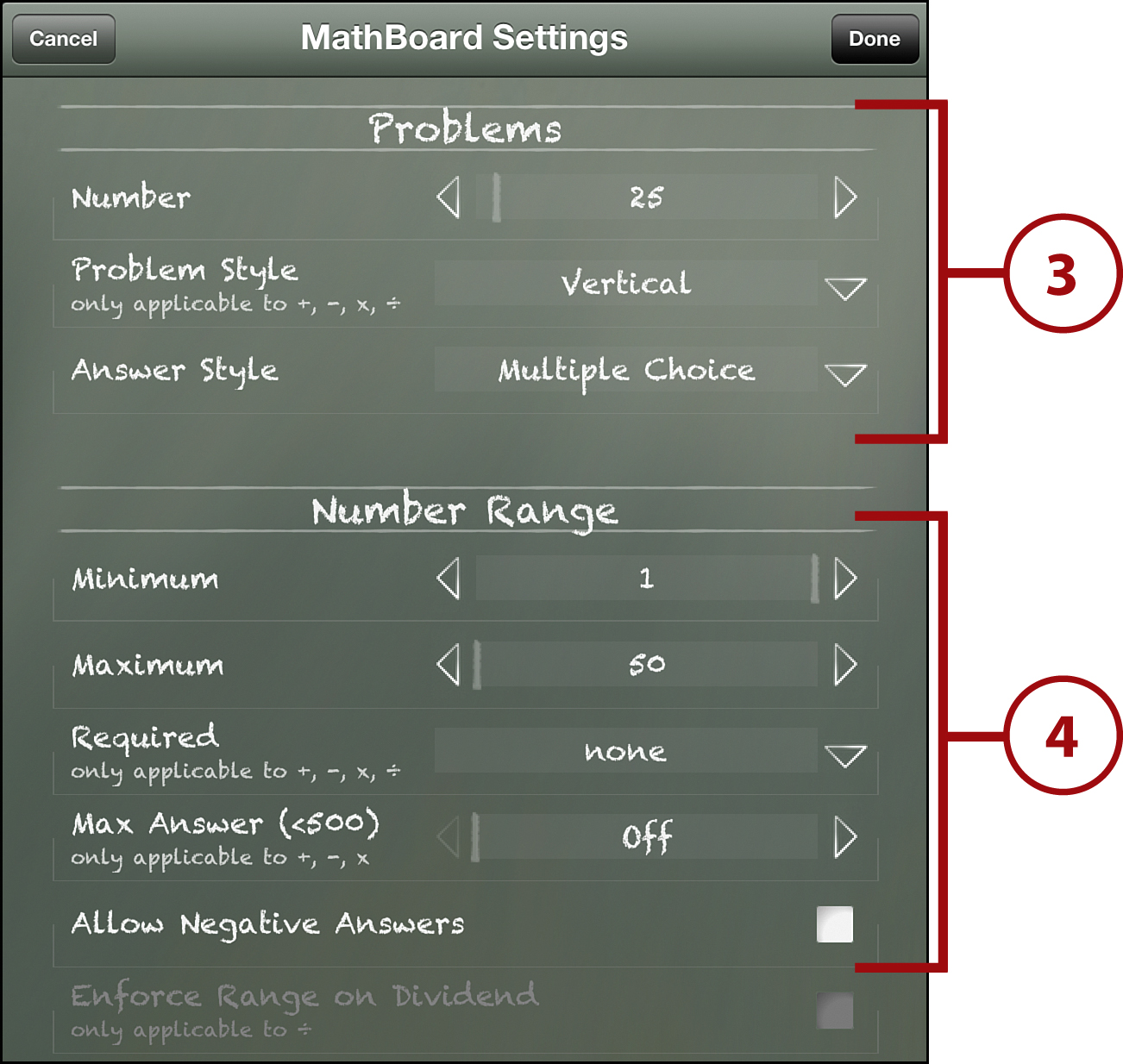
5. Swipe up to Equation Types. This section lets you decide what kind of problems you get—basic ones or ones where you solve for variables. Tap the box next to the kind you want and then tap Done to save your settings.
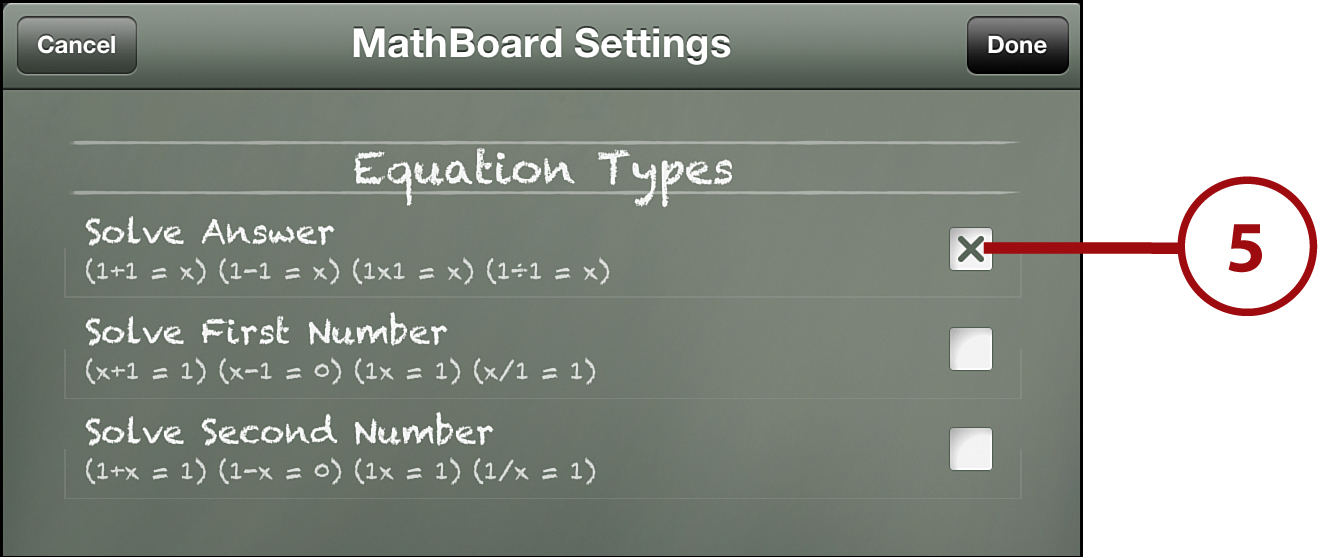
Testing Your Skills with MathBoard
With your settings chosen, it’s time to start learning!
1. Tap Play.
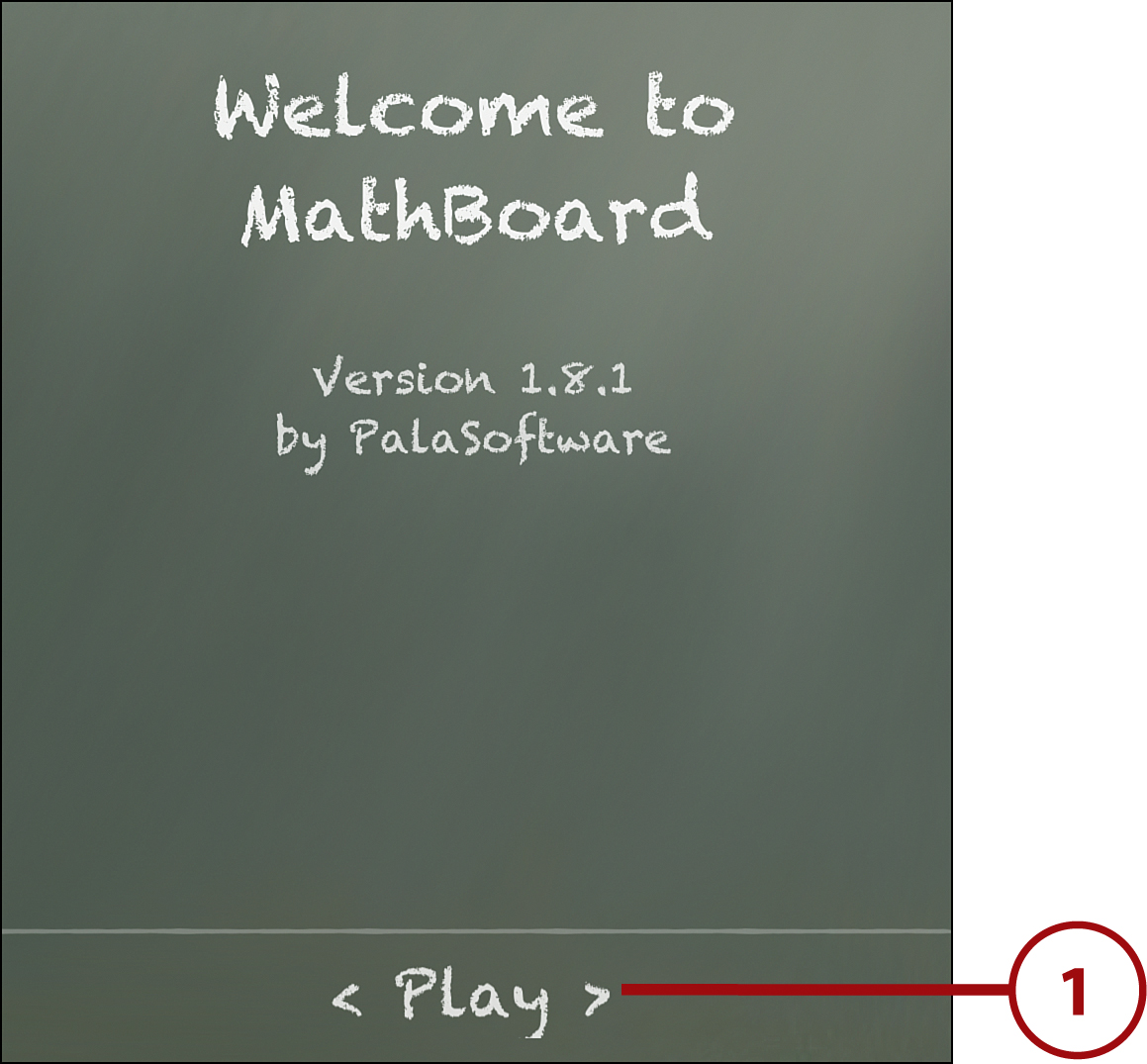
2. A problem will appear on the board, with a set of answers beneath it (if you picked multiple choice answers, that is). If you know the answer, tap it.
3. If you need some room to work out your answer, you can draw in the empty space at the bottom. To make that area bigger, you can either tap Expand or tap and drag the three lines at the center of the space.
4. When you’ve worked out the problem and want to make the space smaller so you can answer the question, tap shrink or tap and drag the three lines down.
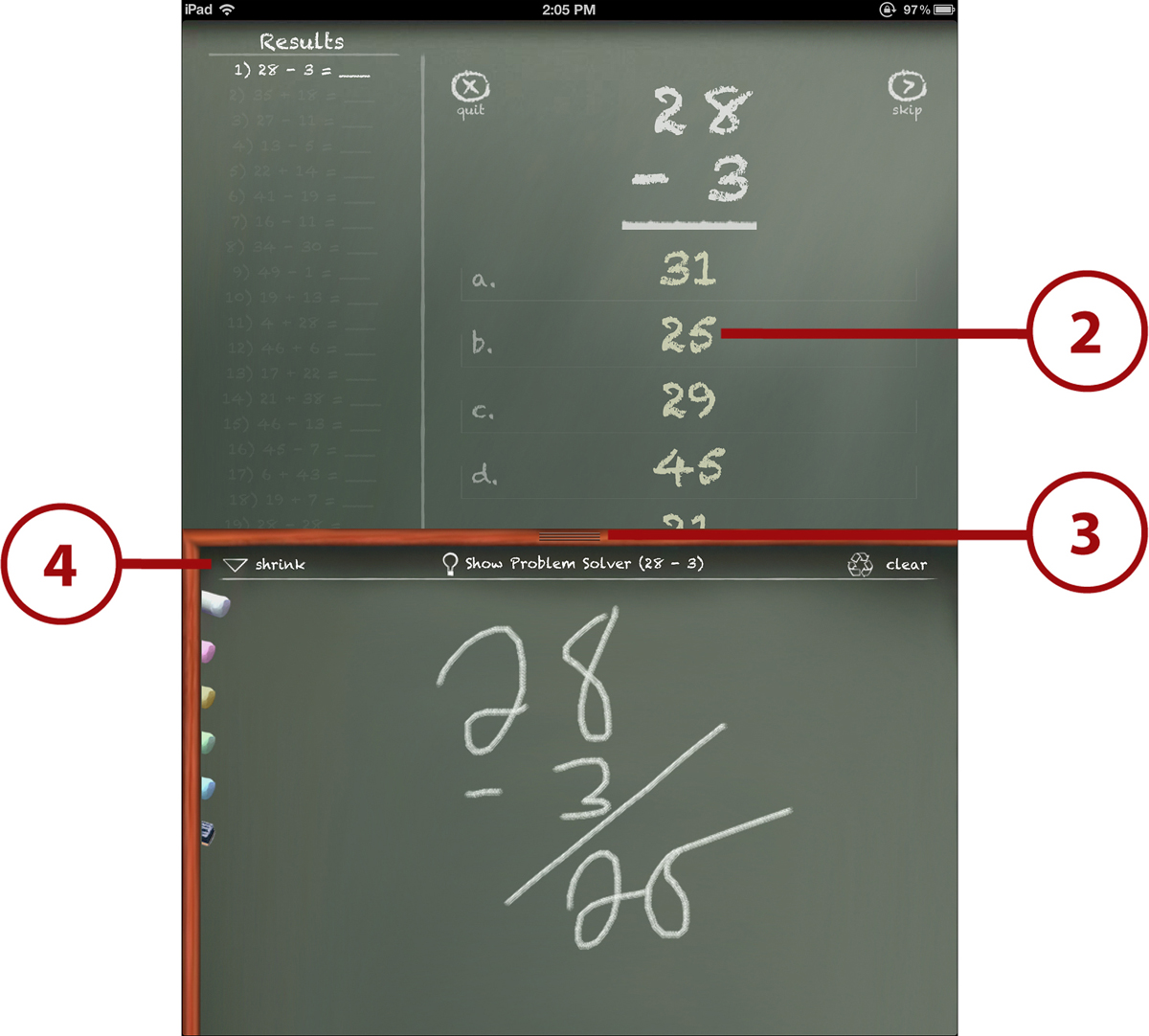
5. When you select your answer, MathBoard tells you if you’re right or wrong and then gives you your next problem.
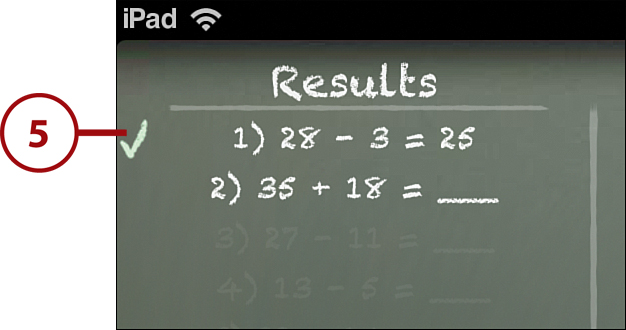
Science
In many schools, fourth-grade science was about far-away things such as planets and stars. In those schools, fifth-grade science comes a lot closer to home—in fact, it even takes you inside your own body. This year, you may learn about how light works, about the cells that make up our bodies (and all other living things), what goes on inside these cells, and what germs are. If your school focuses on different topics this year, check out Chapters 10, 12, and 13 for other suggestions.
Discover the Secrets of DNA in Cell and Cell Structure
Cost: $2.99
Understanding biology—the study of life—requires learning about the building blocks of life. Those building blocks take lots of forms, but one of the most important, and diverse, is the cell. All living things are made of up cells and the more you know about cells, the more you know about life itself.
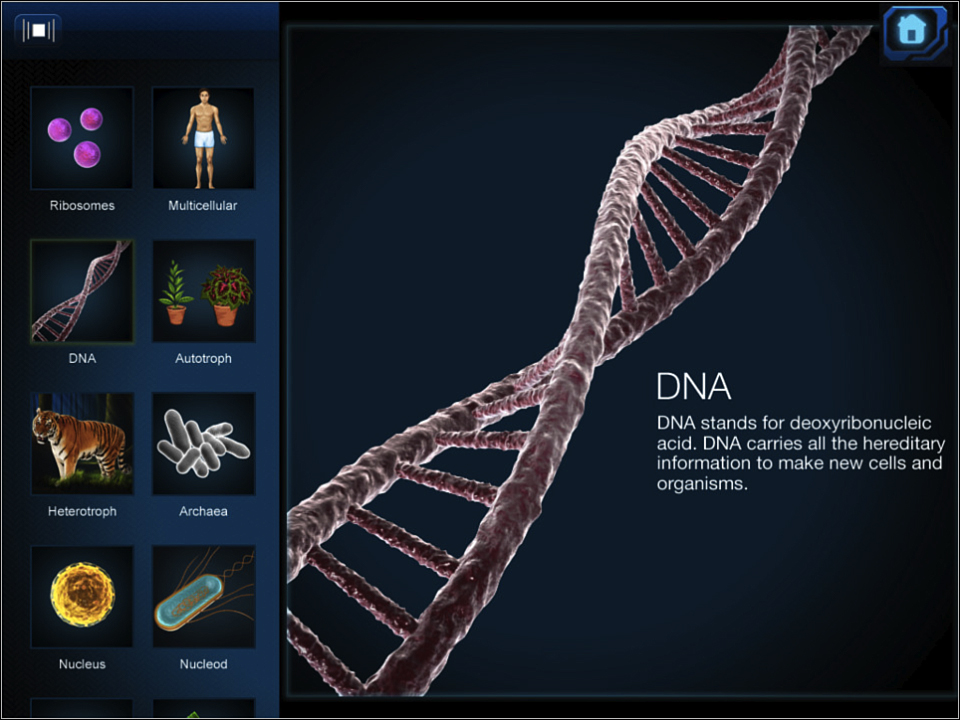
Learn about cells, DNA, and other significant, microscopic structures in Cell and Cell Structure, an app designed for middle school science students. This collection of interesting 3D models of cells and HD videos on various topics presents the lessons with beautiful illustrations, and tests what you’ve learned with quizzes. The information is advanced, but you’ll be able to use this app in school for years.
Find Out How Lasers Work in Bobo Explores Light
Cost: $4.99
Some of the most fundamental things about our world—things we take for granted and maybe don’t even think that much about—are crucial and fascinating topics to study in science. The more you learn about these concepts and processes, the better you understand how the world works.
One of those things, light, does a lot more than just help us see. It also helps plants to eat and grow, changes how things look at sunrise and sunset, and powers lasers. In Bobo Explores Light, you learn all about light from more than 100 pages of material, plus videos, animations, and 3D holograms you can move by touching the screen.
Learn About Lightning
To start discovering all the amazing properties of light, and some of the really unexpected ways that it affects the world, tap Bobo Explores Light on your home screen and follow these steps:
1. On the main screen, tap Start reading to start from the beginning or Table of Contents to choose where you start.
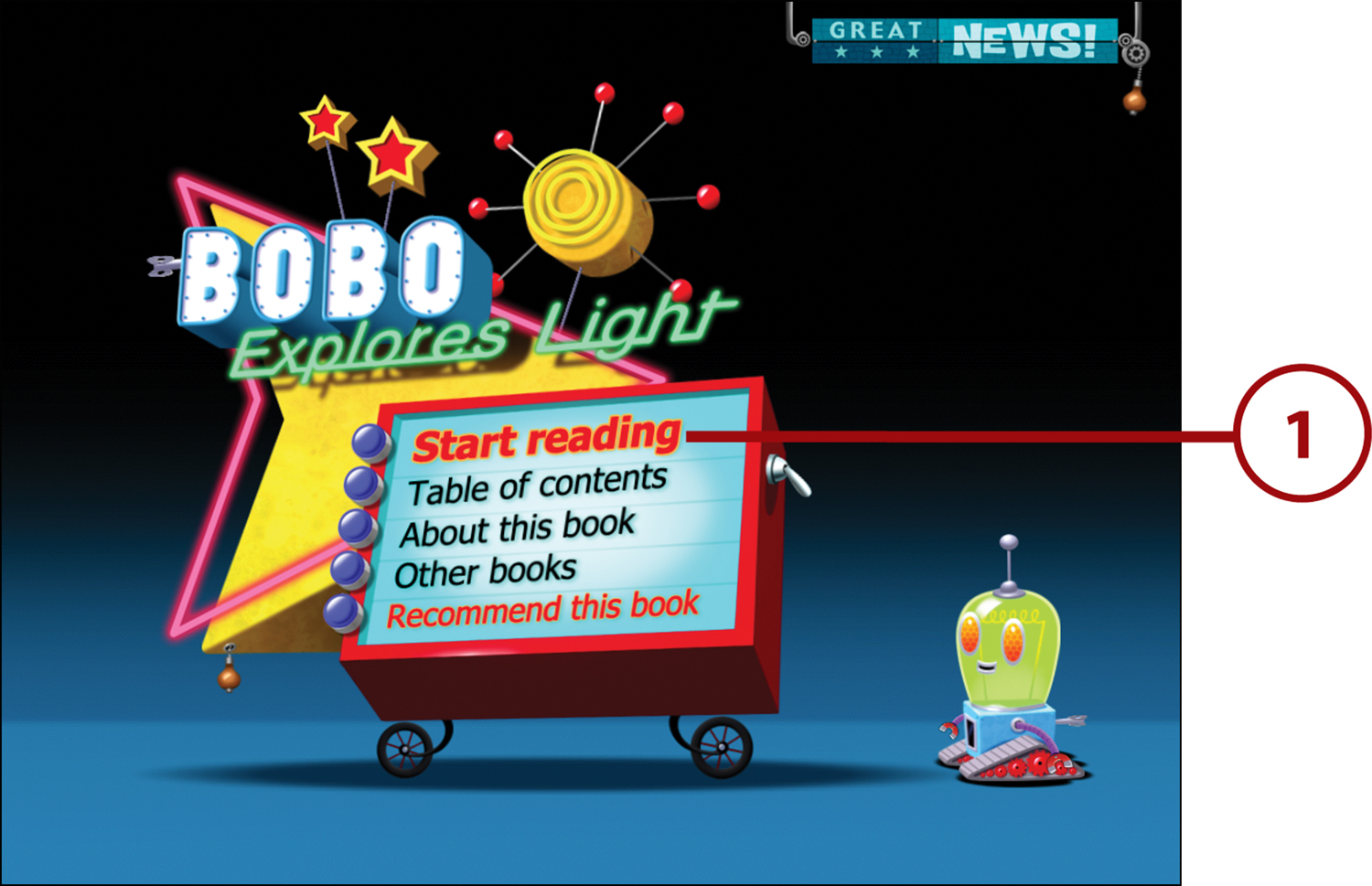
2. If you chose Start reading, tap the arrow button at the bottom-right until you get to Lightning. If you chose Table of Contents, swipe up to put Lightning in the frame and tap it to begin reading.

3. On the main page of each section, there are three options across the top of the screen. Tap them to read them. These sections often have fun little surprises. Tap the heading to see what happens. To close these sections, tap the name at the bottom of the window.
4. To move to the last or next subjects, tap the arrows at the bottom-right corner. To go back to the table of contents, tap the round swirly button.
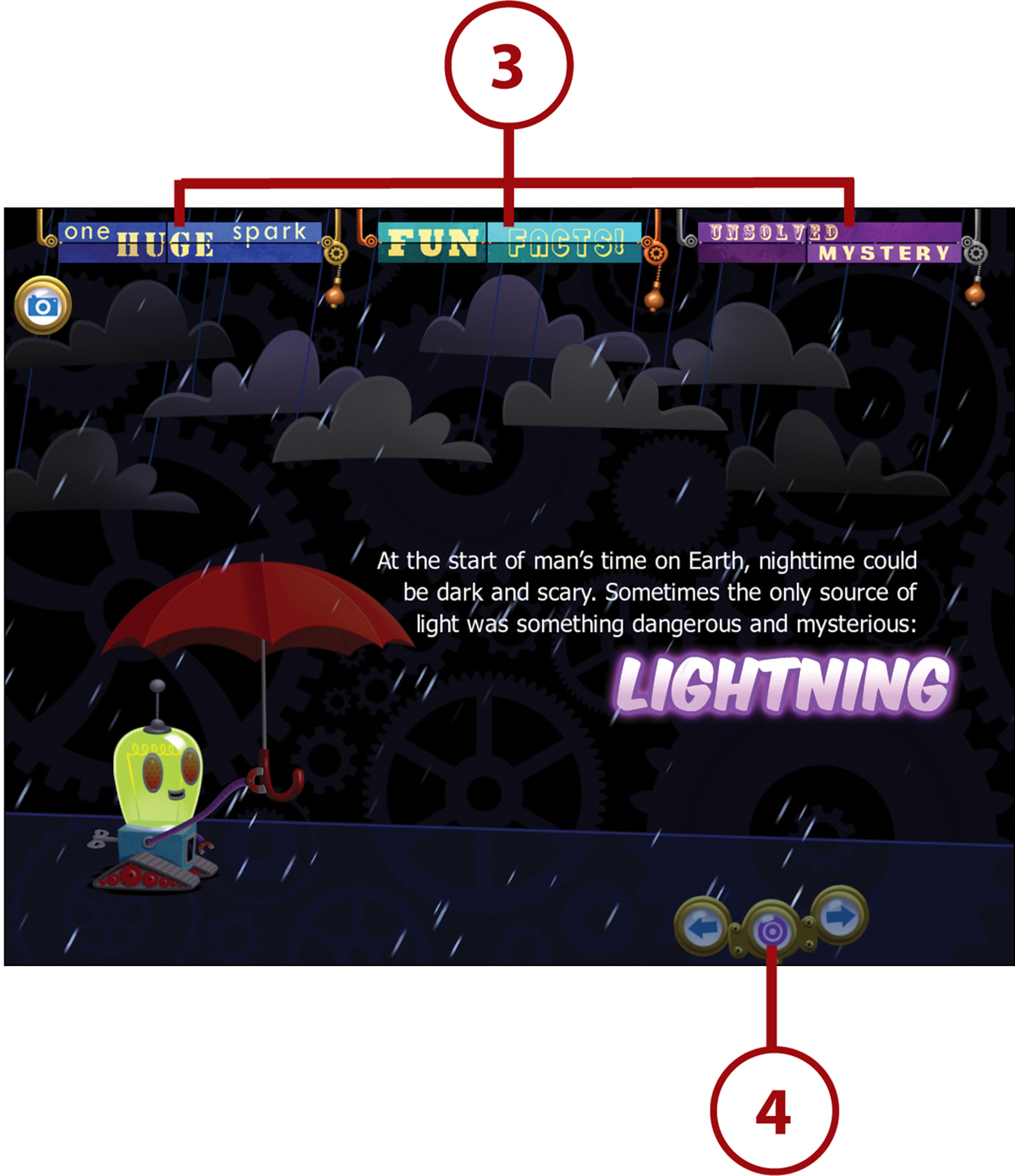
History/Social Studies
Your history/social studies class this year continues to help you understand how historical events fit together and influence each other. At many schools, this also includes special sections on important parts of American history, such as slavery and the Civil War as well as the Constitutional amendments that resulted from it. If your school studies something else this year, though, check out some of the other chapters to see if there are apps that match your classes.
Relive the War with The Civil War Today
Cost: $5.99
In Chapter 4, I said that understanding what people’s daily lives were like in the past was an important part of understanding history. This app lets you experience the Civil War unfolding just the way people at the time did—one day at a time.

The Civil War lasted for five years—an amount of time equal to how long it will take you to go from fifth grade to halfway through high school. To understand what it was like to live through that, The Civil War Today updates itself every day with information about what was happening on the same day 150 years ago during the Civil War. That means it will have new information every day until April 2015! Read articles from newspapers at that time and from letters and diaries, see photos and videos, and much more.
See How the Country Developed with History: Maps of the United States
Cost: $7.99
If you know your American history, you know that the country didn’t start out made up of 50 states and covering a huge part of the continent. Instead, it started out as 13 colonies on the East Coast. To understand how the country went from there to where it is today, you need to understand the country’s expansion.
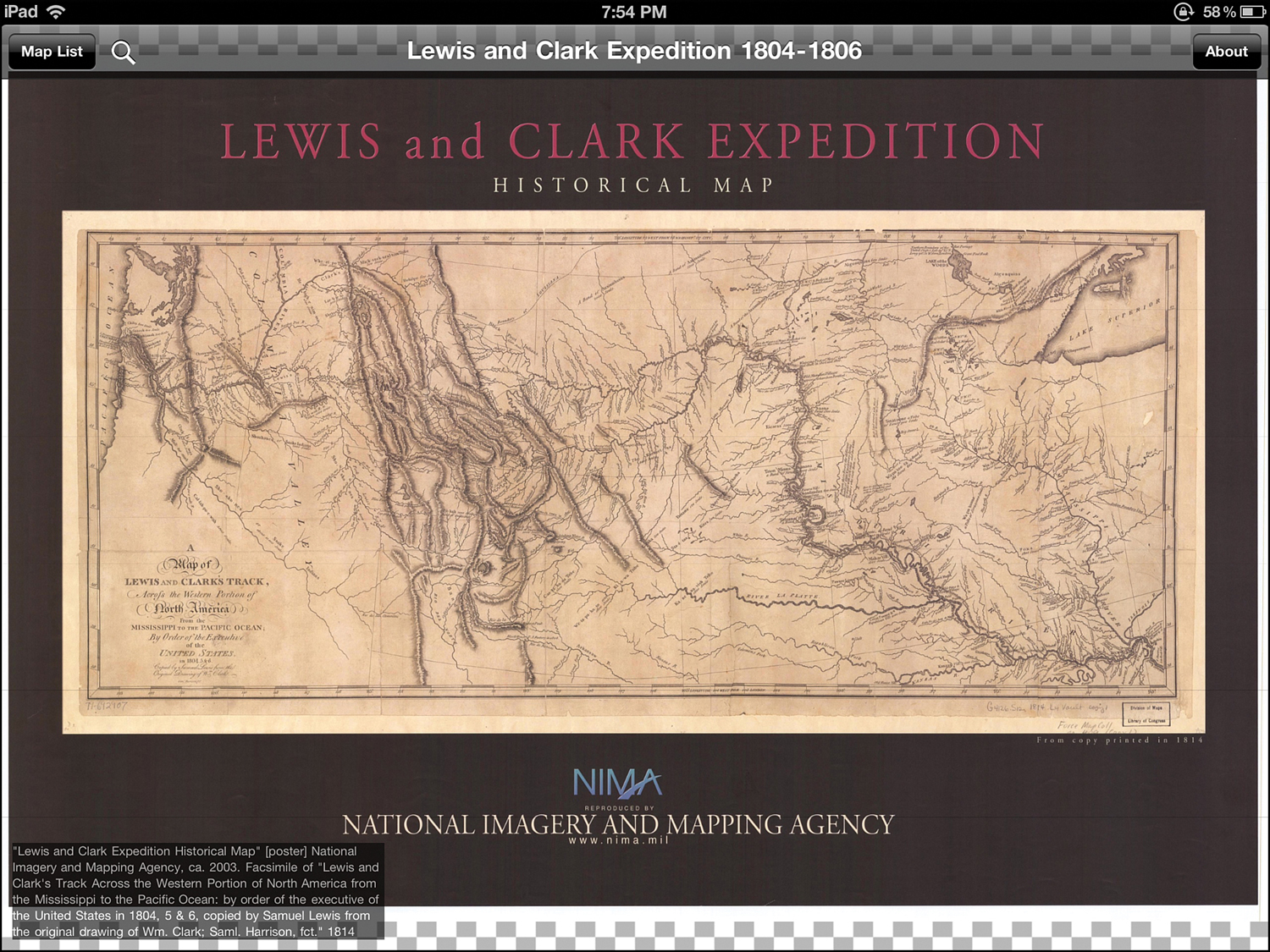
One great way to learn how the United States developed throughout its history is by consulting maps that show how things changed. This app includes tons of different kinds of maps, from geographic to military, wealth distribution to street maps, to those that show routes of travel and exploration.
LineTime: World History Timeline HD
Cost: $2.99
A single timeline tells you what order historic events happened in. Multiple timelines, though, help you understand how events relate to each other, how history unfolded in different regions at the same time, and what trends have been important.
This app lets you experience not just American history, but world history, arranged on a timeline. You can scroll through a timeline for the past 2,000 years and, when you find an event that interests you, tap to read articles about it. If you have a specific interest, though, you can also create custom timelines based around certain kinds of events or locations.
Meet Our Leaders in American Presidents for iPad
Cost: $3.99
The history of our country has been shaped by many people and many forces. Some of the most important people were the 44 men who occupied the White House as president. (Well, not every president lived in the White House. Do you know why?) Learning about them helps you learn more about the history of the country.
From George Washington to Barack Obama, this app is packed with information about every president in the history of the United States. Read biographies of each president, check out paintings or pictures of them, take quizzes, and learn about their important actions and other key events on a timeline. A map reveals how the United States developed over time, showing the states and territories at different historical points.
Meeting a President
To get to know America’s first president, the man some people call the father of our country, tap American Presidents for iPad on your home screen, and then follow these steps:
1. Swipe the screen left and right to see each president in chronological order, as well as important events on a timeline across the bottom of the screen. Because George Washington was our first president, he’s first on the list. To learn more, tap him.
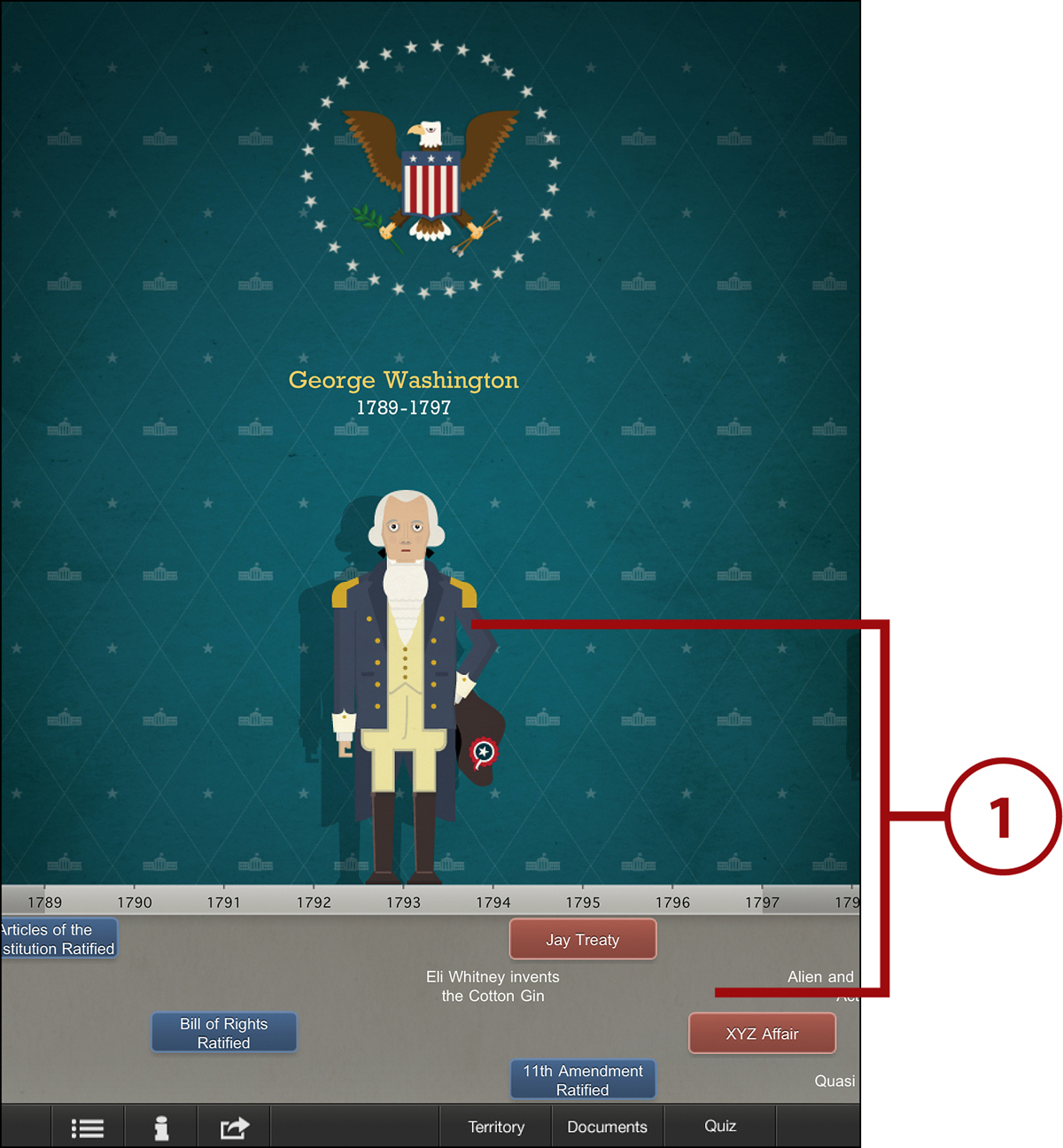
2. At the top of page, you see the years George Washington was president and some quick facts about him. To read about his life and presidency, swipe the text up.
3. To see paintings of Washington, tap Gallery. Swipe left and right to see the available paintings (and, for more recent presidents, photos).
4. To see a painting full size, tap it. Tap the X that appears in the upper-right corner to close it.
5. To hide the gallery again, tap the article.
6. To go back to the list of presidents and the timeline, tap the back arrow.
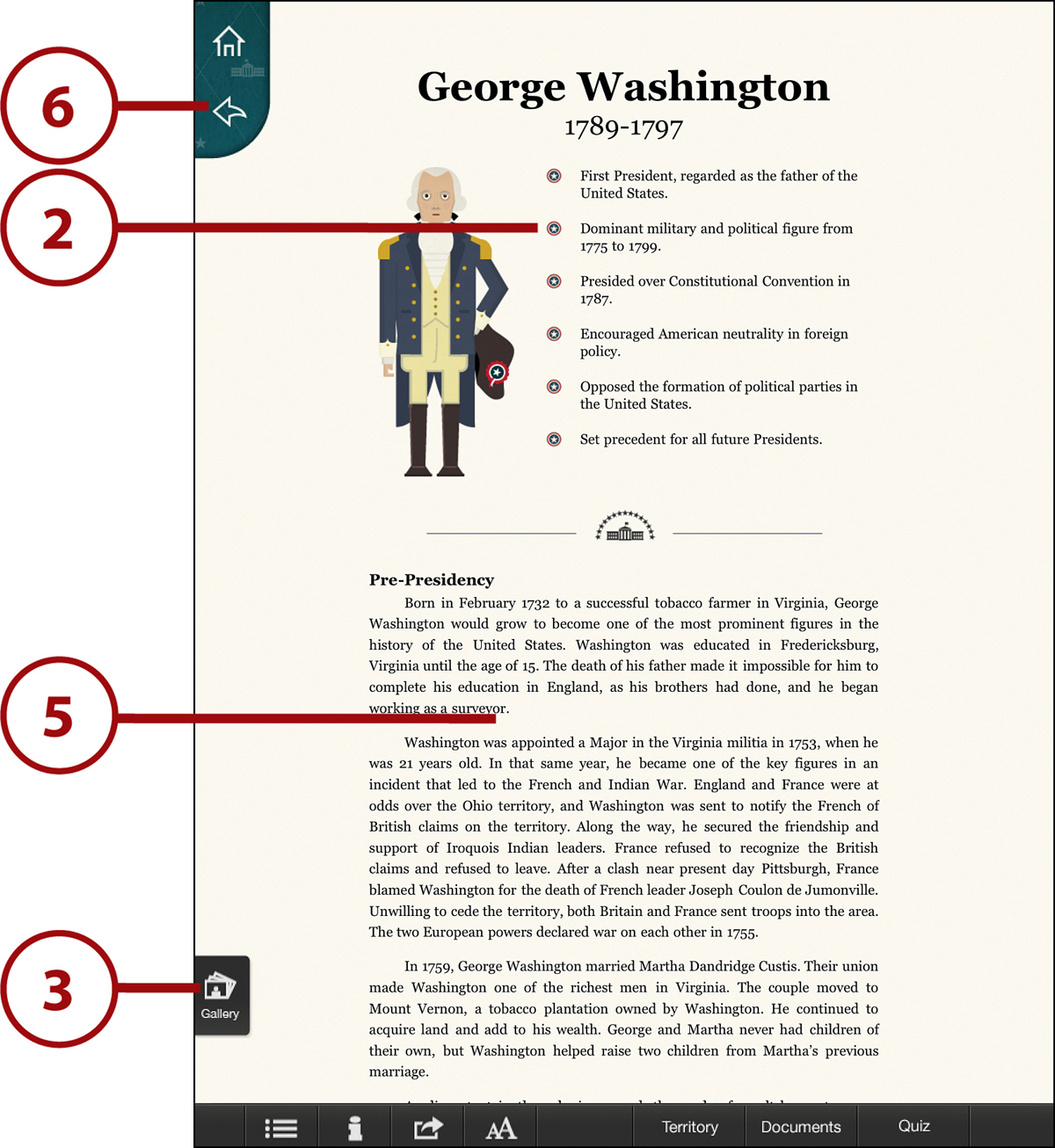
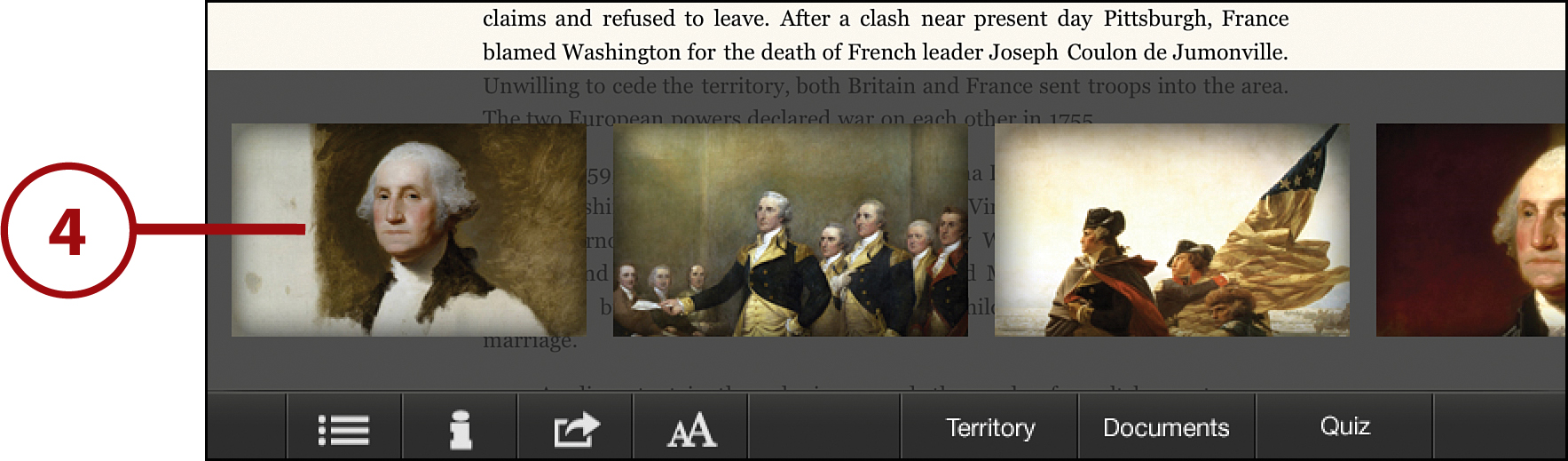
Music
Music apps for the iPad cover a wide range of options. Whether you want to learn the finer points of music theory (the ideas behind how songs are composed), just play some songs (whether you know an instrument or not), or get better at an instrument such as the guitar, these apps can be a big help.
Fine-Tune Your Ear for Music with EarMan HD
Cost: $7.99 (expansions are $0.99 each)
To become an expert musician, you need to have a finely trained ear, one that can hear notes clearly and identify them. That skill not only enables you to write music, but also lets you improvise (play songs that you make up as you play them), and jam with other people.
EarMan offers 105 lessons that help you learn music by ear, including intervals, octaves, and more. It also reinforces your knowledge by using musical notation as part of the training. Buy the app and then add on expansion packs using in-app purchases.
Make Beautiful Music without a Piano in Magic Piano
Cost: Free
Making music isn’t only something you do in school or lessons. Sometimes it’s just something you do because you enjoy it or because it makes you feel great.
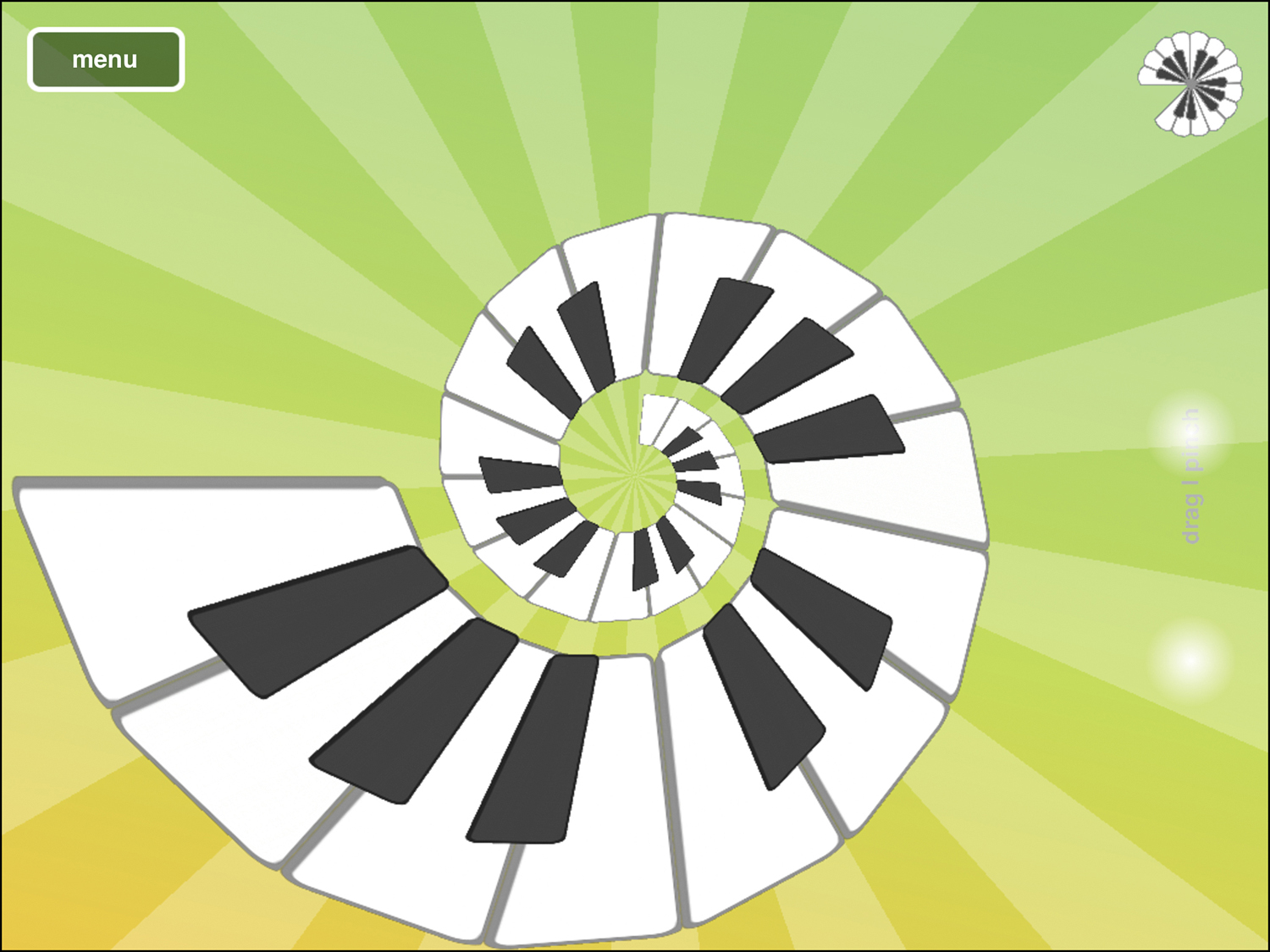
If you’ve ever wanted to do that playing the piano, but haven’t known how, Magic Piano might be for you. This app won’t teach you how to play exactly, but it does help you play along with your favorite songs in no time. Whether you choose piano keys or a more unusual interface, in Magic Piano you tap rays of light to make notes. Play along with 45 included songs, play duets with users over the Internet, or record your playing and share it.
Drag and Drop Composing: PatternMusic MXXIV
Cost: Free
In some ways, composing music is just a process of taking symbols that translate to sounds and arranging them in an order or pattern that creates music that sounds good. But what if those symbols you used weren’t notes? Could you still make music?
In this app, the answer is yes. You create your own music in this app, but you don’t use any instruments you’ve ever seen before. Instead of making songs using an onscreen piano, guitar, or drum, in PatternMusic you drag and drop icons for different instruments into place to create patterns from them and add voices. It might seem a little complicated at first, but stick with it.
Start Your Path to Superstardom with Rock Prodigy: Guitar
Cost: $29.99 (Extra lessons cost $0.99–$3.99.)
If you love music, there are three things you have to do to get better at your instrument: practice, practice, practice. Lessons are key, too, but the more you practice, the better you’ll get.
Want to learn to play the guitar? All you need is a real guitar and this app (well, and all of that practice and hard work, too). Rock Prodigy: Guitar includes two lessons that show you the basics of playing the guitar and help you learn to play a song right away. When you play along with the app, it gives you feedback about where you’re doing well and where you need to improve. In-app purchases let you add on songs by famous musicians such as Johnny Cash.
Preparing to Rock
To use Rock Prodigy, you need a guitar and to set it up for use with the app. Start by tapping the app to launch it; then tap on the kind of guitar you have: acoustic or electric.
If you have an acoustic guitar, sit near your iPad so its microphone can pick up your playing and then plug headphones into the iPad so you can hear the lessons.
If you have an electric guitar, you can either put your iPad near your amp or unplugged guitar, or get an adapter that lets you plug the guitar cable into the iPad. There are a number of these available; ask your parents about getting one.
When you’re set up with either kind of guitar, tap the arrow button to continue.
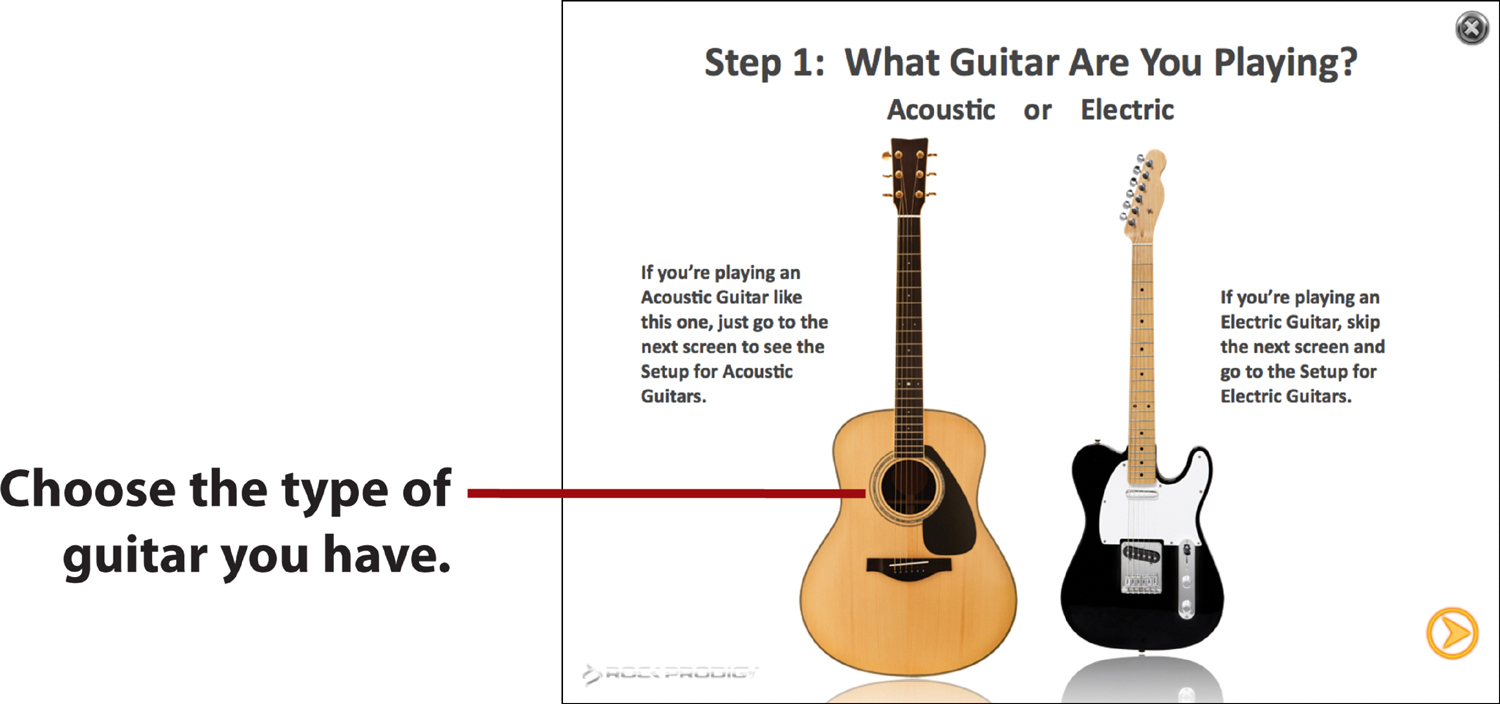
Playing Your First Tune
Now that you’re set up, it’s time to start learning.
1. Tap the lesson you’re interested in. If this is your first time using Rock Prodigy, start with Lesson 1. Otherwise, you start where you left off.
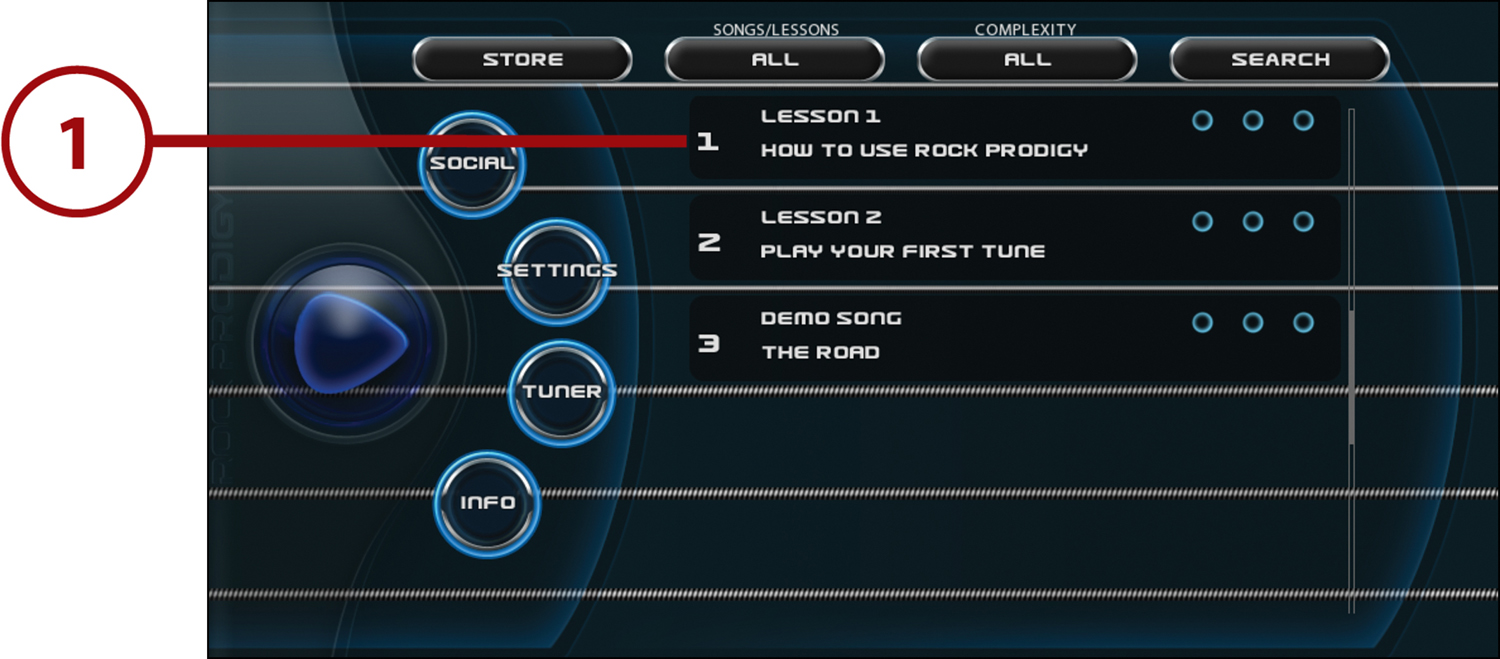
2. You see a brief description of the lesson you’re about to take. Tap Play.
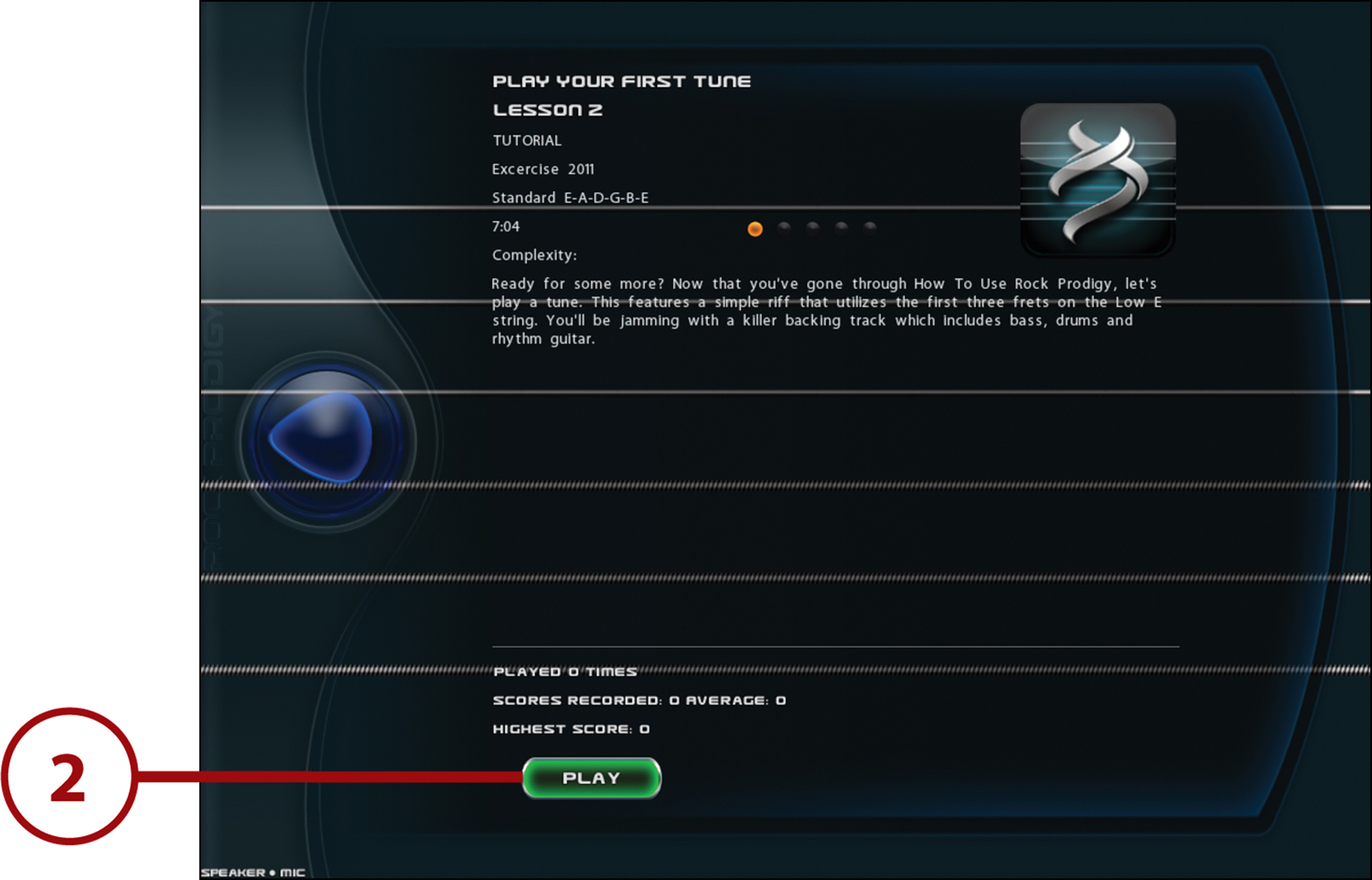
3. A voice explains the lesson and what you’re supposed to do. Tap the screen to reveal the options for the lesson, including the ability to slow the music, loop it, and tune your guitar.
4. The notes you’re supposed to play appear on the screen as numbers on the strings of the guitar. The number tells you which fret of the guitar you should hold down. The string that the number is on tells you which to press. Play along with the numbers as they come up on the screen, and you’ll be playing a real rock song in no time!
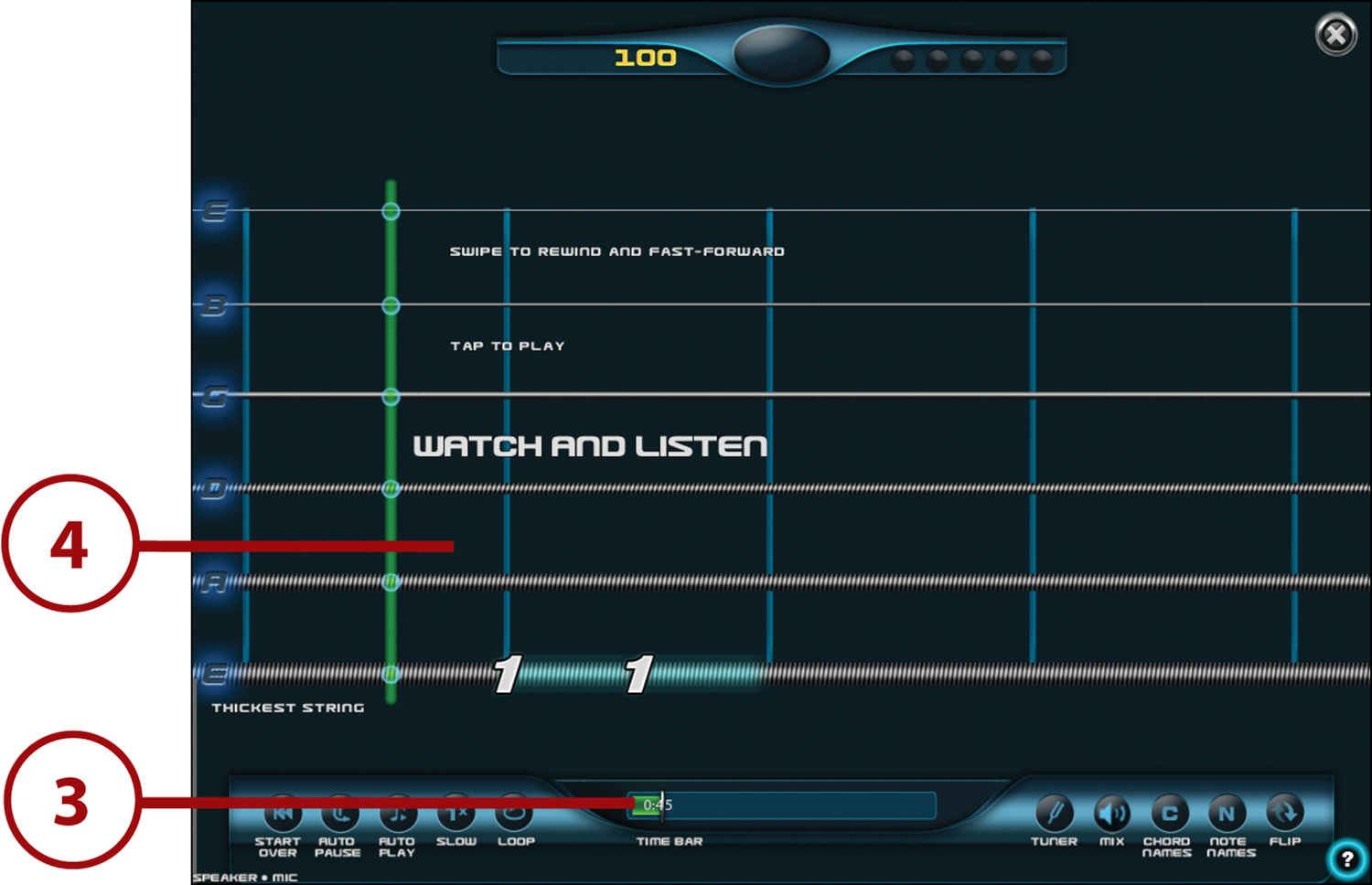
Art
As your art skills improve, you’re going to want to use more powerful and creative art apps. Those apps could be like blank canvases that you draw or paint on, lessons that help you improve your skills, or even tutorials that show you how to make art that doesn’t exist on your iPad. Check out these tools for expressing yourself—and one for learning about one of history’s most interesting painters.
Your Art Comes Alive in DoInk Animation & Drawing
Cost: $4.99
Have you ever wanted to make your own cartoons? It’s a natural step to take after you’ve created drawings or characters you like. But what does it take to transform your still drawings into animations that move?
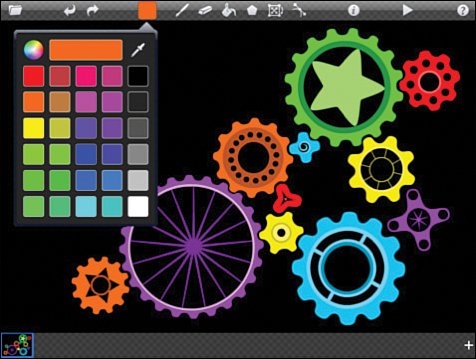
Bring the art in your imagination to life with this app that lets you create drawings, paintings, and—this is very cool—animations. It has tons of pre-made shapes, color palettes, and reusable items. When you’ve created something you want others to see, share it on social media or via email.
Discover an Important Artist by Visiting Frida’s World
Cost: $2.99
Learning how to make art is one component of a good art education, but it’s not the only one. To be a good artist, or just to appreciate the paintings, drawings, and other art you see, you need to understand the people who made the art: the artists.

Learn all about the life and art of the important and influential twentieth-century Mexican painter Frida Kahlo in this app. Read this at your own pace or have the app read the book to you. After you’ve learned all about Frida, you can take that inspiration and apply it to the included coloring book.
Draw Your Favorite Characters with Manga Art Academy HD
Cost: $0.99
To learn to draw, you need a lot more than sharp pencils and blank pieces of paper. It requires good instruction from other artists, and a lot of hard work and practice. And if you want to draw in a particular style, you need training from someone skilled in it.
In Manga Art Academy HD, you learn how to draw in the manga/anime style. This app, taught by professional manga artist Mark Crilley, offers more than 100 text and video tutorials that teach you all aspects of drawing manga/anime. Watch Crilley draw different elements of characters and follow along on paper to create your own drawings.
Create More Than Art Using Sketches 2
Cost: $4.99
What you can create in art apps is only limited by your imagination. An app might come with brushes, pencils, and markers as its basic tools, but that doesn’t mean that the art you make with it has to be limited to drawings or paintings.
Sketches 2, another tool for creating sketches and graphics, proves that. This app comes with pre-made shapes, clip art, and brushes, so you have a head start on your art. One especially interesting feature is the ability to import images from the Maps app to create great-looking directions. Save your images as high-resolution files for printing or share them on online.
How to Make Origami
Cost: Free
Even though a lot of art apps are about drawing and painting, that’s not the only kind of art—or art app—out there. There are also apps that help you learn how to take every-day items and make them into pieces of art.
Origami is a style of art from ancient Japan in which you take pieces of paper and transform them into tiny works of art. With just a few simple folds, your paper is transformed into a shape, a snowflake, or even an animal. In How to Make Origami, you get step-by-step instructions on how to fold paper to make different projects. And, when you know how to do this, as long as you have a piece of paper, you’re able to make art almost anywhere.
Foreign Language
Whether you’ve been studying a foreign language for a little while now or are just getting started, you need to first learn basic vocabulary and then move on to more advanced topics. Those advanced skills and lessons include learning to read and speak the language you’re studying. These apps can help.
Living Language—French for iPad and Spanish for iPad
Cost: Free ($19.99 in-app purchase)
Improve your French or Spanish with these apps from Living Language, a company that has offered foreign language instruction since the 1940s. Each app offers vocabulary, grammar, games, and more, over three levels—beginner, intermediate, and advanced. You get the first 11 lessons free; an in-app purchase gets you the other 35 to complete the set. There’s a separate app for each language, so make sure to get the one for the language you’re studying.
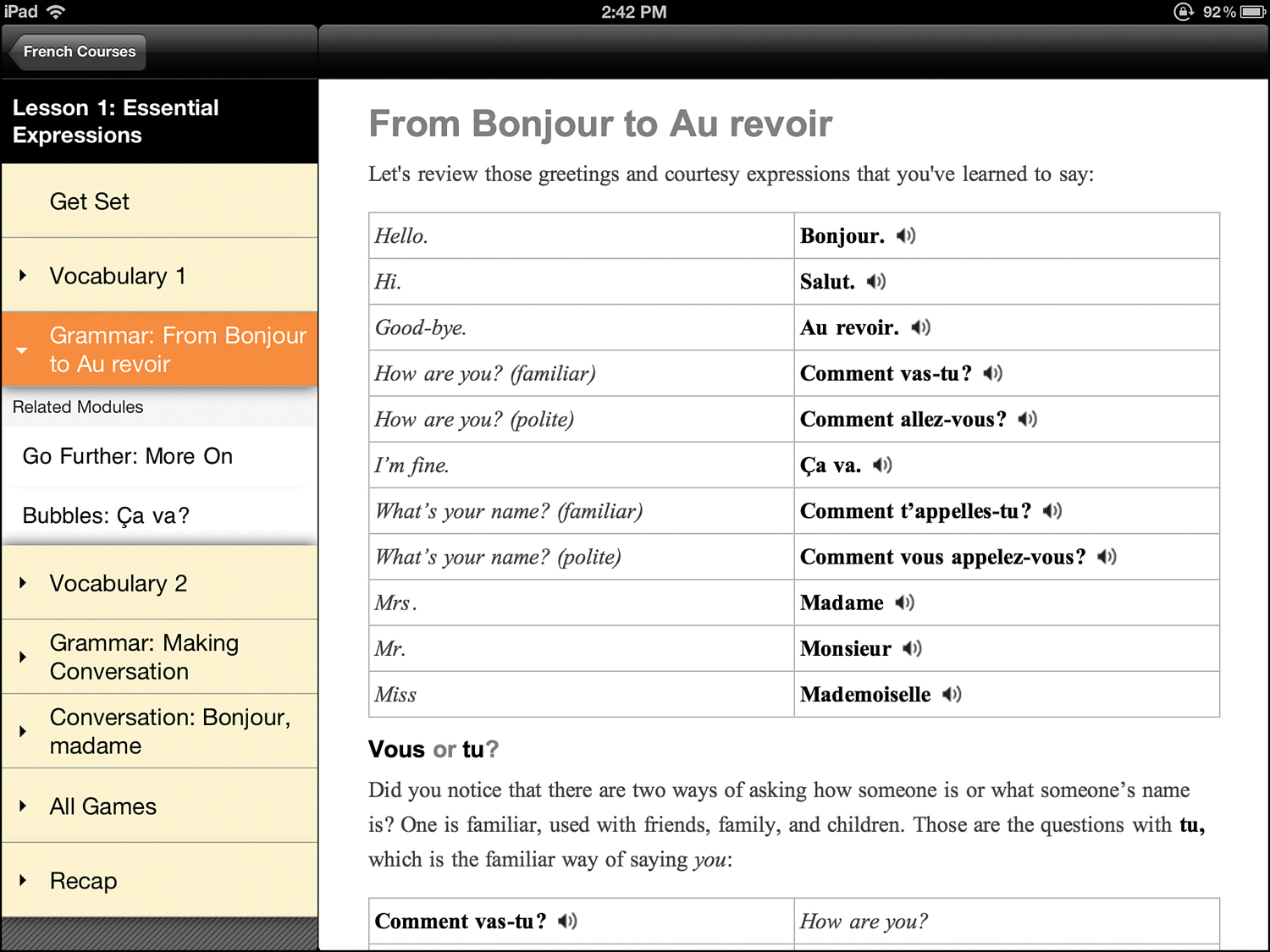
Ana Lomba’s French/Spanish for Kids: The Red Hen
Cost: Free
These fun collections of classic stories helps you improve your reading, speaking, and listening of French or Spanish. One app is for French, the other for Spanish. Read the stories in French, Spanish, or English, or listen to a native speaker read them to you. But watch out; don’t accidentally download the French-Chinese or Spanish-Chinese versions by mistake!
Reading the Red Hen in French
Reading the Red Hen in French and Spanish involves the same set of steps. Here’s how to read it in French:
1. When you first launch the app, you can choose whether you want to read it and hear it in English or French. Tap the Play button for the language you want.
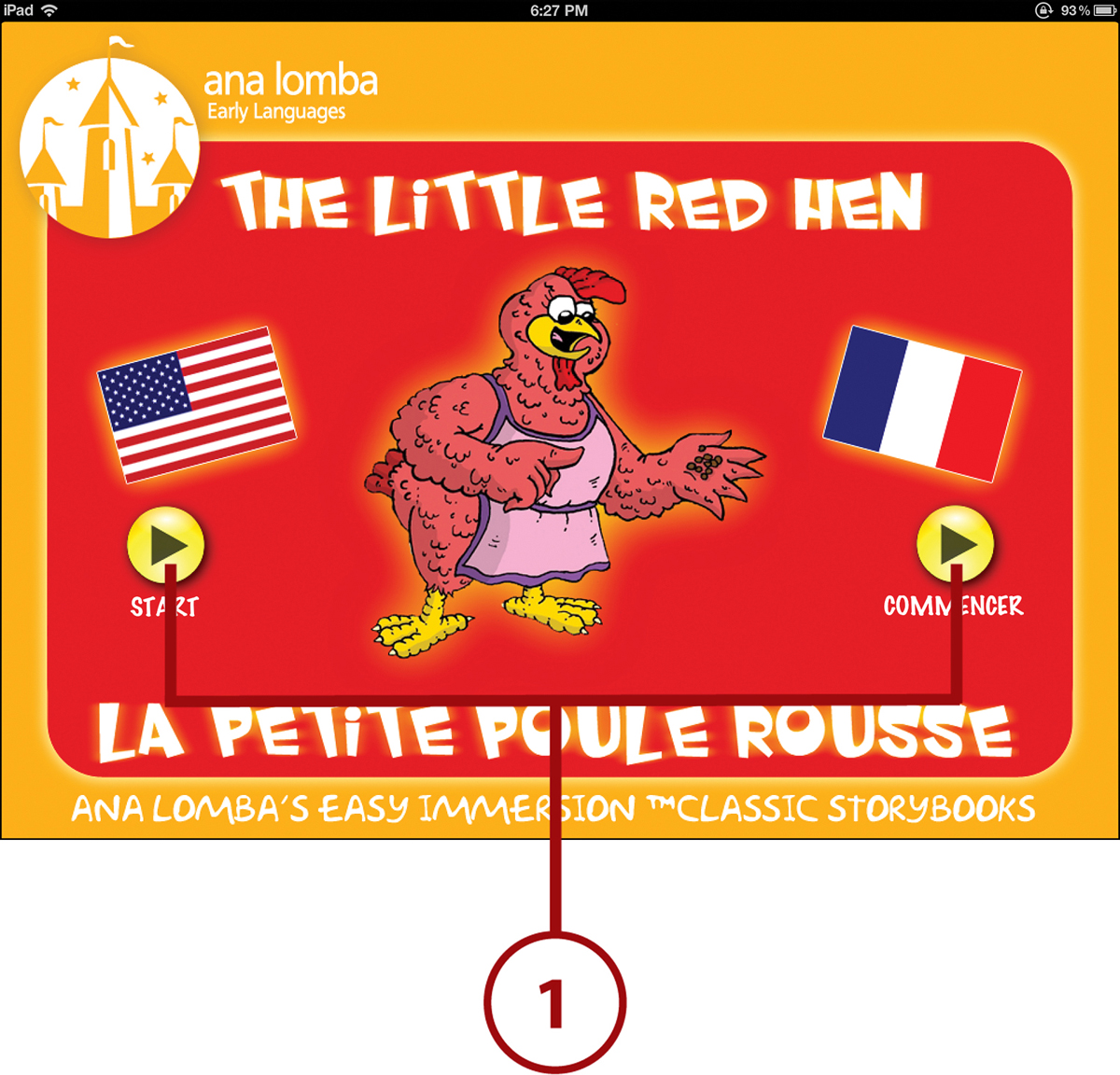
2. You move to the first page of the book. You can read the text at the top right.
3. To hear the text being read to you, tap Listen.
4. To switch the text and narration to French, tap Français.
5. To move to the next page, tap the Next Page button.