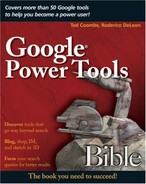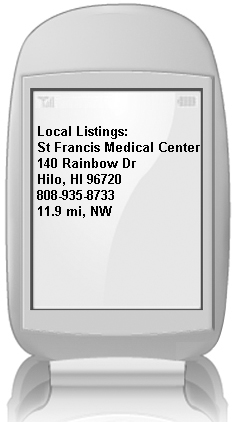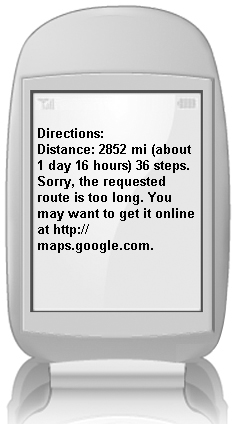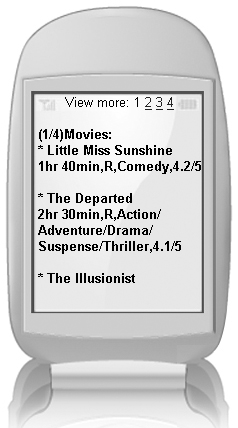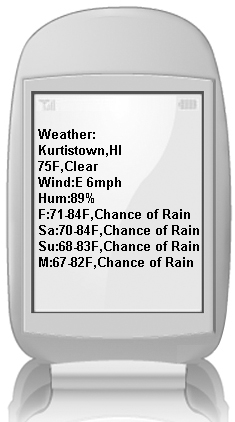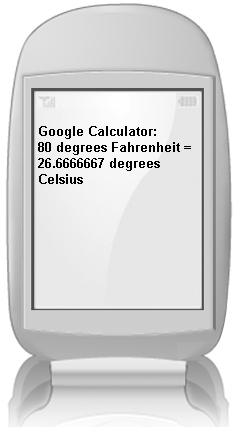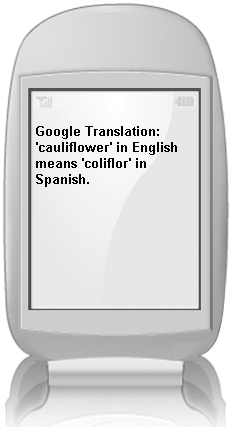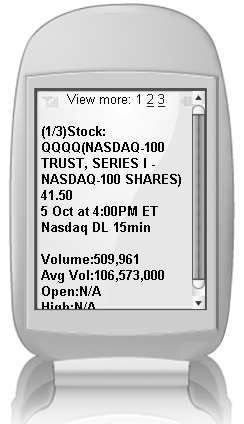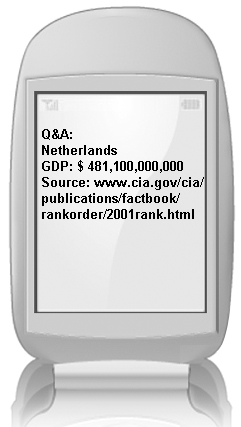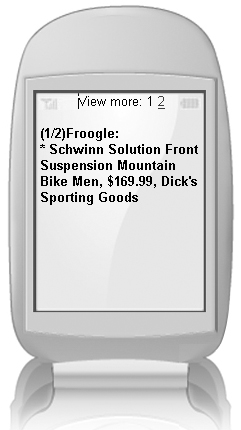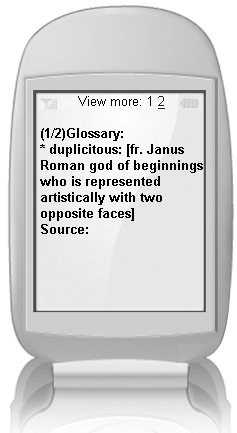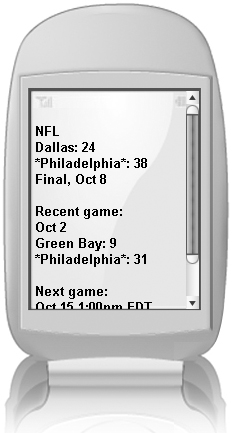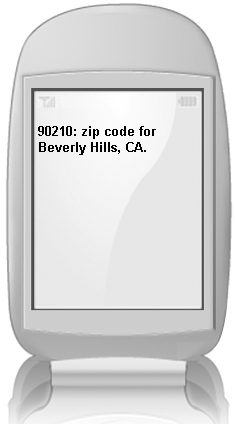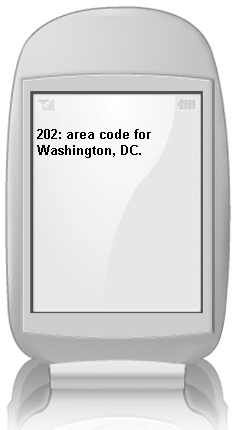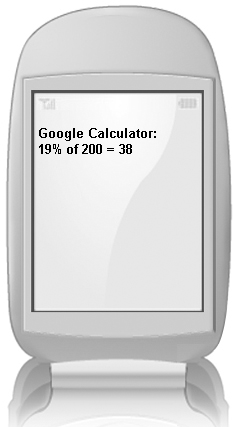Getting started sending text messages to Google SMS
Finding local business listings
Getting driving directions using SMS
Finding out what’s playing at the local theater and getting showtimes
Finding out whether you need an umbrella through Google SMS weather forecasts
Converting almost any measure into another measure
Translating English words and phrases into other commonly spoken languages
Learning how to get stock quotes through Google SMS
Asking informational questions through Google SMS Q&A
Comparison shopping using mobile Froogle
Getting word definitions through the mobile glossary
Asking for sports scores from many of your favorite teams and sports
Google SMS (Short Message Service) is designed for people on the go. You can send text messages to Google to get information on many topics. Unlike other Google searches, the SMS service is meant to provide quick information for someone who needs info quickly, such as “Where is the movie playing?,” “Where can I get gas?,” “How did that game end?,” or “How do I get there?”
You can send SMS text messages to the five-digit U.S. shortcode 46645 or GOOGL on your keypad. Receiving a return message can take some time, possibly up to a minute. Be aware that although Google provides this service at no charge, your cell phone provider may charge for both outgoing and incoming text messages. Some providers have unlimited messaging plans, while others allow a certain number of messages, both outgoing and incoming, and still others charge per message.
Most cell phones today are capable of sending and receiving SMS text messages. This includes phones that are not Internet-capable. SMS does not use the Internet to transfer text messages so your phone does not need to have a Web browser or Internet capabilities.
You access the messaging application on your cell phone using the number 46645. For the text of the message, enter your query to Google. The queries are formatted in a particular manner, depending on the type of query you are sending. The various queries are explained throughout the rest of this chapter.
Tip
Make sure your cell phone is not set up to add signatures to text messages. The signature cannot be understood and causes an error, meaning you won’t get your response.
The messages you send to Google are not case-sensitive, so don’t worry about capitalizing things like business, people, or place names. Also, don’t use any punctuation. You absolutely can’t use the following characters when sending text messages to Google: [ ] ^ _ { } ~ ` | .
You also will find that the period has a special meaning, used optionally in formatting a local listings query. So unless you are using it for that purpose, don’t use a period, either.
The results you receive from Google depend entirely on the type of query you send. If your query is very specific, you may get a single result, hopefully the one you want. If not, try changing your query. You receive a maximum of three results no matter how broad your query is. So if you are looking for Smith or Jones in Chicago, you may have trouble without a first name. Even then, your query may not appear in the top three results. Your query then needs to become much more specific. Each query type returns different results explained throughout the chapter.
Sometimes results are too large to fit into a single text message. This message length size is a limit of the SMS service. To overcome this limit, Google splits the results into several messages numbering them as they are sent, numbered 1 of n, where n is the total number of SMS messages that comprise the entire Google text message. For long results, such as driving directions, this means that the result could exceed the maximum number of result messages sent by Google, which is seven. In that case, your result is incomplete. Try sending a query again from a place further along your route to get the rest of the directions.
When you need a hospital or you’re just suffering from hunger pain, you can find the right place to go using the Local Listings SMS. Find almost any type of business in a specific area or neighborhood. After you send your local listing query, Google returns a message, shown in Figure 29.1, with the following:
Business name
Business address
Business telephone number
Distance from your location
General geographic direction (N, E, W, S, NW, SW, NE, and so on)
To get a business listing, begin by entering the type of business you are looking for. This can be very general (like hospital) or specific (like St Francis); refer to Figure 29.1. Enter your Local Listing query like this:
business type . your location
When entering a business name or category, you can enter as much or as little of the name as you want. For example, enter thai, or thai restaurant. They both work exactly the same. Notice in the example above that there is a period between the business type and your location. This period is optional, but it helps Google know when you are finished typing the business and when you have started typing a location. For this reason, don’t use periods. In the example of st francis, don’t type st. francis, because it will confuse Google.
When you enter your location, you can simply use a ZIP code, or type the city and the two-letter state code, as in these examples:
coffee. 90250
hospital. hilo hi
gas 70504
pizza albuquerque nm
starbucks northampton ma
Don’t worry about getting the query wrong. If it is formatted incorrectly, you either get a message from Google telling you that it is unable to find your request, or if it is formatted very badly, you may not receive a return message at all. If you don’t receive a response to your query within two or three minutes, try reformatting and resending your query.
Google loves telling you where to go. You can get driving directions in a number of Google services, so it only makes sense to get directions through SMS when you’re on the go. Format your driving directions by first typing your starting location, the word to, and then your destination. It should look like this:
starting location to destination
The start location or destination can include the following (but don’t type the + sign):
Street address + ZIP code
Street address + city + state
City + state
City
State
ZIP code
Three-letter airport code
Here are some examples of queries:
123 main milwaukee wi to 225 oak st paul mn (very specific query)
milwaukee wi to st paul mn (less specific)
california to new york (This works, but there are too many directions to fit in the seven-message limit. See Figure 29.2.)
90250 to 90210
lax to sfo
The detailed driving directions include the total number of steps necessary to arrive at your destination, the estimated distance, and the estimated travel time. Each step is numbered and includes the distance you must travel along each route. When directions or turns are included, they are abbreviated to shorten the message. You can find a list of the driving direction abbreviations used by Google in Table 29.1.
Because going to the movies is often one of those spur-of-the-moment ideas you have while you’re out somewhere, you need access to movie listings. That’s how MovieFone was invented. But why waste cell phone minutes listening to endless descriptions of each movie. Now you can get the results you want quickly and right to the point. See which movies are currently playing in your area, as shown in Figure 29.3.
You can use Google SMS to find movie showtimes, theater locations, and information such as the running time, MPA rating, movie genre, and critics’ ratings.
To find movies and theater listings, send a text message to Google using one of the following formats (but don’t type the + sign):
movie name + location
movie: movie name + location
movie: theaters + location
movie: showtimes + location
movie: movies + location
movie: films + location
movie name (displays only information about the movie)
theaters + location
films + location
Note
When typing only the movie name and location, Google may not understand the movie name and may return a business listing instead. If that happens, try typing movie: first.
The location can be entered as simply a ZIP code, or a city and state. If you enter a city name, you must also enter a state. Here are some example queries:
little miss sunshine los angeles ca
movie: little miss sunshine los angeles ca
movie: theaters 90210
movie: showtimes 96760
movie: movies phoenix az
movie: films cleveland oh
harry potter retirement of doom
theaters myrtle beach fl
films honolulu hi
Remember that the film you are looking for must be playing in a theater near you or the query will not return a result. Before checking the movies, you may want to see what the weather is going to be like. See the next section.
You can use Google SMS to get the latest weather conditions and four-day forecast for a particular location within the United States. Simply send an SMS text message to Google with the word weather (or weather:) followed by your location. The location can be entered as a ZIP code or city and state combination. You can use these formats:
weather 47408
weather kurtistown hi
Tip
Use the shortcut “W” or “WX” rather than typing the word weather to find the weather conditions in a particular location.
The results shown in Figure 29.4 include the following information:
Location name
Current temperature measured in Fahrenheit
Visibility
Humidity
Four-day forecast including temperature range and chance of precipitation
When you write to your mom in Indiana and want to tell her how hot it was in Marbella, Spain, on the beach, you probably want to convert the temperature from Celsius to Fahrenheit. The most important word to remember when sending conversion text messages to Google is in. For example, type 27 C in F or change it the other way, 80 F in C. See what the results look like in Figure 29.5.
Try converting from one currency to another. If you’re in Europe trying to convert to Euros from dollars, the math can have you going crazy. If you can multiply by 0.78486775 in your head, you may not need the currency converter. But you may just want to give your head a rest, send Google a quick text message, and let it do the work.
Here are some other conversions that Google can do for you:
cooking (example: tablespoons in cups)
weight (example: 1 ton in troy ounces)(example: .5 ounces in carats)
length (example: .5 inches in millimeters)
distance (example: 5 miles in kilometers)
area (example: 1 acre in square feet)(example: 1 acre in hectares)
pressure (example: 100 psi in bars)
power (example: 1 kilowatt in horsepower)
speed (example: 100 mph in kph)
angles (example: 1 radian in degrees)
astronomical (example: 1 light year in kilometers)
time (example: 1 day in milliseconds)
The format for sending a conversion is: amount + measure in converted measure
I’m sorry to tell you this, but there are just some things that Google SMS won’t convert. You have to use some of the online calculators to convert shakes into milliseconds or man-years into dog-years.
Google SMS could put those little handheld translator companies out of business. Not really, because SMS works only in the U.S. But, there are still many times when you need to translate English into another language. Use the Google SMS translator when you need to translate words or phrases from English into another language, as shown in Figure 29.6. For now, the list includes English into these languages:
Italian
German
Spanish
French
Portuguese
The format for submitting a translation query is:
translate word/s in English in/into language
Here are a couple of examples:
translate sea into french
translate wonderful in portuguese
You also can translate phrases such as:
translate life is wonderful in italian
translate you ate my goldfish into spanish (The answer is: comiste me goldfish)
Sending Google SMS text messages is a sure sign of success. Another one is sending Google text messages to check on your stock portfolio. To receive stock and mutual fund information using Google SMS, send the stock or mutual fund ticker symbol.
Your result includes the most recent exchange and ECN quote for this stock (delayed), along with its volume, average volume, opening price, the day’s range, and the current market capitalization, as shown in Figure 29.7. The stock or mutual fund must be traded on a U.S. exchange. Generally, Google does not return quotes for stocks listed in the “pink sheets.”
Send only a single stock ticker symbol per text message. Google does not understand multiple ticker symbols.
You can use these formats for sending a text message to request stock and mutual fund information:
ticker symbol
stock ticker symbol
Use the word stock when the ticker symbol is not clearly understood by Google SMS.
Want to settle a bet, answer a question that has been bugging you, or impress someone with the amazing range of your knowledge? Send text messages to Google on almost any topic.
You can get the answers to lots of questions over a very broad array of topics. You can find out who wrote certain books or who invented certain things. There is no guarantee that Google knows the answers. Tests of Q&A revealed huge holes in Google’s ability to answer things. For example, Google knew the inventor of television, but not of radio. Google knew the author of To Kill a Mockingbird, but not the author of any of the Harry Potter books. You can learn things such as the population of cities or countries, the gross domestic product (GDP) of various nations, and all sorts of other trivia (see Figure 29.8).
Here are some sample queries:
GDP of Netherlands
mass of the moon
author to kill a mockingbird
There is no exact format for creating a Q&A query. Basically, phrase it as what you want to know about a certain topic: question + topic. If Google does not understand your question, you may get a suggestion in return or a message telling you the reason Google can’t answer your question.
Imagine standing in a store, trying to figure out whether to buy something, and having the power of Froogle in your hand. You no longer need to wonder if you are getting a good deal. Simply send SMS messages to Froogle using Google SMS to search the prices of millions of products indexed by Froogle. You can compare prices or simply find products (see Figure 29.9).
Format your Froogle text messages like this:
froogle product
price product
product prices
The product in your text message can take many different forms. It can include a product name, such as MP3 player; or a brand name, such as Singer sewing machine. Searching for a book won’t require you to type in the entire title, possibly giving you the wrong results. You can simply type in the 10-digit ISBN of the book, and Froogle lets you comparison shop for the book. Most online booksellers include the ISBN of books they sell. You might first want to find the ISBN at an online store, then perform a comparison search.
You also can use Froogle to query products and prices by typing in the 8- or 12-digit number found beneath and represented by the bar code on the product, known as the UPC (Universal Product Code). Just find the bar code on the product, type the number into a Froogle text message, and find prices across the Internet.
Here are a few examples of Froogle searches using text messages to Google SMS:
froogle dvd player
f dvd player
price dvd player
dvd player prices
0470097120 (the ISBN of this book)
price 0470097120
018208252145 (UPC code for a pastry blender)
f 018208252145
price 018208252145
Your search may result in multiple “pages” requiring you to view several text messages. Remember that Froogle returns only the top three results using Google SMS.
If someone calls you duplicitous and you don’t know whether to smile or feel hurt, pull out your phone and pretend to call someone, but type a quick text message to Google SMS. Use Google SMS to find definitions for a word or phrase the same way you use the Google search box to look up the meanings of words. Don’t worry about spelling the word correctly. We all have relied on Google to correct our spelling of difficult words, and Google SMS is no different. Type the word incorrectly, and if you are even close with your spelling, Google suggests the correct spelling, and performs the lookup, and returns your result.
Format your text message query like this:
define word or phrase
Your results appear as shown in Figure 29.10. Yes, you can be upset. Duplicitous is not a nice thing to call someone.
You never need to wonder how that game turned out or how it is going. Google SMS can give you real-time basketball, football, baseball, and hockey scores and schedules by simply typing a team name.
The results as shown in Figure 29.11 give you the score of the current or last game played, the score of the most recent game prior to the current game, and the schedule for the next game.
To see sports scores, your sport must be in season. Google SMS currently allows you to query for scores from the NFL, NHL, NBA, MLB, and NCAA. Notice that these sample queries simply consist of the team name or the team name preceded by the name of the city:
eagles
sharks
dodgers
los angeles dodgers
Remember to send your text message to the short code 46645 or GOOGL on most keypads. You might be wondering how it is that Google knows that eagles and sharks are team names and that you are not asking a question about eagles, or sharks. When these words are not accompanied by a question, such as How long do sharks live? Google assumes these are names.
Google continues to find new information and new ways to get it to you. You can use Google SMS for a few other things to help you through your daily information needs.
When you need to know what city is associated with a particular ZIP code, send an SMS message to Google SMS that simply includes the ZIP code and nothing else. The result, such as the one shown in Figure 29.12, is the ZIP code and the city with that ZIP code.
Some cities, like Los Angeles, have many ZIP codes. Google SMS does not distinguish between different neighborhoods. So typing 90001 and 90002 both return Los Angeles as the city.
The format for entering a ZIP code is:
99999
When you see a telephone number on your caller-id and you want to know where the call originated, ask Google SMS. Type the area code as a text message, and Google returns the city associated with the area code. For queries in larger cities, the area code query, unlike the ZIP code query, usually returns a specific part of a city when the city has more than one area code. The results are displayed as shown in Figure 29.13. Enter the query like this:
999
Of course, the three digits must represent a valid area code. The first 9 can be any number from 2 to 9 and the second and third 9s can be any number from 0 to 9. For example, 111 returns a message that Google did not find any results.
People rarely carry calculators anymore. Are they doing the math in their heads like the old days? No, they are sending messages to Google SMS, which can act like a powerful scientific calculator. This is the same powerful calculator you have access to using the Google Search Box. Type almost any mathematic equation, and Google returns an answer.
Queries can be anything from simple math like 2 + 2 to trigonometry or scientific equations using constants. The results appear as a text message, as shown in Figure 29.14.
Type your equation with or without an equal sign, and Google returns a result. Here are some of the ways you can use Google calculator through Google SMS or any Google Search Box:
| Example: 19 % of 200 | Answer 19 % of 200 = 38 |
| Example: 10**2 | Answer 10**2 = 100 |
Note
When using Google calculator in a Web browser, you can use the ^ symbol, but not when sending messages to Google SMS.
You can create complex expressions by using parentheses to enclose parts of your expression. Parentheses are evaluated according to the rules of algebra; in other words, the parts of the expression enclosed in parentheses are evaluated before evaluating the entire expression.
(2 + 5) * (5/6)
Also, when expressions enclosed in parentheses appear embedded in larger expressions, the innermost expression is evaluated first. For example, in the following expression, 6 * 7 is evaluated first and then added to 5, and finally, the result is multiplied by 29.
(29 * (5 + (6 * 7)))
Constants are values represented by a term, letter, or abbreviation. For example, the letter c represents the speed of light. Avogadro’s number, 6.0221415 × 1023, is represented by the entire phrase, Avogadro’s number. Here are some of the constants understood by Google SMS.
| 6.0221415 × 1023 |
| Speed of light |
| Base of the natural system of logarithms |
| Euler’s constant |
| 3.14159265 used to calculate the circumference of a circle |
Tip
You must use valid numeric entries for the trigonometric functions, or Google cannot recognize your entry as a calculator function. For example, arcsin requires a decimal value.
Google can also give you these values:
cosine
tan
cotangent
sec (secant)
csc (cosecant)
According to Answers.com, an inverse function is a function whose relation is such that their composite is the identity function. It is often found by changing dependent and independent variables. Google includes the following inverse functions:
arcsin
arcos
arctan
sinh
cosh
tanh
csch
arcsinh
arccsch
Many others
Answers.com defines logarithms as: The power to which a base, such as 10, must be raised to produce a given number. The calculator handles the following logarithm functions.
ln
logarithm base e
log logarithm base 10
log logarithm base 2
Google SMS is an incredibly powerful way to access information through Google by using your phone or mobile device’s SMS text message system. This is a great way to use Google when your device does not have normal Internet access. Get local business listings, driving directions, movie showtimes, and weather forecasts; convert from one measure to another; translate from English to several other languages; get stock quotes; ask questions with snippet answers; comparison shop; and get sports scores. You also can use Google SMS to find ZIP code and area code locations or use it as a high-powered calculator.
You probably can’t remember all the cool stuff Google SMS can do, so you can download wallet-sized tip sheets from www.google.com/sms/tips.pdf. Print several of them, and post them on your car’s dashboard, your bulletin board at work, or wherever you think you may need quick help.
Remember, it’s simple and all you really need to remember is GOOGL. With all the power of Google in your cell phone, you hardly need a desktop computer. But when you do, there is so much more you can do with Google. Learn about installing the Google Pack in the next chapter.