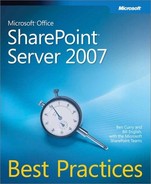 Workflow Deployment Considerations
by Bill English, Ben Curry
Microsoft® Office SharePoint® Server 2007 Best Practices
Workflow Deployment Considerations
by Bill English, Ben Curry
Microsoft® Office SharePoint® Server 2007 Best Practices
- Microsoft® Office SharePoint® Server 2007 Best Practices
- SPECIAL OFFER: Upgrade this ebook with O’Reilly
- A Note Regarding Supplemental Files
- Acknowledgments
- Introduction
- I. Planning and Designing
- 1. Introducing Microsoft Office SharePoint Server 2007
- 2. Change, Power, and Conflict
- 3. SharePoint Server 2007 Design Life Cycle
- 4. Defining Business Requirements
- Requirements
- Bridging the Gap Between Business Need and Technology Solution
- Characteristics of Good Requirements
- Implementing Requirements Traceability and a Requirements Matrix
- How Many Requirements per Project?
- Using Requirements to Solve Problems
- Negotiating Service Level Agreements
- Summary
- Additional Resources
- 5. SharePoint Server 2007 and Governance
- Governance Best Practices
- Fit the Organization’s Existing Workflow and Culture
- Keep Technology Aligned with Business Objectives
- Define and Manage the Organization’s High-Level Information Taxonomy
- Simple Is Beautiful in the World of Taxonomies
- Keep the Organization Aware of the Financial and Performance Impacts of Its Technology Decisions
- Balance Long-Term and Short-Term Views When Making Technology Decisions
- Encourage Excellence and Innovation
- Guide Through Merit and Service
- Handle Questions and Issues Quickly, Concisely, and Effectively
- Maintain a Technology-Agnostic Viewpoint
- Start Small and Grow Over Time, Intentionally
- Standardize Enterprise-Wide Information with Minimal Intrusion
- Getting a Technology Governance Team Started
- Create an Effective Governance Team Site
- Summary
- Additional Resources
- Governance Best Practices
- 6. Project Plans for a SharePoint Server 2007 Deployment
- Understanding Microsoft’s SharePoint Server 2007 Deployment Plan
- The Envisioning Stage
- The Planning Stage
- Assemble Project Teams and Define Roles
- Review Technical Requirements
- Review Preliminary End-User and Business Requirements
- Determine Preliminary Design Objectives
- Identify Coexistence Strategies
- Establish Test Lab Environment
- Perform Risk Analysis
- Define Communication Strategy
- Define Education Strategy
- Review Client Hardware and Software
- Create Governance Plan with Mission, Vision, and Strategy
- Plan Server Configuration
- Plan Security
- Plan for Performance
- Plan Failover and Disaster Recovery
- Plan for Localization
- Plan Integration
- Plan Maintenance
- Plan Content and Navigation Structure
- Deployment, Implementation, and Configuration Management
- Post-Implementation Operations, Optimization, and Business Review
- Summary
- Additional Resources
- 7. Developing an Information Architecture
- II. Building
- 8. Document Management
- What Is a Document?
- What Is Document Management?
- The Document Life Cycle
- Should SharePoint Replace File Servers?
- Other Best Practices Concerning Documents and Document Libraries
- Working with the SharePoint Server 2007 DoD 5015.2 Add-On Pack
- Summary
- Additional Resources
- 9. Enterprise Content Management
- 10. Business Processes and Workflows
- Identifying Workflow Candidates
- Overview of Out-of-the-box Workflows
- Publishing Workflows
- Workflow Deployment Considerations
- The Other Side of the Coin: Code-free Custom Workflows
- Custom Workflow Considerations
- Workflow Deployment Options
- Workflows and Client Applications
- Security Considerations
- Summary
- Additional Resources
- 11. Branding and Customization
- 12. Web Parts, Features, and Solutions Management
- Content and Infrastructure
- Developer’s Role in SharePoint
- Environments
- Web Parts
- Web Part Infrastructure
- Web Part Manager
- Web Part Zone
- Editor Zone and Tool Parts
- Web Parts
- ASP.NET and Windows SharePoint Services 3.0 Web Parts
- Legacy and ASP.NET Web Parts
- Web Part Connections
- Web Parts with User Controls
- Web Part Verbs
- Customization and Personalization with Web Parts
- Web Part Execution Environments
- Resource Locations
- Features
- Solutions
- Sample Web Part (Available Online)
- Summary
- Additional Resources
- 13. Creating and Managing Publishing Sites
- 14. Understanding and Implementing Microsoft Search Server 2008
- Search Server 2008 Features and Benefits
- Understanding OpenSearch Standards
- OpenSearch Description Documents
- OpenSearchDescription Element
- ShortName Element
- LongName Element
- Description Element
- URL Element
- Contact Element
- Tags Element
- Image Element
- Query Element
- Developer Element
- Attribution Element
- SyndicationRight Element
- AdultContent Element
- Language Element
- InputEncoding Element
- OutputEncoding Element
- AutoDiscovery of RSS/Atom
- OpenSearch Response Elements
- totalResults Element
- startIndex Element
- itemsPerPage Element
- OpenSearch Description Documents
- Installing Search Server 2008
- Building Federated Location Definition Files and Integrating Search Server 2008 with Live Search
- Best Practices for Implementing Search Server 2008
- Summary
- Additional Resources
- 8. Document Management
- III. Deploying
- 15. Implementing an Optimal Search and Findability Topology
- Findability: What Is It and Why Is It Important to You?
- Business Requirements and Search
- Designing Crawl and Query Topologies
- Scaling Out Your Index and Query Servers
- When to Use the Federated Query Features
- Scenario: You need to conserve bandwidth
- Scenario: You need to display the content in the results set, but the remote index’s robots.txt file blocks SharePoint’s crawler
- Scenario: You need to see results from a content source only when certain keywords and/or keyword patterns are entered by the user
- Scenario: Content at the content source changes very often, and those changes must immediately be reflected in the result set. You can crawl and index the content source
- Scenario: Content at the content source changes frequently, but those changes need not be reflected quickly in the result set. You can crawl and index the content source
- Scenario: You need to tightly define which URLs from the remote index will appear in the result set
- Scenario: You need to have queries executed under different security contexts to different remote indexes to receive security-trimmed results within the FLD’s result Web part
- Scenario: You need to have content in the result set that is not indexed locally at the remote site or server
- Scenario: The remote index is intermittently available when users execute queries. You are able to crawl and index the content source’s content
- Scenario: The remote index does not return results in RSS or Atom or the presentation of the results is not usable within the FLD Web part
- Scenario: The content needs to be available in the result set, but the query frequency of the content is not sufficient to justify the resources needed to crawl and index that content
- Scenario: You have more than 250,000 start addresses and/or 500 content sources that you need to include in the result set, and you do not want to or cannot build a second Shared Services Provider in
- Scenario: You have too many FLDs in your result set, and the usability of the result set interface has diminished significantly
- Scenario: Best Bet–type results have several content items and are easily displayed within either the Best Bet Web part or the FLD Web part
- Scenario: Scoping effects are needed on a remote content source that you are not crawling and indexing
- Scenario: You have created FLD files to federate queries in your SharePoint Server 2007 implementation, but the results are returned too slowly from the remote index and users are complaining
- Findability Tools in SharePoint Server 2007
- Summary
- Additional Resources
- 16. Leveraging Shared Services Providers
- 17. Optimizing Information Security
- 18. Business Intelligence and Reporting
- 19. Extending Business Intelligence
- Reporting Services
- Integrating Reporting Services with SharePoint
- Other Reporting Services Features Within SharePoint
- Security Considerations
- Creating, Publishing, and Deploying Reports to SharePoint Sites
- Distributed Server Environment Consideration
- PerformancePoint Server 2007
- Working with Dashboard Designer
- Security and Dashboard Designer
- Deploying Dashboards to SharePoint Sites
- Interacting with Dashboards Within SharePoint Sites
- Saving a Dashboard Designer Workspace
- Business Intelligence Use Case Scenarios
- Summary
- Additional Resources
- 20. Intranet, Extranet, and Internet Scenarios
- 15. Implementing an Optimal Search and Findability Topology
- IV. Operating
- 21. Data Protection, Recovery, and Availability
- 22. Upgrading from SharePoint Portal Server 2003 to SharePoint Server 2007
- Overview of the Four Migration Methods
- Pre-upgrade Tasks
- Upgrading SQL and Office Platforms
- SharePoint Tasks
- Deprecated Features
- Perform a Full Exam of Your SharePoint Portal Server 2003 Environment
- Decide Which Hardware You Will Use for Your SharePoint Server 2007 Implementation
- Upgrading from 32-Bit SharePoint Portal Server 2003 to 64-Bit SharePoint Server 2007
- Do You Need to Redo Your URL Topology in SharePoint Server 2007?
- Develop a Communication Plan to Inform Users and Management About Migration Activities
- Understand When and How to Use Prescan.exe
- Ensure Your SharePoint Portal Server 2003 and SQL Backups Are Working
- If You Choose to Perform a Gradual Upgrade, Ensure You Have Enough SQL Disk Space
- Be Sure that You Have Removed All Orphaned Objects from the SQL Database
- Increase the Web Site and ASP.NET Timeout Settings
- Plan for Broken Links
- Increase the SQL Transaction Log File Size
- Upgrading Customizations
- Post-upgrade Tasks
- Upgrading Shared Services
- Combining Migration Methods
- Upgrading Between Active Directory Forests
- When to Use the Different Upgrade Methods
- Summary
- Additional Resources
- 23. Capacity Planning and Performance Monitoring
- Glossary
- About the Authors
- Additional Resources for IT Professionals from Microsoft Press
- More Great Resources for IT Professionals from Microsoft Press
- Index
- SPECIAL OFFER: Upgrade this ebook with O’Reilly
Workflows are provisioned as features at the time of SharePoint Server 2007 installation. Out-of-the-box workflow features are controlled at the site collection level. By default, all out-of-the-box workflow features in SharePoint Server 2007 are set to active except for the Three-state workflow, which is set to inactive and needs to be activated separately. This means that workflows are enabled at all sites and subsites throughout a site collection and can be created in document libraries, lists, and as part of content types. Therefore, part of your upfront SharePoint farm design will involve deciding whether to allow workflows and locking down the ability to create workflows at the site collection level.
Tradeoff: Choosing to Implement Workflows
If you choose to deactivate workflow features at the site collection level, you can select exactly which ones to deactivate. For example, you might choose to deactivate the Collect Signatures workflow if your organization hasn’t yet deployed Office 2007, which is a requirement for this particular workflow. By deactivating other workflows, such as the commonly used Routing workflows, you’re removing one of the most powerful pieces of functionality throughout SharePoint sites and disempowering end-users. On the other hand, you might decide to pilot your SharePoint Server 2007 deployment and introduce workflows at a later stage when end-users have become familiar with the basic document management feature set. Another consideration may involve training, whereby you decide to roll out different functionality at staggered intervals so that you have time to train your staff and implement appropriate policies. This is the beauty of features; they allow you to introduce additional functionality at stages throughout your SharePoint deployment—plug-and-play functionality.
Note that deactivating the Routing workflow does not disable the content publishing workflow approval functionality, which is a part of the SharePoint Server 2007 Publishing infrastructure feature. The four workflows discussed here—routing, three-state, disposition approval, and collect signatures—fall into the Document Management/Collaboration Workflow feature set throughout SharePoint Server 2007.
Additional considerations involve when to activate/deactivate workflow features. If you choose to deactivate workflow features on a site collection after users have created workflows, existing workflows will be removed, including currently running workflows, excluding workflow tasks, which will remain in the designated task list throughout sites, and workflow history, which will remain indirectly accessible within the content database. Remember that if a workflow becomes separated from its associated workflow task and/or workflow history, then it’s not possible to re-enable that association via the user interface. It is also difficult to accomplish programmatically.
Custom workflows, such as workflows created using SharePoint Designer 2007, are locked down at the Web application level, which you can access by opening Central Administration, clicking the Application Management tab, and then clicking the Workflow Settings (User-Defined Workflows) link. Choosing to disable user-defined workflows will stop end-users from creating custom workflows throughout site collections and sites within a Web application.
If you choose not to disable custom workflows at the Web application level, you can use Contributor settings in SharePoint Designer 2007 to stop select groups of end-users from creating, editing, and deleting custom workflows. This is a more flexible method for controlling custom workflows as opposed to choosing the lock-down option at the Web application level.
When would you consider disabling custom workflows at the Web application level? Most likely, you’ve decided on using the out-of-the-box workflows—the basic approval document workflow is all your organization needs right now—and, therefore, you’ve chosen to lock down the ability to create custom workflows to avoid any additional administrative overhead. Another good reason for locking down custom workflows at the Web application level is when your information technology department has specifically chosen not to allow SharePoint Designer 2007 workflows to be created on the production farm (that is, other features within SharePoint Designer will be allowed at a controlled level, but custom workflows will not).
On the flip side, you may choose to enable custom workflows because you need something more specific than the out-of-the-box workflows can provide. SharePoint Designer 2007 has some great workflow functionality, and information workers can easily create custom workflows, code free. Perhaps you’ve chosen to deactivate all out-of-the-box workflow features at the site collection level and instead only create workflows in SharePoint Designer 2007.
In the beginning of this chapter, we mentioned that the main focus would be the out-of-the-box workflows and custom workflows built in SharePoint Designer 2007. However, there are many more possibilities for extending workflow functionality using Visual Studio, features, and events. Ed Hild, a technology architect at Microsoft, has developed a novel solution for extending out-of-the-box workflows to provision sites. His solution is discussed in part in the following sidebar.
Inside Track: Using Out-of-the-box Workflows to Provision Sites
A large part of governance strategy is having some control on how and where SharePoint sites get created. Traditionally, people focus on whether or not to turn on Self-Service Provisioning. Unfortunately, this setting is at a Web application level and is like a big on or off switch. If you turn it on, your users can create any site, with any title, at any URL, with a selection of any installed template. In some situations, you want more control of your environment.
The solution I put together allows an organization to create forms that provision sites and to use the out-of-the-box workflows for gaining approval of the site requests. This is a big improvement over some other solutions that walk you down the path of creating a custom workflow for every type of site provisioning process you want. In fact, some developers would probably find this sidebar interesting just with the technique of adding a "twist" to the out-of-the-box workflows.
My solution is based on recognizing that an organization would likely have several different forms that could possibly go through different workflow approval steps that could result in the creation of a site collection or subsite. The trick to this solution is that it really doesn’t matter what the workflow steps are; just that the form is approved. I will leverage a library’s moderation feature so that forms that are saved there land with a status of Pending.
Ed Hild, Technology Architect, Microsoft
You can find the solution discussed here as well as additional information on the author’s blog at http://blogs.msdn.com/edhild/.
-
No Comment