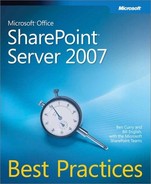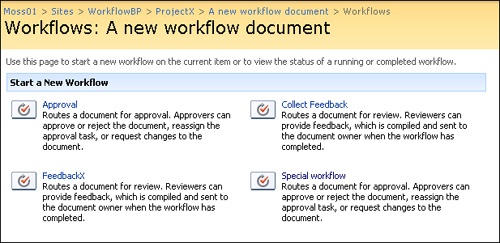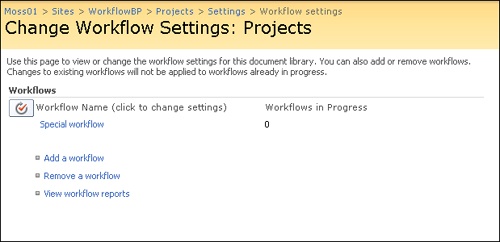Out-of-the-box workflows can be added to both document libraries or lists and content types, including site and list content types. By default, document libraries (not lists) include two partly configured workflows—Approval (serial) and Collect Feedback—which can be selected from the contextual drop-down menu on documents added to a document library, as shown in Figure 10-7.
Let’s quickly review the configuration for creating workflows specific to a document library before discussing how you might choose to implement and run document library workflows.
Selecting the Workflows option from a document’s contextual drop-down menu will, by default, direct you to the Workflows:[Name Of Document] page (that is, workflows specific to that particular document), as shown in Figure 10-8.
All available workflows within a document library or list are accessed through a document libraries/list settings page (for example, navigate from [From The Home Page Of A Document Library] Settings, to Document Library Settings, to Permissions and Management, and then to Workflow Settings). If you are accessing workflows through a new document library’s settings page (or where no previous workflows have been configured on that document library), then the Add A Workflow:[Name Of Document Library] page will be shown. If you’re accessing workflows through an existing document library’s settings page where workflows have been configured for that document library, then the Change Workflow Settings: [Name Of Document Library] page will be shown, which includes the options to Add A Workflow, Remove A Workflow, and View Workflow Reports, as shown in Figure 10-9.
So, you can create workflows within a document library and/or list that will be accessible to all documents and/or items added to that library/list. For instance, you may have a document library that includes a generic approval workflow and have that workflow set to manual start rather than have it fire automatically when a new document or item is added to the library/list. This is especially true when you add multiple workflows to a single document library; you wouldn’t necessarily want multiple workflows on a single document/item firing concurrently.
However, some workflows may be more specific to some documents/items than to others within the same library/list. And you may want to choose to apply some workflows to some types of documents but not to others. How can this be accomplished?
Thankfully, SharePoint offers a workaround for this scenario, namely, by adding workflows to content types rather than to the base document library. For example, a single document library that is configured for multiple content types can have separate workflows for each document type added to that library. For instance, you may have some documents that require a different type of approval than others. In addition, each content type can have multiple workflows associated to it, and workflows can be associated to either a site or list instance of a content type.
Unfortunately, workflows created in SharePoint Designer 2007 cannot be associated to a content type, but rather are associated directly to either a document library or list within a site. Associating workflows to content types is limited to either the out-of-the-box workflows or to custom workflows created in Visual Studio.
The obvious benefit of associating workflows to content types is that those workflows are then portable throughout an entire site collection and not limited to a single document library/list. Plus, any updates to workflows associated with content types can be pushed out to all existing instances of those content types throughout a site collection. Workflows will be specific to a content type, so when a new document is created based on a specific content type, that document will have direct access to the content type’s workflows. Other documents within the same library that are created from different content types will have access to any workflows associated to those content types. Both content types, and workflows associated with content types, are saved as part of a list template (when you select the Save Document Library As Template option), and new document libraries can be created from that list template.
Note
New workflows created on the base document library will be available by default to all content types added to a library, in addition to workflows specific to each content type. For example, Content Type A includes a workflow named FeedbackA, while the document library itself includes a workflow named FeedbackB. Both FeedbackA and FeedbackB will be available to documents created from Content Type A.
Carefully consider workflow naming conventions when you establish workflow policies throughout an organization. For instance, imagine a scenario in which people have created a multitude of workflows throughout SharePoint sites, but the workflow names don’t clearly correspond to the intentions of the actual workflows. A prime example would be when an approval for legal documents is simply named Approval rather than prefixed by the legal file number, such as CaseXYZ_approval. Another point to consider when you name workflows is when new workflow history and task lists are created for different workflows within a site. For instance, the default workflow history list is named Workflow History and the default task list is named Tasks, but you may choose to create new lists for each respective workflow within your site. In this case, you will want to consider introducing policies for creating new workflow history lists and task lists and include naming convention guidelines for each list created.
More Info
See the "Workflow and Approval" section of Chapter 8, for further information regarding workflow naming conventions. This chapter also includes consideration of naming conventions relative to workflow e-mails.