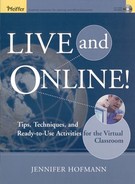One-way or two-way audio is available in most synchronous packages. Audio can be delivered via the Internet (VOIP) or by a phone bridge (audioconferencing). When VOIP is used, sending audio is often initiated by pressing the <Crtl> key on your keyboard.
Some organizations opt not to utilize the VOIP. For various reasons, they find audioconferencing to be a better choice for their organizations.
USES
The trainer's voice is perhaps the most important content delivery method available in a synchronous classroom.
Use the audio as you would in a traditional classroom—lectures, group discussions, and Q&A sessions are all effective in a synchronous classroom once the facilitation techniques have been mastered.
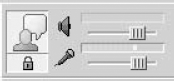
Centra Audio Controls
CONSIDERATIONS
What type of audio (full-duplex, half-duplex, telephone conferencing) is available?
Does the software have some kind of "wizard" to test audio settings?
Text-based chat allows the participants and trainer to communicate with one another through text messaging. Private messaging allows participants to signal difficulties without disrupting a session.
Often, chat discussions (or transcripts) can be saved as text files and used after the event is over.
USES
Participants who are more reserved are often more likely to interact when text chat options are available.
Questions can be "parked" to be answered later—either during or after the class session.
You can conduct brainstorming sessions in the chat room.
If you have a technical support person online, he or she can monitor the chat to identify and fix technical problems without interrupting the class. If you happen to be using a subject-matter expert, he or she can monitor a classroom in order to answer content-related questions that may be out of the scope of the current lecture or activity.
Independent or group exercise instructions can be pasted from a word processor into a chat area for participants to review during an exercise.
Some software platforms offer group chat areas, while others have features that more closely resemble an Instant Messenger function (sometimes called "Notes").
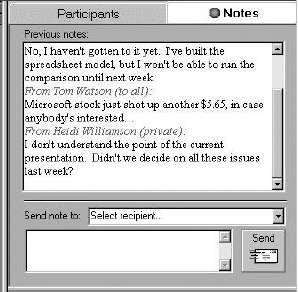
Sample "Notes" Area
CONSIDERATIONS
Is full group chat available?
Is private messaging to the trainer/assistant trainer available?
Is private messaging between participants allowed?
Can a transcript of chat conversations be saved?
Does the transcript include private messaging?
This feature allows small groups to meet and share information during a larger synchronous session.
USES
Breakout rooms are ideal for training sessions in which teams or groups can share specific content.
Participants can be assigned to individual breakout rooms to complete a self-paced exercise or assessment.
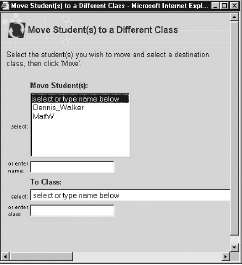
HorizonLive Breakout Dialog
Team competitions can be conducted.
You can work with groups or individuals on an as-needed basis.
Different groups can work with different content or on different exercises.
If there are varying levels of expertise in a class, a program can be divided and different trainers can moderate the breakout rooms.
Breakout room instructions need to be very clear, since the trainer is not always available.
CONSIDERATIONS
What features (whiteboards, application sharing, and so forth) are available in the breakout rooms?
Can participants be pre-assigned to a particular room?
Can participants be moved from room to room during an activity?
Can materials (whiteboards and other items) created in breakout rooms be shared when the large group is reconvened?
Roughly the synchronous equivalent of a traditional flip chart, whiteboards allow trainers and participants to post ideas. The primary difference is that many whiteboards allow multiple people to write at the same time.
Images can be placed on prepared whiteboards (often in the form of PowerPoint™ slides) ahead of time or pasted during the session.
Some synchronous applications allow users to take a "snapshot" of a part of an application and paste that snapshot to the whiteboard for annotation. Some whiteboards are "object-oriented," which means each individual drawing can be moved or deleted.
USES
Use the whiteboard for anything you would use a flip chart or marker board for in a traditional classroom setting. For example, you can capture expectations at the beginning of a class and revisit them at the end of a program.
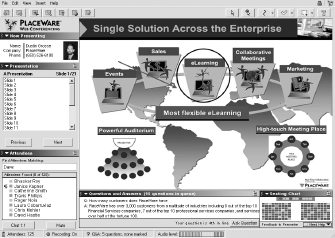
Place Ware, Inc.—Full Console and Slide Controls
Content changes and additions can be captured and used to revise the program.
You can capture participants' ideas in flip-chart style.
Whiteboards can often be archived for reuse in asynchronous applications or emailed to class participants.
Content can be highlighted as it is discussed, which makes lectures more meaningful.
Icebreakers and games can also be created using the whiteboard.
CONSIDERATIONS
Can you save whiteboards created during the event?
Can graphics be pasted or imported to the whiteboard?
How many people can write on the whiteboard at once?
If you return to a slide that you have written on, will the comments still be there?
What tools are available for whiteboard drawing?
Can drawing and graphics be moved once they are on the whiteboard?
Various devices have been built into synchronous platforms to compensate for the loss of eye contact and body language.
A variety of survey, polling, and feedback tools are available in all platforms. They help you to get a quick check on the pulse of the class and allow the participants to appraise the trainer on the pace and clarity of the content.
USES
Use surveys and polls to determine whether the participants understand the material and to keep them tuned in to the lesson.
Use surveys to transition to a new topic by asking questions about the new topic and then commenting on the results.
Create icebreakers and introductory exercises by polling the audience.
Share results with the class to foster a sense of community.
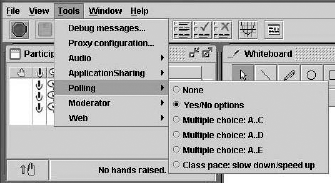
vClass Polling Menu
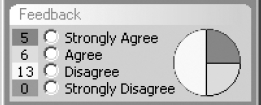
Instructor Feedback Results in LearnLinc
Asking participants to provide feedback can be a good reengagement technique if the audience is not participating.
Anonymous feedback allows participants to be honest without worrying about repercussions.
If you are not comfortable with receiving and responding to continual feedback, you might introduce this feature slowly.
CONSIDERATIONS
What survey and/or polling tools are available with the platform?
Can the results be shared with the class?
Can questions be created spontaneously?
Is the feedback anonymous/confidential?
This feature allows the trainer to conduct pre-session and post-session assessments and tests, the results of which can be automatically tabulated and saved.
USES
Use this feature to assess your participants' comprehension and retention.
If these built-in solutions aren't robust enough, savvy users can create assessments in HTML and post them to participants using the application window. Or participants can be instructed to use commercial web-based assessment tools like QuestionMark™ (
www.questionmark.com) and Zoomerang™ (www.zoomerang.com).
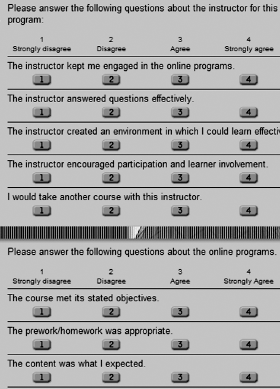
Sample Course Evaluation
CONSIDERATIONS
How are evaluation and testing results reported?
How are results saved?
One-way or two-way video is offered by more sophisticated synchronous packages.
This is a very technology-intensive feature, which often limits its use to participants using broadband connections. (An exception is the use of streaming media in one-way video configurations, which can be fed to participants with connections as slow as 56 Kbps.)
Some platforms recognize users with dial-up connections and automatically suppress video to those users or send out fewer "frames per second."
USES
You can use the video to look directly into the camera for live Q&A sessions.
Using live video throughout a session can be very distracting; you should use it judiciously. If face-to-face interactions are critical, consider using a traditional classroom approach instead. Or record video and distribute before the session using the Internet, videotape, or CD-ROM.
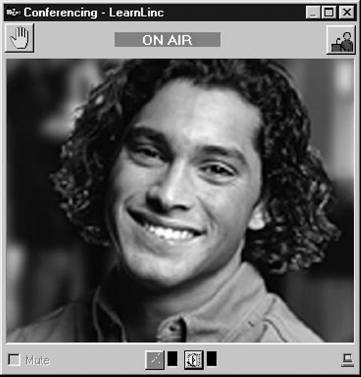
LearnLinc's Video Viewer
CONSIDERATIONS
What are the hardware and software requirements for live video?
A discussion board is an asynchronous feature that allows participants to post messages and replies to messages by topic. Discussion boards are different from chat in that they are not real-time.
While a discussion board is an asynchronous feature, it is often bundled with synchronous packages.
If your software does not have a discussion board, you can consider a third-party product like Blackboard™ (www.blackboard.com) or WebCT™ (www.webtct.com).
USES
Use discussion boards to post class information, FAQs, pre-session or post-session assignments, subject-matter expert insights, or other information relevant to the synchronous session.
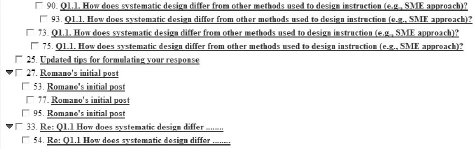
Sample Threaded Discussion
For multi-session classes, encourage participants to use the discussion boards for knowledge sharing and community building. You'll need to stay involved to make sure this is successful.
Often, classes that include such asynchronous activities as discussion boards and short synchronous online sessions are more effective than using just one delivery method.
CONSIDERATIONS
Are discussion boards available during class?
This feature allows the trainer to share software applications (such as spreadsheets) with participants.
There are many varieties of this feature, ranging from "view only" on the participants' side to allowing participants to actually interact with applications shared by the trainer or by other participants.
USES
Use application sharing to demonstrate software features.
Small groups can collaborate by sharing common office software packages.
Individuals can walk through software applications with which they are having difficulty.
Participants can use shared applications in breakout rooms. There, you can also assist individuals with assigned exercises.
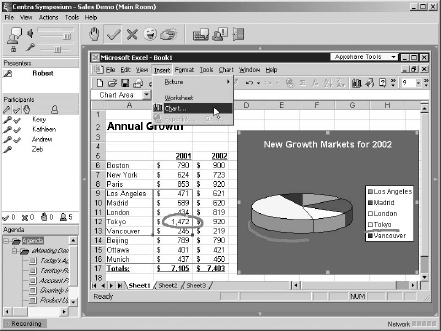
Application Sharing in Centra Symposium (Student View)
CONSIDERATIONS
What types of applications can be shared?
What are the bandwidth requirements for application sharing?
Can participants interact with the application or just view it?
This feature allows the trainer or participants to bring the class to an Internet site or corporate intranet.
Often, you can use this feature to run short, self-paced exercises as part of a synchronous session.
USES
Instead of recreating content that already exists, you can use the Internet or corporate intranet as a content source.
Participants can share related content by your leading the class to a website.
Independent exercises can be initiated for the entire group—including web-enabled, self-paced exercises created in multimedia applications.
Last-minute content can be added to an existing program by placing it on the web.
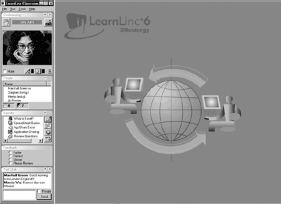
LearnLinc's Synchronized Web Browser
CONSIDERATIONS
Can a participant bring the class to a website?
Can bookmarks be created prior to class to speed navigation?
Does this feature require a specific browser?
Are hyperlinks available to individual participants?
This feature allows individuals to record synchronous events and play them back later.
Often, parts of recordings can be edited into synchronous sessions or entire recordings can be "cleaned up" for on-demand viewing.
This feature helps individuals who miss sessions and allows for quick creation of asynchronous training content.
USES
You can use the record/playback feature to practice and review the participants' and the trainer's performances.
You can preview existing programs to review content.
Participants can use recordings to preview or review course materials.
Participants who miss one session of a multi-session program need not miss the content.
This is a relatively inexpensive way to create self-paced, "videotaped" classes.
This feature is a very efficient way to prep new trainers.
Be sure to tell participants they are being recorded! Often, there is an indicator on the screen to act as a reminder.
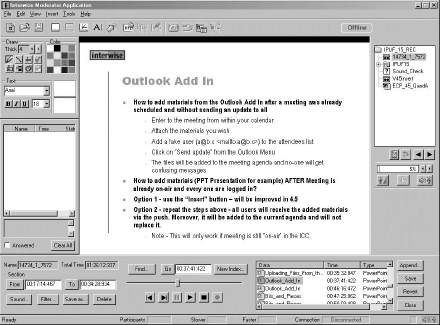
Interwise Recording Editor
CONSIDERATIONS
Is special software required to view the recordings?
Can recordings be viewed while not connected to the Internet?
Can trainers stop the recorder and start it up again in the same session?
Feature that allows a second individual to assist the trainer with some of the facilitation tasks. Some programs allow for multiple assistants.
Assistant trainers do not need to be in the same location as the trainer, but they can still use an "instructor" version of the synchronous application to conduct various tasks—from dealing with technical support issues to helping with the content.
USES
If your class requires a subject-matter expert in the delivery, he or she can help in the assistant trainer role by answering questions and providing lecture assistance.
The assistant trainer role is perfect for a trainer-in-training. The assistant trainer can interact as a participant and assist you at the same time.
If you have a special guest trainer who doesn't know how to manage the synchronous technology, you can manage the technology while the guest, acting as the assistant, leads the discussion.
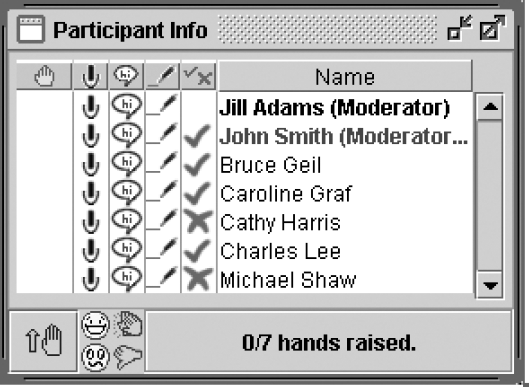
In vClass the Assistant Trainer Is Identified by the Word "Moderator"
CONSIDERATIONS
What can a lead trainer do that an assistant trainer cannot do (create breakout rooms, launch applications, and so forth)?
Do assistants need to be identified ahead of time, or can individuals be "promoted" during the live event?
Content windows are used to display content in HTML, PowerPoint® or other web-ready media.
PowerPoint is the most popular content creation tool. When the slides are loaded into some synchronous platforms, the slides may become backgrounds for whiteboards.
USES
Remember that synchronous classrooms are a very visual medium. What you show in the content windows needs to be relevant and engaging.
Don't plan to read the content on your screen verbatim. If that's the nature of the content, consider an asynchronous or self-paced delivery instead.
Use multimedia when it makes sense—not just because you can. Remember that every time you add a new technology, you are also adding a potential technical obstacle.
Some software packages allow you to use pre-created content as whiteboard backgrounds. This can be a very effective engagement tool.
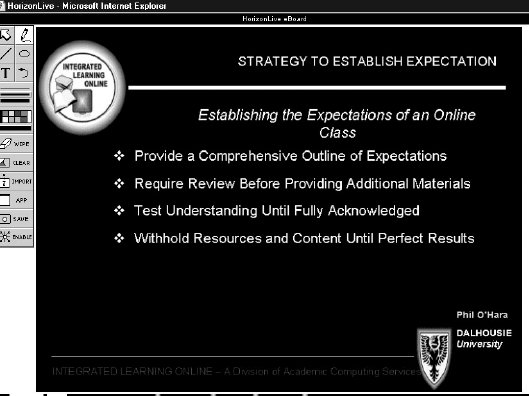
HorizonLive's Content Window "eBoard"
CONSIDERATIONS
Can content be added during the live event?
How are plug-ins managed?
What file formats can be used?
Are web and/or PowerPoint animations viewable?
Can you write on top of animated content?