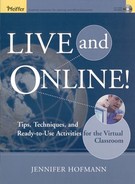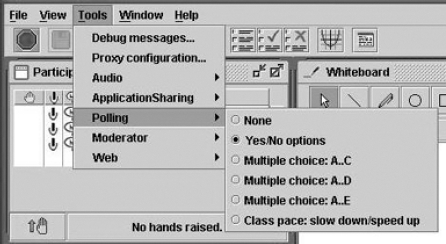This book has covered the major collaboration tools available in the synchronous classroom, including whiteboards, chat, breakout rooms, application sharing, and synchronized web browsing.
This chapter will be a little different. Instead of exploring one major tool in detail, we will investigate ancillary tools and techniques that can be used to help create and support your collaborative exercises. We also attempt to debunk some "myths" about the perceived collaborative values of some of these features. The tools we will review are
Audio discussions
Live video
Polling and feedback
Discussion boards
The trainer's voice is perhaps the most important content delivery method available in a synchronous classroom. The less interesting or effective the trainer's voice is, the higher the chances are that the participants will be disengaged. (The "Best Practices" list later in this section provides tips for increasing the effectiveness of a trainer's voice.) This is because voice is the only human connection in the synchronous classroom. Without it, participants may be left feeling as if they are communicating with a "ghost in the machine." (See Figure 9.1.) You'll notice that clear audio instructions and discussions are critical to the exercises illustrated in Chapters 4 through 8.
Adding the ability to hear other participants adds another level of potential engagement. Every time the participant is presented with another voice, the opportunity exists to re-engage him or her. Discussion, a combination of everyone's voices, is one of the most effective ways to enhance collaborative exercises. Conversely, the lack of that discussion is the best way to minimize a participant's interest in collaboration in a synchronous environment.
One-way or two-way audio is available in most synchronous packages, and each vendor handles the technology a little differently. Audio can be delivered via the Internet (VoIP) or by a phone bridge (audioconferencing). When VoIP is used, sending audio is often initiated by pressing the <Crtl> key on your keyboard.
Some organizations opt not to utilize the VoIP. For various reasons, they find audioconferencing to be a better choice for their organizations.
Whatever option is implemented, all organizations want the quality of the voice to be high, the bandwidth delay to be low, and the technology to be easy to use.
Use the audio as you would in a traditional classroom—lectures, group discussions, and Q&A sessions are all effective in a synchronous classroom once the facilitation techniques have been mastered.
Trainers will need to adjust their language to accommodate the new environment, and these language adjustments should be reflected in the script. Language has to be very specific. For example, the trainer can no longer say things like, "Anybody ready for a break?" Instead, he or she must say, "If you are ready for a break, please click 'YES'; if not, click 'NO.'"
Here are some tips to help trainers manage synchronous discussions. (Designers should make sure these tips are reflected in leader guides to remind the trainer to use them.)
Ensure maximum Internet audio quality by encouraging participants to use the audio wizard (a tool built into the synchronous classroom that helps the participant to set volume and speaker settings).
Pace your lectures. Delivering content at an effective pace is critical to a trainer's success. Trainers are accustomed to relying on eye contact and the body language of participants to ascertain the appropriate pace for a lecture. If participants look bored, trainers speed up the program. If there are a lot of questioning or confused faces, trainers slow down. Because of the lack of these cues, there is a tendency for trainers to talk too quickly. Trainers should take breaths, stop to review the screen for feedback (text messages, raised hands, and so on), and give participants an opportunity to process and respond.
Don't read off the screen. Even if the main points are bulleted on your slides, use your own words, anecdotes, and emphasis to explain the points. If you seem to be just reading what is written, participants will wonder why they couldn't just review the slides and may decide the time spent in the event isn't worthwhile.
Change your inflections. When trying to emphasize an important point, strengthen your voice. Allow your voice to express your emotions, convictions, and opinions. Just as in a traditional environment, participants will tend to be more interested in what you have to say if you sound as though YOU are interested in what you have to say.
Call on people using their names. This gives participants something to listen for and encourages them to pay attention.
Plan to use multiple voices whenever possible. If a participant has become distracted, hearing a different voice might be just the inducement he or she needs to become re-engaged. Experts, assistant trainers, and participants all have voices to lend to the discussion.
Minimize references to the technology. When you say things like, "I see you have your hand up; do you have a question?" it sounds awkward. Try, "Mary, what is your question?" Also avoid saying things like, "Please wait while I launch an application." Instead, assign a chat exercise or something else to engage participants while you are setting up your exercises.
While group collaboration is an important goal, it is sometimes equally important to use a serial approach and to let each individual with an opinion have his or her say. For example, you may want to include individual participant experiences to illustrate an instructional point. When two-way audio is available, use "round robin" techniques to facilitate this. To make conversation seem more natural and move more quickly, encourage some "round robin" discussions. For example, consider adapting the following dialog:
"John, please give us your opinion. Mary, as soon as he is finished it will be your turn to share. Then Scott, Lynn, Liz, and Ellen. You don't need to wait for me to call on you—just go ahead and speak."
Sometimes audioconferencing and one-way audio present special issues. Implementing these best practices will help to ensure effective discussions.
Audioconferencing Best Practices
Participants should use the "MUTE" button so the extraneous noise is not transmitted to the rest of the class.
Avoid putting the call on "HOLD." Often, the "music on hold" feature may kick on and disrupt the class until that person returns.
Participants should still raise their virtual hands when they have questions and wait for the trainer to call on them unless an open discussion is called.
Participants should identify themselves before speaking.
If participants are using a handset or cell phone, they must make sure batteries are fully charged.
Bad cell phone connections can be very distracting. You may need to ask participants with bad connections not to talk.
One-Way Internet Audio Best Practices
Encourage chat interactions to make up for the lack of audio.
Continue to call on participants by name, but while they are answering your questions in the chat area, continue with your discussion. This will take some planning so the program doesn't seem disjointed.
There is a tendency to lecture when participants can't verbally communicate. Use chat and whiteboard techniques to encourage continuous collaboration and communication.
One-way or two-way video is offered by more sophisticated synchronous packages. This is a very technology-intensive feature, which often limits its use to participants using broadband connections. (An exception is the use of streaming media in one-way video configurations, which can be effectively fed to participants with connections as slow as 56 Kbps.)
While many buyers insist on this feature being available in their synchronous classroom platform, because of technical and bandwidth constraints, it is not often used in training programs.
One of the side-effects of implementing a synchronous classroom is the realization by trainers that their physical presence is not critical to instruction. This often makes trainers uncomfortable and makes many concerned that their jobs are in peril. (Of course, this is not the case! The synchronous classroom requires effective, dynamic trainers with an updated presentation skill set.)
Note
(Note: For more information on the roles of the online trainer and assistant trainer, see Chapter 2 of The Synchronous Trainer's Survival Guide.)
Live video is often seen as a way to re-introduce the trainer's physical presence into the virtual classroom.
In my opinion, live video should be used judiciously. Using live video throughout an entire session can distract from the content and provide additional technological challenges. Additionally, by focusing so closely on the trainer's face, you may reduce the perceived opportunities for participant collaboration.
Eventually, participants and trainers alike will have nearly ubiquitous access to the bandwidth, hardware, and software required to effectively stream quality live video from their desktops. When that occurs, instructional designers will have more exercise and design options for including multiple video streams. For example, if, during a live event, participants can work in pairs using a combination of voice and video (perhaps in breakout rooms) they may be able to achieve a more collaborative working relationship than they can now by using voice or chat. We may also be able to evaluate skills that include physical presence.
One way to collaboratively use live video is to implement it during Q&A portions of a program. Have an off-camera moderator manage participants' questions and have the expert answer by looking directly into the camera. This may give the answers more of a personal feel and encourage more attention. Turn the camera off when group discussion resumes.
If face-to-face interactions are critical, consider using a traditional classroom approach instead. Or record video and distribute before the session using the Internet, videotape, or CD-ROM. If everyone can't see the video, consider not using it all. It may be frustrating for participants who feel they are not getting the "full" experience.
Here are some questions you should ask your vendor before designing exercises.
What are the hardware and software requirements? This has to be managed and tested long before the event. Ask your vendor to provide detailed specifications and test with participants representing your target audience.
Does video have to be sent to everyone? Some platforms recognize users with dial-up connections and automatically suppress video to those users or send out fewer "frames per second."
Is there any way to see live video of the participants? Some synchronous software packages offer live video of participants who have the specified hardware. Whenever a participant is speaking, his or her video data is streamed out to the rest of the class. Again, ask your vendor for detailed specifications.
Various devices have been built into synchronous platforms to compensate for the loss of eye contact and body language.
Some varieties of survey, polling, and feedback tools are available in all platforms. They help you to get a quick check on the pulse of the class and allow the participants to apprise the trainer on the pace and clarity of the content. (See Figure 9.3.)
Training professionals new to the synchronous classroom often use polling devices as a way to try to engage students and encourage collaboration. Those with more experience have learned that having a participant click on a button might ensure that participants are still sitting in front of the computer, but it doesn't mean that they are actually engaged, learning, or ready to collaborate.
Here are some basic ideas to help you start using polling and feedback devices. Notice that they are not collaboration techniques per se, but they can be incorporated into whiteboard, chat, and other types of more collaborative exercises. You should do your best to design even simple feedback interactions for your program and not rely entirely on ad hoc audience polling.
Use surveys and polls to determine whether the participants understand the material and to keep them tuned in to the lesson.
Use surveys to transition to a new topic by asking questions about the new topic and then commenting on the results.
Create icebreakers and introductory exercises by polling the audience.
Share results with the class to foster a sense of community.
Asking participants to provide feedback can be a good re-engagement technique if the audience is not participating.
Anonymous feedback allows participants to be honest without worrying about repercussions.
If you are not comfortable with receiving and responding to continual feedback, you might introduce this feature slowly.
Here are some questions you should ask your vendor before designing exercises that incorporate feedback.
What survey and/or polling tools are available with the platform?
Can the results be shared with the class?
Can questions be created spontaneously?
Is the feedback anonymous/confidential?
A discussion board (Figure 9.4) is an asynchronous feature that allows participants to post messages and replies to messages by topic. (Discussion boards are asynchronous tools because participants do not use them in real time.) While a discussion board is an asynchronous feature, it is often bundled with synchronous packages. Often, classes that include both asynchronous activities, such as a discussion board, and short synchronous online sessions are more effective than those using just one delivery method because they appeal to participants who excel in each environment.
Discussion boards support a collaborative learning environment by providing an avenue to tie synchronous events together and by giving participants a space in which to collaborate between the live events.
Here are some basic ideas to help you start using discussion boards to support collaboration before, in-between, and after your live synchronous events.
Use discussion boards to post class information, frequently asked questions, pre- or post-session assignments, subject-matter expert insights, or other information relevant to the synchronous session.
For multi-session classes, encourage participants to use the discussion boards for knowledge sharing and community building. You'll need to stay involved to make sure this is successful.
Use the same discussion board area for different groups taking the same class. This will allow participants to learn from, and perhaps interact with, participants who have already completed the program. It is the potential start for a learning community around the topic.
Here are some questions you should ask your vendor before designing exercises.
Is a discussion board available with my synchronous platform? If your software does not have a discussion board, you can consider a third-party product like Blackboard™ (
www.blackboard.com) or WebCT™ (www.webct.com).Is the discussion board available during class? If so, you can access homework responses or comment on the activity.
Can multiple groups of participants access the same discussion board? If each offering of a course forces the use of a new discussion board, you may need to find other ways for multiple classes to cross-collaborate.