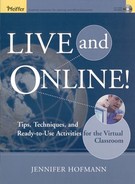When creating a design plan for a live online learning session, the instructional designer must keep the needs of many different individuals in mind. Since so many individuals are new to the medium, it is helpful to communicate ideas in a format that works for everyone, including:
The Subject-Matter Expert, who needs to be able to determine that content is being communicated effectively.
The Media Producer, who needs to understand the context of the media he or she is producing.
The Trainer, who needs to have a script and understand how the technology is being used in context with the content.
The Producer, who needs to have a big picture view and understand his or her role in supporting the trainer and participants.
The Participants, who need materials that complement the training program, and resources to extend the learning beyond the live event.
It can be a challenge to create a plan that meets the needs of all these individuals. One method is to create an Interactivity Plan, a table that contains the following columns:
Step
Time Reference (cumulative/step)
Topic
Objective
Instructional Method
Screen Design/Additional Media Notes
Choreography/Script
Production Notes/Development Questions
This tool can be a great design template for your team. The following details each component of the table.
- Step.
The step column looks for a number (1, 2, 3.). This identifies the point in the process. It's helpful for everyone involved because you can refer to a specific step when reviewing the design document.
- Time Reference.
There are two ways to track time. The first is cumulatively. For instance, at step 23, you should be 45 minutes into the program. Tracking time this way provides cues to the trainer that he or she is on track, and tells the stage director what he or she should expect during the next time block. The second way to track time is by step. For example, introductions might be step 5, and it might take 10 minutes to accomplish. You should decide up front which way of tracking time would provide the most value to your project.
- Topic.
This column represents the general content area you're covering during the step. For example, if you're teaching general anatomy, "Nervous System" might be an appropriate topic. The topic may be repeated for multiple steps. In this area you may want to include a "content reference." This is especially helpful if you're designing a course using an existing set of materials. It allows the team to cross-reference content easily. In the case of our anatomy class, we might reference a textbook by indicating "Gray's Anatomy, page 66."
- Objective.
The objective provides the point of the current activity. An example could be "To provide participants a definition of the nervous system." When a topic is repeated multiple times, the step objective really comes in handy.
- Instructional Method.
Are you using an interactive whiteboard exercise? A polling question? Lecture? The instructional method column identifies the "how."
- Screen Design/Additional Media Notes.
This column describes the eventual visual presentation in a text-based format. For example, you'd note here whether the instructional media is a Flash animation or a PowerPoint slide. You can also take notes about what fonts and colors you'll use.
- Choreography/Script.
This column identifies what the trainer needs to do (launch whiteboard, advance slide, and so forth) and what the trainer needs to say. This column is the start of your trainer guide.
- Development Questions.
"Where are we going to get the photos?" "Do we need a plug-in for sound?" "Maryellen will be responsible for the participant guide." These are examples of what you might place in your production notes column. It's a place that indicates that a flag or follow-up is needed. Also, as you are designing each activity, you should make a note about what participants need in front of them—not on the screen—to be successful. Do they need a calculator? PowerPoint slides? Case studies? Identify these items now so they don't get lost in the process.
This Interactivity Plan is a working document that will evolve with your project planning. It provides an at-a-glance framework of where you are and what you need to create a successful program.
After using this format, you will probably modify it to better complement your personal work style.
The following table contains an excerpt from an in-progress Interactivity Plan. (But really—a planning document is never fully complete!) It illustrates the flow for the early class activities.
A template for this plan is located on the accompanying CD.
Pre-Event Warm Up—15 Minutes Before Class Begins | |||||||
|---|---|---|---|---|---|---|---|
Step | Time Ref. Cum. Step | Topic | Objective | Instructional Method | Screen Design/Additional Media Notes | Choreography & Script | Development Questions |
1 | — | PreEvent Welcome | To make sure participants are in the right place | NA | Welcome to "CLASS NAME" | Producer starts class and welcomes participants to the virtual classroom. | Can we develop a logo for the class? |
2 | — | Tech Check | To make sure they went through the Tech Check | poll | Poll: Did you do the Tech Check? | Producer conducts poll. Asks anyone who did not go through tech check to go to lobby. | |
3 | — | Whiteboard Review | To achieve comfort level w/whiteboard | Game—Hangman | Pre-prepared whiteboard with terms | Producer launches whiteboard and conducts hangman games. | Need 3 hangman terms for game. |
4 | — | Polling Review | Pre-work review—polling comfort | Game—Trivia | Various polling questions | Producer conducts polls—posts correct answers | Need up to 6 polling questions based on prework |
5 | — | Chat Review | Chat comfort | Game—Jeopardy type quiz show | Chat | Producer brings up Jeopardy questions in media area. Asks participants to answer in the chat room. First one to answer wins | Need up to 6 Jeopardy questions based on the prework |
6 | — | Technical Support | To provide technical support | Recurring theme | Message on every screen | If you need help, call tech support at: Say "Remember, if you need technical support call ___________" | What about tech support outside of the U.S.? |
7 | — | Audio Check | To check audio | To start to share participants' expectations for the course |
| Need to have a time limit associated with this exercise or it will be too long. Perhaps ask them for one sentence only about one key thing they hope to get out of the class. | |
8 | 15 Min. | Transition (bullet recap—tie chunks together) | To transition from Warm Up to "Session" | Lecture/whiteboard | Bullet points with "checkmarks"—in whiteboard | Over the last few minutes we've used the tools.... These are the ways you will communicate |
Remember to accommodate different learning styles into this—need to script—let them off the hook. |
"Hook" & Housekeeping — 1st 15 Minutes of Class | |||||||
|---|---|---|---|---|---|---|---|
Step | Time Ref. Cum. Step | Topic | Objective | Instructional Method | Screen Design | Choreography | Production Notes |
1 | TBD | Hook | "What's in It for Me?" | To get the participants engaged | Testimonials from various parts of the world | Photos and written subtitles in English with flags from the countries | Audio testimonials in representative languages 10–15 seconds Instructor starts audio and advances the screen in conjunction with the audio We can use a tape recorded script next to the microphone—or we can stream audio—need to verify that plug-ins work |
2 | — | Welcome | To welcome people to the program and reinforce access to Tech Support access | Lecture | "Welcome to Course" screen | Type phone number in chat room | Ask participants to write down phone number Where is tech support located? |
3 | — | Facilitator Introductions | To introduce instructor | Lecture | Screen with photo of instructor, short bio, contact information | Instructor introduces him/herself | Give participants 30 seconds to read bio? Should create instructor template page.... |
4 | — | Assistant Facilitator | To introduce the co-instructor and explain his/her role | — | Screen with photo of co-instructor, short bio, contact information | Give asst. microphone in order to introduce himself/herself | Have asst. explain the role Tell participants to send chat to asst. Asst. should be an experienced knowledgeable SME in the content. Answer questions Send questions to instructor Park questions for SME Put checkpoints at end of each module to answer parked chat questions |
5 | — | Participant Introductions | To introduce participants | Whiteboard | EMEA map | Ask each participant simultaneously to circle where he/she is—write first name on whiteboard |
Remember to give speakers the floor; ?? How do we deal with expectations—one thing you would like to get out of the course We have already collected some of that info during audio check and instructor should address it when discussing agenda/objectives next, e.g., tell which expectations will or will not be addressed during course. |
6 | Agenda | To let people know what they are going to experience | Lecture | Bullet points agenda | Instructor elaborates on the agenda and objectives and tells which expectations will or will not be able to be met by the course. | Ask for questions by handraise | Where should breaks be in the agenda? Need to tell participants what they should do if they need to leave their workstations for a short time. |
7 | Objectives | ||||||
8 | Pre-Test | N/A | N/A | N/A | N/A | N/A | |
9 | Environment Tour | Use screen shots of interface with arrows to communication tools | Just remind people about chat and hand raise for now | ||||
10 | Ground Rules | To reinforce key ground rules | Lecture | Bullet points | Refer to ground rules handout that was introduced during tech check | ||
11 | Pre-Work/Prerequisites Review | To acknowledge prework | Lecture | ||||
12 | Total 15 minutes for sections | Transition | Say: Now that we've taken care of the preliminaries, let's move on to the next section | ||||