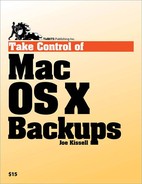What I recommend for most users is a three-pronged approach: regular (say, weekly) duplicates of your entire hard disk, and even more-frequent (say, daily) archives of your data files, and at least one set of media kept off-site (by physically moving it or by using an online backup service). The duplicates will provide a complete, bootable copy of your disk; the archives will pick up the files that change regularly; and the off-site backups will protect you against the loss of your local backup media. Users with extensive photo or video data may need to go a step or two further due to the large file sizes—separating that data from their main backups and using special strategies to keep it safe without incurring enormous media and equipment expenses (see Consider Special Backup Needs, ahead).
You should create duplicates (onto hard drives, ideally) of your primary disk and any other startup volume you normally use. If you have a single, unpartitioned hard disk, then you have only a single volume to worry about. If you have multiple partitions (or multiple internal or external hard drives) that contain bootable systems, I recommend making duplicates of all of them. If a hard drive fails, after all, it can take with it all the partitions it contains; and a disaster that wipes out a single drive could wipe out all of your drives.
Note
When you create a duplicate, you copy everything from the source drive to the target drive—including, of course, all the files that make up Mac OS X. Therefore, there is no need to install Mac OS X on your external drive before creating a duplicate.
Most duplication software enables you to deselect individual folders you wish to exclude from a duplicate; some use selectors, exclusions, or both (see Selectors and Exclusions, later). Although you could make an argument that some files are not worth including in a duplicate, the safest and most reliable tactic is simply to include everything. A file or folder that seems irrelevant to you may turn out to be crucial to the functioning of your system.
The archives you create should include all your important files (on each volume you use regularly, if you use more than one). The main question, though, is how you determine which files those are.
One approach is to create a full archive—that is, archive every single file on your disk, just as you do when creating a duplicate. (Time Machine follows this approach.) Alternatively, you can create a selective archive that includes only user-created data files, especially those that change frequently.
With a full archive, you have yet another copy of all your files besides your duplicates—an extra insurance policy. Restoring a full archive to an empty disk requires fewer steps, and less time, than restoring a selective archive (since in the latter case, you must restore a duplicate first). On the other hand, a full archive requires significantly more storage space, and takes longer to run. Resources permitting, maintaining a full archive is a good idea.
If you do choose to archive selectively, start with your home
folder. By default, this folder contains most of your preference
files, the files shown on your Desktop, and data for many of Apple's
applications (Address Book, iCal, iTunes, iPhoto, Mail, Safari, and so
on), among others. Although you can organize your hard disk however
you want, Apple encourages you to keep all your user-created documents
in the ~/Documents folder or
elsewhere in your home folder.
If you have serious storage space constraints, you might consider omitting some or all of your digital media—in particular, music you've ripped from CDs you own. Digital audio files take up a lot of disk space, and since you have the original CDs, you could always rip them again if you absolutely had to (though of course it would be time-consuming). The same applies to any video you may have copied from DVDs you own, or media you've downloaded from a source that lets you download again for free (the iTunes Store is not such a source; see the sidebar Backing Up iTunes Store Purchases, next page, for more information). But if in doubt—especially when it comes to irreplaceable photos and video—err on the side of including them; having an extra backup just may save your bacon one day.
Besides digital media, you may wish to manually exclude certain other files from an archive, if needed to save space (see Selectors and Exclusions, later). For instance:
Downloads: Applications and other files you've downloaded from the Internet can nearly always be downloaded again.
Cache files: You can omit cache files, stored in
~/Library/Caches, as they'll be recreated automatically if needed.
Before moving on to make decisions about what hardware you will need, let's take a moment to Consider Special Backup Needs, such as photos, video, and version control.
You can buy 2 years' worth of unlimited online storage (for a single computer) for less than $120 from Mozy. For about the same price, you could buy a 500 GB external hard drive. The former will give you more convenience for backups and automatic off-site security; the latter will give you much higher speed, more convenience for restoration, and the flexibility to be used for bootable duplicates too—with the trade-off of being less convenient to move off-site. You'll have to weigh whether an online service or physically moving drives meets your needs best. (You can, of course, do both, funds permitting.) But one way or another, make off-site backups part of your plan.