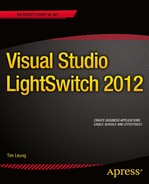![]()
Data Type Identifiers
Several places in this book require you to specify a data type by providing a string. This table contains a list of valid identifiers that you can use.
| LightSwitch Data Types |
|---|
| :Binary |
| :Boolean |
| :Byte |
| :DateTime |
| :Date |
| :Decimal |
| :Double |
| :Guid |
| :Int16 |
| :Int32 |
| :Int64 |
| :SByte |
| :Single |
| :String |
| :TimeSpan |
Chapter 6 showed you how to create a Global Query Value that you can use in your queries. You learned how to create a Global Query Value called “7 Days Ago” that allows you to filter your data by using an operator (e.g., Greater Than/Less Than) and the “7 Days Ago” Global Query Value. This requires you to specify the Global Query Value return type in your LSML file by using the format :DateTime. If you were creating a different Global Query Value and needed to specify a different return type, the table shows the list of acceptable values that you can use.
The LightSwitch Data Types that begin with : and aren’t preceded with a namespace refer to types that belong to the Microsoft.LightSwitch namespace.
Chapter 12 includes an example that creates a custom value control, and another example that extends Visual Studio’s property sheet. Both of these examples require you to edit the contents of an LSML file and choose a data type value from the table in this appendix.
Chapter 13 shows you how to create a Business Type. When you create a business type, you must define the underlying data type that your business type uses in its LSML file. Once again, you’d use one of the choices that are shown in this table.