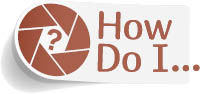Set My Page Margins?

To set your printable area, press Command-P (PC: Ctrl-P) to bring up the Photoshop Print Settings dialog, then click on the Print Settings button, in the Printer Setup section, to bring up your OS Print (PC: Printer Properties) dialog. (Note: I use Canon printers with a Mac, but if you have a different brand, or use a PC, the dialog will have the same basic functions, just in a different layout, or with a slightly different name.) From the pop-up menu where you choose your paper size, choose Manage Custom Sizes (PC: User Defined). This brings up a dialog where you can type in your margins and even a custom paper size. However, before you do anything, click on the little + (plus sign) button near the bottom-left corner, so you can save the changes you’re about to make (you’re creating your own custom page size and layout, so this is important). It’s going to base this new custom size and layout on whatever you had selected last as your paper size, so if you chose the standard 8½x11" letter size, then that’s what it inputs in this dialog for you. Of course, you can change it by typing different dimensions in the Paper Size fields up top. Anyway, once your paper size it correct (and, as I said, it may already be correct), then just enter the margins you want for your custom page. When you’re done, don’t click OK yet. First, go to the list of custom pages on the left side of the dialog, double-click directly on the last one in the list (or the only one in the list), and change the name from “Untitled” to something more descriptive (like “Letter with ¼" margins”), and then click OK. Now, that is saved as a custom preset size you can choose any time from the Paper Size pop-up menu. Pretty handy, eh?