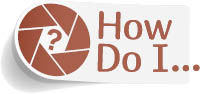Create a Fine-Art Print Border?

The trick to creating a fine-art print border is simply to position your image on the page so that there’s a lot of empty blank space below it. Here’s how I do it: First, create a blank document at the size and resolution you’d like. For this example, let’s create a 13x19" tall print. So, press Command-N (PC: Ctrl-N) and create a new document at that size and, for printing, I use a resolution of 240 pixels per inch. Next, open the image you want to print, press Command-A (PC: Ctrl-A) to select it, and then press Command-C (PC: Ctrl-C) to Copy it. Go back to the new document and press Command-V (PC: Ctrl-V) to Paste the image into the 13x19" document. The image appears on its own layer, above the Background layer. Now, get the Move tool (V) and position it so there is a border on the top, left, and right sides. To get it to the size you want, press Command-T (PC: Ctrl-T) to bring up Free Transform, then press-and-hold the Shift key (to keep things proportional), click on one of the corner points, and drag inward to shrink the size down until there’s an equal amount of space on each side of the image and a lot more space below. To get that empty space below, you might have to shrink the image size down 20% or 30%, but to get the fine-art poster look, you’ll need to leave a lot of room at the bottom. If you really want to emphasize the look, I often see (and have done myself many times) a horizontal image used in the top third of a tall document. That leaves plenty of room if you want to add some text below your image and still have lots of blank space for that airy gallery look (see the next page for more on this look).