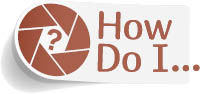Let My Printer Handle Everything?

If you don’t want to get all involved in your color management for your print, you don’t have to—you can have Photoshop tell your printer to take over all the color management duties itself. Now you won’t have to worry about color profiles or paper profiles or really pretty much anything outside choosing the paper size and orientation. Just press Command-P (PC: Ctrl-P) to bring up the Photoshop Print Settings dialog, and from the Color Handling pop-up menu (in the Color Management section), choose Printer Manages Colors, and off you go. (Note: Once you choose this, you might need to click on the Print Settings button in the Printer Setup section, and make sure your printer’s color management is turned on, as well.) Now, I will say this: years ago, I never would have told you to ever let the printer manage the color—never—but today’s printers have gotten so darn good that they actually don’t do too bad a job when you choose Printer Manages Colors. I actually know a number of pros who now go this route and are perfectly happy with the results. That should give you some idea of how far this printing technology has actually come in the past few years.