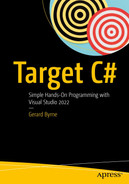Exceptions
In the previous chapter on file handling, we gained knowledge of different classes and methods that could be used to read from and write to a file. More importantly, when we used the methods CopyAFile() , DeleteAFile() , and UseStreamWriterRead() , we introduced the concept of the try catch block. In this chapter we will enhance our knowledge and skills in exception handling.
What Is an Exception?
When the code is required to read a text file, as in Listing 17-1, but the text file is corrupted or not at the location, we get a FileNotFoundException. Figure 17-1 shows the exception when the file is not found because the filename has been entered as policydetail.txt instead of policydetails.txt.

A window with a series of codes. The line code for the message exception and the condition for the error code execution are highlighted.
FileNotFoundException – filename is incorrect
Code will cause a FileNotFoundException
When the code is required to read a database and the SQL server returns a SQL exception.
When iterating an array and trying to go past the last item, we get an IndexOutOfRangeException , or out-of-bounds exception. Listing 17-2 shows code that gives an IndexOutOfRangeException as shown in Figure 17-2.

A window with a 6-line code. The line code for executing an error message for index out of bounds condition is highlighted.
Exception – index out of bounds
Code will cause an IndexOutOfRangeException

A window with a series of codes. A line code for performing a calculation for division with an exception is highlighted.
Exception – divide-by-zero exception
Code will cause a DivideByZeroException
When we get a .NET exception, it is an object that holds information about the specific error. We can then access the object within our code and display whatever information we require.
The try block , which is used to segment code that can cause an exception.
The catch block(s), which is associated with the try block and handles the caught exception. This is an optional block if we have the try and finally blocks.
A finally block , where we write code that will execute whether there is a caught exception or not. This is an optional block if we have the try and catch blocks.
We will now look in more detail at the try, catch, and finally blocks of code.
try
catch
finally
throw
When exceptions occur and are handled by the try, catch, and finally blocks, we are handling exceptions that have been thrown by the system at runtime. However, what would happen if we wanted to throw an exception manually in our code? Well, this is where the throw keyword comes to our assistance, and we will look at this concept later.
Now we will implement our theory of exceptions that we have just read, by creating some code.
Let’s code some C# and build our programming muscle.
- 1.
Right-click the solution CoreCSharp.
- 2.
Choose Add.
- 3.
Choose New Project.
- 4.
Choose Console App from the listed templates that appear.
- 5.
Click the Next button.
- 6.
Name the project Chapter17 and leave it in the same location.
- 7.
Click the Next button.
- 8.
Choose the framework to be used, which in our projects will be .NET 6.0 or higher.
- 9.
Click the Create button.
- 10.
Right-click the project Chapter17 in the Solution Explorer panel.
- 11.
Click the Set as Startup Project option.
- 12.
Right-click the Program.cs file in the Solution Explorer window.
- 13.
Choose Rename.
- 14.
Change the name to ExceptionHandling.cs.
- 15.
Press the Enter key.
- 16.
Double-click the ExceptionHandling.cs file to open it in the editor window.
- 17.
Amend the code, as in Listing 17-4, with the namespace, class, and Main() method and a try block with some code.
Class with the Main() method and try block

A window with a series of codes. The curly brace symbol for a try block line code is highlighted.
Try block needs a catch or finally block
If we think about this, it makes sense, because why would we try to find an exception and then do nothing about the exception? Not handling exceptions is a root cause for unreliable software applications, which cause business revenue losses and make the user experience unsatisfactory.
- 18.
Amend the code, as in Listing 17-5.
Adding the catch block
- 19.
Click the File menu.
- 20.
Choose Save All.
- 21.
Click the Debug menu.
- 22.
Choose Start Without Debugging.

A console window with a series of codes. A line code for executing an error message when dividing with zero value is exhibited.
Catch block executes.
- 23.
Press the Enter key to close the console window.
Great, as the developer, we have caught the exception and “gracefully” handled it using the catch block, and our application can move to the next statements. But what was the actual exception? Well, we used the catch that accepted no arguments, and we displayed a message of our choice. We could have used the preferred catch option, which lets the catch accept an argument passed to it. In other words, the actual exception is passed and accepted as the parameter of the catch, and this will be more beneficial to us as we will be getting more details about the exception. In accepting the exception as its parameter, the catch will have been coded to assign the exception a name, and this could be ex or anything we would like to call it. In this example we will use ex, not a great name when we think about clean code, but we will discuss this issue later in the chapter.
- 24.
Amend the code, as in Listing 17-6.
Catch method that accepts the exception as a parameter
- 25.
Click the File menu.
- 26.
Choose Save All.
- 27.
Click the Debug menu.
- 28.
Choose Start Without Debugging.

A console window with a series of codes. The exception message executed by the line code when dividing by zero is exhibited.
Exception message displayed
- 29.
Press the Enter key to close the console window.
Great, we have caught the exception and displayed the actual exception message, which came from the “generic” exception. But we could also catch more specific exceptions like the divide-by-zero exception, and we can use the general and specific together.
Multiple Exceptions
We can have more than one exception handler if we wish to and be more specific about the exception. In Listing 17-6 we saw that the catch accepted the exception as its parameter called ex. We then used the Message field from the ex instance in the console message using the code line
Console.WriteLine($"Exception message is - {ex.Message}");
Is it acceptable to call the parameter ex? What about clean code?
Let's be honest. ex is not a very good name for a variable or parameter. What does ex tell us about its meaning or purpose? We have already read about clean code and self-documenting code , so maybe we should consider being more explicit about the name. Certainly, if we search for code snippets or solutions to problems on the World Wide Web, we will see the naming convention ex, but remember we must try and make our code more readable and more maintainable, not just for ourselves but for others who will have to work with our code. We can therefore be more explicit in our naming of the parameter, for example, exceptionFound, divideByZeroException, or fileNotFoundException.
What does the ex really mean?
- As we have just said, ex is the parameter name and it is of type Exception. So, for simplicity and going back to Chapter 6, we could read the Exception ex as the variable ex of data type Exception. However, Exception is a class, and therefore we would say ex is the instance of the class or the object. The Exception class, like most classes, will be made up of methods and properties, and one of the properties is Message , which gets a message that describes the current exception. This concept of fields and methods within a class should be familiar to us because we have coded our own examples of classes and objects in Chapter 13 and we used fields and methods within them. Looking at the Exception class from the example code shown in Figure 17-7, we can see some methods and fields that exist within it.

A window with a series of codes and an inset of a context menu option. The options and buttons for creating an exception class are depicted.
Figure 17-7Methods and fields of the Exception class
- 30.
Amend the code, as in Listing 17-7, to create another catch block that checks for the specific exception DivideByZeroException.
Multiple catch clauses
- 31.
Hover over the red underline of the DivideByZeroException.

A window with a highlighted line code. The highlighted line code is for displaying the exception message when a catch is met.
Exception message displayed
- 32.
Amend the code, as in Listing 17-8, to reverse the order of the catch() clauses.
Multiple catch clauses – reversed
- 33.
Click the File menu.
- 34.
Choose Save All.
- 35.
Click the Debug menu.
- 36.
Choose Start Without Debugging.

A console window with a series of codes. An inset of the code specifying the exact exception message when a catch block is met is exhibited.
First exception clause executed rather than the general exception
- 37.
Press the Enter key to close the console window.
FileNotFoundException
- 38.
Amend the code inside the try block, as in Listing 17-9, to have code that attempts to read a file.
hardwareTypeValue=10 and read a text file that does not exist
- 39.
Click the File menu.
- 40.
Choose Save All.
- 41.
Click the Debug menu.
- 42.
Choose Start Without Debugging.

A console window with a series of codes. The exception message and the line code for executing it when the catch block is met are exhibited.
General exception for file not found
- 43.
Press the Enter key to close the console window.
- 44.
Amend the code, as in Listing 17-10, to add the new catch block.
Add catch block for FileNotFoundException
- 45.
Click the File menu.
- 46.
Choose Save All.
- 47.
Click the Debug menu.
- 48.
Choose Start Without Debugging.

A window with a series of codes. A line code for executing an exception message display is exhibited if a file is not found.
Specific FileNotFoundException message displayed
- 49.
Press the Enter key to close the console window.
Using the Message property of the exception

A window with a series of codes. A segment of a line code for exception message property is displayed.
FileNotFoundException.Message property message
- 50.
Press the Enter key to close the console window.
finally
- 51.
Amend the code, as in Listing 17-12, to add the finally block.
Using the finally block
- 52.
Click the File menu.
- 53.
Choose Save All.
- 54.
Click the Debug menu.
- 55.
Choose Start Without Debugging.

A window with a series of codes. The line code for displaying the message for finally block executed is exhibited.
Finally block executed and message appearing at the end
- 56.
Press the Enter key to close the console window.
Using the finally block to use the Close() method
StackTrace
- 57.
Amend the code, as in Listing 17-14, to display the stack trace message.
Using the StackTrace property
- 58.
Click the File menu.
- 59.
Choose Save All.
- 60.
Click the Debug menu.
- 61.
Choose Start Without Debugging.
- 62.
Press the Enter key to close the console window.

A window filled with the exception message. This is also known as the stack trace message.
Stack trace message
throw
Rather than using the try, catch, and finally blocks to handle exceptions thrown at runtime, we can throw an exception manually in our code. Any exception that is derived from the Exception class can be thrown by us within our code, and we can choose where in the code to throw the exception.
- 63.
Amend the code, as in Listing 17-15, to add a class for our new exception, which has to inherit from the Exception base class.
New class HardwareValueException inside namespace
- 64.
Amend the code, as in Listing 17-16.
New method inside the ExceptionHandling class outside Main()
- 65.
Amend the code, as in Listing 17-17, to call the new method, which contains the new exception handler.
New method inside the ExceptionHandling class outside Main()
- 66.
Click the File menu.
- 67.
Choose Save All.
- 68.
Click the Debug menu.
- 69.
Choose Start Without Debugging.
- 70.
Enter a value greater than 10000, for example, 20000.

A window with a 2-line code. The code written is for executing a message when a high value inputted is too high.
Message from custom HardwareValueException
rethrow
We will call a method that will ask the user to input the value of the hardware that is to be insured.
The method call is within a try block.
The corresponding catch block will display the exception if there is one.
The exception to be displayed is the exception received from the catch block of the method being called.
The method passes back the exception to the calling try catch block; it is a hierarchical structure, and this is where we use the throw statement without anything else. Within the catch block of the exception, we could decide to perform some operations like writing the exception details to a log file or the console, and then we can rethrow the exception, which simply means calling the throw statement without anything else, no object. The rethrow can only be used within a catch block.
throw – Using throw on its own means the stack trace is “preserved.”
throw ex – Using the throw with the ex means the stack trace is lost.
Think about when the exceptions move up through what is the “call stack .” As we go through the call stack, it would be great if the stack trace was maintained and the exception details were accumulated. Well, this is where the throw on its own works perfectly. In the same scenario, if we used the throw ex, then only the last exception stack trace would be available.
- 1.
Amend the code, as in Listing 17-18, to call the method within a try and comment out the other method call.
Call the method from within a try catch block
- 2.
Amend the code, as in Listing 17-19, to create the method that reads the user value and tries to convert it within a try block.
Create the method that converts the input from within a try catch block
Commenting out the code for the while iteration
- 3.
Click the File menu.
- 4.
Choose Save All.
- 5.
Click the Debug menu.
- 6.
Choose Start Without Debugging.
- 7.
Enter a string value instead of a numeric value for the replacement value, for example, Two Thousand.

A window with a 6-line code. The exception message displayed on the console window is exhibited.
Throw the exception up the hierarchy, rethrow.
- 8.
Press the Enter key to close the console window.
- 9.
Right-click the Chapter17 project in the Solution Explorer window.
- 10.
Choose Add
- 11.
Choose New.
- 12.
Choose Class
- 13.
Change the name to ExceptionHandlingWithSwitch.cs.
- 14.
Press the Enter key.
The ExceptionHandlingWithSwitch class code will appear in the editor window, and we will now add
A Main() method
A try block with no code for now
A catch block for a FileNotFoundException
A catch block for a DivideByZeroException
A catch block for a OverflowException
A finally block
- 15.
Amend the code, as in Listing 17-21, to include a Main() method with the try block and the three catch blocks.
Switch statement to encompass different exceptions
- 16.
Amend the code, as in Listing 17-22, to include code within the try block, which will attempt to open a file that does not exist.
Try to read a file that does not exist
- 17.
Right-click the Chapter17 project in the Solution Explorer panel.
- 18.
Choose Properties.
- 19.
Set the Startup object to be the ExceptionHandlingWithSwitch in the drop-down list.
- 20.
Close the Properties window.
- 21.
Click the File menu.
- 22.
Choose Save All.
- 23.
Click the Debug menu.
- 24.
Choose Start Without Debugging.

A window with a 3-line code. The relevant exception if a file is not found catch is displayed.
FileNotFoundException
- 25.
Press the Enter key to close the console window.
- 26.
Amend the code, as in Listing 17-23, to comment the first piece of code and then include code within the try block that will attempt to perform a division by zero.
Try to perform a division by zero
- 27.
Click the File menu.
- 28.
Choose Save All.
- 29.
Click the Debug menu.
- 30.
Choose Start Without Debugging.

A console window displays the line code for an exception when dividing by zero.
DivideByZeroException
- 31.
Press the Enter key to close the console window.
- 32.
Remove the code from the previous steps, as in Listing 17-24.
Try to enter a number greater than 255
- 33.
Click the File menu.
- 34.
Choose Save All.
- 35.
Click the Debug menu.
- 36.
Choose Start Without Debugging.

A console window displays the line code for a question and the overflow exception when the value entered is over 300.
OverflowException
This example should help us see how we can build our code using the constructs we have learned from the start of the chapters. It is important we think differently to make our code “cleaner” and easier to maintain.
Chapter Summary
An exception is derived from the System.Exception class.
With a try block, we must have at least a matching catch or finally block.
We can have multiple catch blocks.
With multiple catch blocks, there is a hierarchy, and we should code them from the specific to the general.
We can have a simple catch that accepts no arguments and it will handle any exception.
We can have a catch that accepts an instance of the Exception and use its properties such as Message and StackTrace to get more details about the exception.
We can have a finally block, which is always executed.
We can throw an exception.
We can create our own user-defined exception.
We can rethrow an exception.
We are now really beginning to think like professional developers, we are considering that exceptions can occur, and we know one technique to handle the exceptions.
We are making fantastic progress in programming our C# applications and we should be very proud of our achievements. In finishing this chapter, we have increased our knowledge further and we are advancing to our target.

An illustration of a series of a layer of concentric circles. It consists of text, our target is getting closer is written below, which is written below the outermost circle.