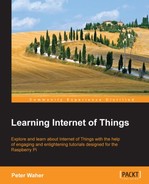We are now ready to add support for UPnP to our camera. To begin, we will create a subfolder called UPnP. Here we will put all our UPnP-related files. We will make all these files embedded resources (selecting Embedded Resource as the Build Action for the corresponding files). This makes the compiler embed the files into the executable file that is generated when the compiler builds the project. The first file we will add to the project is a DDD called CameraDevice.xml that represents our root device. Our project will only host one root device. This document is an XML document, and it begins by stating what version of UPnP is used:
<?xml version="1.0" encoding="utf-8"?>
<root xmlns="urn:schemas-upnp-org:device-1-0">
<specVersion>
<major>1</major>
<minor>0</minor>
</specVersion>The next element contains the base URL of the document. All references made in the document will be relative to this base URL. Since we do not know the IP address and port number to be used in the actual camera when it is installed, we put in placeholders instead, which we will replace with the actual values at runtime:
<URLBase>http://{IP}:{PORT}</URLBase>This is where the device description begins. It starts with the device type. The device type is actually a URN that uses a specific format:
urn:DOMAIN:device:NAME
The DOMAIN attribute is replaced by the domain name of the party that creates the interface (with dots replaced by hyphens), and NAME is a unique name, within the namespace of the domain, for the device type. UPnP Forum defines a list of standard device types that can be used. It can be found at http://upnp.org/sdcps-and-certification/standards/sdcps/. Among these, one exists for digital security cameras, the DigitalSecurityCamera:1 interface that can be found at http://upnp.org/specs/ha/UPnP-ha-DigitalSecurityCamera-v1-Device.pdf. The device type URN of this device is urn:schemas-upnp-org:device:DigitalSecurityCamera:1. If we are satisfied with this, we can simply copy the files from the UPnP Forum and continue.
However, when we look at the specification, we notice that there are many items that are not suitable for our project: one optional service interface concerning video, which our camera does not support, and another interface concerning settings. But these settings are not applicable in our case, as our camera does everything for us automatically. We only want to publish pictures taken through the DigitalSecurityCameraStillImage:1 interface.
To be able to create a new device type, albeit based on an existing standardized device type, we need to create our own device type URN and we need to do this using a domain name we have control over. We also need to give it a device type name. We will call our camera learningIoTCamera, and give it a version number, namely 1. We formalize this in our device description document as follows:
<deviceType>urn:clayster-com:device:learningIotCamera:1</deviceType>
URNs are machine-readable but difficult to understand for human users. For this reason, we also need to give the device a "friendly" name, meaning a name for human users:
<friendlyName>Learning-IoT Camera ({IP})</friendlyName>We then provide some information about the manufacturer of the device:
<manufacturer>Clayster</manufacturer> <manufacturerURL>http://clayster.com/</manufacturerURL>
This is followed by some information about the device model:
<modelDescription>UPnP Camera sample from the Learning-IoT book.</modelDescription> <modelName>Learning-IoT Camera</modelName> <modelNumber>CAM1</modelNumber> <modelURL>http://clayster.com/learning-iot</modelURL>
We also need to specify a Unique Device Name (UDN). This is a number that is unique to each individual device and will be, in our case, a GUID generated by the device during the initial configuration. It will be used by others who interact with the device, and it needs to remain the same even if the device restarts. Since we do not know the ID beforehand, we will put a placeholder that we can replace later in the XML document:
<UDN>uuid:{UDN}</UDN>We can also provide a Universal Product Code (UPC) in the file if we have one. If we don't, we leave the tag empty:
<UPC/>
Custom icons are nice, especially if you are used to graphical user interfaces. UPnP devices can publish a varied number of icons in different resolutions so that graphical user interfaces that display the devices in the network in different ways can choose the icon that best suits their needs. In our example, we will choose a freely available camera icon drawn by LeoYue (alias), which can be found at http://www.iconarchive.com/show/the-bourne-ultimatum-icons-by-leoyue/Camera-icon.html.
Then, save this icon in seven different resolutions (16 x 16, 24 x 24, 32 x 32, 48 x 48, 64 x 64, 128 x 128, and 256 x 256) as seven different PNG files in the UPnP folder of our project. We make all the image files embedded resources. We then list these icons in the device description document as follows. We only include the first icon here for reference while the other six are analogous and represented by an ellipsis (…):
<iconList>
<icon>
<mimetype>image/png</mimetype>
<width>16</width>
<height>16</height>
<depth>32</depth>
<url>/Icon/16x16.png</url>
</icon>
…
</iconList>It is worthwhile to mention that the icons have not been published through our web interface yet, but we need to provide relative URLs to the icons. We will have to remember the paths provided to the icons here so that we can make sure we publish them correctly through our web interface later.
Following the icons comes the list of services supported by the device. In our case, the list will only contain one service, the DigitalSecurityCameraStillImage:1 service, published by the UPnP Forum (http://upnp.org/specs/ha/UPnP-ha-StillImage-v1-Service.pdf). We begin by adding both a URN that identifies the service type and another URN that provides a service ID for the service:
<serviceType>urn:schemas-upnp-org:service: DigitalSecurityCameraStillImage:1</serviceType> <serviceId>urn:upnp-org:serviceId: DigitalSecurityCameraStillImage</serviceId>
We then provide a relative URL to the SCPD document, which we will create shortly:
<SCPDURL> /StillImageService.xml </SCPDURL>
We also need to provide relative URLs that will be used for control (executing actions on the service) and event subscription. In our example, we will handle both using the same web resource:
<controlURL>/StillImage</controlURL>
<eventSubURL>/StillImage</eventSubURL>