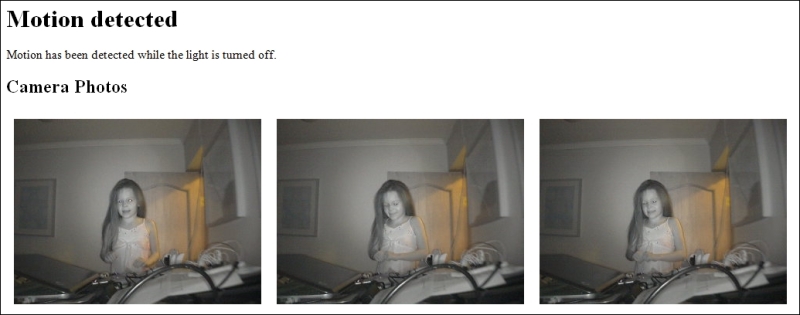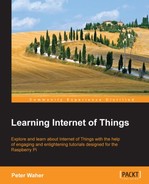Our camera project is now complete. It can be run and tested using a browser for the web interface and an application like Device Spy from UPnP Developer Tools. Here, we will present how you can use the device from another application, such as from our controller application.
As in our camera project, we need to create a UPnP interface towards the network. For this, we need an HTTP server and an SSDP client:
private static HttpServer upnpServer; private static SsdpClient ssdpClient;
First, we set up the HTTP server in the similar way we set up the camera project:
upnpServer = new HttpServer (8080, 10, true, true, 1);
Log.Information ("UPnP Server receiving requests on port " + upnpServer.Port.ToString ());We also set up the SSDP client likewise:
ssdpClient = new SsdpClient (upnpServer, 10, true, true, false, false, false, 30);
When the application closes, we need to dispose of these two objects too to make sure any threads are closed as well. Otherwise, the application will not close properly.
ssdpClient.Dispose (); upnpServer.Dispose ();
In our controller application, we will listen to notifications from UPnP-compliant still image cameras instead of actively publishing interfaces of our own. The SSDP client maintains a list of found devices and interfaces for us. All we need to do is react to changes to this list. We do this by adding an event handler for the OnUpdated event, as follows:
ssdpClient.OnUpdated += NetworkUpdated;
In our OnUpdated event handler, we can examine the SSDP client, which contains a list of devices found in the network in the Devices property:
private static void NetworkUpdated (object Sender, EventArgs e)
{
IUPnPDevice[] Devices = ssdpClient.Devices;We can loop through all the devices found and their services to see whether we can find a still image camera service somewhere:
foreach (IUPnPDevice Device in Devices)
{
foreach (IUPnPService Service in Device.Services)
{
if(Service.ServiceType == "urn:schemas-" + upnp-org:service:" + "DigitalSecurityCameraStillImage:1")
{Subscribing to events once you have an UPnP service is easy. First, you need to construct a callback URL to a resource on the local machine that will receive the event; then, you simply call the SubscribeToEvents() method as follows:
int TimeoutSec = 5 * 60; string Sid = Service.SubscribeToEvents (Callback, ref TimeoutSec);
You provide the callback URL and a timeout parameter that provides the service with a timeout interval in seconds, before which the subscription needs to be updated, or it will automatically expire. Note that the service might update the timeout interval if it chooses to do so. The
SubscribeToEvents method returns a
subscription identity (SID) that can be used when referring to a subscription in the future. To update an active subscription, to stop it from expiring, the following call has to be made before the timeout event occurs:
TimeoutSec = 5 * 60; Service.UpdateSubscription (Sid, ref TimeoutSec);
We have already mentioned that events from the camera are posted to a callback URL, provided when subscribing to events from the service. We can use the predefined web resource class UPnPEvents that is defined in the Clayster.Library.Internet.UPnP namespace. It handles the POST request and decodes the payload. We begin by defining such a static resource variable in our application:
private static UPnPEvents events;
We then create an instance, with the resource name /events in our case, and register it with our HTTP server dedicated to UPnP:
events = new UPnPEvents ("/events");
upnpServer.Register (events);This resource has an event called OnEventsReceived, which is raised whenever an event is received. We add an event handler for this event:
events.OnEventsReceived += EventsReceived;
In our event handler, we can access any state variables provided in the event message by examining the PropertySet event argument property. Any part of the URL path trailing after /events will be available in the SubItem property:
private static void EventsReceived(object Sender,UPnPPropertySetEventArgs e)
{
string SubPath = e.SubItem;
Dictionary<string,string> Variables = new Dictionary<string,string>();
foreach(KeyValuePair<string,string> Var in e.PropertySet)Variables [Var.Key] = Var.Value;For a detailed description on how cameras are tracked in the network by the controller application and how event subscriptions are maintained, please refer to Appendix N, Tracking Cameras.
Now that we know what cameras are available in the network and their state variables, we want to use them by taking pictures with them. To do this, we need to call an action on each still image camera service, for instance, the GetDefaultImageURL action, so we get a URL we can use to take a picture and download the image. Calling a UPnP action is simple. If the variable Service is a UPnP Service, meaning it implements the IUPnPService interface, we first get a reference to the action we need to call. Since we already know it supports the still image camera service interface, we simply get the GetDefaultImageURL action as follows:
UPnPAction GetDefaultImageURL = Service ["GetDefaultImageURL"];
To call an action, we provide input parameters in a Variables collection, with Variables being defined in Clayster.Library.Math. Output parameters will be available after the call in the same collection. In our case, we have no input parameters and one output parameter. We execute the action as follows:
Variables v = new Variables (); GetDefaultImageURL.Execute (v); string ImageURL = (string)v ["RetImageURL"];
Once you have the URL, it is simply a matter of downloading the image, which implicitly takes a new picture. Appendix M, Sending Mail with Snapshots, describes in more detail how this method is used to download images from all the available cameras in the network and send them embedded in an HTML-formatted mail to a preconfigured mail address.
We now have a complete system. The following screenshot is taken from a mail sent from the controller where we can see who it is that sneaks into our office at night and steals our resistors: